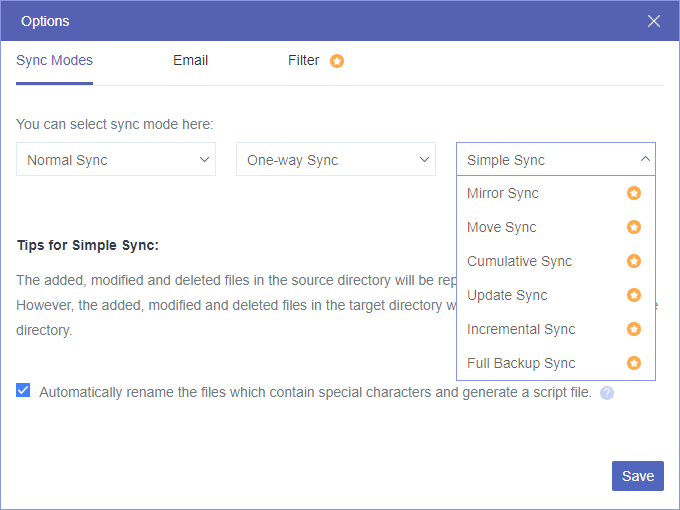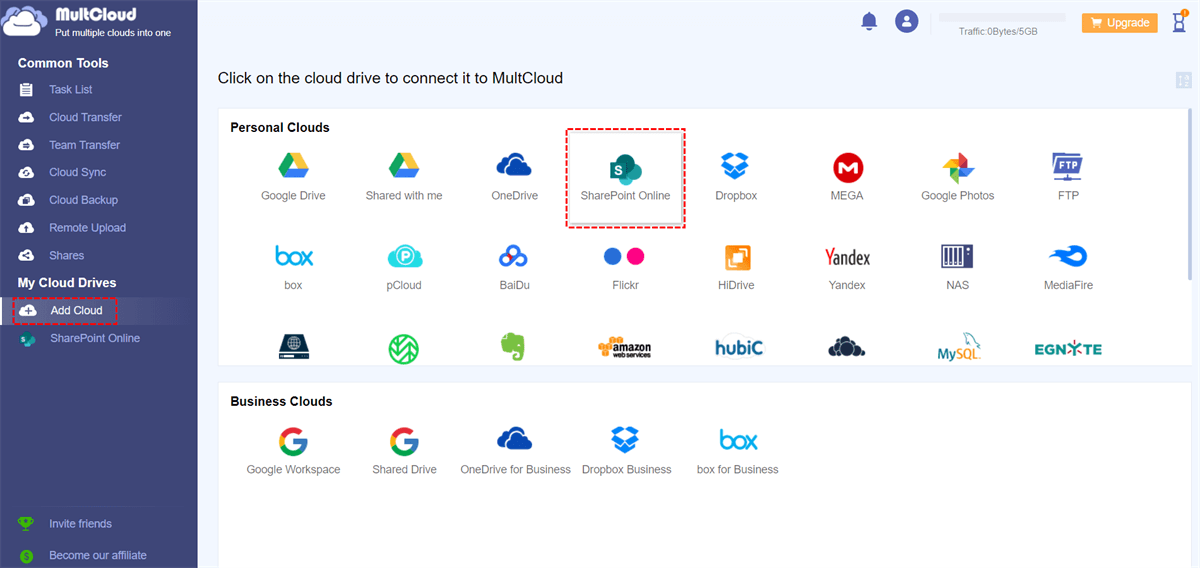Quick Search:
User Case: Can I Sync SharePoint with Network Drive
- Case 1: "I work for a small business that keeps around 2TB of data on a network drive and I need to sync some data to my SharePoint Online so I can edit the site. Does anyone know a workaround? "
- Case 2: "Hi everyone! I have 3 TB of data stored on my mapped network drive. I want to sync all network drive data to SharePoint Online for remote access and backup. Although I tried manually by downloading and uploading, this way doesn't work for network drive data. How to solve this problem?
Why Sync Network Drive to SharePoint Online?
A network drive is generally used for local network storage in a home or business. For home use, the network drive may be on a NAS device, special server, or external hard drive; for business use, the network drive is usually on a dedicated server or NAS device. By sharing a single network, users can easily share files, set permissions, and expand storage space.
However, the configuration of the network drive is generally based on the hard disk of the computer or the storage unit in the NAS, so the possibility of data deletion and attack is high. In this case, important data may be lost in some way. To protect files, many users choose to sync data to SharePoint. Plus, by syncing files to SharePoint, users can also enjoy benefits such as:
- Access files on network drives anytime, anywhere. You have unrestricted access to files and folders stored on network drives as long as you have access to the Internet. Because the network drive data and SharePoint are synchronized.
- Share data directly in SharePoint. Using a network drive does help you store a lot of data, but the only downside is that data is prone to loss and corruption. After syncing to SharePoint, you can share photos or videos directly from SharePoint.
Do you want to sync network drive data to SharePoint? Want to access your organization's important files saved on a network drive from anywhere or from any device? Well, this article is for you. In this article, we provide the best solutions for migrating or backing up network drives to SharePoint.
How to Sync Network Drive to SharePoint Online
When you need to sync data from the network drive to SharePoint, you can use MultCloud - an online cloud-to-cloud sync service that helps sync your entire network drive to SharePoint. Although MultCloud is a commercial tool, most of its features are free to use, which is definitely a good thing for free users.
Currently, MultCloud covers more than 30 leading clouds including Dropbox, Google Drive, Google Workspace, Google Photos, OneDrive, SharePoint Online, OneDrive for Business, MEGA, Flickr, Box, Box for Business, pCloud, Amazon S3, Wasabi and FTP, WebDAV and other protocols. Of course, MultCloud also supports NAS, which is network drive.
You need to use the "Cloud Sync" feature in MultCloud for the sync operation. You can choose from 3 main sync modes: "Real Time Sync", "One-way Sync", and "Two-way Sync". "One-way Sync" also includes "Simple Sync", "Mirror Sync", "Move Sync", "Cumulative Sync", "Update Sync", "Incremental Sync", "Full Backup Sync".
MultCloud's "Cloud Sync" has lightning-fast sync speeds, freeing you from bandwidth constraints. The following detailed steps can guide you to sync your NAS to SharePoint faster.
Step 1. Create a MultCloud account, it's free.
Step 2. Log in to MultCloud and click the "Add Cloud" button to add your NAS account to MultCloud. Select your NAS among the cloud providers listed below, then input information to authorize MultCloud to access your NAS account, and your NAS account will be added to MultCloud.
Note: Since the way to add a NAS account is different from that of adding a cloud drive, you need to enable FTP service on Synology NAS or enable WebDav service on Synology NAS before adding.
Step 3. Click "SharePoint Online" and follow the instructions to add your SharePoint Online to MultCloud. After that, you will see that both the NAS and SharePoint Online have been added to MultCloud.
Step 4. Click "Cloud Sync", select your NAS as the source, select a folder in a SharePoint site as the destination, click "Sync Now" and the process will begin.
Notes:
- When creating a cloud sync task, MultCloud runs your task in simple sync mode by default. If you want to synchronize the data in the NAS and SharePoint in real time, you can change the synchronization mode to "Real Time Sync".
- If you have a lot of files to sync, you can close the page while MultCloud is processing tasks in the background.
- If you want to know the execution result of the task, you can set up an email notification in "Options", so as to know the execution status of the task in time.
- In "Schedule", you can set a specific sync time to sync NAS to SharePoint frequently.
Summary
With the above solution, you should be able to sync network drive to SharePoint quickly and easily. If you want to perform syncing of your local network drive, you can do it with the OneDrive desktop app. If you encounter a network drive that cannot be accessed locally from your computer, such as a NAS, you can choose a cloud file migration tool --- MultCloud to do it.
In addition, MultCloud also supports other useful functions, such as Cloud Transfer, Team Transfer, Cloud Backup, and Remote Upload. If you want to better complete cloud-to-cloud data transfer or backup, MultCloud can assist you well, even download torrent files directly to MEGA cloud.
MultCloud Supports Clouds
-
Google Drive
-
Google Workspace
-
OneDrive
-
OneDrive for Business
-
SharePoint
-
Dropbox
-
Dropbox Business
-
MEGA
-
Google Photos
-
iCloud Photos
-
FTP
-
box
-
box for Business
-
pCloud
-
Baidu
-
Flickr
-
HiDrive
-
Yandex
-
NAS
-
WebDAV
-
MediaFire
-
iCloud Drive
-
WEB.DE
-
Evernote
-
Amazon S3
-
Wasabi
-
ownCloud
-
MySQL
-
Egnyte
-
Putio
-
ADrive
-
SugarSync
-
Backblaze
-
CloudMe
-
MyDrive
-
Cubby