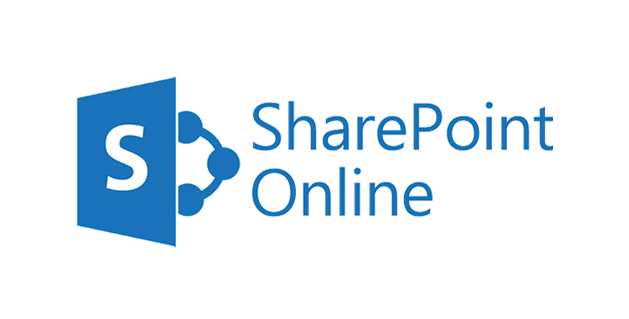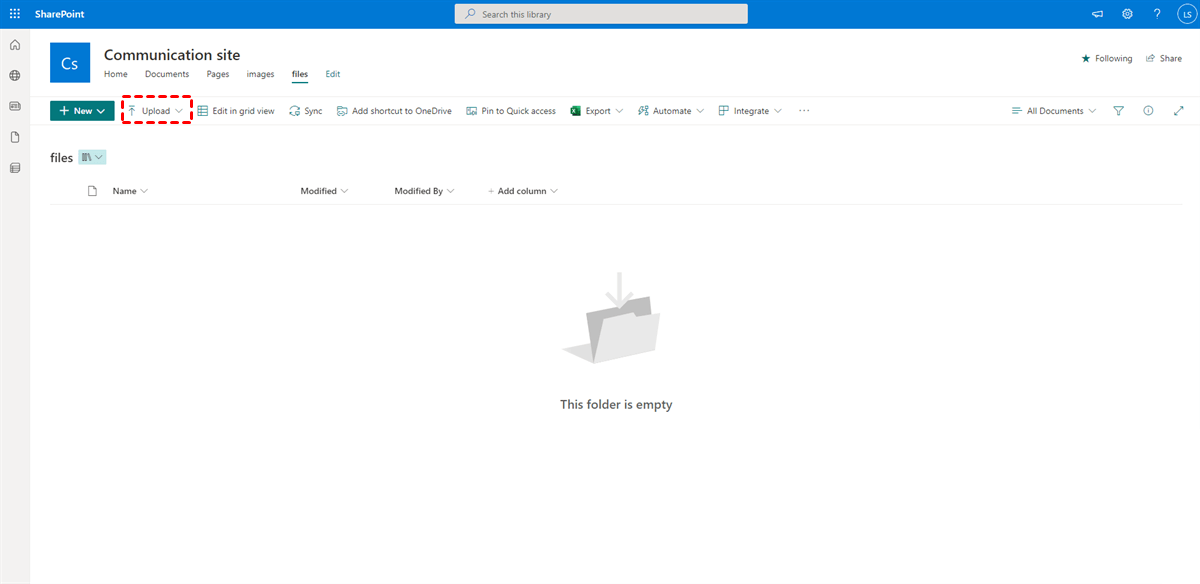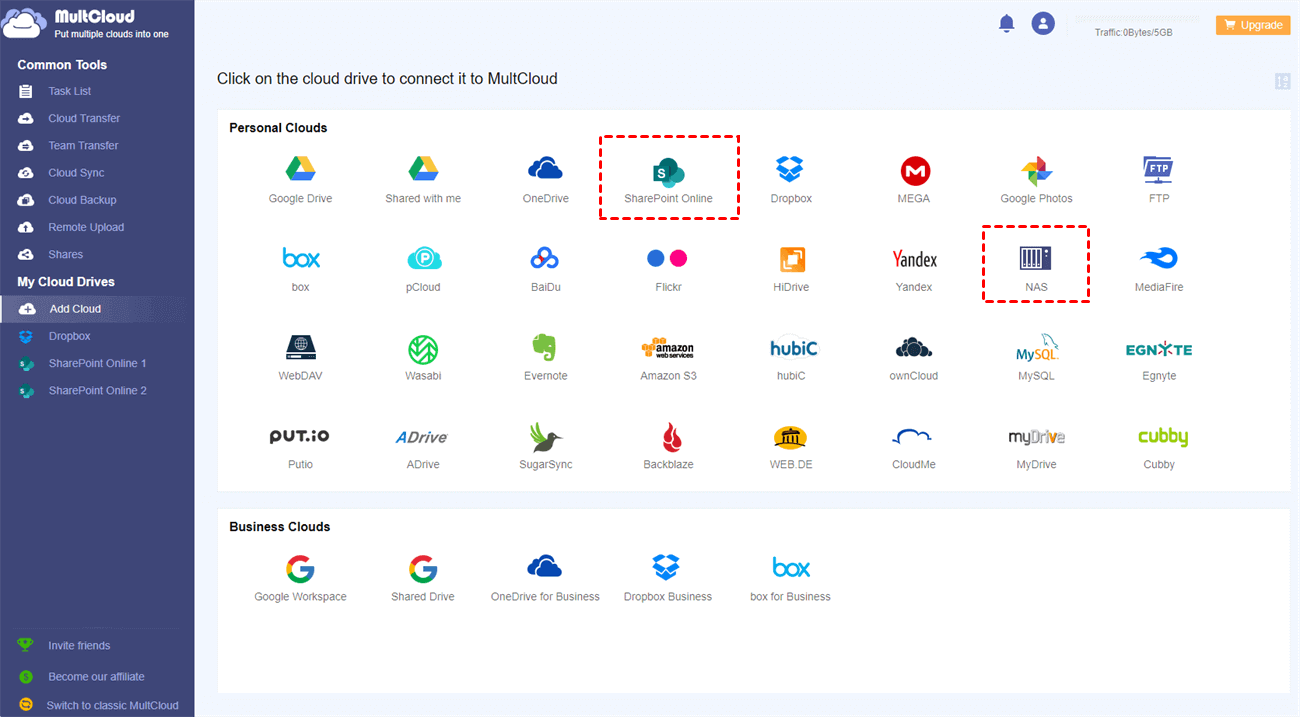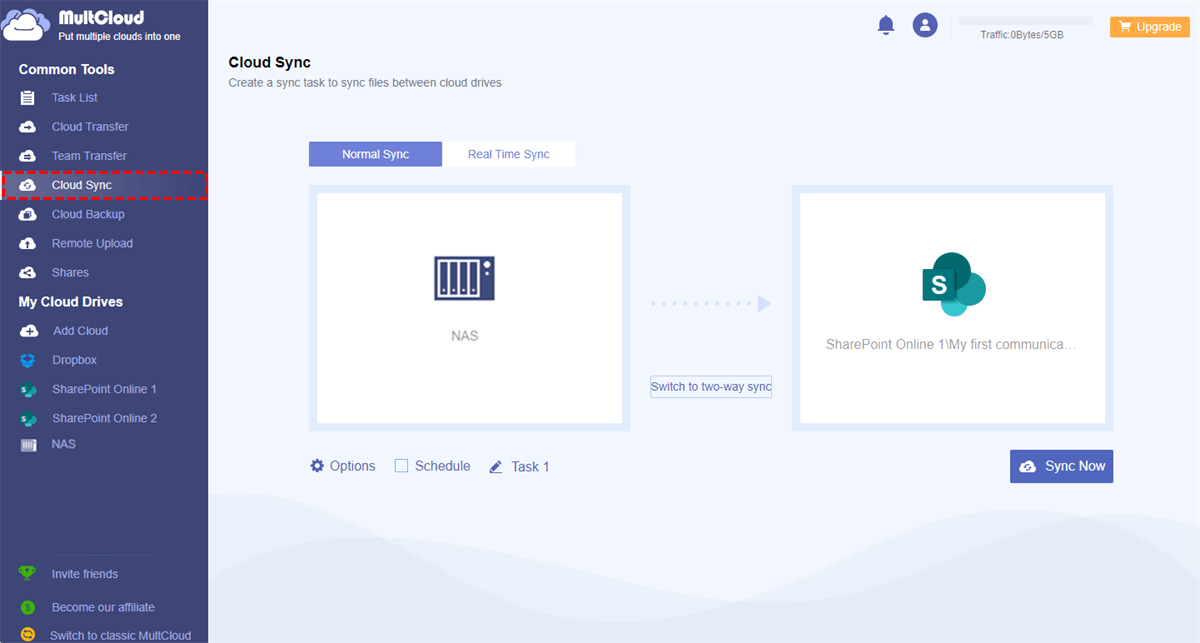Quick Search:
User Case: Migration Tool for NAS to SharePoint Online
Can I perform SharePoint NAS sync easily?
I have a requirement to migrate files from Synology NAS to SharePoint Online. Can please someone suggest a migration tool? Does the migration tool take into consideration the permissions based on how it is assigned on NAS for every user?
Finally, the total files on NAS are around 200k combinations of files and folders and when the library is migrated to SharePoint, they want to proceed to upload files/folders and assign permissions to users. Will anything stop them from performing those operations?
Any suggestion/advice is highly appreciated based on the concerns mentioned above. Thank you!
- Question from StackExchange
NAS is a storage device connected to a network that allows data storage and data retrieval from a centralized location for authorized network users. By storing data on NAS, users can access it anywhere, anytime, and from any device.
SharePoint Online is a service on Office 365, which allows users to make collaboration with others in a hassle-free way. Different from common collaboration methods such as file sharing, SharePoint Online gives users, especially companies, more practical and intelligent features. Specifically, users can create sites and gives others permissions so that they can access the items.
Why Sync NAS to SharePoint?
Although NAS is a practical and intelligent service and could bring many conveniences to users, users will sync NAS to SharePoint Online sometimes for the following reasons:
☑️ More Cost-Effective. NAS users should buy hard drives so that they can store data and access data anywhere and anytime. Whereas SharePoint is a web-based service on Office 365. That’s to say, you don’t need to pay for any hard drive when using SharePoint Online.
☑️ Top Security. Office 365 is the most secure and is almost certainly more secure than most companies’ standard firewalls. So does SharePoint Online. Contrastingly, NAS devices would be attacked by natural disasters and hardware failures.
Then, how can you sync data from NAS to SharePoint to make better collaboration? We will introduce you 2 main methods. After reading, you can choose the solution that suits you most.
How to Sync NAS to SharePoint Manually
If you don’t have lots of files to sync from NAS to SharePoint and prefer not using any third-party service, you can try the download-and-upload solution. But before applying the method, you should check if the network connection is stable. And we will take Synology NAS as an example. Here’s how you can achieve it:
Step 1: Sign in to your NAS on the web and locate the data you want to sync.
Step 2: Download the data on your local computer.
Step 3: After downloading the data on your local device, head to your Microsoft Office on the web. Then click on SharePoint, and choose the directory where you want to add the data. Then Upload the data you’ve downloaded to it. Alternatively, you can simply drag and drop data to the interface of SharePoint as well.
By performing these 3 steps above, data on Synology NAS can be synced to SharePoint successfully. However, if you have a large number of files to sync, this method is not that practical.
How to Sync NAS to SharePoint Easily
So, how to sync files from NAS to SharePoint efficiently? In order to ease your work, it’s recommended to utilize a professional cloud storage migration tool – MultCloud. This service is a web-based cloud file manager that offers a platform for users to manage different cloud accounts and services such as Google Drive, NAS, SharePoint Online, OneDrive, Dropbox, Wasabi, SugarSync, etc.
MultCloud offers users an easy and direct way to manage clouds effortlessly. Specifically, users can utilize it to upload photos to Google Drive, sync Google Photos to a PC, share a file on Dropbox, and so on.
Some would wonder why use MultCloud to sync data from NAS to SharePoint. And there are many conveniences:
- Sync Files between Clouds Directly and Efficiently. MultCloud gives users a direct way to sync data from one cloud to another without downloading and uploading, which saves a lot of time.
- Leading Sync Speed. MultCloud offers a leading sync speed in the market. That’s to say, even though you have lots of data to sync, MultCloud can deliver the goal as quickly as possible.
- Customized Sync. MultCloud provides users with 9 practical and smart sync models. And users can take advantage of each sync model they need. For instance, there are “Cumulative Sync”, “Move Sync”, “Mirror Sync”, “Real-Time Sync”, and so on.
- Scheduled Sync. If users are busy, they can set up automatic sync tasks to run them at a specific time, daily, weekly, or monthly. In this way, users do not need to supervise each sync task.
- Sync Data in the Background. MultCloud depends on data traffic to sync files between clouds. So, even though the internet is disrupted, MultCloud can continue to run the task once it gets started.
Then, how to sync NAS to SharePoint via MultCloud? We will take Synology NAS as an example and please follow the detailed steps below:
Step 1: If you don’t have a MultCloud account, you should sign up for a MultCloud account for free.
Step 2: After signing in to MultCloud successfully, head to the Add Cloud button on the left navigation bar. Then you will see all cloud services that MultCloud supports. Then, tap the icon of the cloud you utilize. There, click on NAS and SharePoint Online to add respectively.
Step 3: Now, press the Cloud Sync tab on the left side. Then, choose your Synology NAS as the source directory and SharePoint Online as the target directory. You can also select the sync model you like by pressing the Options button on the left lower side. After all is done, you can Sync Now.
Conversely, if you want to sync SharePoint Online to a network drive such as Synology NAS, the Cloud Sync feature can work it out effortlessly and seamlessly. Meanwhile, there are many useful functions:
- Email Notification. When syncing a large number of files, it will take some time to accomplish the task via MultCloud. Then users can enable this feature and when the task is finished, users will receive an email telling the truth.
- Filter. When you only want to sync a few files from NAS to SharePoint, you can utilize this feature to quickly filter the data with certain extensions.
- To automatically sync files from NAS to SharePoint Online, configure Schedule > Daily, Weekly, or Monthly to enjoy.
- You're able to enjoy all premium features after subscribing, including Filter, Schedule, up to 10 sync modes, lightning-speed sync, and many more.

- Smart Share: Share cloud files via public, private, or source mode.
- One-key Move: Quick data transfer, sync, and backup among clouds.
- Email Archive: Protect emails to other clouds or local disks.
- Remote upload: Effectively save web files to clouds via URL.
- Save Webpages as PDF/PNG: Keep them locally or online.
- Safe: Full-time 256-bit AES and OAuth authorization protections.
- Easy: Access and manage all clouds in one place with one login.
- Extensive: 30+ clouds and on-premise services are supported.
Final Words
After reading the whole article, you now know how to sync NAS to SharePoint Online. In a summary, you can perform the download-and-upload solution. Or, if you want to achieve the goal efficiently, MultCloud can be your first choice.
On top of the Cloud Sync feature, users can enjoy other practical functions such as Cloud Transfer, Cloud Backup, and Remote Upload. For instance, if you want to backup Google Drive to Synology NAS, the Cloud Backup feature can be helpful.
MultCloud Supports Clouds
-
Google Drive
-
Google Workspace
-
OneDrive
-
OneDrive for Business
-
SharePoint
-
Dropbox
-
Dropbox Business
-
MEGA
-
Google Photos
-
iCloud Photos
-
FTP
-
box
-
box for Business
-
pCloud
-
Baidu
-
Flickr
-
HiDrive
-
Yandex
-
NAS
-
WebDAV
-
MediaFire
-
iCloud Drive
-
WEB.DE
-
Evernote
-
Amazon S3
-
Wasabi
-
ownCloud
-
MySQL
-
Egnyte
-
Putio
-
ADrive
-
SugarSync
-
Backblaze
-
CloudMe
-
MyDrive
-
Cubby