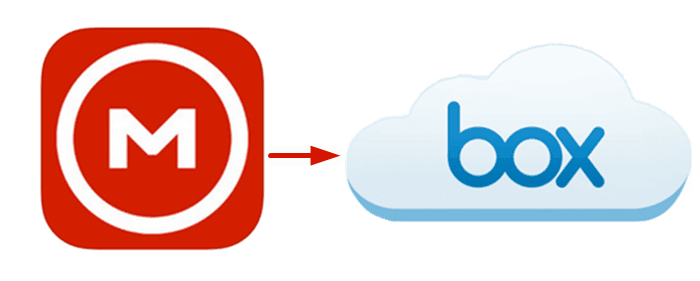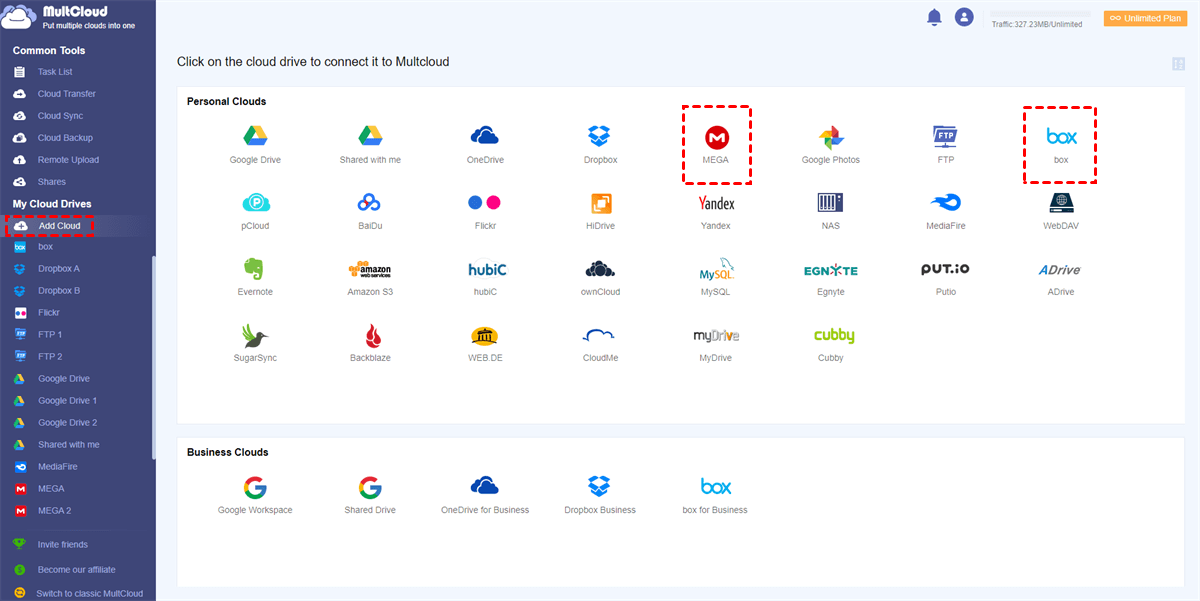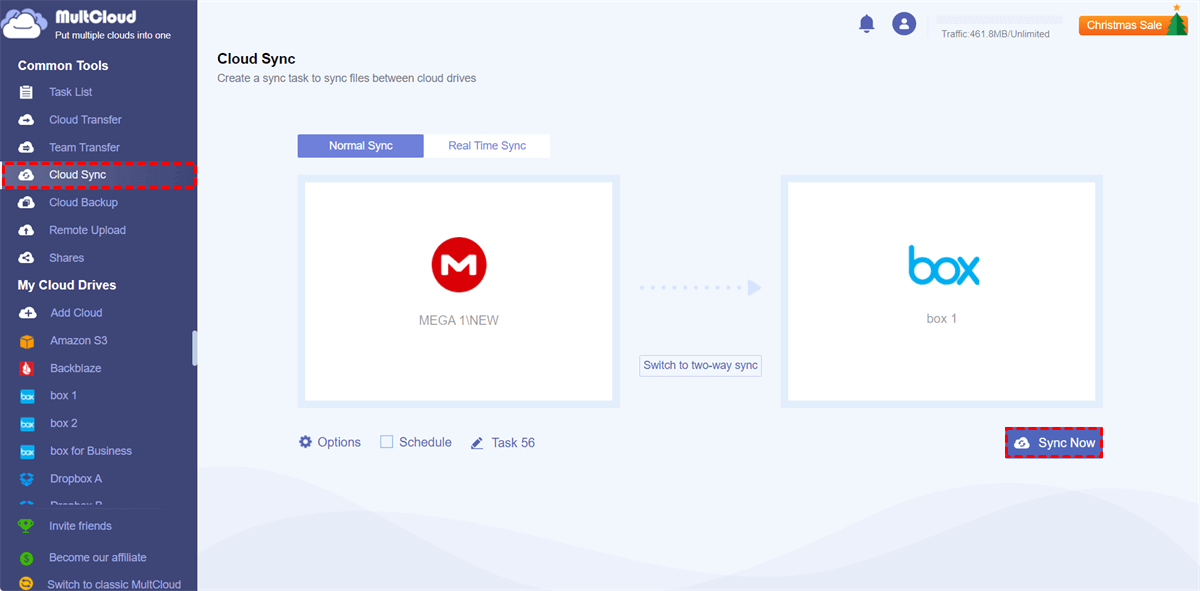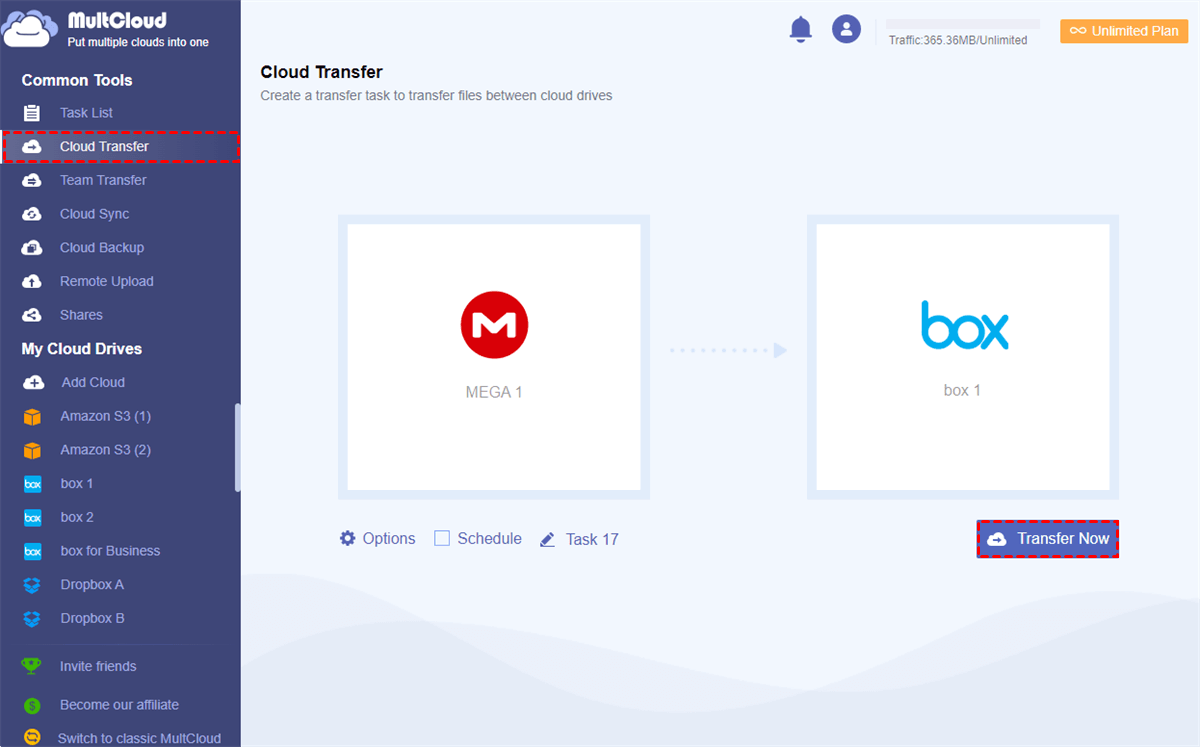Why Sync MEGA with Box?
MEGA is a secure cloud storage service with famous encryption technology. All files are encrypted by MEGA locally before uploading, making MEGA stand out from other cloud storage services. Storing data on MEGA is so safe since even MEGA does not know the encryption key for those files. MEGA offers 20 GB of free storage to every user. And paid MEGA accounts can use up to 16 TB of storage.
Box is more than just a common cloud storage service but is primarily designed for business online file-sharing. Box also focuses on data security just like MEGA, but it pays more attention to file-sharing security. Box offers each user 10 GB of free space.
MEGA and Box both provide secure file storage and file-sharing services. By syncing MEGA to Box, your online data will get double protection. And then you can access your Box and MEGA files easily without switching accounts. In other words, MEGA offers large free cloud storage and Box provides high security for sharing files with your team or business partners. Therefore, you can sync MEGA and Box to combine the benefits of both services.
How to Sync MEGA to Box Online - MultCloud
Neither MEGA nor Box provide any official links between these two services. Therefore, you need to find a great third-party service to link MEGA and Box. Among all those cloud-to-cloud sync services, MultCloud could be your best choice due to its superfast, safest, and most convenient cloud sync experience.

- Efficient: One-key data sync, backup, and transfer between clouds.
- Smart: 10 excellent sync modes in one-way, two-way, or real-time.
- Safe: 256-bit AES encryption to full-time protect your data sync.
- Automatic: Daily, weekly, and monthly schedules for offline sync.
- Extensive: 30+ personal and business clouds are supported.
MultCloud is a secure cloud-to-cloud online sync service that offers a well-designed web interface for you to add all your clouds to it for convenient cloud file management and efficient cloud-to-cloud sync. With MultCloud, you just need to click one button and your MEGA and Box accounts will be seamlessly linked.
Sync MEGA to Box via Cloud Sync
Step 1. Open the MultCloud web on your browser to create an account.
Step 2. Click the “Add Cloud” button and choose the MEGA icon, then log in to your MEGA account in the pop-up window to add it to MultCloud. After that, add your Box or Box for Business account to MultCloud in the same way.
Step 3. Move to the Cloud Sync interface, select MEGA or a folder in it as the source, and select Box or a Box folder as the destination.
Step 4. Open the “Options” to choose the sync mode you need. To instantly sync Box with MEGA, the Real Time Sync mode is most recommended. After that, click “Sync Now” and MultCloud will complete MEGA Box sync according to your needs.
- Mirror Sync: Data in the source and destination will always be the same.
- Move Sync: When the MEGA and Box synchronization task is finished, all the data in the source will be deleted.
- Cumulative Sync: When deleting the data in the source, the same data in the destination will not be deleted.
- Update Sync: All the data in the destination will be deleted, and then the added or modified data in the source will be synced to the destination.
- Incremental Sync: A subfolder will be created in the destination and the added or modified data in the source will be synced to the destination subfolder.
- Full Backup Sync: A subfolder will be created in the destination and all the data in the source will be synced to the destination subfolder.
Tips:
- MultCloud offers 5 GB of free data traffic per month and 4 basic sync modes like Simple Sync and Real Time Sync in one-way and two-way.
- If the free service is not enough for you, you can upgrade to a premium account to get more data traffic, lightning-fast sync speed, and 6 advanced one-way sync modes.
- To let MultCloud automatically sync MEGA to Box, you can click “Schedules” to set up a schedule for MultCloud to perform the Cloud Sync task offline.
Bonus Tip: Transfer MEGA to Box via Cloud Transfer
Instead of synchronization, you can also use MultCloud to transfer your files from MEGA to Box or vice versa without downloading and uploading. MultCloud offers the Cloud Transfer function to transfer big data between clouds with minimal effort. All you need is to perform the same operation as Cloud Sync in the Cloud Transfer interface, MultCloud will then transfer your data between MEGA and Box immediately.
In the End
With the great security provided by MEGA and Box, you can sync MEGA to Box to get safe file storage and secure file-sharing. And using MultCloud to achieve Box and MEGA sync may be your best choice since no data is possible to be lost under such a secure platform.
Besides, MultCloud also allows you to backup MEGA to Box. You can have up to 1000 versions of each Cloud Backup task in MultCloud and can easily restore one from those versions with a few clicks.
MultCloud Supports Clouds
-
Google Drive
-
Google Workspace
-
OneDrive
-
OneDrive for Business
-
SharePoint
-
Dropbox
-
Dropbox Business
-
MEGA
-
Google Photos
-
iCloud Photos
-
FTP
-
box
-
box for Business
-
pCloud
-
Baidu
-
Flickr
-
HiDrive
-
Yandex
-
NAS
-
WebDAV
-
MediaFire
-
iCloud Drive
-
WEB.DE
-
Evernote
-
Amazon S3
-
Wasabi
-
ownCloud
-
MySQL
-
Egnyte
-
Putio
-
ADrive
-
SugarSync
-
Backblaze
-
CloudMe
-
MyDrive
-
Cubby