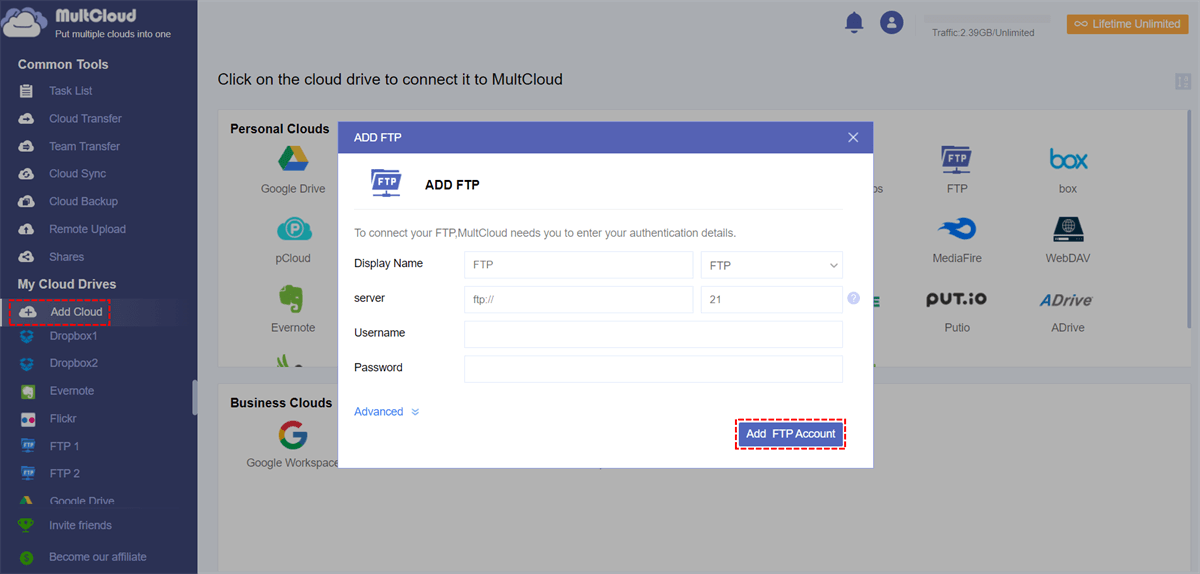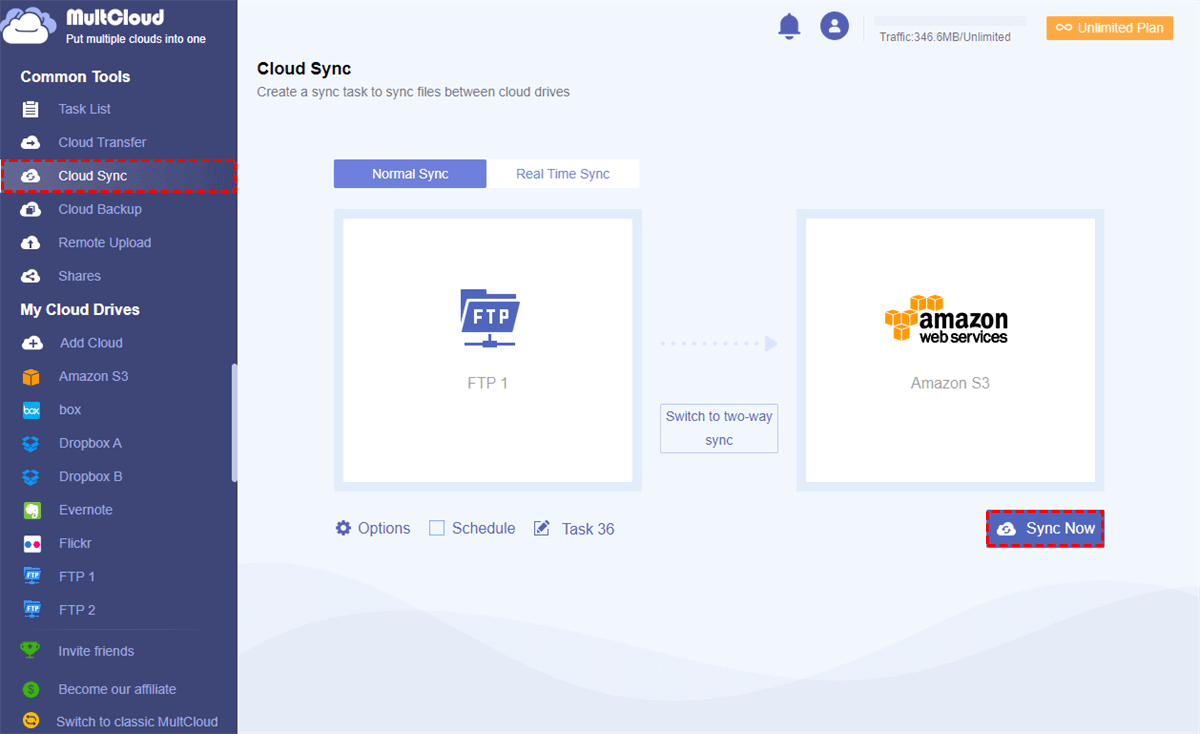Can I Sync FTP to S3 Easily?
I notice that many software can connect FTP servers and AWS S3 separately but none of these tools seem to be able to sync a remote FTP server to S3 without downloading files from FTP to local first. Is there any service that I can use to sync FTP with S3 easily?
According to the current situation, the vast majority of IT professionals and business users trust FTP (File Transfer Protocol). These users have been using this kind of protocol to transfer files in certain computer networks for some time. FTP is easy and free to use for work. It can be run anywhere and configured for automation.
But on the other side, with the development of cloud technology, lots of cloud storage services are bringing innovations and opportunities. Among these services, the cloud-based AWS S3 bucket storage, which can help you handle different transfer protocols well, may be all you need.
If you are both an FTP user and an Amazon S3 user and want to use the same files conveniently in these two services, you can learn how to set up FTP to S3 sync by using the simplest and most reliable method listed below. Besides, instead of leaving your important business data wide open to the FTP, you can also sync the FTP server to Amazon S3 to let FTP backup to Amazon S3 without any risk of data loss.
How to Sync FTP to S3 Efficiently with MultCloud
To sync FTP to AWS S3 while avoiding any operations like downloading, uploading, or installing, you can try to rely on a free third-party multiple cloud storage manager, MultCloud, to securely sync FTP server to S3 with flexible choices of sync modes.
MultCloud is a great web-based cloud file manager that supports managing and transferring files and folders across 30+ clouds and FTP servers in a fascinating interface with a single click. MultCloud shares the following excellent multi-cloud management features to ease your work.
- One-key Cloud to Cloud Sync with 10 Modes: Choose 1 of 10 sync modes like Two-way Sync, Mirror Sync, Cumulative Sync, Incremental Sync, Real-time Sync, etc. to smartly sync FTP to S3 with one click.
- Auto Cloud Sync with Schedule Plan: MultCloud can automatically sync FTP with S3 as the daily, weekly, or monthly plans set up by yourself.
- Full Equipped Cloud Built-in Functions: Manage files among all clouds in MultCloud by “upload, download, rename, preview, copy, cut, delete, etc.”.
- Seamless Transfer or Backup Data between Clouds: Use the Cloud Transfer or Cloud Backup functions to transfer files between cloud storage services with fast transfer speed and the best backup version management.
- Top-level Security Protection for Account and Data: MultCloud uses an OAuth authorization system to connect your clouds without keeping your username and password. And the 256-bit AES Encryption is going to protect the data transfer process continuously.
Now you can follow the step-by-step guide below to successfully sync an FTP server to Amazon S3 at once.
Sync FTP to S3 by Cloud Sync
There are only 3 steps to sync FTP to AWS S3: get a MultCloud account > add FTP and Amazon S3 to MultCloud > Create a Cloud Sync task. To be more detailed, you will see 2 steps to add the 2 clouds separately and 1 more step to introduce the sync options.
Step 1. Sign up for MultCloud and log in.
Tip: Click “Try without signing up” if you want to use a temp account to log in to MultCloud.
Step 2. Choose “FTP” and enter the information of this FTP server in the pop-up window to add FTP to MultCloud.
Step 3. Choose “Amazon S3” and enter the information of the AWS S3 account to add to MultCloud as well.
Tip: You can add as many clouds and FTP servers as you have to MultCloud without any limit.
Step 4. Open the “Cloud Sync” feature page in MultCloud, select the FTP server or files and folders in it as the source, then select Amazon S3 or a folder in it as the destination.
Step 5. Choose a sync mode you need in the “Options”.
- For all users: You can use 4 basic but useful modes like Simple Sync and Ream Time Sync in one-way and two-way.
- Only for MultCloud subscribers: You can fully enjoy the 4 basic modes and other 6 advanced modes like Mirror Sync, Cumulative Sync, Full Backup Sync, Move Sync, Incremental Sync, and Update Sync modes.
Tips:
- In “Options”, you can also turn on “email notification” to be notified when the Cloud Sync task is completed. Or you can use “Filter” to ignore or only sync files with certain file extensions.
- In “Schedule”, you can add a certain time to let MultCloud sync FTP to S3 automatically as your daily, weekly, or monthly plans.
Step 6. Click “Sync Now” in the lower right corner to let MultCloud sync FTP to S3 immediately.
Tips:
- Because of the offline ability of MultCloud, you can close MultCloud or shut down your computer after the task starts.
- MultCloud provides 30 GB of free data traffic per month for each user to transfer and sync the cloud drive.
- Because you are very likely to sync massive data from FTP to S3, you could upgrade your MultCloud and then get data traffic from 150 GB per month to unlimited for a lifetime according to your needs and acquire lightning-fast sync speed.
Conclusion
As you can see, MultCloud is a wonderful FTP to S3 bridge that can help you sync FTP to S3 all suits your needs.
Since MultCloud supports Google Drive, Dropbox, OneDrive, Box, MEGA, pCloud, and other major clouds and FTP servers, you can feel free to use MultCloud and its multifunctional features to easily and efficiently use these services in one platform without any concern. What’s more, you can also use MultCloud to connect FTP to Google Drive and other clouds for free.
MultCloud Supports Clouds
-
Google Drive
-
Google Workspace
-
OneDrive
-
OneDrive for Business
-
SharePoint
-
Dropbox
-
Dropbox Business
-
MEGA
-
Google Photos
-
iCloud Photos
-
FTP
-
box
-
box for Business
-
pCloud
-
Baidu
-
Flickr
-
HiDrive
-
Yandex
-
NAS
-
WebDAV
-
MediaFire
-
iCloud Drive
-
WEB.DE
-
Evernote
-
Amazon S3
-
Wasabi
-
ownCloud
-
MySQL
-
Egnyte
-
Putio
-
ADrive
-
SugarSync
-
Backblaze
-
CloudMe
-
MyDrive
-
Cubby
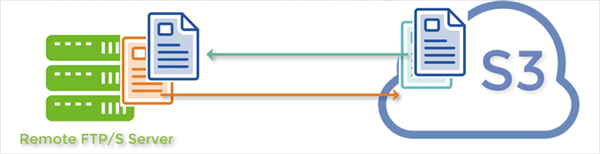
.png)