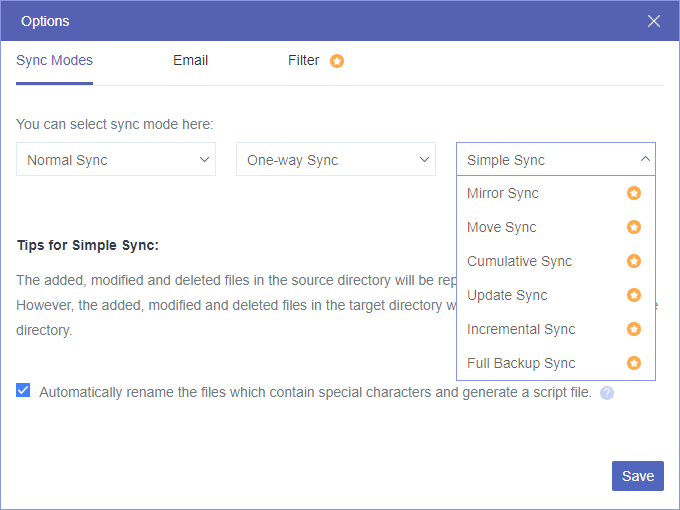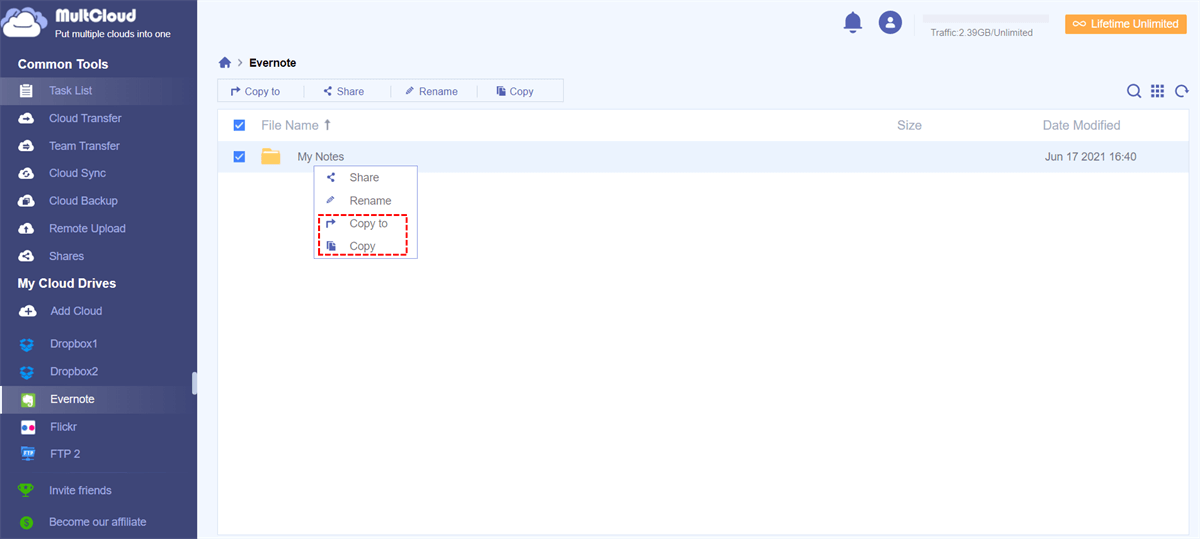Quick Search:
User Case: Can I Integrate Evernote and Dropbox?
- Case 1: I want to sync text files I create in a folder on Dropbox as notes on Evernote. If possible, I would also like to sync edits to these notes back to Dropbox.
- Case 2: I would love to index all my files stored in Evernote directly in Dropbox. This will allow me to easily edit note files in Evernote. Is there any way to achieve this operation?
Why Need Sync Evernote to Dropbox?
Today, there are many cloud storage offerings on the market. For example, we can store files in Dropbox and capture ideas in Evernote, etc. Dropbox is a well-known cloud drive. Many people choose it because of its professionalism and reputation. Evernote is a popular cloud-related tool where you can save text, pictures, videos, movies, and more.
We have to admit that Evernote is one of the best note-taking apps. Although its price has risen and its free account has more limited features, many people still use the app because it's feature-rich, easy to use, and has a simple, clean interface.
Another great thing about Evernote is that you can integrate it with other services to get the most out of the online services you have. By default, Evernote is integrated with Google Drive, allowing you to easily insert Google Drive files. However, because some users prefer the Dropbox Paper service provided by Dropbox, they want to integrate Evernote and Dropbox.
In addition, some users have become paid users of Dropbox. So, when Evernote has notes that need to be backed up, Dropbox-paying users start thinking about backing up those data to a Dropbox account, which makes sense.
Best Tool to Sync Evernote to Dropbox
So, how to connect Evernote to Dropbox? Here, we recommend you use a professional cloud file manager---MultCloud, which is a web-based application. As long as you have a browser installed on your device, you can connect to the Internet to access the data in the cloud drive on any device. There are 5 functions provided by MultCloud that can assist you well in any file migration operation.

- Cloud Transfer: Seamless cloud migration between different services and accounts, supporting scheduled migration.
- Team Transfer: Seamless cloud migration between different enterprise storage services, supporting batch migration of sub-accounts.
- Cloud Sync: Real-time sync of data between different services, supporting 10 sync modes.
- Cloud Backup: Important data backup between different services, supporting version management and data recovery.
- Remote Upload: The content in URLs, torrent files or magnet links is automatically parsed to the cloud drive.
The traditional way to connect and sync Evernote and Dropbox is to copy files from Evernote to Dropbox (backup Evernote to Dropbox) for safe keeping, or transfer Evernote to Dropbox. Now, with MultCloud, you can set up regular syncing of Evernote to Dropbox without you needing time to do it manually. What's more, "Two-way Sync" is included in sync mode, so you can also move files from Dropbox to Evernote for re-editing.
How to Connect Dropbox to Evernote to Unlock Powerful Automations
If you want to sync Dropbox to Evernote, you need to use the "Cloud Sync" feature provided by MultCloud. The following are the detailed operation steps.
Step 1: If you don't have an account, sign up for one for free. If you already have one, please log in to your account. Alternatively, you can authorize login directly using your Facebook and Google accounts.
Step 2: In MultCloud, add Evernote and Dropbox to it. Select a cloud drive to be added, and follow the prompts to grant access to the MultCloud account.
Note: You can only add one cloud drive at a time. To add multiple cloud drive accounts for better cloud-to-cloud transfer or sync, you need to repeat the above operation.
Step 3: Then go to the "Cloud Sync" interface, select Evernote or a folder within it as the source, and select Dropbox or a folder within it as the destination.
Step 4: Set other options (optional). You can set the sync mode in "Options" according to your needs, such as "Real Time Sync" (in-time sync), "Move Sync" (one-sided movement), "Incremental Sync" (only the changed content is moved), etc. You can then set up timed sync tasks in "Schedule", such as daily, weekly, or monthly.
Step 5: After everything is set up, click "Sync Now" to start syncing data.
In addition, if you need to sync a small amount of data, you can also click on the file in Evernote, then select the "Copy to" option, and finally select Dropbox as the destination in the pop-up window.
Conclusion
You can sync Evernote to Dropbox in no more than 5 steps. As a great multiple cloud storage manager, synchronization is just one of MultCloud's features. If you're just transferring data from Evernote to Dropbox, rather than syncing, the "Cloud Transfer" service will help you a lot.
MultCloud Supports Clouds
-
Google Drive
-
Google Workspace
-
OneDrive
-
OneDrive for Business
-
SharePoint
-
Dropbox
-
Dropbox Business
-
MEGA
-
Google Photos
-
iCloud Photos
-
FTP
-
box
-
box for Business
-
pCloud
-
Baidu
-
Flickr
-
HiDrive
-
Yandex
-
NAS
-
WebDAV
-
MediaFire
-
iCloud Drive
-
WEB.DE
-
Evernote
-
Amazon S3
-
Wasabi
-
ownCloud
-
MySQL
-
Egnyte
-
Putio
-
ADrive
-
SugarSync
-
Backblaze
-
CloudMe
-
MyDrive
-
Cubby