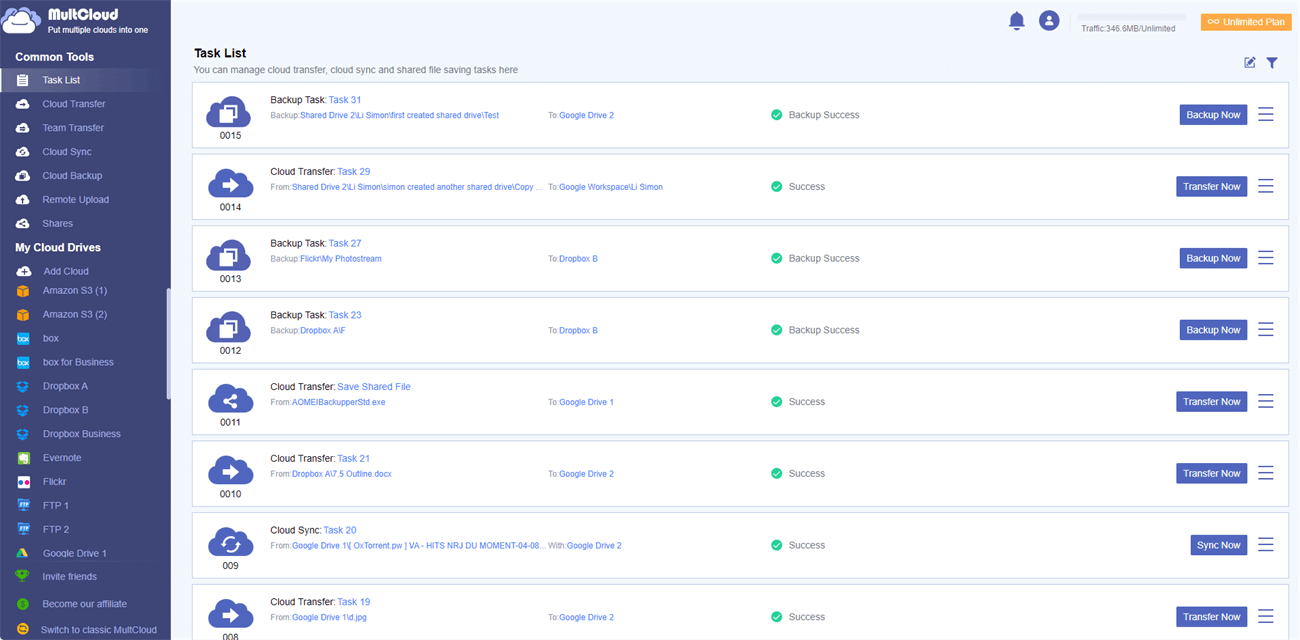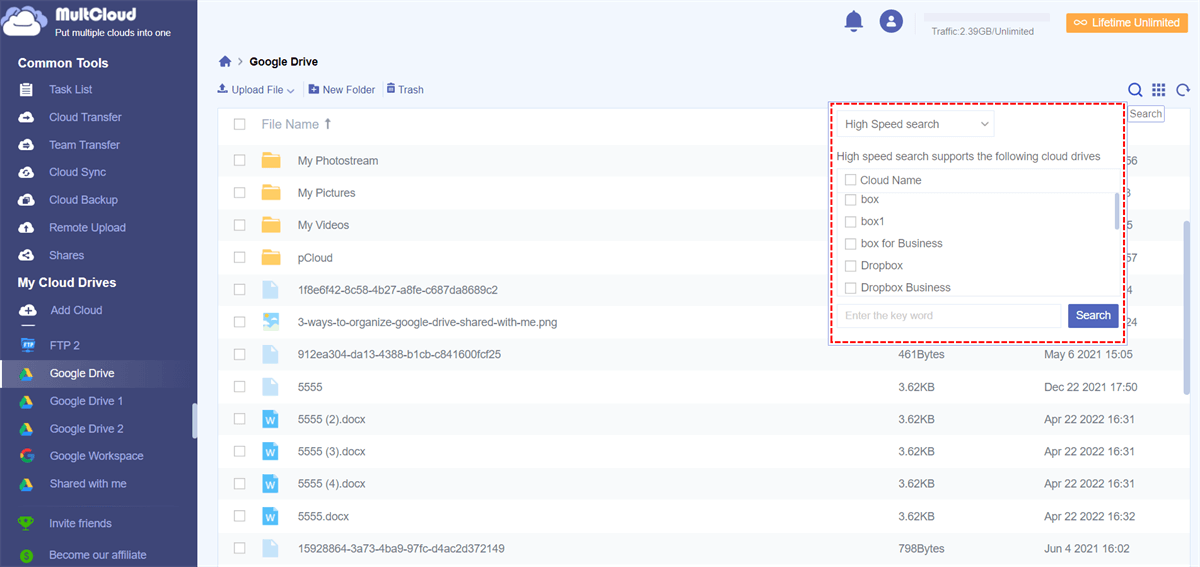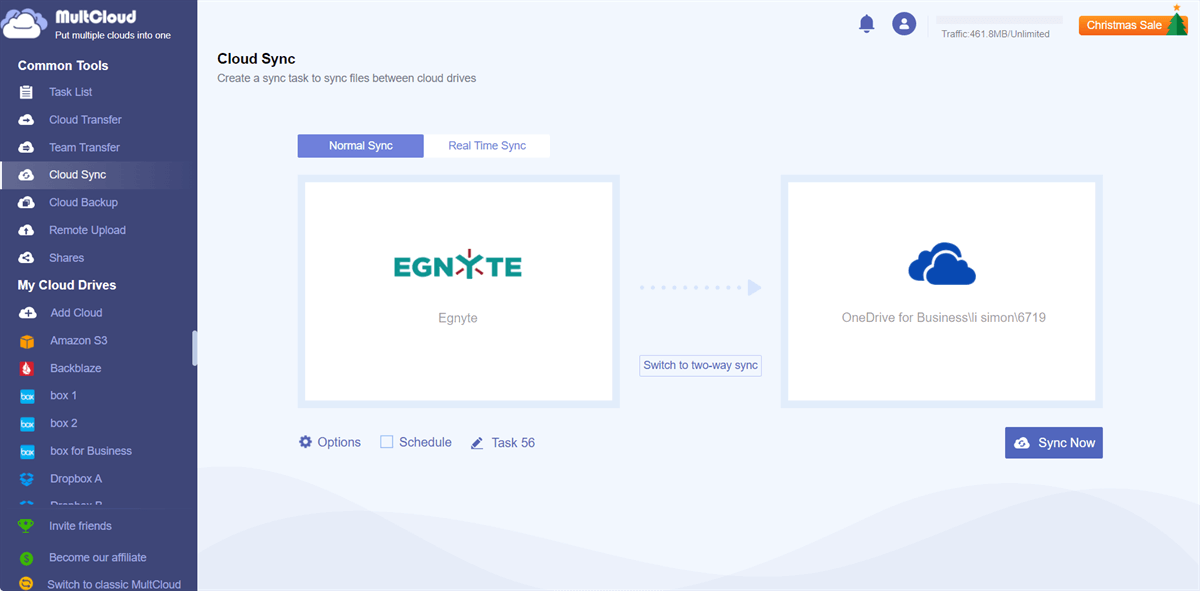Quick Search:
Why Need Egnyte Sync with OneDrive?
Egnyte enables users to easily and securely share files locally and in the cloud. Egnyte's award-winning platform integrates with any cloud, storage, device, and business application, enabling customers to optimize their collaboration environments with secure access, centralized control and unified visibility.
OneDrive is Microsoft's file-syncing app, formerly known as SkyDrive, that lets you store files online, edit Office documents in the free Office web app, and easily access online files from your PC.
Egnyte and OneDrive each have their own advantages:
- Egnyte is great if your business already has productivity tools, and OneDrive is better for new businesses looking for a complete set of tools.
- OneDrive is cheaper and offers more storage, but Egnyte has better external integration. OneDrive leads the lineup with native support for Microsoft Office 365 and Google Workspace, allowing you to store and collaborate on documents within a single account.
- Both services, Egnyte and OneDrive, offer great security for your data, but Egnyte offers enterprise subscribers a private key management option.
From the above content, it can be found that both Egnyte and OneDrive can provide secure data storage services for enterprise users, so many enterprises will choose to combine the two to maximize productivity. And, by integrating cloud storage services, enterprises can formulate the most suitable solution for cloud data storage.
But because of the combination of the two services, companies or individuals inevitably need to synchronize data between Egnyte and OneDrive, so that users can directly access all data in other accounts in one account. So, how to do Egnyte OneDrive integration and sync?
Best Tool for You to Sync Egnyte to OneDrive
In this technological era, more and more software is designed to sync files between Egnyte and OneDrive, such as CloudFuze and cloudHQ, which are well-known to many users. However, using these two tools to sync data between OneDrive and Egnyte is more complicated, and you may need to pay to try the sync service. Here, it is recommended to use a simple and easy-to-operate multiple cloud storage manager --- MultCloud.
- ✅Simple Operation: In just a few steps, MultCloud lets you automatically send messages between Egnyte and OneDrive - no code required.
- ✅Connect your Apps and Automate Workflows: MultCloud automatically moves information between your web apps so you can focus on the work that matters most.
In addition to simple steps and process automation, you can also get the following benefits:
- 1️⃣Any Combination of Cloud Services: You can unify multiple cloud accounts in one interface and complete data migration with one login.
- 2️⃣Real-time Sync of Two or More Accounts: With the "Cloud Sync" feature provided by MultCloud, you can sync in real time between multiple accounts from the same provider, such as syncing multiple OneDrive accounts.
- 3️⃣Comprehensive File Manager: When you use MultCloud to manage files in the cloud, the context menu may provide more options such as copy to, download, share, cut, paste, delete, preview, rename, copy, etc.
- 4️⃣E-mail Notifications: You can set up email notifications for transfer results.
- 5️⃣Safety Guarantee: Website connections and data transmissions are encrypted using 256-bit AES over SSL.
[3 Steps] How to Sync Egnyte to OneDrive Automatically
The cloud data sync operations provided by many third-party tools are cumbersome and lengthy, causing many users to give up halfway. However, using MultCloud to sync data between Egnyte and OneDrive only takes the following 3 steps.
Step 1. Create a MultCloud Account
Create a MultCloud account for free and log into it.
Note: 30+ popular cloud drives for you to add, such as Dropbox, Google Drive, Google Workspace, Google Photos, iCloud Photos, iCloud Drive, SharePoint Online, OneDrive, MEGA, Flickr, Egnyte, pCloud, Amazon S3, Wasabi, SugarSync, Egnyte, even NAS, WebDAV, FTP/SFTP, Shared with me and Shared Drive.
Step 2. Add Egnyte and OneDrive to MultCloud
Follow the prompts in MultCloud to add your Egnyte account. Then, add your OneDrive account in the same way.
Step 3. Sync Egnyte to OneDrive Using Cloud Sync
Click "Cloud Sync" to enter the following window. Click the "FROM" screen to add Egnyte or a folder within it as a source, and click the "TO" screen to add OneDrive or a folder within it as a destination. Then, click "Sync Now" to submit the sync task.
Notes:
- In the "Options" tab, you can select your preferred sync mode, e.g. "Real Time Sync", "One-way Sync", "Two-way Sync", "Simple Sync", "Mirror Sync", " Move Sync", "Cumulative Sync", "Update Sync", "Incremental Sync", "Full Backup Sync".
- If you want the files in OneDrive and Egnyte to be consistent at all times, please select "Two-way Sync". If you want fast sync, "Real Time Sync" is a good choice.
- Under the "Email" tab, you can enable email notifications so that you will be notified by email if a task is complete.
- When you upgrade your account to premium, you can specify MultCloud to exclude or include files with certain extensions by setting the "Filter" option.
After the sync process is complete, you can click "Task List" to manage your sync tasks.
Note: Sometimes you forget where some important files are located, especially for people with many cloud services. Don't worry, you can search across clouds by entering a keyword or suffix to find them quickly.
Can I Sync Egnyte to OneDrive for Business?
Of course! Follow the above steps to add your Egnyte and OneDrive for Business accounts, and then use the "Cloud Sync" feature provided by MultCloud, so you can easily synchronize data.
Step 1. Prepare a MultCloud Account
Make sure you have registered a MultCloud account. Then log in to the account.
Step 2. Add Egnyte and OneDrive for Business
Click "Add Cloud" and add your Egnyte and OneDrive for Business accounts respectively.
Note: During this process, you can also add other business accounts, such as Dropbox Business, Google Workspace and Box for Business. "Team Transfer" can help you migrate tenant data in batches, such as migrating Google Workspace to another account.
Step 3. Sync Egnyte to OneDrive for Business
Click "Cloud Sync", select the path corresponding to the content to be synchronized in Egnyte, and then select the path in OneDrive for Business as the destination. Finally, click "Sync Now" to start the synchronization process. If you need to sync content regularly, you can set the time in advance in "Schedule", and then click "Add Task Only" or "Add Task and Sync Now" to run the task.
Conclusion
With the Cloud Sync feature provided by MultCloud, you can easily sync Egnyte to OneDrive and OneDrive for Business. By adjusting the source and destination, you can also sync SharePoint to OneDrive or OneDrive for Business.
In addition to the sync function, MultCloud also has Cloud Transfer, Team Transfer, Cloud Backup, and Remote Upload. With these features, you can easily back up or move files between cloud services. Alternatively, you can easily manage multiple cloud storage accounts and the data in them on the same PC with additional features like Share, Download, Preview, Copy or Copy to.
MultCloud Supports Clouds
-
Google Drive
-
Google Workspace
-
OneDrive
-
OneDrive for Business
-
SharePoint
-
Dropbox
-
Dropbox Business
-
MEGA
-
Google Photos
-
iCloud Photos
-
FTP
-
box
-
box for Business
-
pCloud
-
Baidu
-
Flickr
-
HiDrive
-
Yandex
-
NAS
-
WebDAV
-
MediaFire
-
iCloud Drive
-
WEB.DE
-
Evernote
-
Amazon S3
-
Wasabi
-
ownCloud
-
MySQL
-
Egnyte
-
Putio
-
ADrive
-
SugarSync
-
Backblaze
-
CloudMe
-
MyDrive
-
Cubby