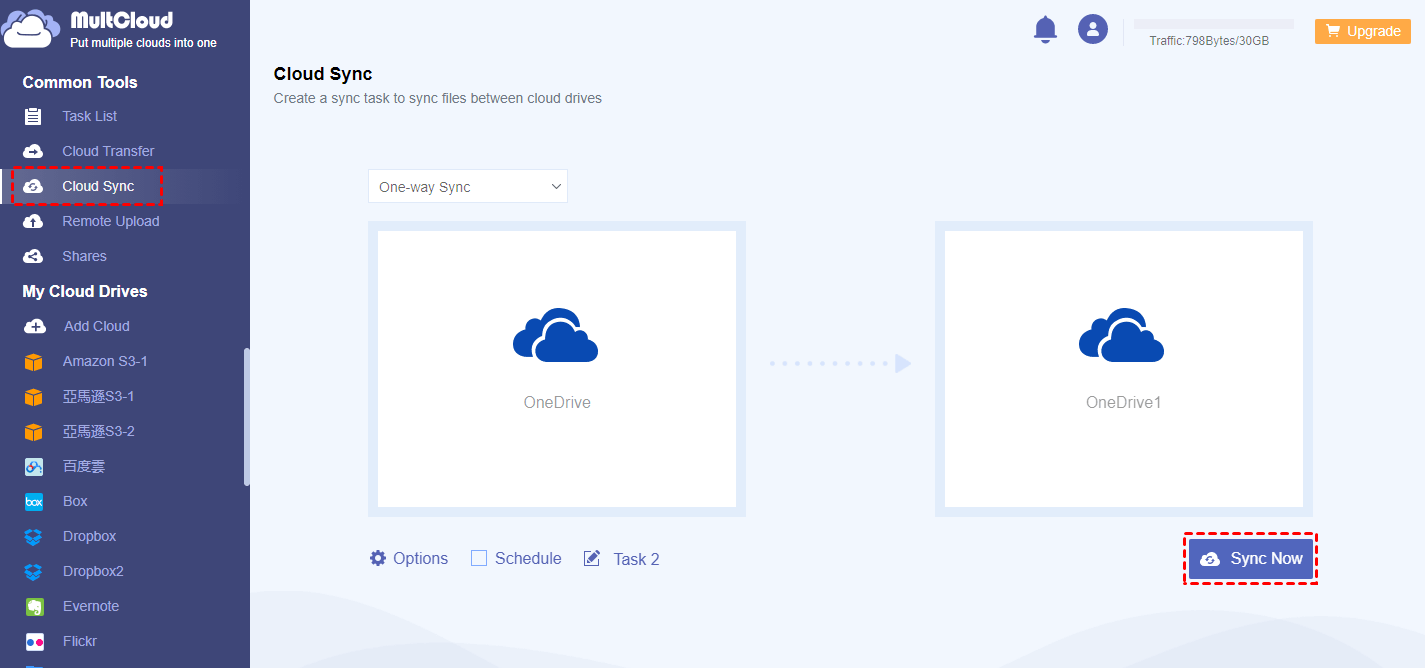Can I Sync Cloud Accounts Easily?
Most people are familiar with some of the famous cloud storage and file-sharing services like Google Drive, OneDrive, and Dropbox. These great services allow you to easily store and access your files online. In addition to storing data online, they also allow you to directly sync data between local devices and clouds. However, these services do not provide a direct way for you to sync between cloud services.
In fact, it is easy and simple to achieve cloud-to-cloud sync. All you need is a professional cloud file manager. So, this full guide will show you the easiest and most efficient way to sync multiple cloud storage accounts with the help of an excellent web-based multiple cloud storage manager, MultCloud.
Why Sync Cloud Accounts?
Since the leading cloud storage services all provide unique file synchronization and file-sharing functions with various choices of storage plans to attract users, you are very likely to register more than one cloud account whether to gain more free storage, enjoy different features, or work with users from different clouds. Under this circumstance, you would benefit a lot if you try to achieve cloud-to-cloud sync.
✅ Put Double-Security to Cloud Files
Similar to backup files from one cloud to another, you can sync between cloud storage accounts so that you will always have a backup of your cloud files even after unexpected data loss.
✅ Access Cloud Files Quickly and Easily
With many cloud accounts in hand, it would be hard for you to remember clearly where the files are exactly stored or which username and password correctly match the account. But by syncing cloud storage accounts, all the above problems will be solved at once. Because then you can easily access the synced files from every cloud account.
✅ Better Collaboration with Different Cloud Users
To completely enjoy the great online file-sharing functions provided by each cloud, you may not be able to share files from the cloud with receivers that use other clouds. However, you can first sync multiple cloud accounts and then share files with whoever you want from the right cloud.
Best Seamless Way to Sync Cloud Accounts
There are many helpful tools in the market that can help you combine cloud accounts, and MultCloud may be the most useful one since it doesn’t require you to install anything but can give you a smart and convenient cloud storage sync experience on a secure website.
MultCloud offers 10 wonderful sync modes under the Cloud Sync function. For free users, you can try to use Simple Sync and Real Time Sync in one-way and two-way. For subscribers, you can also enjoy 6 advanced sync modes like Full Backup Sync, Cumulative Sync, Update Sync, Incremental Sync, Mirror Sync, and Move Sync in one-way.
- Simple Sync: The source data will be replicated to the destination after being added, modified, and deleted.
- Real Time Sync: Same as Simple Sync, but all the selected source data will be synced to the destination as soon as being modified.
- Mirror Sync: The source data and destination data will always be kept the same.
- Move Sync: All the source data will be deleted after the sync.
- Cumulative Sync: When the source data is deleted, it won’t happen to the destination.
- Update Sync: All the destination data will be deleted first, then the source data will be transferred to the destination after being added, modified, or deleted.
- Incremental Sync: A new subdirectory will be created in the destination for transferring the added, and modified source data.
- Full Backup Sync: A new subdirectory will be created in the destination for transferring all the data from the source.
How to Sync Cloud Accounts via MultCloud [4 Easy Steps]
It is so easy to sync cloud drive accounts via MultCloud since MultCloud provides so many sync choices for you. All you need is to create a MultCloud account and add your clouds to it securely for free. Then you can choose the sync mode you like and let MultCloud sync two cloud storage immediately or automatically with a scheduled plan.
Here’s a detailed instruction on how to operate cloud drive sync in MultCloud. And we are going to show you how to sync your OneDrive accounts as a brief example.
Sync between OneDrive Accounts by Cloud Sync
Step 1. Sign up for MultCloud on the browser and log in.
Step 2. Click the “Add Cloud” button and choose the OneDrive or OneDrive for Business icon. Then select a OneDrive account to add this account to MultCloud. After that, repeat step 2 to add another OneDrive account to MultCloud as well.
Step 3. Open the “Cloud Sync” function from the “Common Tools” list. In the left square, select one OneDrive account or files and folders in it as the source. In the right square, select another OneDrive account or a folder in it as the destination.
Step 4. If the default sync mode (one-way Simple Sync) doesn't fit your needs, you can click the “Options” button below and choose the sync mode you need. Otherwise, just click the “Sync Now” button, and MultCloud will sync two OneDrive accounts at once.
Tip: MultCloud subscribers can choose a daily, weekly, or monthly plan in the “Schedule” for MultCloud to automatically sync multiple cloud storage accounts. Besides, you can get more data traffic to sync files between cloud accounts except for the free 5GB when you are a subscriber.
In the End
With so many great functions illustrated above, MultCloud is worth trying to sync cloud accounts with. Besides, MultCloud can be easily applied to all operating systems without downloading or installing. You can feel free to use MultCloud to manage multiple cloud storage accounts and enjoy all the following functions.
- One-key cloud-to-cloud sync/transfer/backup: The unique Cloud Sync, Cloud Transfer, Cloud Backup, and Team Transfer features are best for you to seamlessly transfer data across clouds without any risk of data loss.
- 30+ major clouds are supported to add for free: MultCloud already supports all the leading personal and business clouds such as Google Drive, Google Workspace, Dropbox, Dropbox Business, OneDrive, OneDrive for Business, iCloud Drive, WebDAV, NAS, FTP services, etc.
- Manage and use all clouds in one well-designed interface: By adding clouds to MultCloud, you can upload, download, share, copy, cut, rename, preview, and delete files among all clouds and switch between clouds conveniently from the cloud list.
- Convert and save email and webpage to the cloud: MultCloud offers Email Migration to convert multiple emails into PDFs and save them to the cloud, and Save Webpage as PDF to save an entire webpage to the cloud as a PDF/PNG file.
Can I Sync Files Between Different Cloud Storage Services?
Yes, sync cloud accounts support syncing files between different cloud storage services. You can seamlessly transfer files from Google Drive to Dropbox, or any other supported combination.
Are There Any Limitations to Syncing?
While syncing cloud accounts offers great convenience, some cloud storage services may impose limitations on the amount of data you can sync, especially with free accounts.
Is MultCloud safe to use?
Yes, MultCloud prioritizes the security and privacy of your data. The platform uses encryption for data transfers and employs OAuth authorization for secure connections.
MultCloud Supports Clouds
-
Google Drive
-
Google Workspace
-
OneDrive
-
OneDrive for Business
-
SharePoint
-
Dropbox
-
Dropbox Business
-
MEGA
-
Google Photos
-
iCloud Photos
-
FTP
-
box
-
box for Business
-
pCloud
-
Baidu
-
Flickr
-
HiDrive
-
Yandex
-
NAS
-
WebDAV
-
MediaFire
-
iCloud Drive
-
WEB.DE
-
Evernote
-
Amazon S3
-
Wasabi
-
ownCloud
-
MySQL
-
Egnyte
-
Putio
-
ADrive
-
SugarSync
-
Backblaze
-
CloudMe
-
MyDrive
-
Cubby
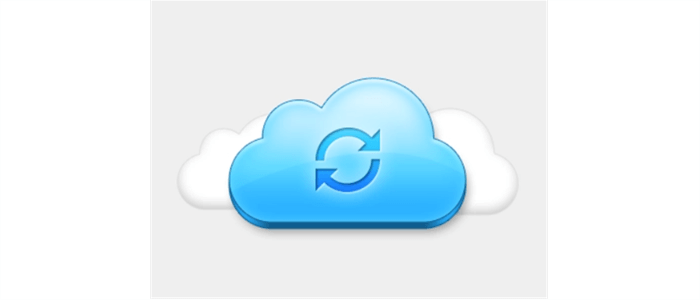
.png)