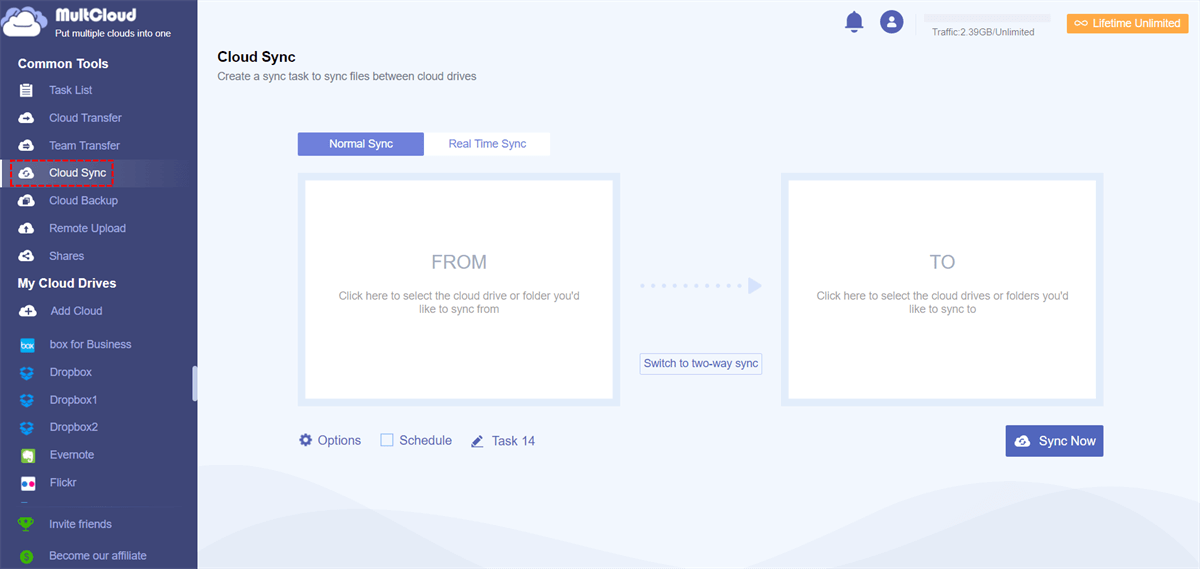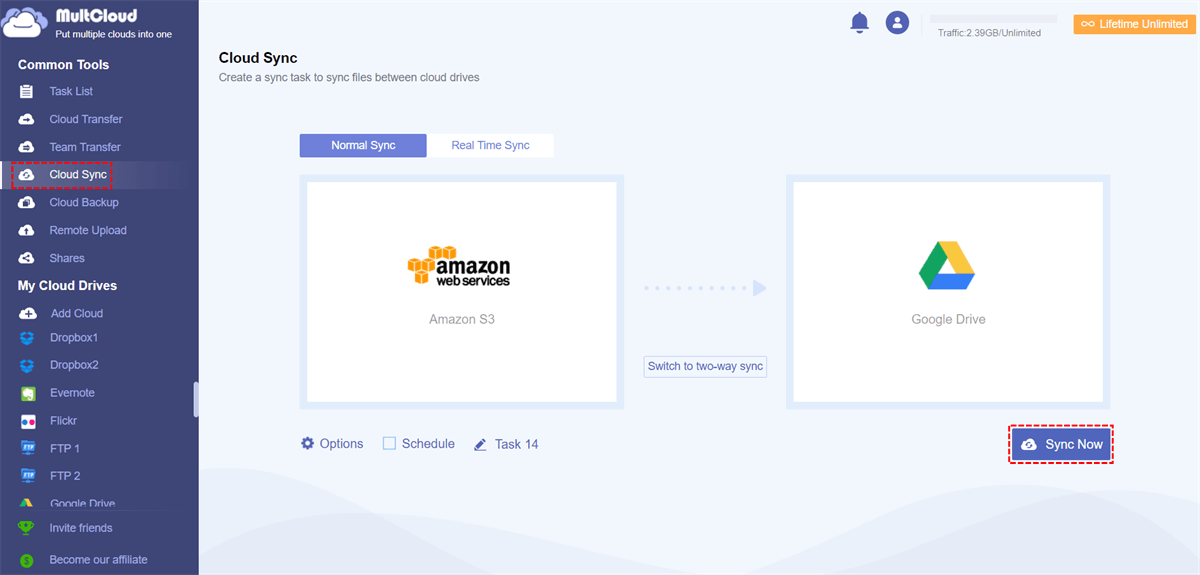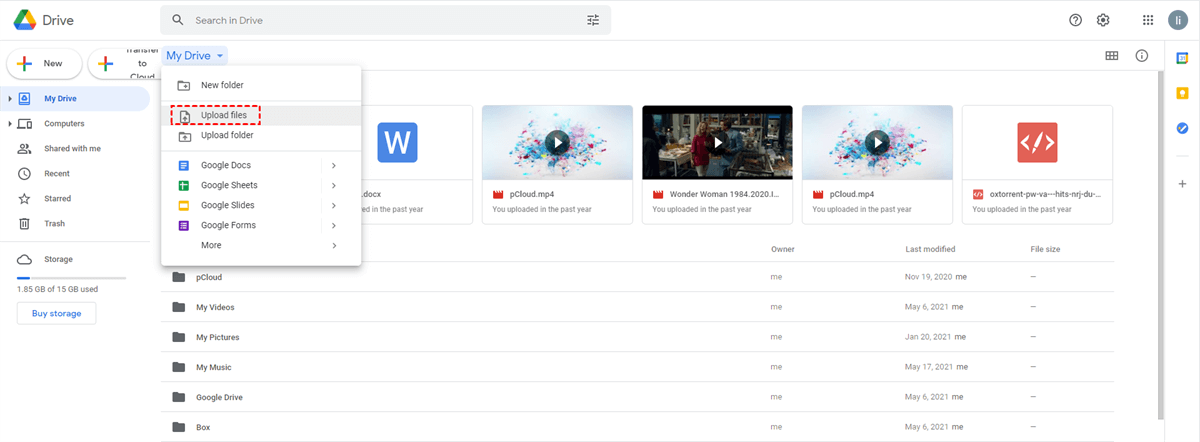Quick Search:
Why Sync from Amazon S3 to Google Drive?
As we all know, we are living in the age of cloud drive, most people are dealing with various cloud drives in their daily lives. Users will choose to use different cloud service providers according to some reasons, such as their different prices, quantity, function, storage space, etc.
Among them, Amazon S3 and Google Drive are two popular cloud services. Because Amazon S3 and Google Drive have their characteristics, many users use both cloud drives to store files online. However, it is not easy to organize all the files in different cloud services. For example, because of some reasons, we need to use the data in Amazon S3 when using Google Drive. What should we do?
The best way is to sync Amazon S3 files to Google Drive and merge the two clouds to enjoy a perfect cloud solution. In this way, you can access the data of Amazon S3 even if you are using Google Drive. But how do we sync files between Amazon S3 and Google Drive? Don't worry, here we collect 2 free ways to sync Amazon S3 with Google Drive.
How to Sync Amazon S3 to Google Drive in 2 Free Ways?
How do the 2 free methods work is elaborated in detail in the following content. Just keep reading and choose one for your situation.
Solution 1: Automatically Sync Amazon S3 to Google Drive in Real-Time by MultCloud
You may find that the above method is very troublesome and time-consuming if you have large data to sync or your Internet speed is very slow. So, is there an easier and more direct method? Here is a powerful multiple cloud storage manager called MultCloud that lets you sync Amazon S3 directly to Google Drive.
✨Automatic: The system can automatically run tasks at the set time.
✨Real-time: The system can synchronize modified content immediately.
✨Fast: You can sync data at extremely fast speeds.
You can use MultCloud to organize a variety of cloud drives in one place and access and manage multiple clouds simultaneously through just one login. It supports Google Drive, OneDrive, Dropbox, Box, Amazon S3, pCloud and more kinds of clouds. In addition, the entire process runs on the MultCloud server without worrying about the connection or speed of the internet.
Let's take a look at the detailed steps of using MultCloud to sync files directly from Amazon S3 to Google Drive.
Step 1. Create a MultCloud account for free, or you can click Facebook or Google to get an account.
Step 2. Add your Amazon S3 and Google Drive account in MultCloud.
Step 3. Click “Cloud Sync” and you will see the following interface.
Step 4. Select Amazon S3 and Google Drive as the source and the destination respectively. Finally, click "Sync Now" to start the sync process.
Notes:
- If there is a lot of data to sync from Amazon S3, you could close the page or shut down your computer as MultCloud can deal with this task at the back end.
- If you want to sync from Amazon S3 to Google Drive regularly, you could enable "Schedule" so MultCloud can process this task as planned.
- For faster syncing of data in Amazon S3 and Google Drive, you can choose the "Real Time Sync" mode, so you can get what you want quickly.
- Besides "Real Time Sync", MultCloud also supports other sync modes, such as "Two-way Sync", "Simple Sync", "Mirror Sync", "Move Sync", "Cumulative Sync", "Update Sync", "Incremental Sync" ", "Full Backup Sync". You can choose the one that suits you most to perform the sync task.
Solution 2: Manually Sync Amazon S3 with Google Drive by Downloading & Uploading
The traditional way to sync between Amazon S3 to Google Drive is to download the files from your Amazon S3 to your computer and then upload them to Google Drive. As we all know, this method can take a lot of time because the speed of downloading and uploading depends on the file size and the speed of the Internet. The following are the specific steps:
Step 1. Open a browser and log in to the Amazon S3.
Step 2. In the Objects & Folders list of the Amazon S3 console list, select the file you want to sync and right-click “Download” to download from S3. The download will begin immediately.
Step 3. Sign in to Google Drive. On the Google Drive page, hit the “My Drive” option and click the “Upload Files” button. Then you will find the file you downloaded from Amazon S3 in Google Drive.
This method can only temporarily sync content from Amazon S3 to Google Drive, and there may be data omissions during the transfer process. In addition, if a large amount of data in Amazon S3 is urgently needed, it is difficult to keep the data synchronized in real-time in the transfer method, which may indirectly affect the arrangement in life or work.
Summary
As you can see, if you want to sync a small number of files and the network speed is good, you can use the first method to download the files and then upload them to achieve the purpose of synchronizing files between two cloud drives. But if you have a lot of files and the internet is still unstable, MultCloud is an easy way to help you sync Amazon S3 to Google Drive directly and in real-time.
In addition to synchronizing files, the tool also allows you to manage multiple cloud storage accounts in one place and migrate all kinds of files from one cloud drive to another seamlessly, such as transferring files from Google Drive to Onedrive.
MultCloud Supports Clouds
-
Google Drive
-
Google Workspace
-
OneDrive
-
OneDrive for Business
-
SharePoint
-
Dropbox
-
Dropbox Business
-
MEGA
-
Google Photos
-
iCloud Photos
-
FTP
-
box
-
box for Business
-
pCloud
-
Baidu
-
Flickr
-
HiDrive
-
Yandex
-
NAS
-
WebDAV
-
MediaFire
-
iCloud Drive
-
WEB.DE
-
Evernote
-
Amazon S3
-
Wasabi
-
ownCloud
-
MySQL
-
Egnyte
-
Putio
-
ADrive
-
SugarSync
-
Backblaze
-
CloudMe
-
MyDrive
-
Cubby