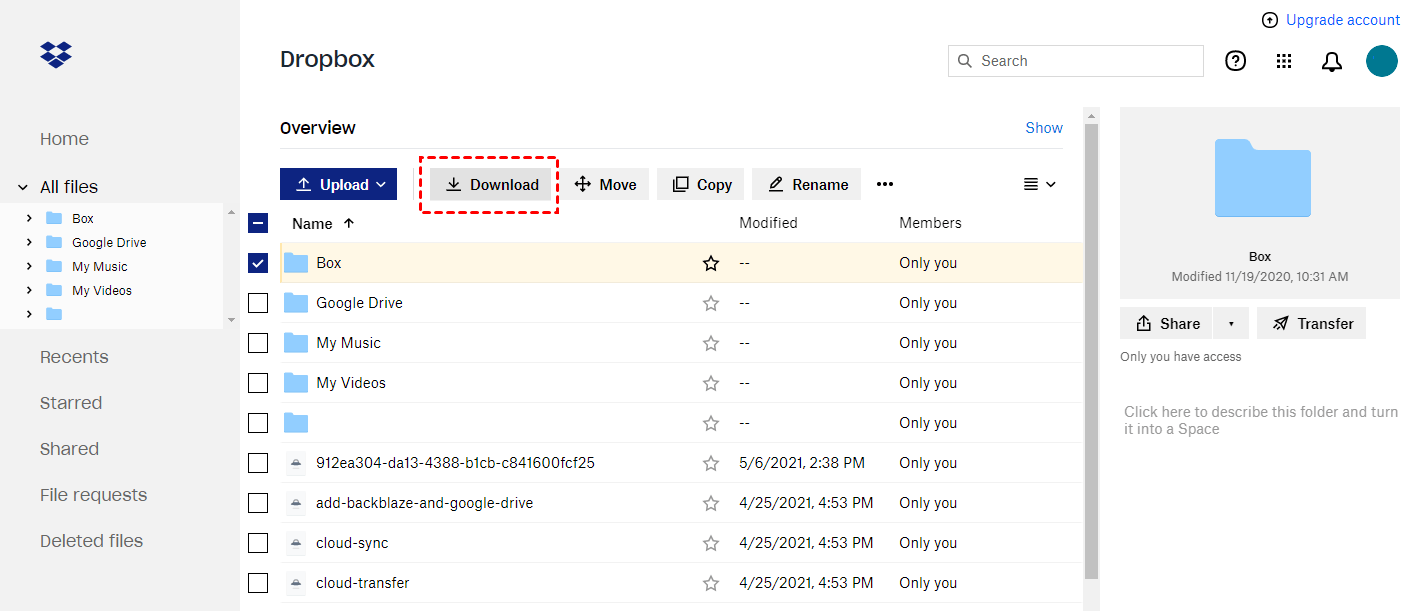Quick Search:
User Case: How Do I Switch from Dropbox to iCloud?
Switching from Dropbox to iCloud
Hi guys, I'm thinking of switching from Dropbox to iCloud for several reasons. I have ~500GB of used storage on Dropbox, mostly photos, movies and some Office documents. However, I do have some questions that I am hoping someone could answer.
1. Is there a way to easily transfer my files to iCloud?
2. Can I hide (or lock) certain folders or pictures so that they won't show up?
3. Are there any disadvantages I should know of?
4. Maybe off-topic but I have a lot of duplicate photos - is there a way to identify duplicates and delete them all?
Thanks in advance!
- Question from https://www.reddit.com/
Reasons to Switch from Dropbox to iCloud
In today's digital age, cloud storage has become an essential part of our lives, allowing us to store, access, and sync files across multiple devices. Two popular cloud storage services, Dropbox and iCloud, offer users a convenient way to manage their files. However, if you are an Apple user looking for a seamless integration with the Apple ecosystem, it might be time to consider switching from Dropbox to iCloud.
Should I switch from Dropbox to iCloud? Perhaps, due to the following reasons, you want to switch Dropbox data to iCloud.
- Seamless file syncing and backup: iCloud ensures that your files are always up to date across all your devices. Changes made on one device automatically sync to others connected to your iCloud account, making it easy to access and work on your files from any device.
- Enhanced security and privacy: iCloud prioritizes the security and privacy of your files. Through end-to-end encryption, your data is protected during transmission and storage, preventing unauthorized access. Apple's strong commitment to privacy ensures the security of your personal information, providing reassurance when storing sensitive files.
- Additional storage options: iCloud offers flexible storage options, allowing you to choose a plan that suits your needs. With various plans available, you can upgrade your storage capacity as your needs grow. This gives you the freedom to store more files, photos, and videos without worrying about running out of space.
Easiest Way to Switch from Dropbox to iCloud on Any Device
Transferring from Dropbox to iCloud
Hello, does anyone know of a way to transfer my files from Dropbox to iCloud without downloading them onto my MacBook Pro first? I don't have enough memory left on my MacBook Pro. Is there an easier way?
- Question from https://discussions.apple.com/
If you're looking for a faster and more convenient way to transfer data from Dropbox to iCloud Drive, MultCloud is the ideal solution. MultCloud is a professional cloud-to-cloud migration tool that allows you to effortlessly add multiple cloud accounts and efficiently transfer, sync, or backup data between them. This tool offers several advantages over traditional migration methods:
- Perfect Integration: Allow to add multiple cloud drives and manage data in them.
- Random Migration: Do one-time or incremental migration according to your own needs.
- Fast Transfer: Provide up to 10 threads to transfer cloud data fast.
- Scheduled Transfer: Allow to set a specific time to transfer data automatically.
- Offline Transfer: Allow to transfer data on the background.
Step 1. Sign Up
Create an account on MultCloud with your email and log in directly.
Step 2. Add Dropbox and iCloud Drive
Then, click the "Add Cloud" tab in the left navigation bar. Next, click the icons for Dropbox and iCloud Drive respectively and authorize MultCloud to add your cloud account.
Note: If you want to automatically transfer photos from Dropbox to iCloud, you need to add your iCloud Photos account to MultCloud in advance.
Step 3. Transfer Dropbox to iCloud
Go to the "Cloud Transfer" button on the left taskbar. Then press the first box to select a folder in Dropbox to transfer, and press the second box to select a folder in iCloud Drive as the destination. Finally, click "Transfer Now" to start the task.
Notes:
- The "Schedule" feature allows you to set a specific time to transfer cloud data automatically.
- You can also transfer from Dropbox to MEGA with the steps above.
- You can set skip or overwrite options in "Options".
- MultCloud supports other excellent features to move, sync and backup data across clouds easily.

- Team Transfer: Easily migrate corporate account data in batches, such as merging two Google Worksapce accounts.
- Cloud Sync: Automatically synchronize two or more account data in real time.
- Cloud Backup: Automatically incrementally back up important data to other accounts.
- Email Migration: Save email data to a cloud account, for example, saving emails when leaving a job.
- Remote Upload: Directly parse magnet link data to cloud accounts.
3 Common Ways to Switch from Dropbox to iCloud on Mac/Windows/iPhone
If you don’t want to pay for convenience, you can also try the following more time-consuming methods.
1. Move Dropbox to iCloud on iPhone
On an iPhone or iPad, switching from Dropbox to iCloud is a straightforward process. You need to download Dropbox and iCloud Drive apps on your phone, then follow these steps to make the transition:
Step 1. Open the Dropbox app on your iPhone.
Step 2. Navigate to the file you want to transfer and choose them.
Step 3. Tap the folder icon.
Step 4. Select iCloud Drive from the "Locations" list.
Step 5. Select the destination folder.
Step 6. Tap "Copy" to initiate the transfer.
2. Transfer Dropbox to iCloud on Mac
Since Mac users can directly use iCloud Drive, you can directly use iCloud Drive and the Dropbox app to move from Dropbox to iCloud, follow these steps:
Step 1. Open the Dropbox app on your Mac.
Step 2. Locate the file you wish to transfer.
Step 3. Select the files and folders you want to move.
Step 4. Drag the files to iCloud Drive in the sidebar of the Finder window.
3. Switch from Dropbox to iCloud on Windows
If you are using a Windows system and do not want to download iCloud for Windows, you can access iCloud data directly from the web page and transfer it from Dropbox to iCloud through the following methods.
Step 1. Open the Dropbox website on your web browser.
Step 2. Sign in to your Dropbox account.
Step 3. Locate the file you want to transfer.
Step 4. Right-click on the file and choose "Download".
Step 5. Open a new tab, enter iCloud, and select "iCloud Drive".
Step 6. Drag and drop the downloaded file into the iCloud Drive folder.
Conclusion
Switching from Dropbox to iCloud offers several benefits, including seamless integration with the Apple ecosystem, enhanced file syncing and backup, improved security and privacy, collaborative features, and additional storage options. Whether you're using an iPhone, Mac, or Windows PC, the process of switching is straightforward and can be done in a few simple steps. Let's know about the pros and cons of all ways, then make the switch easily to enjoy a more cohesive and streamlined experience across all your Apple devices.
| Switching Method | Pros | Cons |
|---|---|---|
| Manual Transfer | ✅Full control over the process ✅No additional cost ✅Privacy and security control |
❌Time-consuming ❌Requires technical know-how ❌May miss files if not careful ❌Limited storage on free plans |
| MultCloud | ✅Simplifies the transfer process ✅May offer additional features ✅Time-saving for large files ✅Speed is fast |
❌Potential security risks ❌Costs associated with the app ❌Compatibility issues |
FAQs
1. Can I use both Dropbox and iCloud simultaneously?
Yes, with MultCloud, you can use both Dropbox and iCloud simultaneously. They function as separate cloud storage services, and you can choose which files to store in each. Also, you can try to achieve iCloud to Dropbox sync or vice versa.
2. How secure is iCloud compared to Dropbox?
iCloud and Dropbox both prioritize security. However, iCloud's end-to-end encryption and Apple's strong privacy stance provide an added layer of protection for your files.
3. Can I access my iCloud files from any device?
Yes, you can access your iCloud files from any device that is connected to your iCloud account. Whether it's an iPhone, Mac, or Windows PC, your files will be available across all devices.
4. Is iCloud storage more expensive than Dropbox?
iCloud storage offers various pricing plans, and the cost depends on the storage capacity you choose. It's recommended to compare the pricing and storage options of both services to determine which one suits your needs and budget.
MultCloud Supports Clouds
-
Google Drive
-
Google Workspace
-
OneDrive
-
OneDrive for Business
-
SharePoint
-
Dropbox
-
Dropbox Business
-
MEGA
-
Google Photos
-
iCloud Photos
-
FTP
-
box
-
box for Business
-
pCloud
-
Baidu
-
Flickr
-
HiDrive
-
Yandex
-
NAS
-
WebDAV
-
MediaFire
-
iCloud Drive
-
WEB.DE
-
Evernote
-
Amazon S3
-
Wasabi
-
ownCloud
-
MySQL
-
Egnyte
-
Putio
-
ADrive
-
SugarSync
-
Backblaze
-
CloudMe
-
MyDrive
-
Cubby