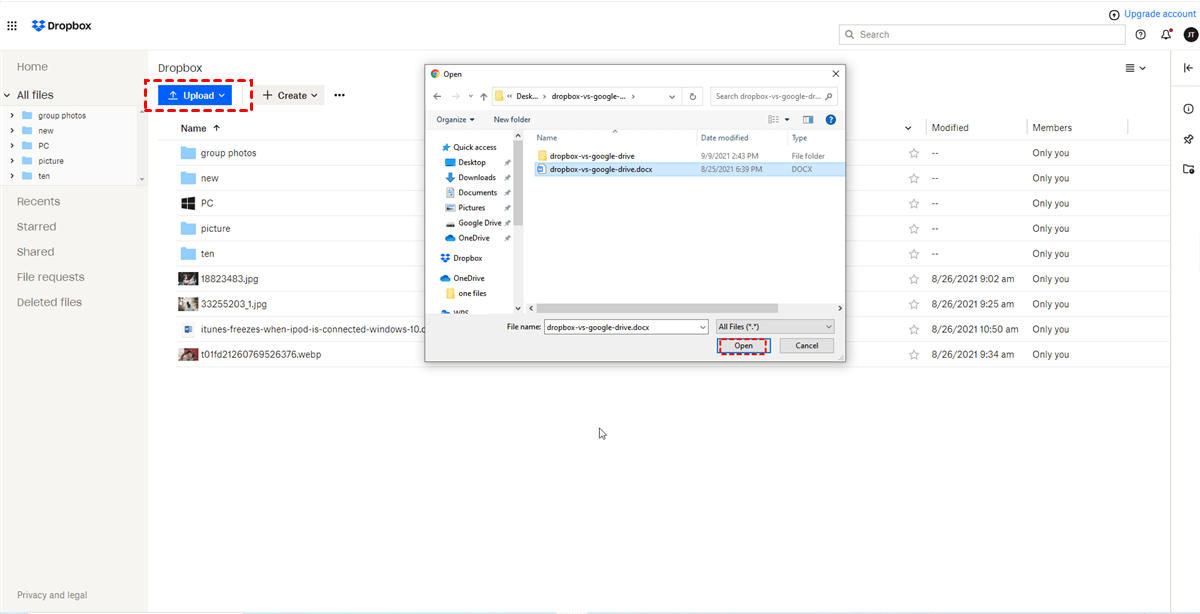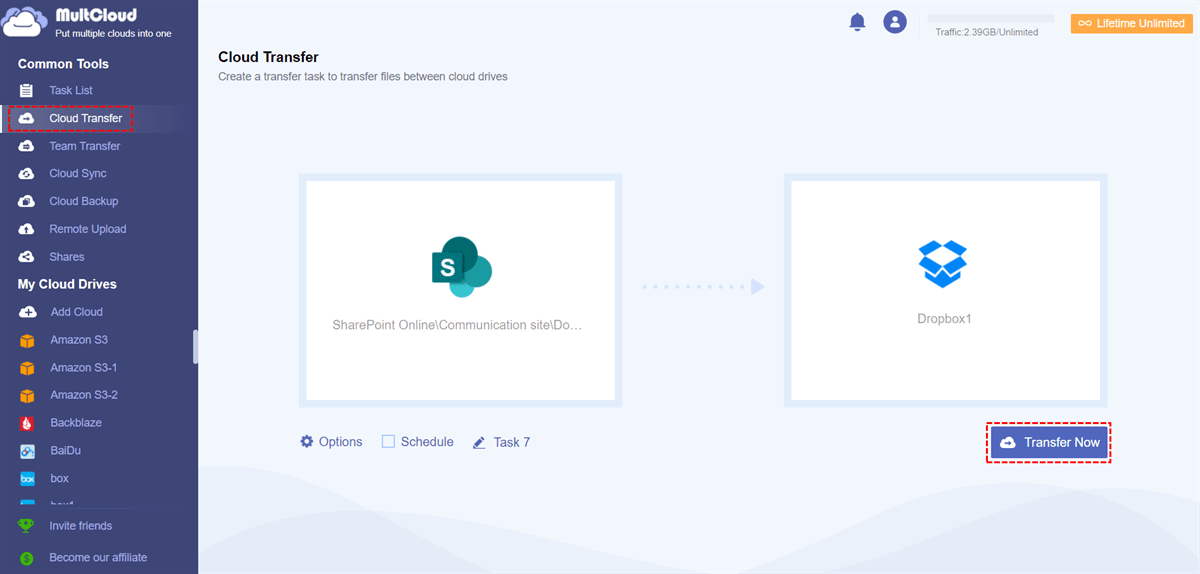Quick Search:
User Case: Is There a Way to Move Files from SharePoint to Dropbox?
Move files from Sharepoint to Dropbox
Hello, can anyone help me and tell me what is the easiest way to migrate data from Sharepoint to Dropbox? As far as I know, there used to be a tool called "Moover", but it has been canceled. Thanks in advance.
- Question from https://www.dropboxforum.com/
Why Migrate from SharePoint to Dropbox?
Even though both SharePoint and Dropbox are popular cloud solutions, they have separate purposes. SharePoint is designed for companies this is why it has functions like document management, team sites and workflow automation. Whereas Dropbox is more of a person’s storage service concentrating solely on file sharing and syncing.
There are several reasons why organizations might want to switch from SharePoint to Dropbox even if it may seem valuable:
- Improved Accessibility: Compared to SharePoint, an individual using Dropbox can have a more intuitive user interface that allows him/her to easily access documents and work together with others irrespective of distance.
- Enhanced Collaboration: Team members can work together from different regions because Dropbox allows them simultaneous sharing and synchronization
- Simplified File Sharing: However complex permissions or access controls might be; in sharing files with other parties outside your organization, dropbox makes it too easy.
- Limitations of SharePoint: On the other hand, SharePoint may be very complicated and expensive; especially for small businesses. Furthermore, it has limitations in file sizes as well as space capacity.
Preparing for the SharePoint to Dropbox Migration
Before you begin the migration process, it's important to take some time to prepare.
Assessing Your SharePoint Data
Identify the files and folders that you want to migrate to Dropbox. This will help you determine the best migration method and estimate the time required.
Choosing the Right Migration Method
There are two main methods for migrating data from SharePoint to Dropbox: manual migration and automated migration tools. Manual migration involves manually copying and pasting files, while automated tools can streamline the process.
Setting Up Your Dropbox Account
Create a Dropbox account and ensure that you have sufficient storage space to accommodate your SharePoint data.
The SharePoint to Dropbox Migration Process
Once you've prepared, you can begin the migration process.
1. Manual Migration
If you have a small amount of data, manual migration may be a viable option. Simply copy and paste your files from SharePoint to your Dropbox account.
Step 1. Log in to your SharePoint account and find the files and folders you want to move.
Step 2. Select the files or folders and click the "Download" option to download them to your local device.
Step 3. If you have the Dropbox app installed locally, you can directly sync the downloaded data to Dropbox. If you don't have the app installed, you need to manually upload the downloaded data to Dropbox.
Note: You may want to know how to sync local folder with Dropbox.
This method can indeed directly move SharePoint data to Dropbox, but the whole process is complicated and prone to errors. Automatic transfer tools can often easily solve these problems.
2. Automatically Move Files from SharePoint to Dropbox
For larger data sets or more complex migrations, consider using an automated migration tool. For example, MultCloud can help you transfer data quickly and efficiently. As a cloud file manager, MultCloud can integrate up to 30+ cloud storage services, and achieve cloud-to-cloud transfer, sync or backup directly.
- ✅Fast: The server provides extremely fast transfer speed.
- ✅Automatic: Enable the transfer task directly in the background.
- ✅Custom: Customize the data transfer mode.
Here are the simple steps.
Step 1. Register an account with your email and log in.
Step 2. Click "Add Cloud", then find the SharePoint and Dropbox icons respectively, and finally connect your SharePoint and Dropbox to MultCloud respectively.
Step 3. Go to "Cloud Transfer", specify the file in SharePoint as the source and the path in Dropbox as the destination respectively, and finally click "Transfer Now".
When configuring the transfer task, you can set the transfer time to let the system automatically start the task. Or, you can set the transfer mode, file filtering and email notification in "Options". With this feature, you can also migrate Dropbox to SharePoint easily.
Conclusion
Migrating from SharePoint to Dropbox can be a straightforward process when done correctly. By following the steps outlined in this guide, you can ensure a seamless transition and enjoy the benefits of Dropbox's user-friendly interface, enhanced security features, and cost-effective pricing.
FAQs
1. Is it feasible to move my whole SharePoint ecosystem into Dropbox?
Though you may shift single documents and directories; transferring your entire SharePoint atmosphere is often discouraged due to differences in functionality, collaboration features, and integration capabilities between the two platforms
2. Can I access files in my Dropbox while offline?
Yes, you can download files from Dropbox into your device for offline access or turn on Dropbox Smart Sync so that data from this app can be saved locally.
3. Is it possible to migrate from SharePoint to Dropbox Business?
This is achievable since with Cloud Transfer tool you can switch data from SharePoint to Dropbox Business once your business account on this platform has been created beforehand.
4. What distinguishes between Dropbox Basic and Dropbox Plus?
While Dropbox Basic gives limited storage space, while Dropbox Plus comprises larger storage addition to file recovery along with progressive sharing alternatives.
5. May one utilize the functionality of Dropbox for commercial objectives?
Yes! Dropbox provides purpose-built business plans for different sized organizations.
MultCloud Supports Clouds
-
Google Drive
-
Google Workspace
-
OneDrive
-
OneDrive for Business
-
SharePoint
-
Dropbox
-
Dropbox Business
-
MEGA
-
Google Photos
-
iCloud Photos
-
FTP
-
box
-
box for Business
-
pCloud
-
Baidu
-
Flickr
-
HiDrive
-
Yandex
-
NAS
-
WebDAV
-
MediaFire
-
iCloud Drive
-
WEB.DE
-
Evernote
-
Amazon S3
-
Wasabi
-
ownCloud
-
MySQL
-
Egnyte
-
Putio
-
ADrive
-
SugarSync
-
Backblaze
-
CloudMe
-
MyDrive
-
Cubby