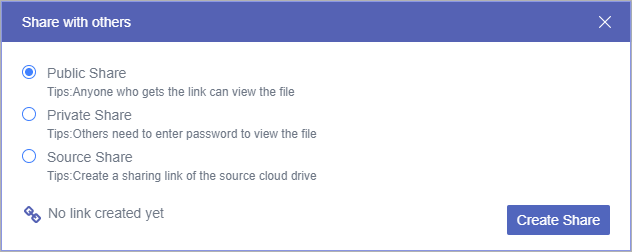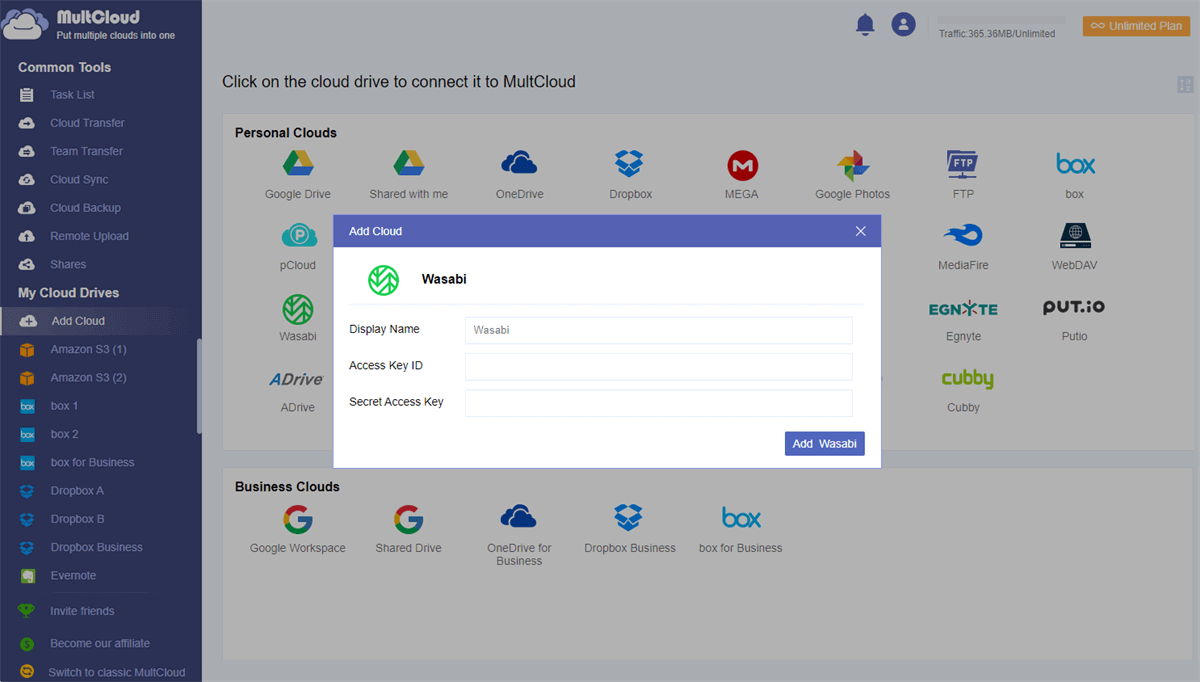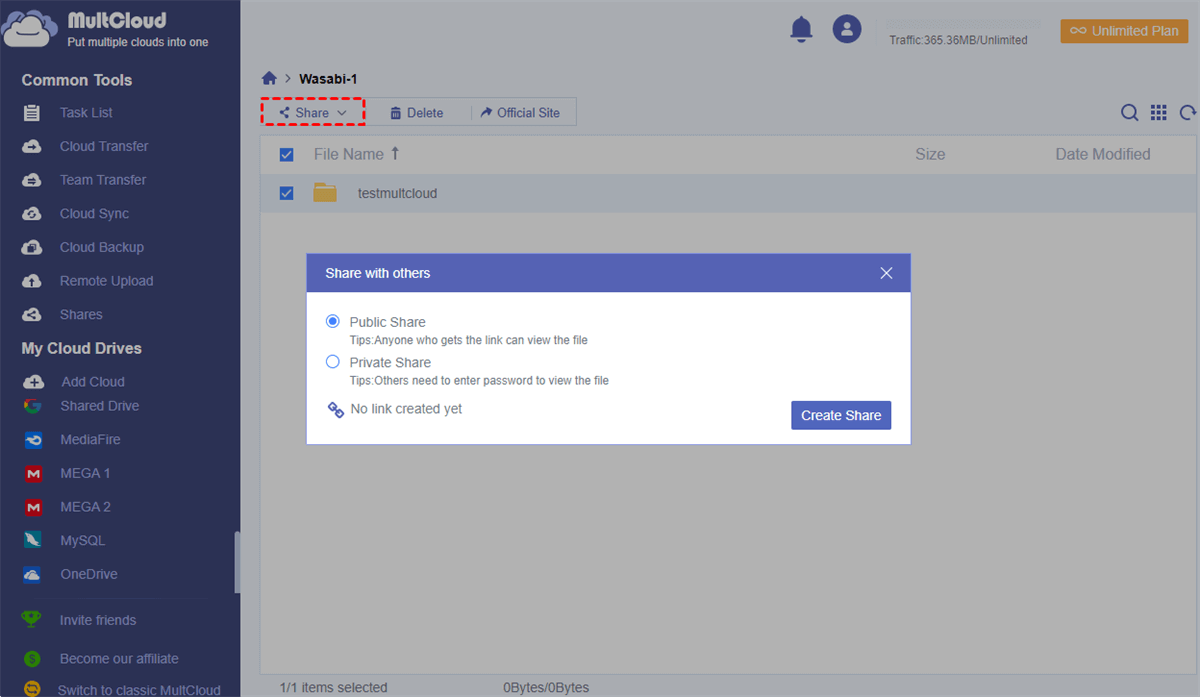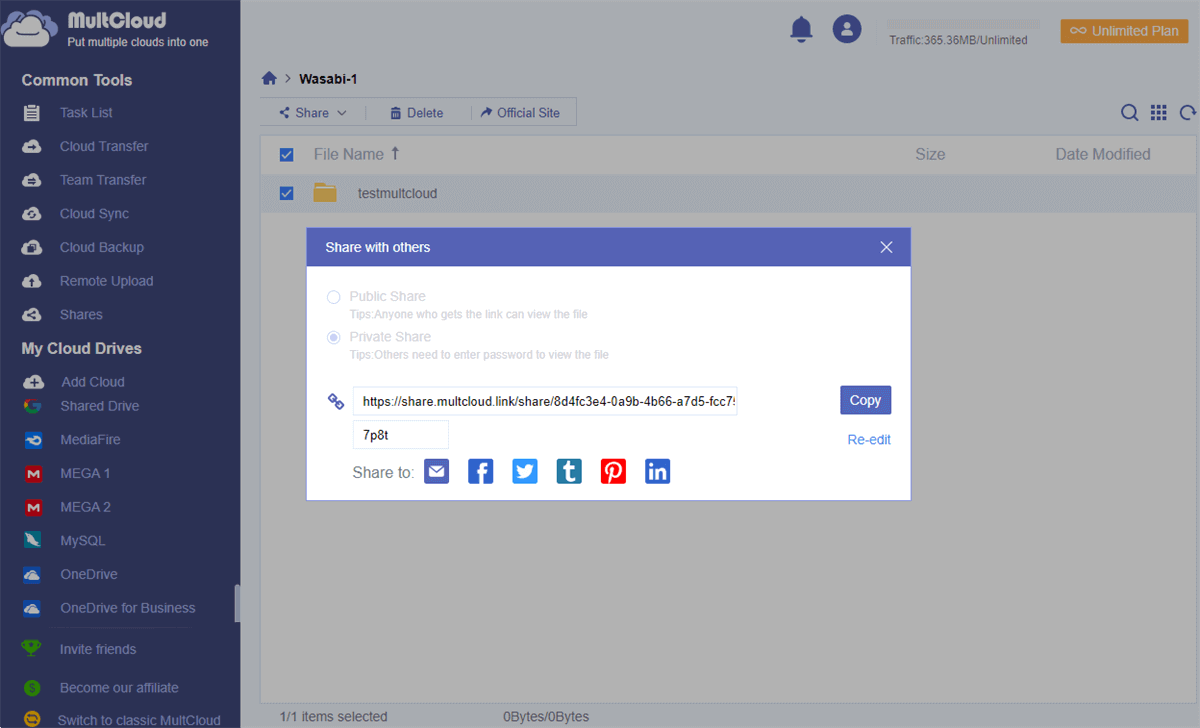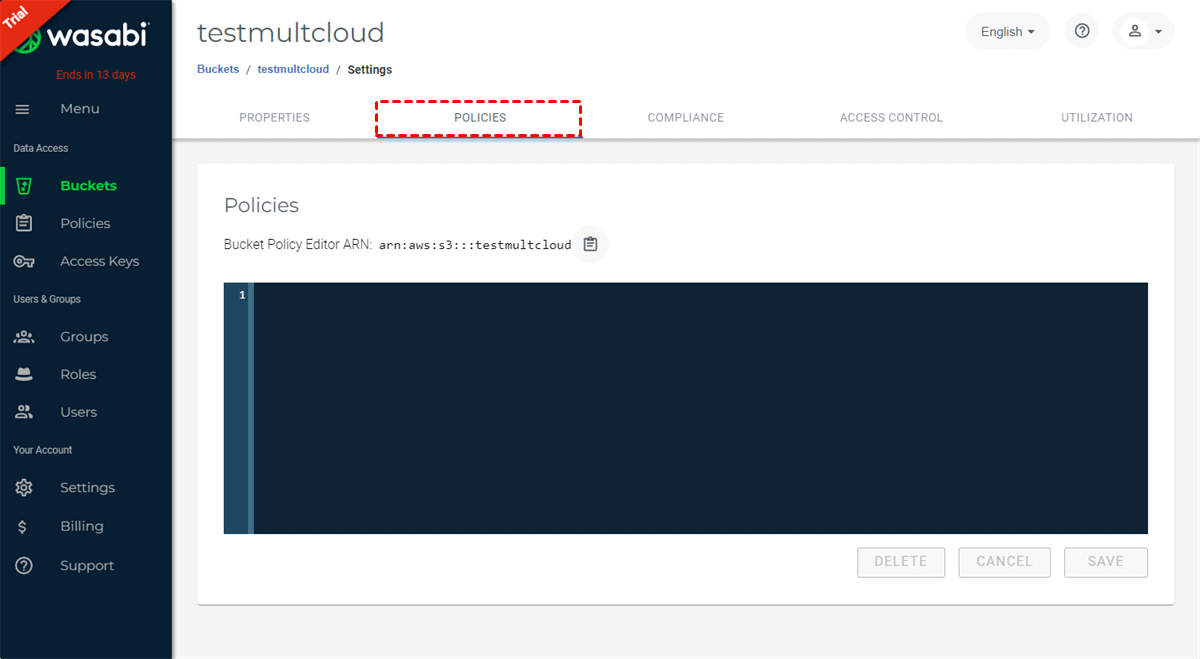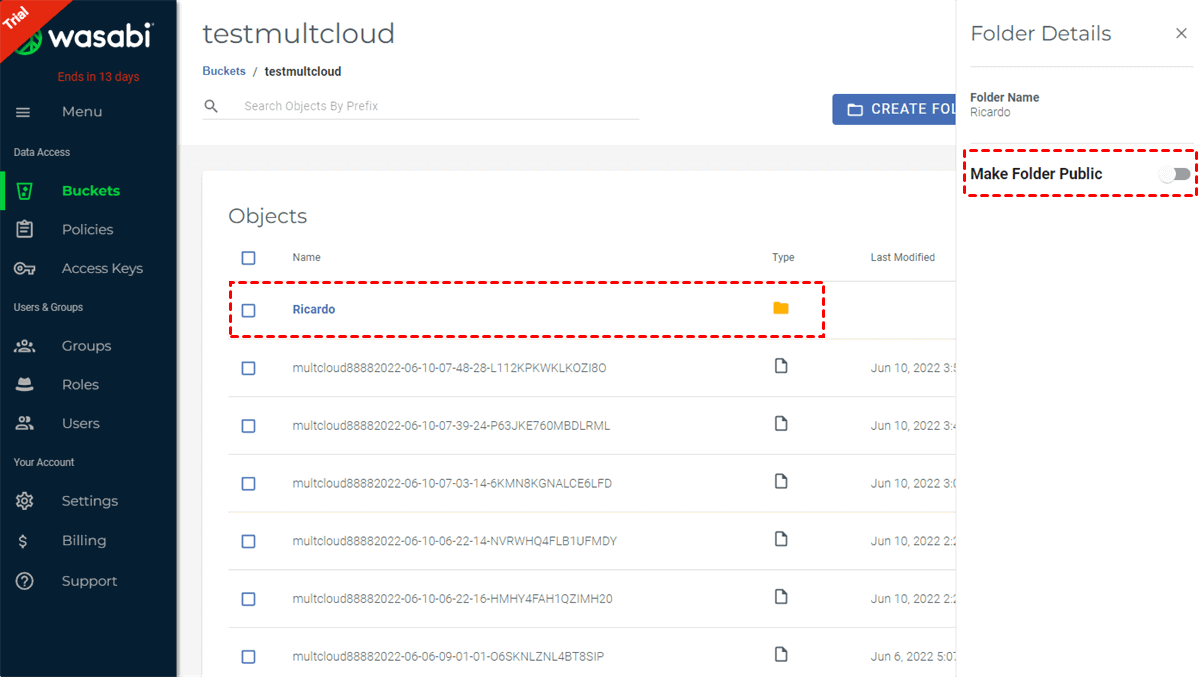Can I Share a Folder in Wasabi?
User Case: “When you store a file on Google Drive or other cloud storage services, a sharing link is provided for easy and simple sharing Google Drive with someone. But Wasabi is very different that I can't seem to find a way to share folders and buckets in Wasabi.”
Wasabi Hot Cloud Storage has been published in 2017. Wasabi is configured on a private network and is optimized for fast speeds at a low cost. When you use Wasabi Hot Cloud Storage, all data is treated equally and can be easily accessed. Wasabi cloud is a low-cost, highly durable, highly available, and safe cloud storage solution with no hierarchy-based delays.
In Wasabi, you can share your data with others easily by inviting other Wasabi users as your group members and permitting them to access your buckets. However, since Wasabi is a professional Hot Cloud Storage that uses the S3 API but is not a common online file sharing service. You may find it is sometimes complicated for you to share Wasabi files in this way or share with non-Wasabi users.
Therefore, you can look through the step-by-step instructions below to find the most convenient way to share a bucket in Wasabi or share folders in Wasabi securely with the help of a free third-party cloud file manager called MultCloud.
How to Share a Folder in Wasabi Easily by MultCloud
MultCloud is a great web-based multiple cloud storage manager that provides a well-designed interface for you to add all your clouds to it for use, transfer, and cloud file management.
- Use all clouds in one safe place: You can upload, download, cut, copy, share, remote upload, delete, preview, or rename files with all your clouds in MultCloud and easily switch accounts from the “My Cloud Drives” list.
- One-key transfer/sync/backup across clouds: You can transfer, sync, or backup data between your clouds with a single click without downloading and uploading.
- Top security for clouds and data transfer: MultCloud provides industry-leading security protections like the OAuth authorization system and 256-bit AES encryption for SSL.
- Share cloud files in 3 secure modes: There are Public Share, Private Share (password supported), and Source Share modes for you to share cloud files as you want.
Now you can choose a sharing mode that you like the most and follow the detailed guides below to quickly share a folder in Wasabi.
Use File Sharing Software for Wasabi - MultCloud
Step 1. Sign up for a MultCloud account on the browser and log in to the MultCloud interface. Or you could click “Try without signing up” to log in with a temp account.
Step 2. Click the “Add Cloud” button and choose the Wasabi icon. Then fill up the pop-up window to add your Wasabi Hot Cloud Storage account to MultCloud.
Tip: The Wasabi access ID and Wasabi access key are stored in the CSV that you downloaded from Wasabi when the access Key was created.
Step 3. Open your Wasabi account in MultCloud. Tick a bucket, a folder, or a file in this account and choose “Share with MultCloud” in the feature bar.
Step 4. Choose a sharing mode that you need. Here you only have two sharing options due to the policy issue of Wasabi. And we advise you to use the “Private Share” that can help you share files with password protection. After that, click “Create Share” in the pop-up window.
Step 5. Click “Copy” to copy the sharing link of your Wasabi bucket or file and send it to your receivers along with the password. Or you can share the link with the services listed at the bottom of the pop-up window.
When your recipients get your sharing link with a password, they can access files of your Wasabi bucket from the link. Then they can decide to download the shared files or use MultCloud to save the shared files to their clouds directly.
Bonus Tip: Wasabi Make Folder Public
If your data stored in a certain bucket or a folder of your Wasabi account has no private information, you can make a bucket or a folder public in Wasabi and use the URLs to share with others quickly.
- [bucketname].[serviceURL]/[path/filename]
- [serviceURL/[bucketname]/[path/filename]
Wasabi Make Bucket Public
In Wasabi, you can make an entire bucket by using a bucket policy according to the following procedure.
Step 1. Log in to your Wasabi cloud and click the three-dot icon beside the bucket that you want to make public.
Step 2. Click “Settings” in the dropdown menu and move to the “POLICIES” page.
Step 3. Enter the following bucket policy:
{
"Version": "2012-10-17",
"Statement": [{
"Sid": "AllowPublicRead",
"Effect": "Allow",
"Principal": {
"AWS": "*"
},
"Action": [
"s3:GetObject",
"s3:GetObjectVersion"
],
"Resource": "arn:aws:s3:::YOURBUCKET/*"
}]
}
Step 4. Click “SAVE” below and everyone including you can access the bucket from the URLs.
Wasabi Make Folder Public
If your data is not too large, you can make a folder or a file public in this more convenient way.
Step 1. Click on the folder or file that you want to make public.
Step 2. Turn on the gear button to make this folder or file public easily.
Tip: When a folder is made public using this method, all files in this folder will be made public as well. This file access feature is a one-time setting that overrides the status settings of each file in this folder. But the files that are later uploaded to this folder will be automatically uploaded as private.
Conclusion
Even though Wasabi Hot Cloud Storage doesn’t provide any sharing ways like Google Drive or OneDrive, you can still share a folder in Wasabi in a similar way by using MultCloud. And you can also make bucket public in Wasabi if there isn’t any personal information or business data stored in it.
Besides, MultCloud is also a great cloud-to-cloud transfer service that can help you transfer data between two Wasabi accounts or to other clouds seamlessly by using the Cloud Transfer function.
MultCloud Supports Clouds
-
Google Drive
-
Google Workspace
-
OneDrive
-
OneDrive for Business
-
SharePoint
-
Dropbox
-
Dropbox Business
-
MEGA
-
Google Photos
-
iCloud Photos
-
FTP
-
box
-
box for Business
-
pCloud
-
Baidu
-
Flickr
-
HiDrive
-
Yandex
-
NAS
-
WebDAV
-
MediaFire
-
iCloud Drive
-
WEB.DE
-
Evernote
-
Amazon S3
-
Wasabi
-
ownCloud
-
MySQL
-
Egnyte
-
Putio
-
ADrive
-
SugarSync
-
Backblaze
-
CloudMe
-
MyDrive
-
Cubby
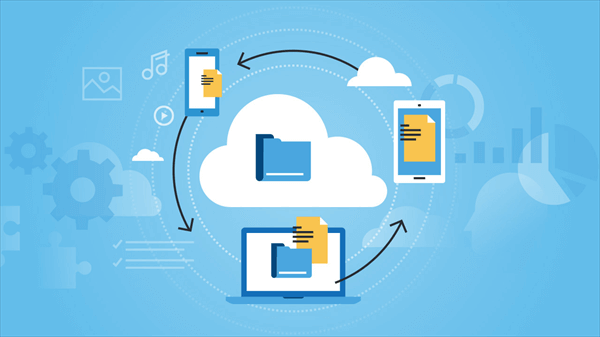
.png)