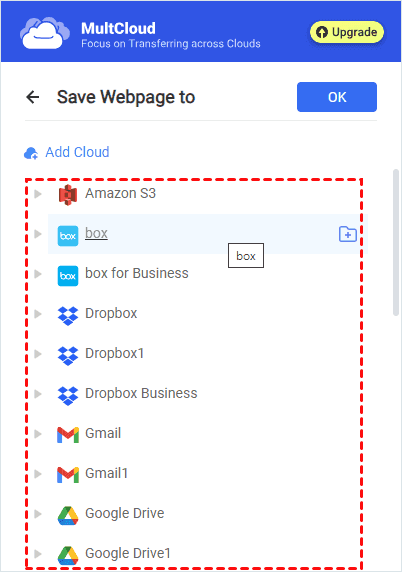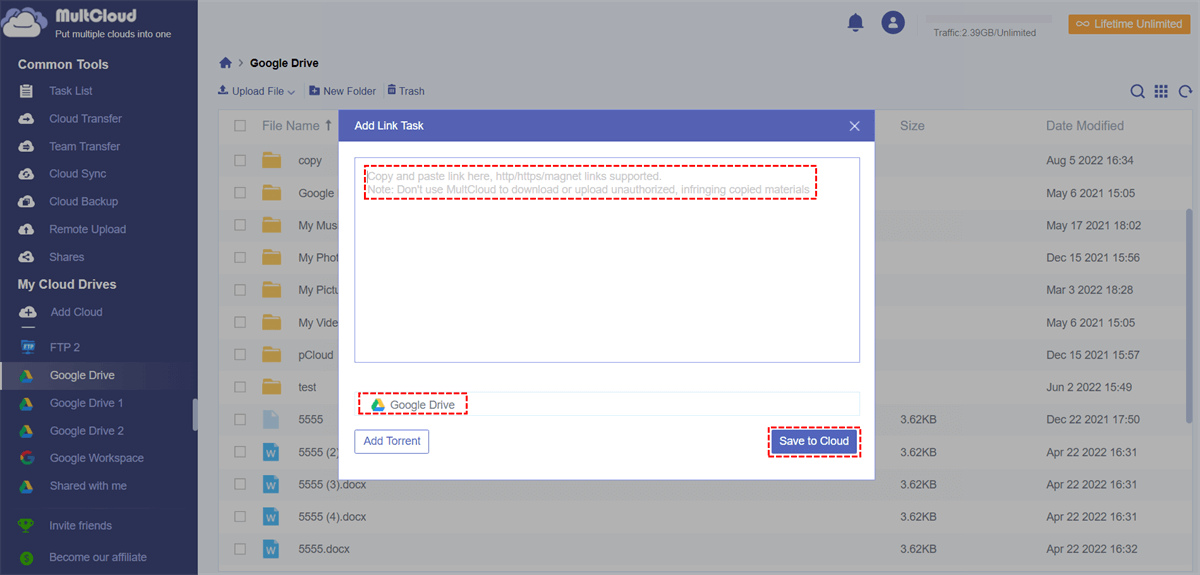Quick Navigation of Content:
How to Save Web Files to Cloud Directly?
How can I transfer web files directly to cloud services without downloading?
Are there any services available that allow me to upload web files i.e. stuffs I have to download from net eg. videos movies directly to my Google Drive
- Question from quora.com
It's a life-saver to have an easy tool to save web files to the cloud if you're surfing on the Internet and trying to keep critical data. So, how to download files directly to cloud storage? Is there any easy tool or extension to save web files directly to the cloud, or save webpage as PDF? And you can find answers below and get a very useful tool for you, just keep reading.
Reasons to Save Web Files to Cloud Directly
Why you should save web files to cloud directly instead of downloading them? Check the below benefits:
- Accessed Anywhere: saving important files to the cloud allows you to access these files anytime and anywhere as long as you have an Internet connection.
- Redundant Backup: save web files to the cloud directly provides an additional backup in case your disk physical damage, software corruption, electric outage, virus, and more. You can restore them quickly if you have backups in the cloud storage.
- Collaborate with Others: Cloud storage makes it easy to share files with others. You can collaborate on documents in real-time, making it ideal for team projects or sharing files with friends and family.
Overall, saving web files to the cloud provides convenience, accessibility, and security, making it a popular choice for individuals and businesses alike.
Save Web Files to Cloud Directly in 2 Ways
How to download files to the cloud directly? Fortunately, the powerful web based cloud storage manager - MultCloud would do you a big favor. With MultCloud, you can get the following benefits:
- It provides you a Chrome extension to save webpage as PDF, or PNG, called MultCloud Save - Save Webpage as PDF, which allows you to convert webpage as PDF, or PNG to your computer or cloud storage. Besides, it will save your linked files within the webpage simultaneously.
- Offers Remote Upload to save files from Internet directly to Google Drive, Dropbox, OneDrive, or other clouds directly.
- MultCloud supports 30+ mainstream clouds, such as Google Drive, Dropbox, OneDrive, OneDrive for Business, pCloud, Wasabi, Backblaze, iCloud Drive, iCloud Photos, Amazon S3, Box, Box for Business, and so on.
MultCloud provides you with two effective ways and step-by-step guides to download files directly to cloud storage. Let's get started to save web files to the cloud directly accordingly.
Part 1. Save webpage as PDF And All Files within the Page
If saving webpage as PDF is your main goal, try the Chrome extension MultCloud Save - Save Webpage as PDF, and add it to your Chrome. Then do what the next listed to download files to the cloud directly:
1. Please log in to your MultCloud Chrome extension after adding it to Chrome.
2. Go to Settings, tick PDF of entire page (.pdf) under the "Save Webpage as" section, then click Add Cloud to add your clouds, like Google Drive.
Tips:
- It will lead you to the MultCloud web app to add your clouds, these clouds also added to the MultCloud Chrome extension after adding successfully.
- To automatically save web files to cloud, go to Settings > Choose a target in the Save Webpage to Cloud section, choose a path for the task. Then hit Automatically upload to the cloud.
3. Then go to the webpage that contains the web files you want to save the cloud directly, hit the extension icon > MultCloud Save - Save Webpage as PDF to open its main window, and hit Convert under Save Webpage.
4. It will start converting webpage as PDF, hit Save to Cloud, and choose a location on your cloud to save webpage and web files to your cloud directly.
Tip: To save web files within the webpage simultaneously, please unlock to enjoy up to 5 files saving at the same time, or you can only save one file to the cloud directly while saving webpage as PDF.
It's quite easy for you to save webpage and web files to cloud directly.
Part 2. Save Web Files to the Cloud via Remote Upload
Besides, another way is also available for you to save web files to the cloud directly, Remote Upload. It allows you to save files from URLs, Torrent files, and Magnets directly to your cloud. How it works? Check the below steps for downloading files directly to Google Drive for reference:
1. Please prepare the link that you want to save web files from. Then log in to your MultCloud account.
2. Click Add Cloud from the left side, and choose Google Drive to add.
3. Google Drive will be automatically listed after adding, then hover over Upload File > Remote Upload.
4. Input the link that you want to download to Google Drive, ensure Google Drive is selected, and hit Save to Cloud to directly save web files to Google Drive.
Besides, You can download files directly to cloud storage by doing the following steps:
1. Prepare the link and add Google Drive to MultCloud.
2. Hit Remote Upload > Create Task.
3. Input the link, select Google Drive as the destination to save web files, and hit Save to Cloud to download directly to Google Drive.

- Smart Share: Share cloud files via public, private, or source mode.
- One-key Move: Quick data transfer, sync, and backup among clouds.
- Email Archive: Protect emails to other clouds or local disks.
- Remote upload: Effectively save web files to clouds via URL.
- Safe: Full-time 256-bit AES and OAuth authorization protections.
- Easy: Access and manage all clouds in one place with one login.
- Extensive: 30+ clouds and on-premise services are supported.
Summing It Up
It's easy for you to save web files to cloud directly with MultCloud, and it provides you with 2 effective ways to download web files to your computer or save web files to cloud storage directly. Just find the best way that suits you best.
Besides, MultCloud allows you to move files from one cloud to another directly, like migrating Google Drive to Google Workspace, moving Dropbox for Business to OneDrive for Business, and many more; archiving Outlook emails as PDF to clouds, sharing Google Drive files publicly or with a password protection way, upload files to Google Drive, or other clouds without any limitations.
MultCloud Supports Clouds
-
Google Drive
-
Google Workspace
-
OneDrive
-
OneDrive for Business
-
SharePoint
-
Dropbox
-
Dropbox Business
-
MEGA
-
Google Photos
-
iCloud Photos
-
FTP
-
box
-
box for Business
-
pCloud
-
Baidu
-
Flickr
-
HiDrive
-
Yandex
-
NAS
-
WebDAV
-
MediaFire
-
iCloud Drive
-
WEB.DE
-
Evernote
-
Amazon S3
-
Wasabi
-
ownCloud
-
MySQL
-
Egnyte
-
Putio
-
ADrive
-
SugarSync
-
Backblaze
-
CloudMe
-
MyDrive
-
Cubby