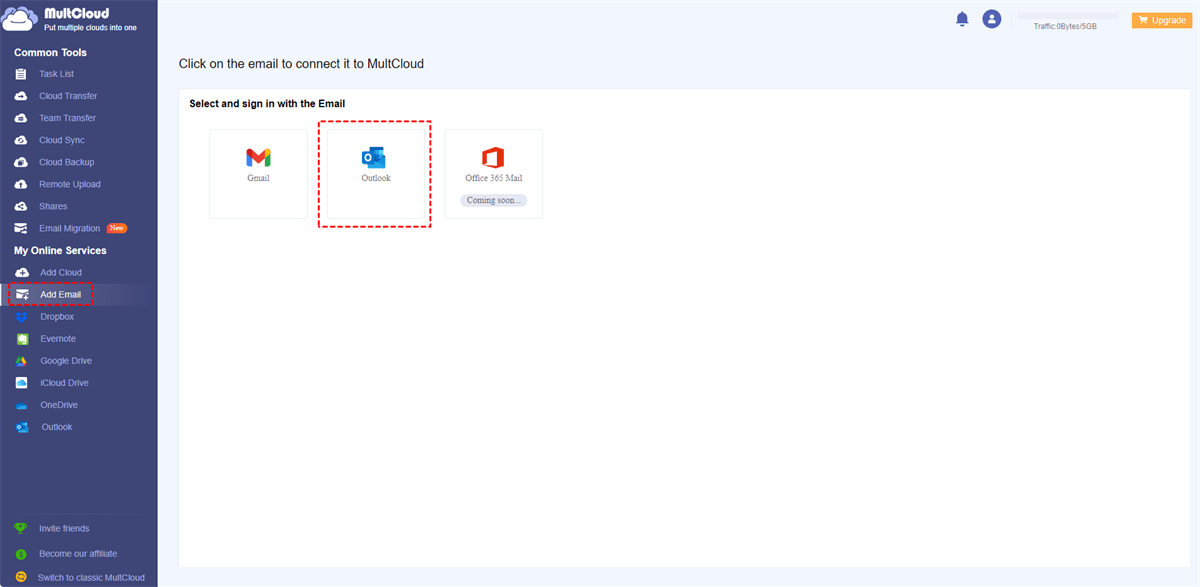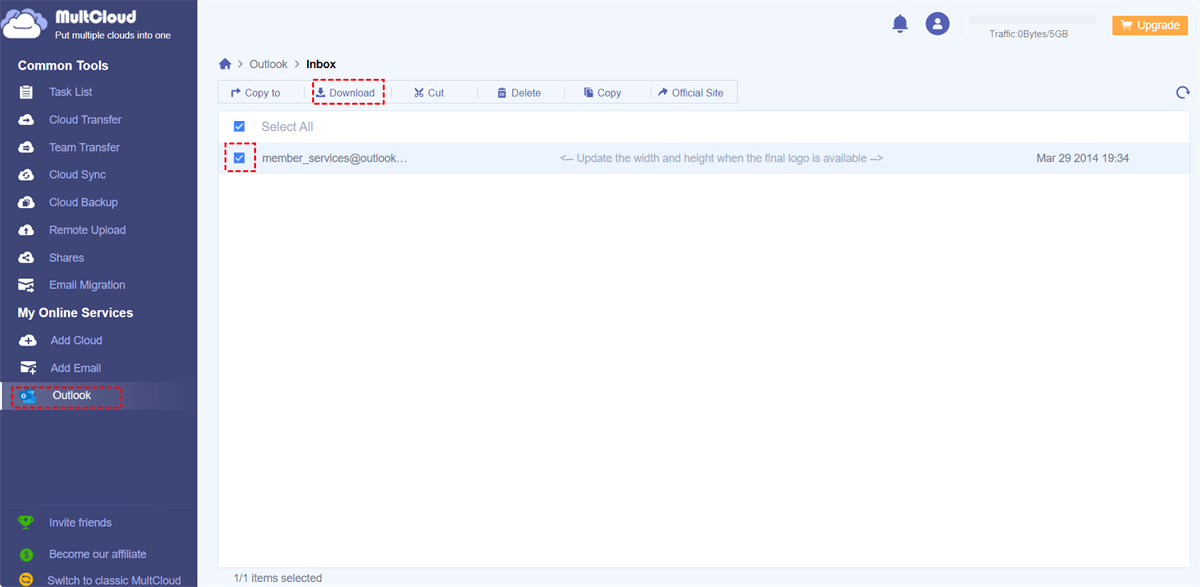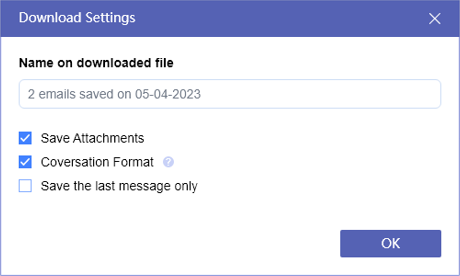Microsoft Outlook is one of the most popular email clients, offering a plethora of features to streamline email communication. However, there are times when you want to save Outlook emails to your local folder for various reasons such as backup, offline access, or organization. In this guide, we'll walk you through the process of saving Outlook emails locally, and we'll introduce you to the handy tool, MultCloud, that can simplify your email management.
Why Save Outlook Email to Local Folder?
Before diving into the "how," let's explore the "why." Why would you want to save your Outlook emails to a local folder? There are several compelling reasons:
- Offline Access: Having your emails stored locally ensures that you can access them even when you're offline. This can be a lifesaver during travels or in areas with poor internet connectivity.
- Data Security: Storing your emails locally adds an extra layer of security. You have control over your data and can protect it from online threats or accidental deletions.
- Backup: Email is often a repository of important information. Saving emails locally serves as a backup, guarding against potential data loss.
- Organization: A local email folder system allows you to categorize and organize your emails for easy retrieval, which can boost your productivity.
How to Save Outlook Email to Local Folder Easily - MultCloud
MultCloud is a cloud management service that simplifies email management across multiple platforms and accounts. With MultCloud, you can integrate your Outlook and Gmail accounts with other cloud services like Google Drive, Dropbox, and OneDrive, making it a breeze to move and manage your emails between these platforms.
MultCloud offers a great function called Email Download. It works perfectly and directly to convert your emails to PDFs and save them to your local device or cloud drive. Therefore, you can use MultCloud to easily back up Outlook emails to a local folder.
Save Outlook Email to Local Folder by Email Download
Tip: You can download or migrate up to 50 pieces of emails per month for free in MultCloud. And if you need to back up more emails, upgrading your MultCloud subscription at a cheap price is a good choice.
Bonus Tip: Save Outlook Attachments to Local Folder
Before saving emails from Outlook to a local folder through MultCloud, MultCloud will as you some options to better suit your needs. If you want to save emails as well as attachments from Outlook to your local folder, just choose “Save Attachments” in the Download Settings.
How to Save Emails from Outlook to Local Folder Manually
If you only need to save one or a few emails from your Outlook to a local folder, the most common method, exporting Outlook emails to a local folder through the Outlook app, is also worth trying. However, this method will save your emails as PST files, which may be hard for you to open and use with other services and devices. If you want to save Outlook emails without the PST file, MultCloud is a great alternative.
Step 1. Make sure the Microsoft Outlook desktop app has been installed on your computer. Then open the app and click “File” in the feature bar.
Step 2. Click Open & Export > Import/Export.
Step 3. In the pop-ups, click Export to a file > Next > Outlook Data File (.pst) > Next.
Step 4. Select emails that you want to save locally and click “Next” again.
Step 5. Click “Browse” and choose a local folder to save emails from Outlook. Then click “Finish” in the pop-up window.
In the End
In this guide, we've unraveled the simple methods to save Outlook emails to local folders, offering you greater control, security, and accessibility. Remember that MultCloud can further enhance your email management experience by seamlessly integrating your Outlook account with Dropbox and other cloud services. Now, you're equipped with the knowledge to make the most of your email communication.

- Email Download: Convert emails to PDFs and save emails locally.
- Email Migration: Save emails to clouds directly with attachments.
- Cloud Transfer: Transfer files between clouds in a single click.
- Cloud Sync: Sync data across clouds in 10 excellent sync modes.
- Cloud Manager: Manage emails and 30+ clouds in one safe place.
Can I save multiple Outlook emails to my local folder simultaneously?
Is MultCloud a free tool for email management?
Are locally saved emails safe from computer crashes or data loss?
MultCloud Supports Clouds
-
Google Drive
-
Google Workspace
-
OneDrive
-
OneDrive for Business
-
SharePoint
-
Dropbox
-
Dropbox Business
-
MEGA
-
Google Photos
-
iCloud Photos
-
FTP
-
box
-
box for Business
-
pCloud
-
Baidu
-
Flickr
-
HiDrive
-
Yandex
-
NAS
-
WebDAV
-
MediaFire
-
iCloud Drive
-
WEB.DE
-
Evernote
-
Amazon S3
-
Wasabi
-
ownCloud
-
MySQL
-
Egnyte
-
Putio
-
ADrive
-
SugarSync
-
Backblaze
-
CloudMe
-
MyDrive
-
Cubby