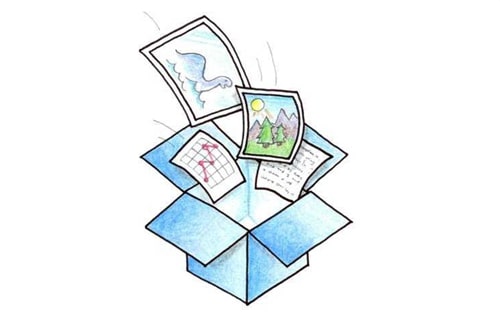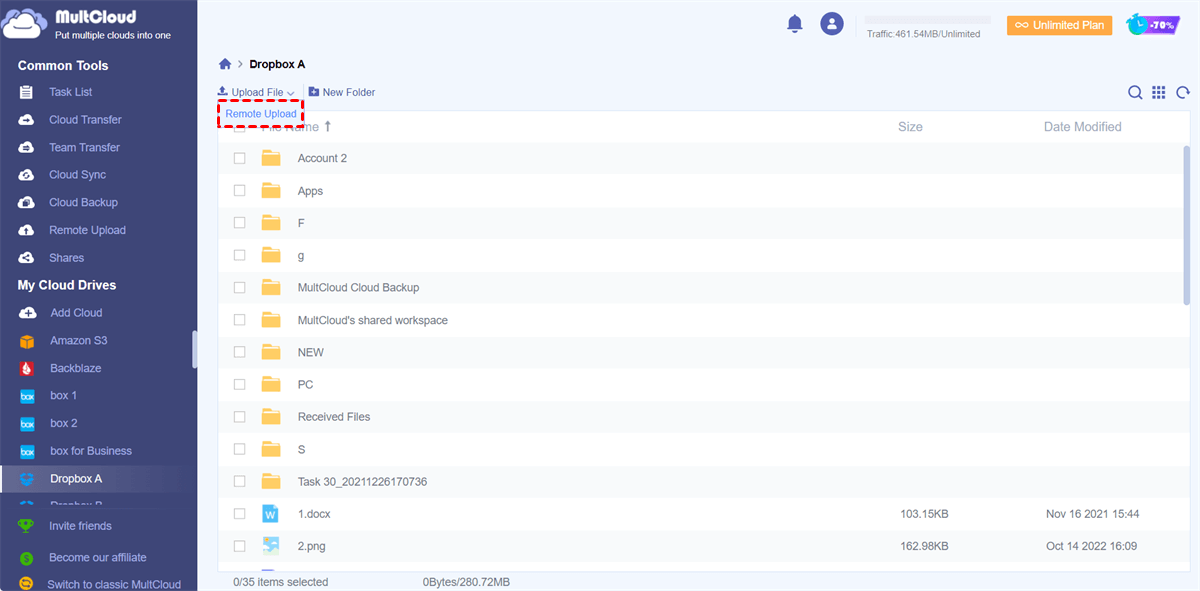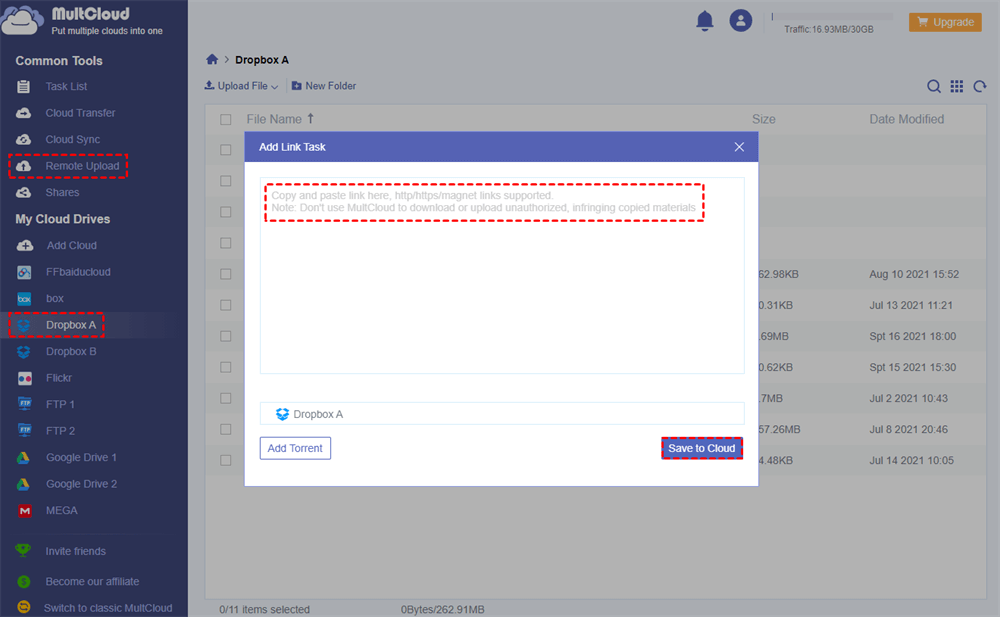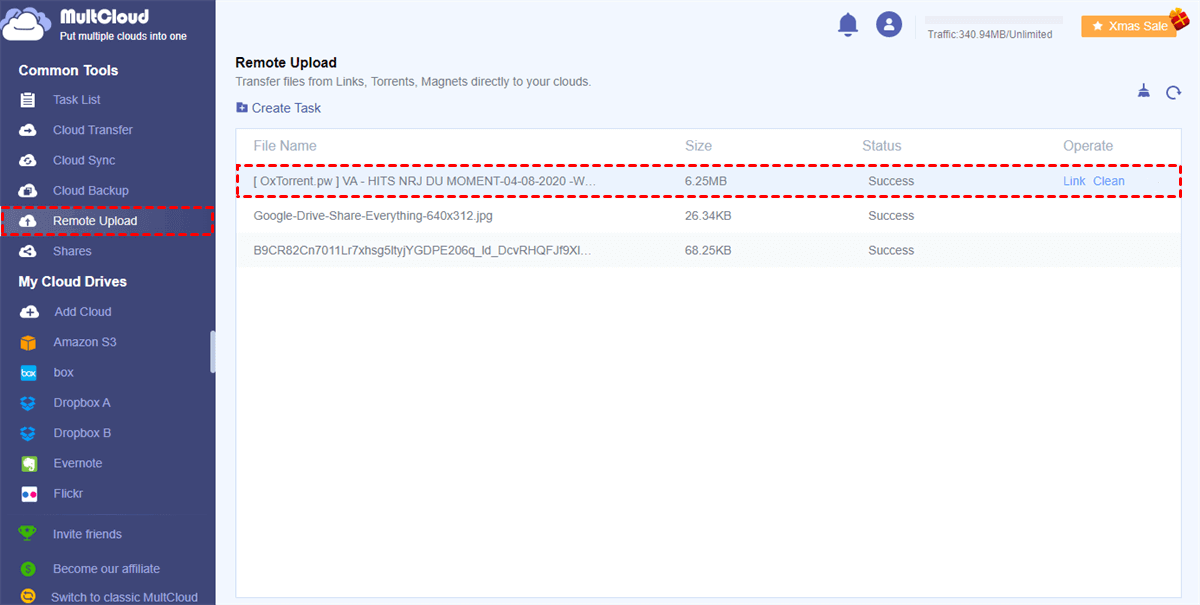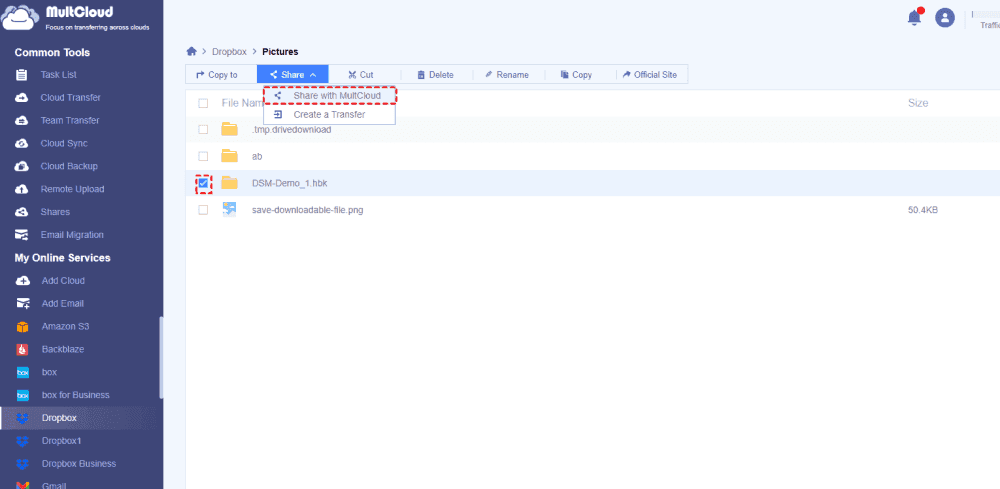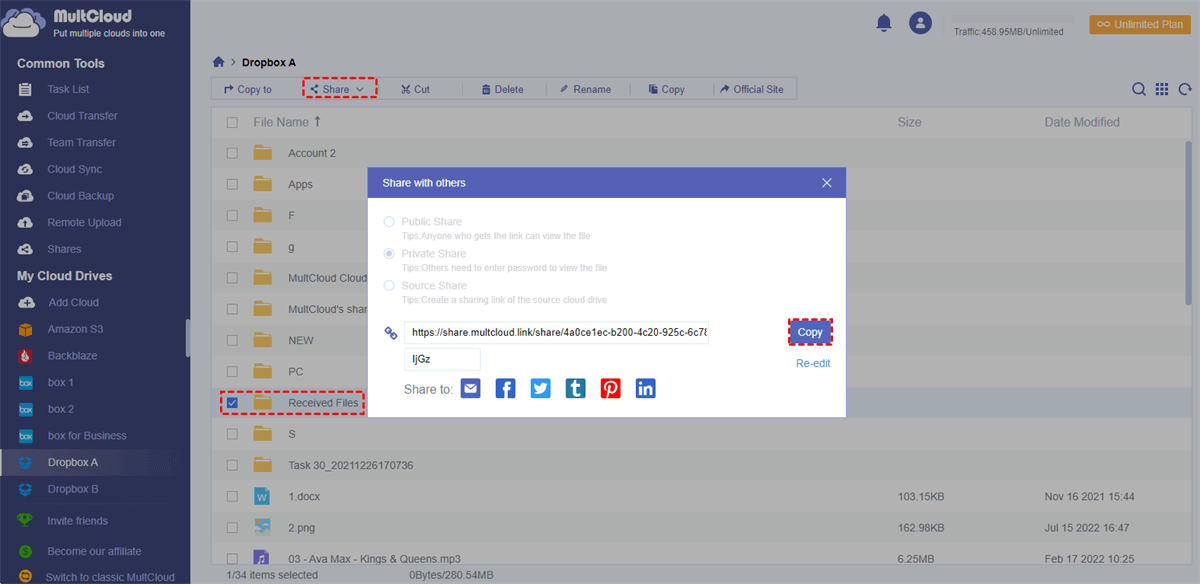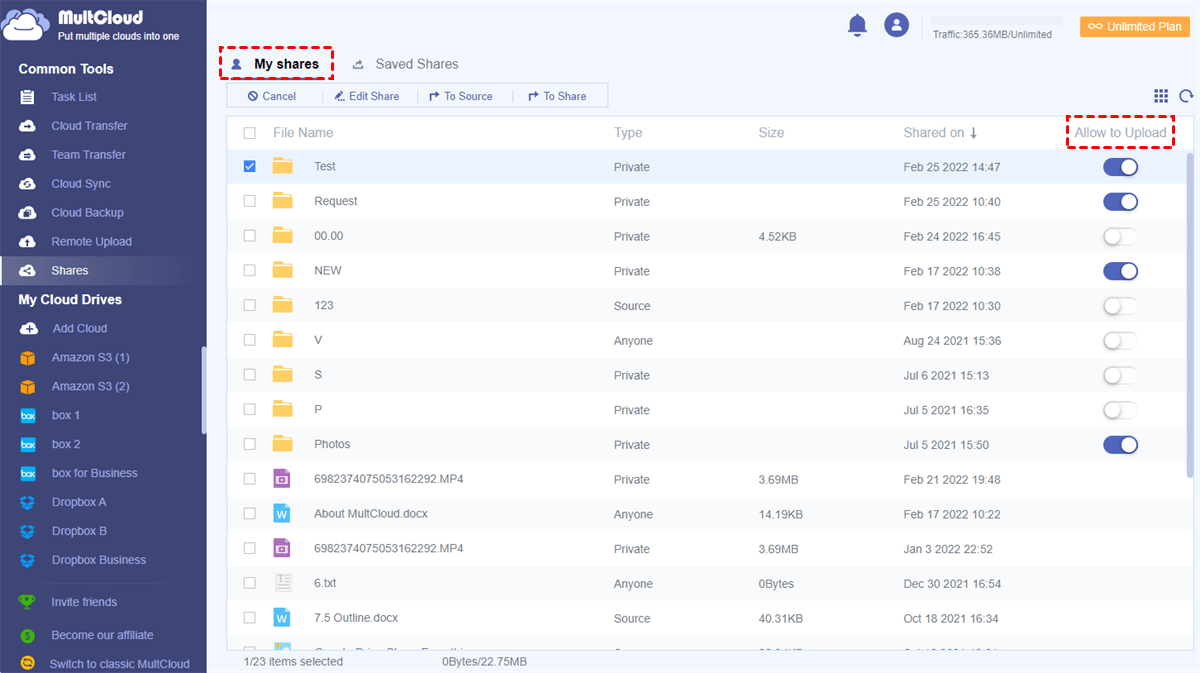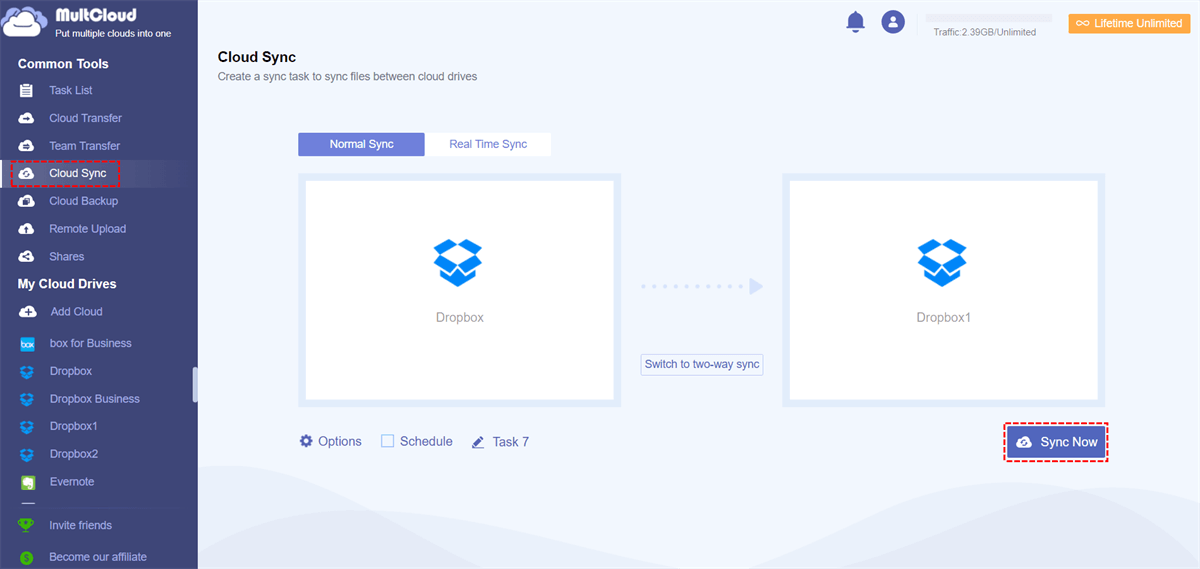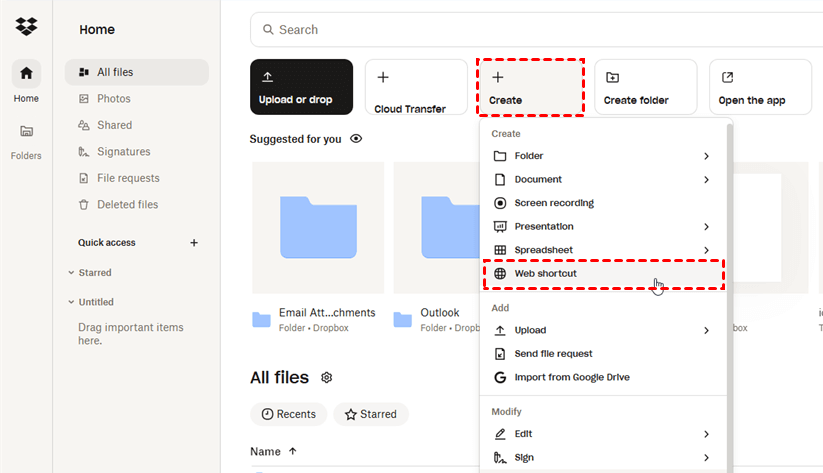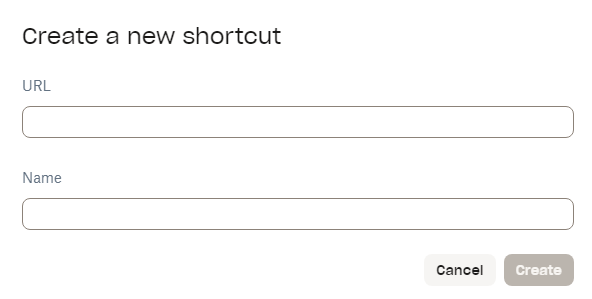Can You Save Link to Dropbox?
Dropbox is made to store, sync, and share files online for you to access these files anytime on your computer or mobile devices. It offers 2 GB of free storage and unlimited paid storage to store your data properly. And the secure file-sharing services of Dropbox allow you to seamlessly collaborate with other Dropbox users.
Since Dropbox supports IT departments to integrate their web services and project files into cloud storage services, there are many ways to save URL to Dropbox. You just need to find some tools that are especially useful if you want to save download link to Dropbox or directly download to Dropbox from URL.
You can save link to Dropbox folders directly from the Internet without downloading them to your computer or mobile device. And you don’t have to install additional software. How to save a link in Dropbox? Well, just keep reading this article and you will find the best answer.
How to Save a Link to Dropbox via MultCloud
To safely save a web file to Dropbox, you only need a professional and simple cloud file manager. Among all the cloud management services, MultCloud may be the best multiple cloud storage manager that offers a great web interface for you to conveniently manage all your clouds in one place and quickly download web files directly to your cloud.

- Fast: Add up to 5 parallel links to save web files to clouds at once.
- Easily: Access and manage all your cloud files with a single login.
- Extensive: 30+ major personal and business clouds are supported.
- Efficient: One-key cloud-to-cloud transfer, sync, and backup.
- Secure: OAuth authorization system and 256-bit AES encryption.
MultCloud offers unique Cloud Transfer, Cloud Sync, Cloud Backup, and Team Transfer functions for you to transfer data across clouds without any risk of data loss. Besides, the cloud built-in functions like upload, download, copy, cut, paste, delete, share, rename, and preview allow you to use all your clouds in MultCloud without switching accounts.
As for saving links to Dropbox, the Remote Upload function of MultCloud is all that you need. Remote Upload can automatically upload files to your cloud once you paste links like URLs, magnet links, or torrent files to it. Therefore, you don't need to manually download and upload through your slow or unreliable Internet connection, but can easily have online files on your cloud quickly without costing your cellular data traffic.
Save Link to Dropbox via Remote Upload
Step 1. Open the MultCloud official website on the browser and create an account.
Step 2. Click the "Add Cloud" button and choose the Dropbox or Dropbox Business icon, then log in to your Dropbox account to add it to MultCloud.
Tip: You can repeat this step to add all your clouds to MultCloud for free.
Step 3. When your Dropbox is opened after adding to MultCloud, click "Remote Upload" in the feature bar above to open the Remote Upload function.
Step 4. Paste the link to the blank of the pop-up window and click the "Save to Cloud" button. Then the files of the links will be downloaded to your Dropbox immediately.
Tip: As a free MultCloud user, you can add one link for a Remote Upload task. But if you upgrade to a premium MultCloud account, you can then add at most 5 parallel links for a task.
You can click "Remote Upload" in the Common Tools list to check if the task is complete or create another Remote Upload task.
Share Dropbox Link with Non Members
If you want to share Dropbox files with non-Dropbox users with a link, you can turn to another MultCloud function - Share. MultCloud Share allows you to share cloud files with anyone with a link. Moreover, the shared Dropbox link supports others to upload files without an account. The steps are also quite easy.
Step 1. Sign up for a MultCloud account and add Dropbox or Dropbox Business to MultCloud.
Step 2. Open Dropbox and select the file or folder you want to share.
Step 3. Click "Share" in the upper bar and choose "Share with MultCloud".
Step 4. Choose a share mode you like and tap "Create Share". If you want to put a password to your shared link, choose "Private Share".
Step 5. Copy the shared Dropbox link and share it with others.
Step 6. If you want non-Dropbox users to upload files to your shared folder without an account, you can find the sharing task in "Shares" and toggle the "Allow to Upload" button beside it.
Bonus Tip: Sync Dropbox to Another Account via Cloud Sync
If you use more than one cloud storage service in daily life, after saving links to Dropbox, you can use the Cloud Sync function of MultCloud. This function can help you sync your Dropbox files with Google Drive or other clouds for conveniently accessing the same file in different clouds.
Cloud Sync offers 10 excellent one-way, two-way, and real-time sync modes for you to one-time or seamlessly and automatically sync data between clouds. The Real Time Sync modes would be very helpful if you want to seamlessly link your Dropbox and other cloud accounts.
How to Save Link to Dropbox via Shortcut
Dropbox also gives its official solution to upload link to Dropbox. You can create a shortcut for the link and save it to Dropbox. However, you cannot share the shortcut. When you want to share the shortcut, you can share the original link or the folder including the shortcut instead.
Step 1. Open the Dropbox website and log in to your account.
Step 2. Click the "+ Create" tab and choose "Web shortcut".
Step 3. Enter the link you want to save to Dropbox and name the shortcut.
Step 4. Tap the "Create" button to save the shortcut.
In the End
With the help of MultCloud, you can quickly save link to Dropbox or upload URL to Dropbox without downloading or uploading anything. This would largely save you time and energy without any safety concerns.
Besides, no matter how many clouds you have added to MultCloud, you can always quickly access one of your massive files by searching for it across all your clouds in MultCloud. If you want to enhance your data security, you can also set up a two-step verification for your MultCloud account.
MultCloud Supports Clouds
-
Google Drive
-
Google Workspace
-
OneDrive
-
OneDrive for Business
-
SharePoint
-
Dropbox
-
Dropbox Business
-
MEGA
-
Google Photos
-
iCloud Photos
-
FTP
-
box
-
box for Business
-
pCloud
-
Baidu
-
Flickr
-
HiDrive
-
Yandex
-
NAS
-
WebDAV
-
MediaFire
-
iCloud Drive
-
WEB.DE
-
Evernote
-
Amazon S3
-
Wasabi
-
ownCloud
-
MySQL
-
Egnyte
-
Putio
-
ADrive
-
SugarSync
-
Backblaze
-
CloudMe
-
MyDrive
-
Cubby