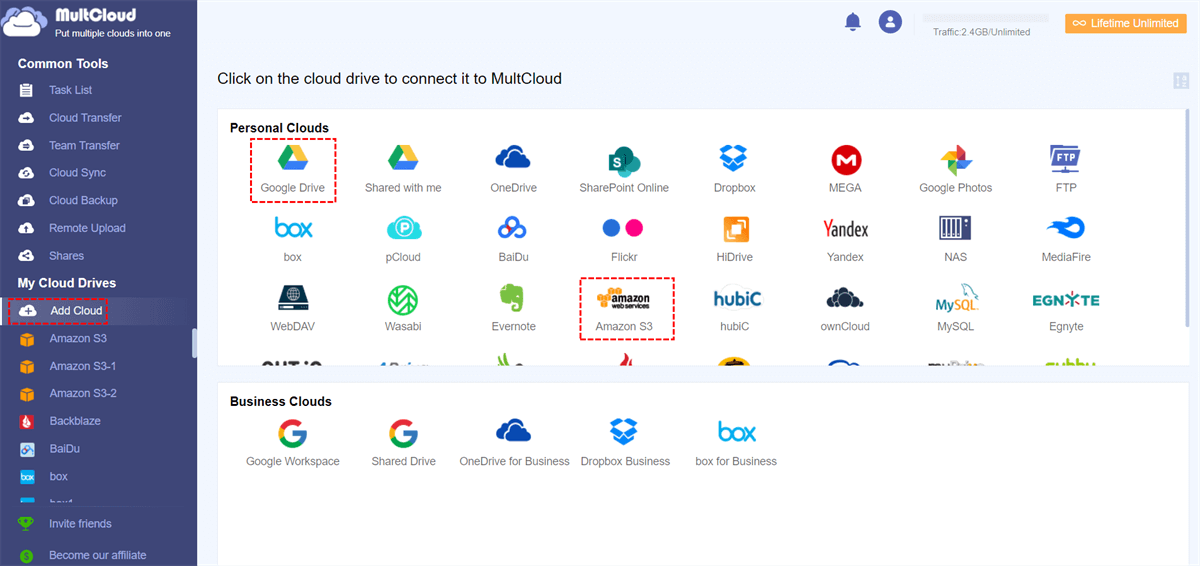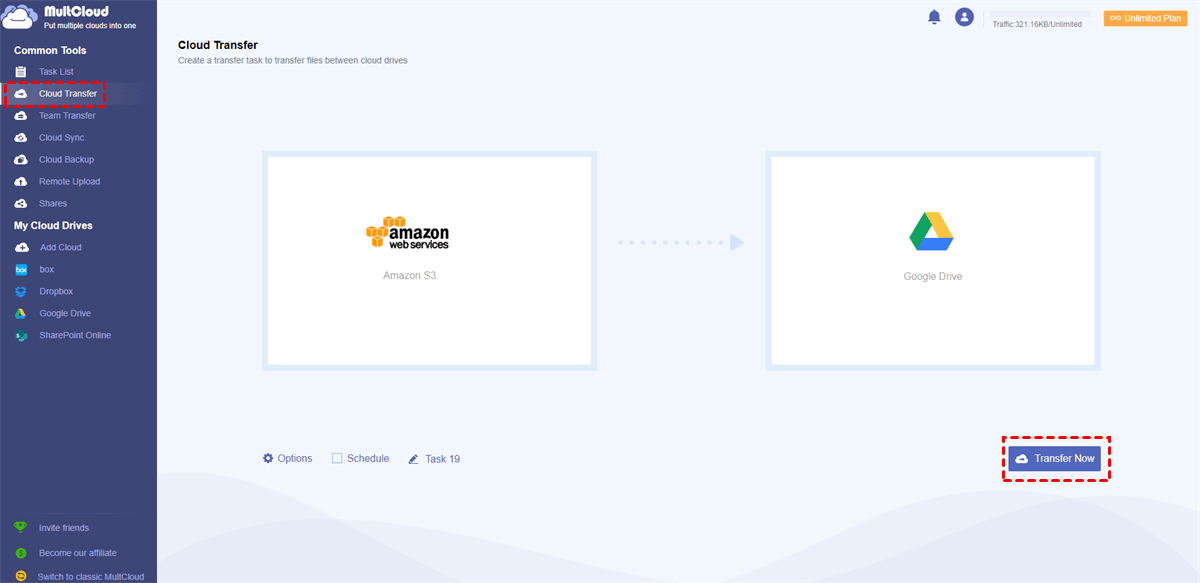Quick Search:
User Case: How Do I Transfer Data from AWS S3 to Google Drive?
► "Because Amazon S3 is not suitable for processing some text files and video files, now I need to transfer these files to Google Drive for processing. Is there a quicker way to copy or move S3 files to Google Drive?"
► "I have been using Amazon S3 to process data files for a while, but I found that some functions are still too complicated and not suitable for me. Now, I just want to transfer the data files in my Amazon S3 to Google Drive account. Is there a more appropriate method?"
2 Free Ways to Transfer from S3 to Google Drive
If you have used Amazon S3 to store a lot of files and folders and want to move them to Google Drive, don’t worry, this article will provide 2 methods you can use: one is to download and upload (suitable for moving small amounts of data); the other is to use the cloud file manager --- MultCloud to transfer data automatically.
Way 1. Manually Transfer AWS S3 to Google Drive by Download & Upload
How much data do you want to move from Amazon S3 to Google Drive? If it is not too much and only a little GB, downloading your data from S3 to your computer and uploading it to Google Drive may be more applicable. You just log in to your Amazon S3 account and download your files, then upload them to Google Drive. The following are the detailed steps.
Step 1: Log in to your Amazon S3 account.
Step 2: Find the files and folders you need to download in your bucket. Select each file and folder, and then click the "Download" button.
Step 3: After the file is downloaded, open a new tab in your web browser, enter Google Drive (https://drive.google.com) and log in to your Google Drive account.
Step 4: Upload the file to Google Drive or a folder in Google Drive.
Note: The file may be downloaded to the local device in compressed form, you need to unzip it before uploading.
This method is most effective when you don't have a lot of data to move and migrate. However, if too much data needs to be moved, the whole process may take a lot of time. If there is a bad network or other service system failures, the whole process may be terminated. At this point, you can seek the help of a third-party tool --- MultCloud.
Way 2. Automatically Transfer from S3 to Google Drive by MultCloud
In order to alleviate the pain of users moving, synchronizing or backing up data between cloud accounts, MultCloud formally joined the net in 2010 and provided multiple cloud storage management services. You'll already understand some suppliers, like cloudHQ and Wondershare InClowdz. Currently, you'll use the free S3 to Google Drive tool --- MultCloud.
MultCloud may be a nice package. It doesn't integrate and manage multiple cloud drives solely. Instead, it conjointly permits you to transfer, sync, and back up data between cloud drives. With a straightforward interface, you'll access all connected cloud accounts along in one place, and might seamlessly move data using Cloud Transfer, Team Transfer, Cloud Sync, and Cloud Backup.
- Perfect Integration: Manage up to 30+ cloud drives centrally.
- Random Migration: Do one-time or incremental migration according to your own needs.
- Real-time Sync: Provide 10 custom sync modes to simplify collaboration.
- Smart Backup: Restore the backed-up data to the previous version at any time.
- Email Migration: Easily save emails to a flash drive or cloud account.
- Remote Upload: Directly download URLs, torrent files or magnet links to clouds.
1. Perform Automatic S3 to Google Drive Migration with Cloud Transfer
Now, you can refer to the steps below to learn the details to move data from S3 to Google Drive via MultCloud.
Step 1: Head to the MultCloud homepage and enter relevant information to register an account.
Step 2: Log in to MultCloud, choose "Add Cloud", and then choose Amazon S3 and Google Drive to add.
Step 3: Select "Cloud Transfer" in MultCloud. In "FROM" field, select files or folders in Amazon S3 or whole Amazon S3 as the source. In "TO" field, click this interface to select Google Drive, which is the target drive that will receive content from your Amazon S3 account.
You can conjointly use these functions once fitting the transfer task:
- Mail: You can enable this feature in "Options" to be notified when the transfer is complete.
- Schedule: You can set a specific time or a time period to achieve automatic cloud to cloud transfer.
- Filter: MultCloud will solely transmit or not transmit files with specific extensions through your settings.
Step 4: After everything is set up, click "Transfer Now" to start. After the transfer is complete, Amazon S3 files will be automatically transferred to your Google Drive.
2. Copy Files from Amazon S3 to Google Drive
In addition, during the process of using MultCloud, you can also move a small amount of Amazon S3 files to Google Drive via "Copy to". The operation steps:
Step 1. Open Amazon S3 directly in MultCloud, and select the file to be copied.
Step 2. Then select "Copy to".
Step 3. Finally, select Google Drive in the pop-up window.
3. Integrate and Sync Amazon S3 and Google Drive
In addition to the transfer function, MultCloud can also perform two-way or one-way sync between any two of your cloud accounts in real-time. This is not simple sync-it is the most advanced cloud-to-cloud sync on the market:
- MultCloud sync is real-time. This means that when you modify the document, those changes will be replicated immediately-without delay.
- MultCloud sync is two-way: this means that files can be changed in the cloud accounts at the same time and MultCloud will ensure that these cloud accounts are synchronized, so you can sync OneDrive with Dropbox or other clouds.
So, you can integrate your Amazon S3 and Google Drive with the Cloud Sync feature.
Syncing and integrating your cloud account through MultCloud has the following benefits:
- MultCloud greatly simplifies collaboration, because our real-time two-way sync can sync emails, files, notes, and table files between Google Drive, Box, pCloud, Dropbox, Evernote, Shared with me, OneDrive, Amazon S3 and other cloud accounts.
- MultCloud sync will protect your business from cloud service disruptions. All your data will be stored in multiple cloud accounts for file recovery or failover.
- MultCloud sync will integrate your data in the cloud because you can synchronize and integrate all cloud accounts into one central cloud account.

- Smart Share: Share cloud files via public, private, or source mode.
- One-key Move: Quick data transfer, sync, and backup among clouds.
- Email Archive: Protect emails to other clouds or local disks.
- Remote upload: Effectively save web files to clouds via URL.
- Save Webpages as PDF/PNG: Keep them locally or online.
- Safe: Full-time 256-bit AES and OAuth authorization protections.
- Easy: Access and manage all clouds in one place with one login.
- Extensive: 30+ clouds and on-premise services are supported.
Amazon S3 VS Google Drive
On the surface, Amazon S3 and Google Drive are just different cloud storage solutions from different companies, but these products are significantly different in terms of price, feature, and other services they provide.
| Features | Amazon S3 | Google Drive |
|---|---|---|
| Price | There is no free storage and pricing is based on frequency of use. | 15 GB (free), 100GB ($1.99/month), 200 GB ($2.99/month), 2TB ($9.99/month) |
| Easy to use | Requires technical knowledge | Easy to use |
| Interface | Web | Web, desktop or Mac app, mobile phone app |
| Setting | Requires manual setting, configuration and integration | No need to set, can use immediately |
| Collaboration | No | Can edit documents, spreadsheets and presentations directly |
| Storage capacity scalability | High scalability | 3 plans: Basic, Standard and Premium |
Amazon S3 is a complete cloud storage solution, and its strength is object storage. Users can use object storage technology to store more data. The more files stored, the lower the cost. Compared with many cloud storage services, Amazon S3 has enhanced functions, scalability, and advanced security measures, making it more suitable for developers and enterprise users who manage data in the background. If the following conditions are met, Amazon S3 is perfect for you:
- You are a large company, or at least a medium-sized company that manages a large number of assets;
- You are interested in scalability because you know that the number of assets will grow with scale and scale. As mentioned earlier, the more storage using Amazon S3, the cheaper the price.
- You are considering using Amazon S3 to meet your development needs. When in use, Amazon S3 is also compatible with other infrastructures.
- You are tech-savvy. Although Amazon says its storage is simple, the solution is inherently more technical than Google Drive.
And Google Drive is a file storage solution for the masses. Google Drive supports users in storing, synchronizing, and sharing online documents, and is integrated with all Google services, facilitating users to process various types of documents and data. Compared with Amazon S3, the functions of Google Drive are not suitable for developers or enterprise users. If the following conditions are met, Google Drive will be perfect for you:
- If you are a freelancer, or just for personal use, 15GB of free storage is enough;
- You are a non-profit organization or educational institution. Check out Google Drive special offers (or don’t be shy to ask Google Drive support). They usually arrange transactions for this business department;
- You are looking for a storage-only and very simple solution, and do not want to spend any time learning how to operate;
- You don’t want to pay based on traffic and number of operations—only for space.
From the above comparison, it is easy to understand why some users want to transfer Amazon S3 files to Google Drive. Amazon S3 is more suitable for professionals. If you just want to store data simply and don't want to spend time learning how to use Amazon S3, you can choose to store the data in Google Drive.
Conclusion
Amazon S3 and Google Drive both provide cloud storage, but users often mistake them for similar products. In fact, it is not. Amazon S3 does not provide some functions required for online storage, such as document collaboration that cannot be achieved in Amazon S3. In this sense, Amazon S3 is used for data rather than files.
Therefore, if you are not a professional, you may need to transfer some files from S3 to Google Drive so that you can better view and edit the files, and even edit files with others. When you need to transfer, you can use MultCloud to easily transfer a large number of files and data, because it can greatly simplify the operation process.
If you are also interested in other functions of MultCloud, you can also use Cloud Backup and Remote Upload to back up data across cloud drives and upload data to cloud drives remotely. For example, backup Google Drive to OneDrive and downloading torrent files directly to MEGA cloud can be easily implemented.
FAQs
1. Can I perform the S3 to Google Drive backup automatically or vice versa?
Yes, with the Cloud Backup feature in MultCloud, you can schedule the Google Drive to S3 backup or S3 to Google Drive backup task easily.
2. Are there any additional costs for using MultCloud?
MultCloud may have associated costs based on the volume of data transferred. Be sure to check the pricing details of MultCloud.
3. Is the data transfer process encrypted?
Yes, both Amazon S3 and Google Drive employ encryption to secure data during transit, ensuring data integrity and privacy.
4. Can I schedule periodic data transfers between S3 and Google Drive?
Yes, MultCloud allows users to schedule recurring data transfers to automate the process further.
5. Is the integration suitable for large-scale data migration?
Absolutely! The integration is well-suited for both small and large-scale data migration, offering a seamless and efficient solution.
MultCloud Supports Clouds
-
Google Drive
-
Google Workspace
-
OneDrive
-
OneDrive for Business
-
SharePoint
-
Dropbox
-
Dropbox Business
-
MEGA
-
Google Photos
-
iCloud Photos
-
FTP
-
box
-
box for Business
-
pCloud
-
Baidu
-
Flickr
-
HiDrive
-
Yandex
-
NAS
-
WebDAV
-
MediaFire
-
iCloud Drive
-
WEB.DE
-
Evernote
-
Amazon S3
-
Wasabi
-
ownCloud
-
MySQL
-
Egnyte
-
Putio
-
ADrive
-
SugarSync
-
Backblaze
-
CloudMe
-
MyDrive
-
Cubby

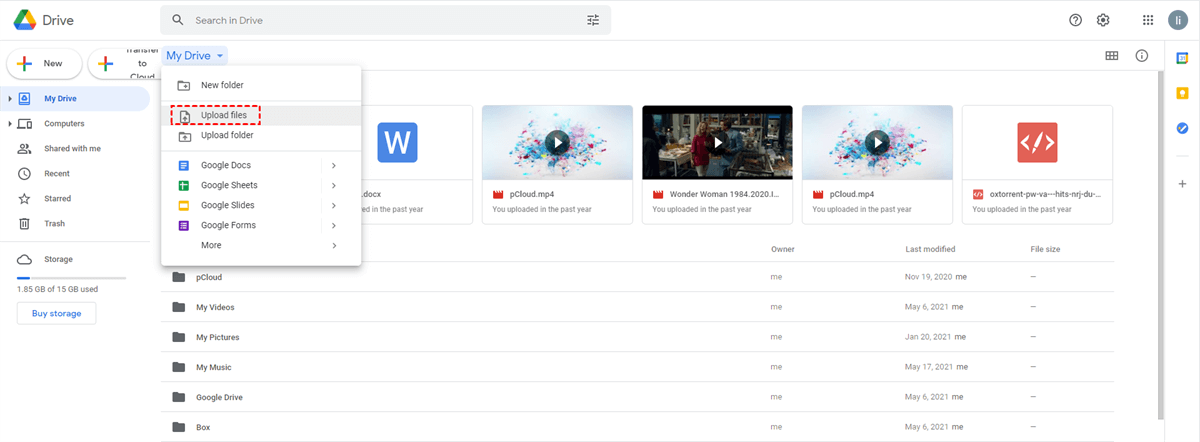
.png)