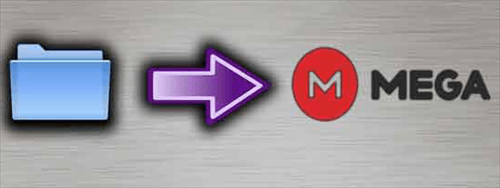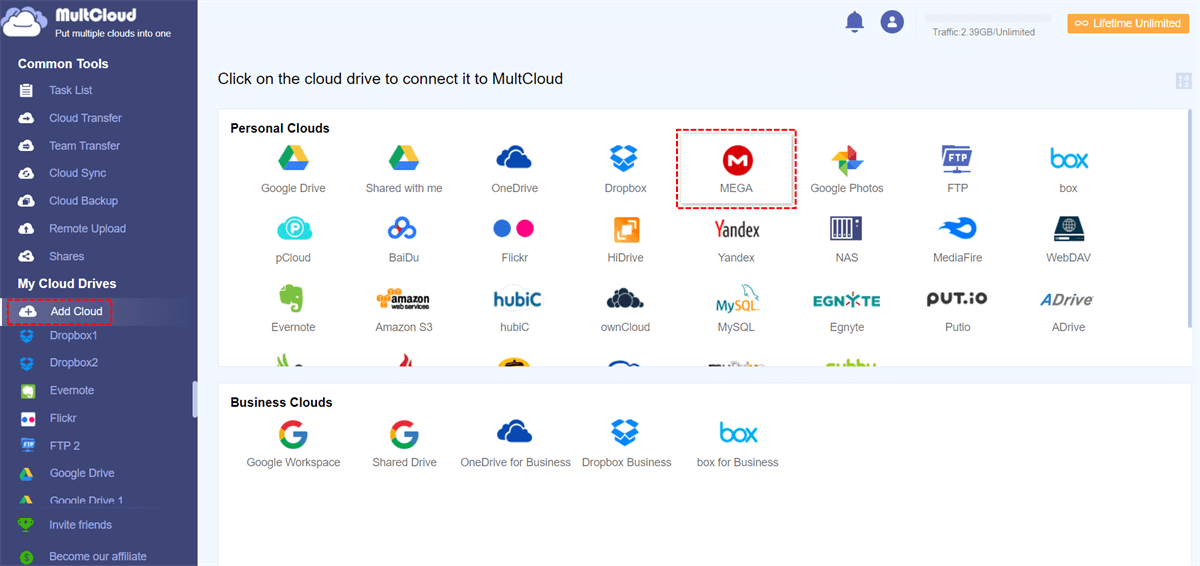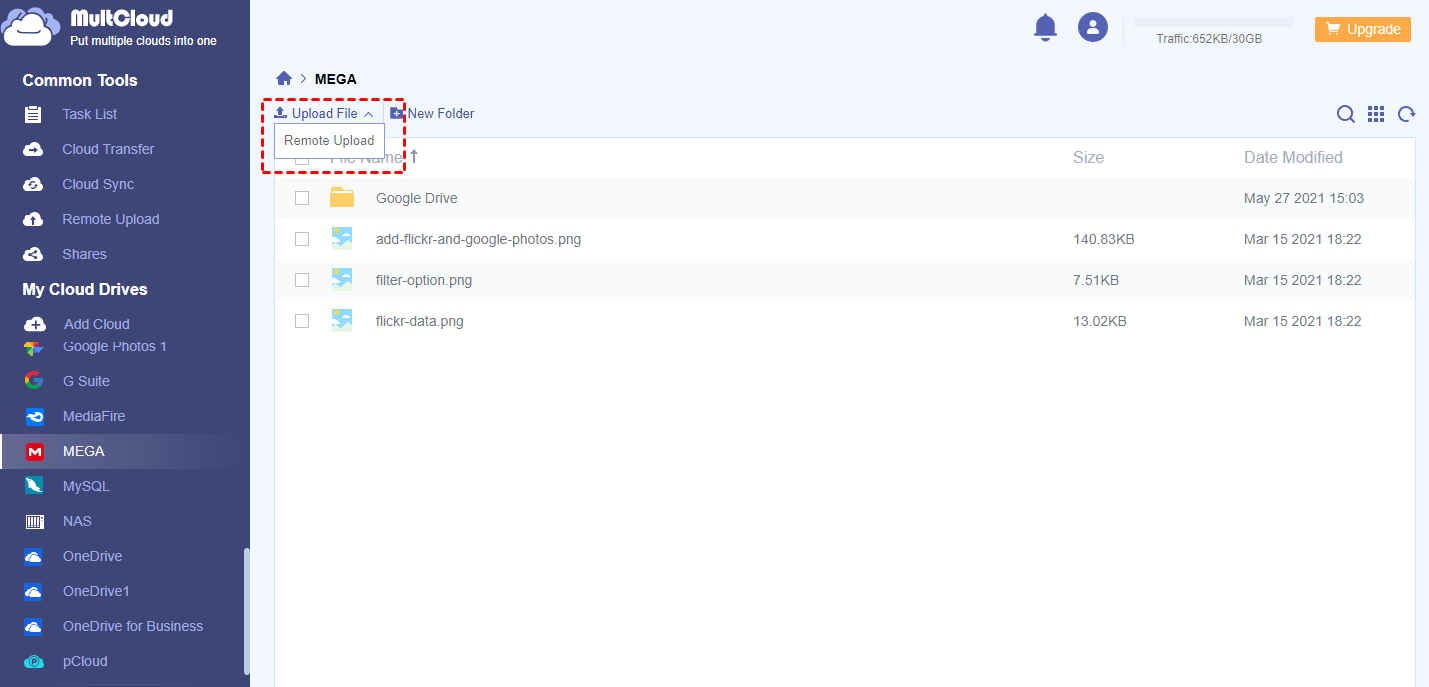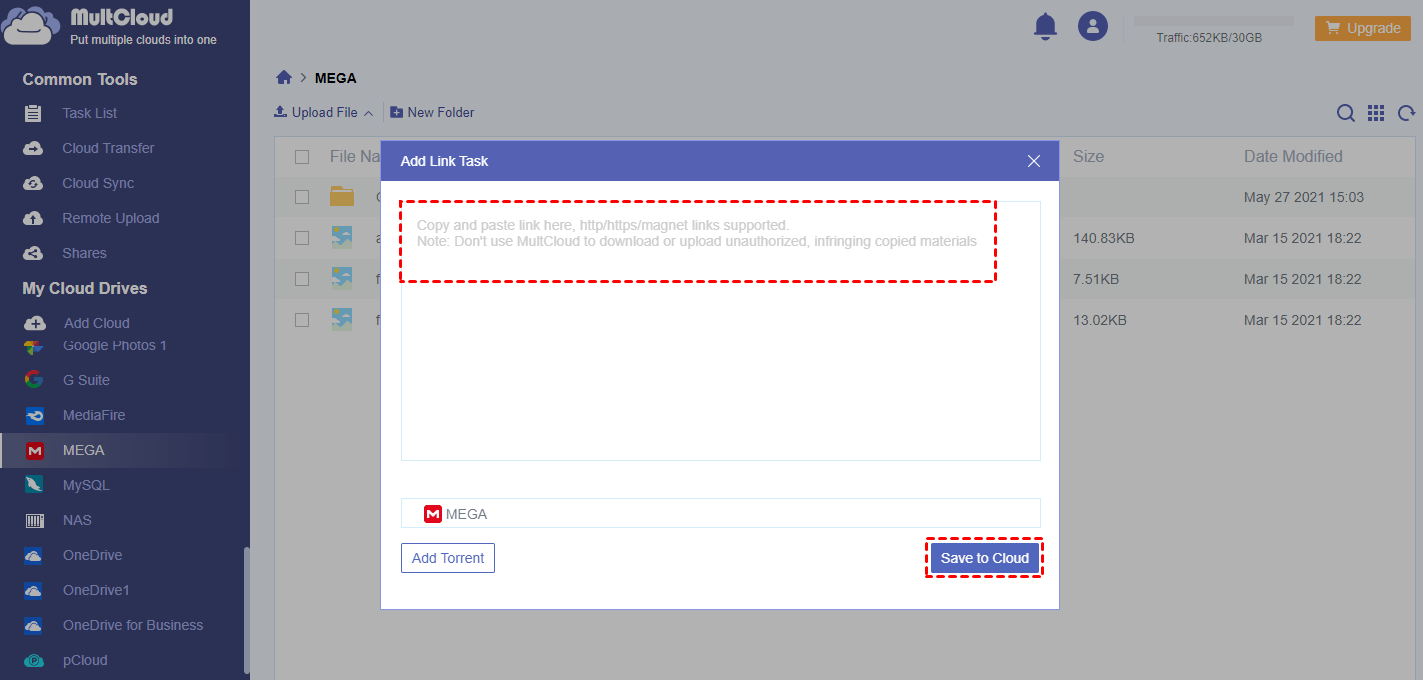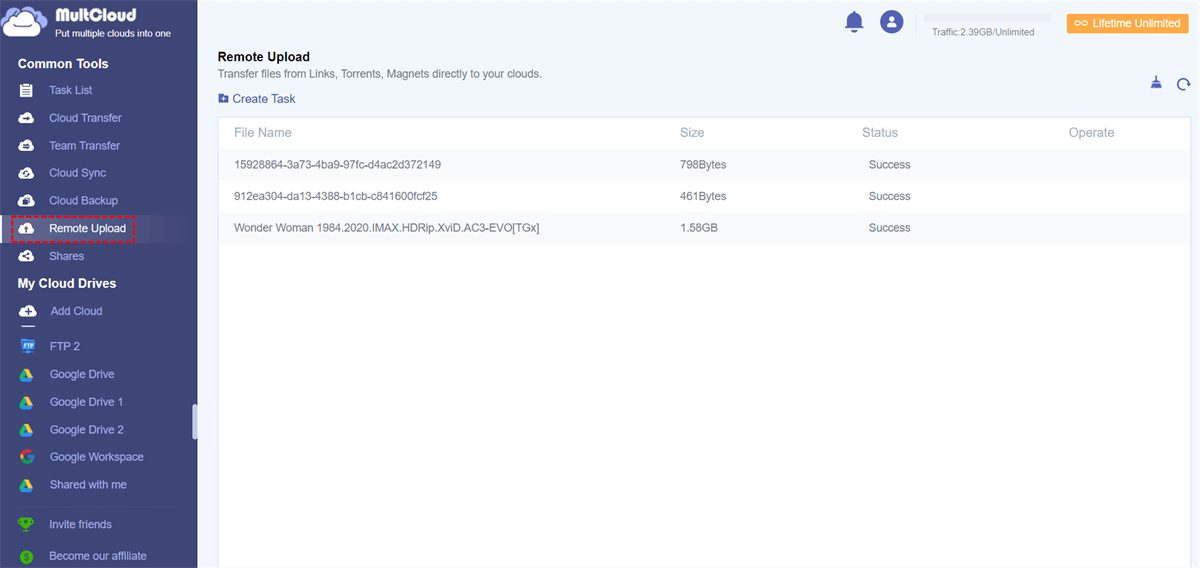Can I Remote Upload to MEGA?
User Case: “Instead of downloading online files to my PC and then uploading files from my desktop, I want to know if there’s a simple way to just submit a link of a file and it can be uploaded to my MEGA automatically.”
MEGA is one of the most popular cloud drive storage service providers. Among all the powerful competitors, like Google Drive, Dropbox, and OneDrive, MEGA stands out mostly for that it provides the largest free cloud storage for users; that is 50 GB. Thus, many people make use of the MEGA cloud to store data.
Sometimes, users may encounter a common problem, how to upload files to MEGA and other clouds only with the URL address of the online files available? So, here in this article, we will introduce a free and easy way to help remote URL upload to MEGA.
How to Remote Upload to MEGA.NZ with MultCloud
How to remote upload online files to MEGA.NZ without downloading them to local storage first? Here, a third-party multiple cloud storage manager called MultCloud, which is professional in managing multiple cloud drives, FTP, and WebDAV in one place and transferring files across clouds seamlessly without downloading and uploading.
MultCloud offers wonderful cloud management features for you to use all your clouds in a great way.

- Directly Remote Upload to Cloud: With the help of the Remote Upload function, you can directly upload online files to clouds from URLs, magnet links, or torrent files.
- One-key Cloud-to-cloud Transfer/Sync/Backup: Backup, sync, or transfer files between cloud storage services fast by a single click with schedule plan and file filter.
- Major Clouds Supported: More than 30 leading clouds for personal and business, FTP servers, and WebDAV are supported in MultCloud.
- Top Security for Clouds and Data: The OAuth authorization system and 256-bit AES Encryption put full-time safety to your cloud accounts and data transfer process.
Now you can follow the detailed instruction below to use the Remote Upload function of MultCloud to quickly remote upload to MEGA.NZ.
Step 1. Create MultCloud Account
To use MultCloud, first of all, sign up for its service.
Step 2. Add MEGA to MultCloud
Then, add Mega account to MultCloud. In the main interface, click on the “Add Cloud” tab on the left side and select “MEGA” in the following list. Then, follow the easy guide to finishing this step.
Step 3. Remote URL Upload to MEGA
After successfully adding MEGA cloud to MultCloud, MultCloud will automatically display your MEGA drive contents under MultCloud. At this moment, we should open MEGA and click the “Remote Upload” button on the upper left.
In the pop-up window, just input the URL link of the target file and make sure the extension of the file name is the same as its original one, otherwise, the file may not be viewable in the destination cloud.
Tips:
- As a free user of MultCloud, you can add one link to perform a Remote Upload task at a time. If you have lots of links to put, you can upgrade to a premium MultCloud account. Then you can add at most 5 parallel links to create a Remote Upload task and largely expedite the process.
- Of course you can specify the file name as long as you ensure the file extension is valid.
- The time it takes to upload URL files to MEGA depends on the size of the file itself. You can check the status of the task by clicking the “Remote Upload” button on the left.
Upload URL to Any Cloud with MultCloud
In addition to remote upload to MEGA, MultCloud also allows you to upload to Google Drive from URL, download online files directly to Dropbox, remote upload to OneDrive, Amazon, Box, etc. Moreover, MultCloud enables us to directly transfer/move/sync/backup files from one cloud drive to another, sync data between clouds as well as manage cloud items just like in Windows explorer.
MultCloud Supports Clouds
-
Google Drive
-
Google Workspace
-
OneDrive
-
OneDrive for Business
-
SharePoint
-
Dropbox
-
Dropbox Business
-
MEGA
-
Google Photos
-
iCloud Photos
-
FTP
-
box
-
box for Business
-
pCloud
-
Baidu
-
Flickr
-
HiDrive
-
Yandex
-
NAS
-
WebDAV
-
MediaFire
-
iCloud Drive
-
WEB.DE
-
Evernote
-
Amazon S3
-
Wasabi
-
ownCloud
-
MySQL
-
Egnyte
-
Putio
-
ADrive
-
SugarSync
-
Backblaze
-
CloudMe
-
MyDrive
-
Cubby