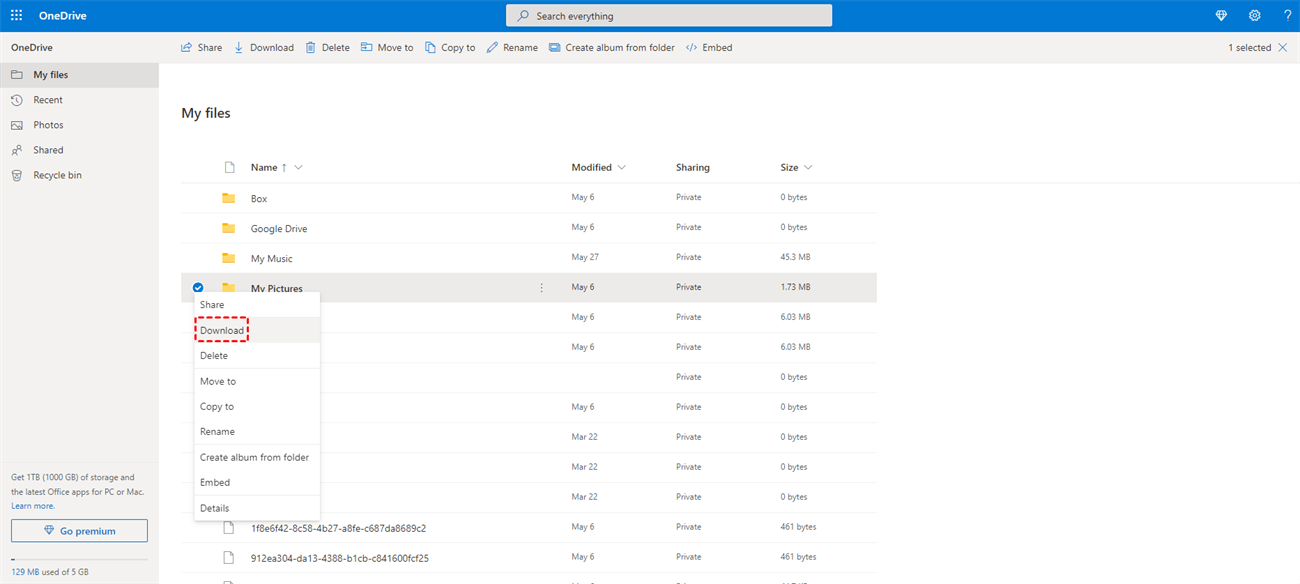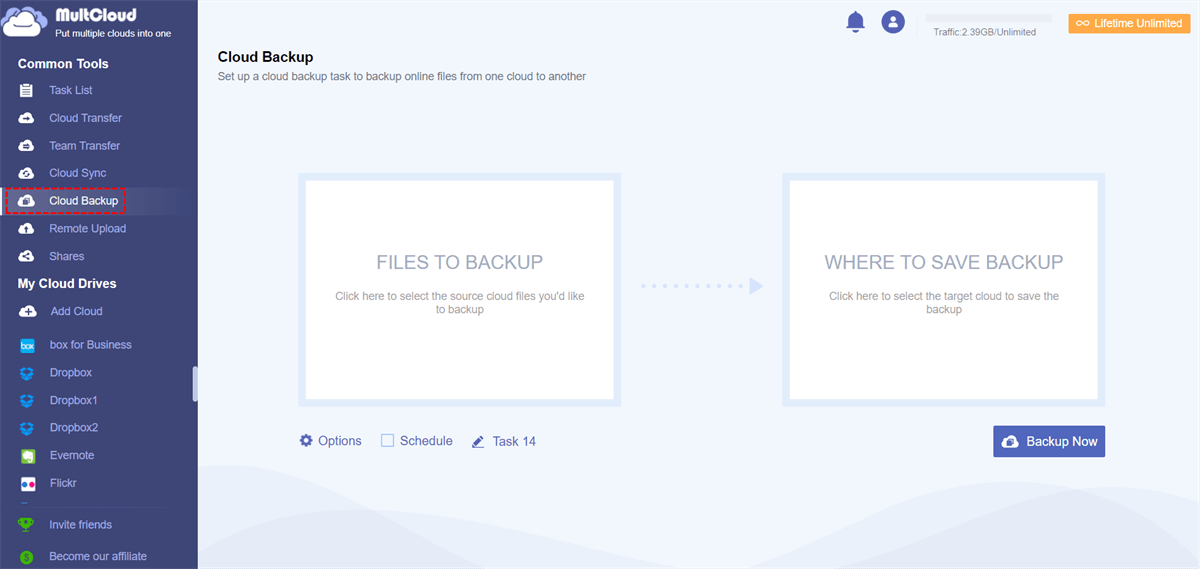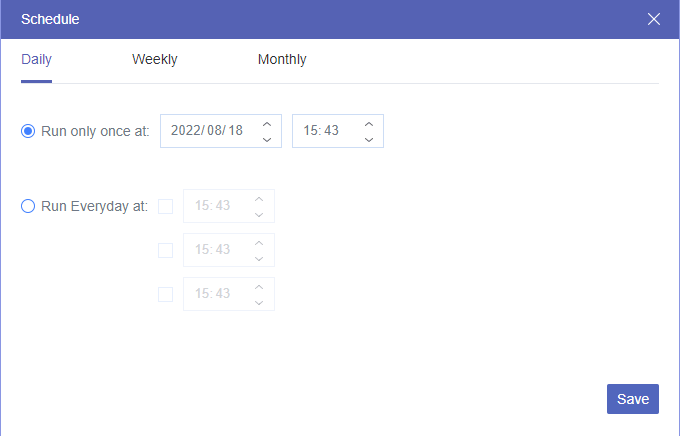Quick Navigation:
Can You Recover Permanently Deleted Photos on iPhone without Backup?
Want to recover permanently deleted photos from iPhone without backup
Just wondering if anyone knows of any way to restore permanently deleted photos without having backed them up with iCloud or your Mac?
- Question from discussions.apple.com
Can permanently deleted photos be recovered without backup? If you delete photos from iPhone permanently by accident, how to recover permanently deleted photos on iPhone without backup? Here you can find answers.
Although you can recover deleted photos from the Recently Delete Albums on iPhone within 30 days after deleting, it’s not easy to recover permanently deleted photos on iPhone without resorting to other data recovery tools if you did not back them up.
How to Recover Permanently Deleted Photos from iPhone without Backup
How to recover permanently deleted photos on iPhone without backup, you can check Recently Deleted Albums and iCloud first.
Way 1. Recover Deleted Photos from iPhone with Recently Deleted Folder
How to recover permanently deleted photos from iPhone without iCloud? If you just deleted photos from your iPhone just now, you might think you have permanently deleted them but it’s not. Where can you find the deleted photos on your iPhone? All the deleted photos will be moved to Recently Deleted albums on your iPhone, just check it first:
1. Please open your Photos app on your iPhone.
2. Select Albums on the bottom, and scroll down to choose Recently Deleted under Utilities.
3. Use Face ID to view this album, click the photo to recover, and hit Recover.
4. Then hit Recover Photo to confirm.
Way 2. Check iCloud and Recover Photos
As we all know, iCloud will automatically keep all photos and videos from your iPhone, iPad, iPod Touch, and Apple TV if you enable iCloud Photos. Of course, you might have been disabled iCloud Photos when you permanently delete the photos that already uploaded to iCloud. Thus, iCloud probably keeps your permanently deleted photos online, and you can check and recover them on iCloud.com. Here it is:
1. Please sign in to iCloud.com with your correct Apple ID on your iPhone.
2. Hit Photos from the page and find all the permanently deleted photos.
3. Then download all the permanently deleted photos to your iPhone to recover them all.
You can also go to the iCloud Recently Delete section to find if the deleted photos are here, and recover them if required.
If you cannot find the permanently deleted photos from the two services, which means that you cannot recover permanently deleted photos on your iPhone without backup. Although you can try the iPhone data recovery software to recover permanently deleted photos, it’s not 100% guaranteed, and most importantly, it’s very expensive for you to recover them due to its limited features because you have to upgrade to enjoy advanced functions.
How to Recover Permanently Deleted Photos on iPhone with Backup
However, it’s quite easy for you to recover permanently deleted photos on your iPhone if you have created a backup copy for them. Now you can find the detailed steps to recover permanently deleted photos from iTunes Backup, iCloud Backup, or other Clouds that you keep the backup copy of. Let’s get started to find useful information.
Way 1. Recover Permanently Deleted Photos from iTunes Backup
1. Please connect your iPhone to the computer correctly, then open iTunes.
2. Click your iPhone at the top left in iTunes.
3. Click Restore Backup under the Backups section.
4. Select the backup that contains your permanently deleted photos to restore, and hit Restore.
Wait for a while, your iPhone will restart and sync, and your permanently deleted photos will be restored on your iPhone. However, this way will erase all the content on your iPhone, so it’s strongly recommended to back up your iPhone before restoring.
Way 2. Recover Permanently Deleted Photos from iCloud Backup
iCloud Backup is a one-way backup for your photo library on your iPhone/iPad/iPod Touch, and you have to restore them to view these photos while iCloud Photos is a two-way sync for all your devices and iCloud.com. Any changes to the photos on your device will be reflected to other devices and iCloud.com through iCloud Photos whereas any changes on your photos don’t have any influence on the backup copy of iCloud Backup.
If you have not used iCloud Photos before, iCloud Backup will keep a backup copy of your Photos. Here are the steps to recover permanently deleted photos from iCloud Backup on your iPhone:
1. Head to your iPhone Settings.
2. Select General > Reset > Erase All Content and Settings.
3. Select Restore from iCloud Backup once your iPhone restarts.
4. Choose the backup version you keep to recover permanently deleted photos.
However, this way will erase all your content and settings on your iPhone, so it’s not the ideal solution to recover deleted photos.
Way 3. Recover Permanently Deleted Photos from Other Clouds
If you have backed up the permanently deleted photos from iPhone to Google Drive, OneDrive, Dropbox, or other clouds, you can restore the deleted photos from these cloud services. Let’s recover iPhone permanently deleted photos from OneDrive for example:
1. Please log in to your OneDrive website on your iPhone via a web browser.
2. Find the permanently deleted photos from OneDrive.
3. Download photos from OneDrive to iPhone.
Or you can use the OneDrive desktop app for iOS and then download the photos that have been permanently deleted from your iPhone.
Backup iCloud Photos Regularly in Advance
If you have permanently deleted the photos on your iPhone, it’s difficult to recover them without backup. Ensure you have enabled iCloud Photos to upload photos to iCloud automatically. Generally speaking, if you deleted photos from iPhone, all those photos will be deleted on iCloud.com. Thus, you’d better to backup iCloud Photos to other clouds for data security. You can try the powerful web-based multi-cloud manager - MultCloud to make it.
MultCloud allows you to backup iCloud Photos to Google Drive, OneDrive, Dropbox, and other 30+ clouds, let’s show how to backup iCloud Photos to Google Drive for example with MultCloud.
1. Please create a MultCloud account and sign in.
2. Select Add Cloud, and add iCloud Photos, and Google Drive both.
3. Click Cloud Backup, hit FROM to choose iCloud Photos, and hit TO to select Google Drive.
4. Hit Schedule on the bottom to run iCloud Photos backup daily, weekly or monthly.
Tip: You’re able to get an email notification after enabling it and excluding the file types you don't want to back up in Options. Please upgrade to unlock all advanced features, including Schedule, Filter, and faster backup speed (up to 10 threads).
5. Press the Backup Now button to back up iCloud Photos to Google Drive automatically.
Besides, you can transfer photos from iCloud Photos to Google Drive to clear iCloud storage space.
With MultCloud, you can optimize iCloud storage and manage iCloud files, like turning on iCloud Drive, transferring files from iCloud to new iCloud account, uploading files to iCloud Drive, how to check iCloud Drive storage and many more. So, why not give it a try?

- Smart Share: Share cloud files via public, private, or source mode.
- One-key Move: Quick data transfer, sync, and backup among clouds.
- Email Archive: Protect emails to other clouds or local disks.
- Remote upload: Effectively save web files to clouds via URL.
- Safe: Full-time 256-bit AES and OAuth authorization protections.
- Easy: Access and manage all clouds in one place with one login.
- Extensive: 30+ clouds and on-premise services are supported.
FAQs about Restoring Permanently Deleted Photos on iPhone
Is it possible to recover permanently deleted photos from an iPhone without a backup?
What is the "Recently Deleted" folder, and how long are photos stored there?
Can I recover deleted photos from an iCloud or iTunes backup if I don't have a recent backup?
Should I regularly back up my iPhone to avoid losing important photos?
The End
How to recover permanently deleted photos from iPhone without a backup for free? You can recover deleted photos from Recently Deleted albums on your iPhone or iCloud to check if it’s permanently deleted. Otherwise, you cannot recover permanently deleted photos from iPhone without backup. Therefore, you’d better regularly backup your photos on your iPhone to iCloud or iTunes, or backup iCloud Photos to OneDrive, or other clouds to keep a backup copy, you can restore permanently deleted photos anytime once your photos get lost, or damaged.
MultCloud Supports Clouds
-
Google Drive
-
Google Workspace
-
OneDrive
-
OneDrive for Business
-
SharePoint
-
Dropbox
-
Dropbox Business
-
MEGA
-
Google Photos
-
iCloud Photos
-
FTP
-
box
-
box for Business
-
pCloud
-
Baidu
-
Flickr
-
HiDrive
-
Yandex
-
NAS
-
WebDAV
-
MediaFire
-
iCloud Drive
-
WEB.DE
-
Evernote
-
Amazon S3
-
Wasabi
-
ownCloud
-
MySQL
-
Egnyte
-
Putio
-
ADrive
-
SugarSync
-
Backblaze
-
CloudMe
-
MyDrive
-
Cubby