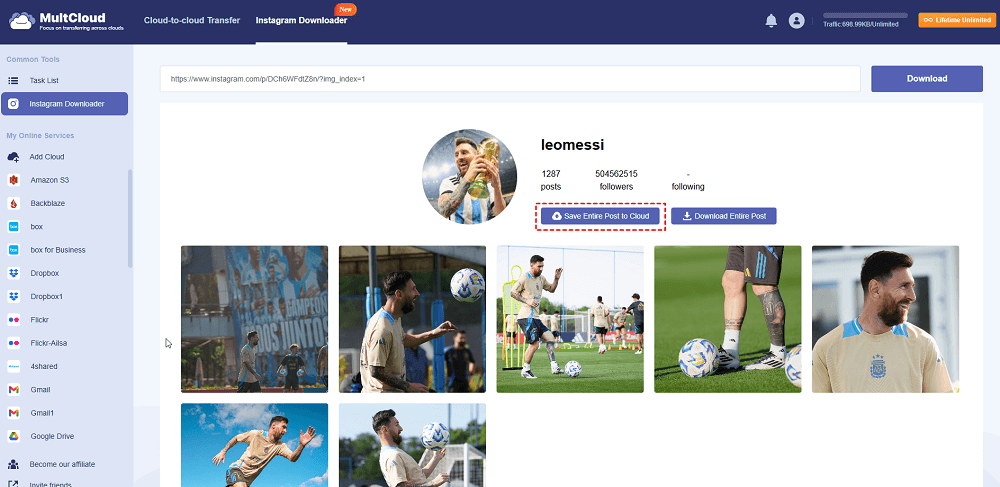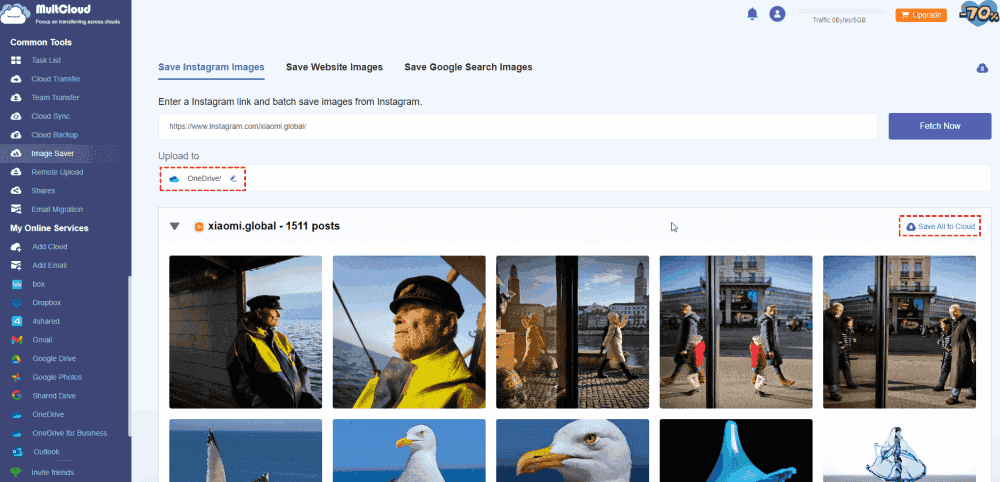kContent Preview:
About Instagram Disappearing Photos
Instagram provides a vanish mode for some user to send disappearing messages, photos, videos and other content in Instagram chats. These content sent in vanish mode will be disappear when you leaves the chat or disable vanish mode.
For users who appreciate keeping digital archives and preserving memories, knowing how to recover disappearing photos on Instagram becomes essential. This guide explores how to get these Instagram disappeared photos back, and preventative measures to avoid data loss.
Can You Recover Disappearing Photos on Instagram?
In fact, the vanish mode is only available on the Instagram iPhone, and Android apps, you can’t use this feature on a computer. Thus, you can only replay disappearing photos from Instagram on Android and iPhone before it’s gone, you can also replay a disappearing photo or video if you’re using an Instagram Lite app.
It’s disappointing to note that it’s not possible to recover an Instagram disappearing photo or video once it’s gone. Besides, you can’t copy, save, or forward disappearing messages, including photos and videos.
However, there are some tips for you to get disappearing photos from Instagram.
How to Replay the Disappearing Photo on Instagram?
You can still replay an Instagram disappearing photo on the Instagram app in the chat after you view it. So, you can only replay it on Android, iPhone, or Instagram Lite app.
Here are the steps for you to replay a disappearing photo on Instagram app:
1. Tap the photo in your chat.
2. Now you can take a screenshot of the photo to create a backup copy.
3. The person who sends the photo will get a notice about your screenshot or replaying.
If the sender gets the notification about the screenshot operation, they can ask you to resend the photo to them. But it’s not ideal for Instagram disappearing photo recovery because it’s not common to take a screenshot while viewing disappearing photos. How to view disappearing photos on Instagram without them knowing? You can’t indeed.
How to Recover Disappearing Photos on Instagram DM?
Follow these steps to potentially retrieve lost Instagram photos:
🔹 Check Photos on Your Device. Use the file name to find the photo on your computer or other devices. If you upload photo to Instagram from your device, you can retrieve the photo using the file name to restore Instagram disappearing photos.
🔹 Contact Instagram Support: If all else fails, contact Instagram's official support channels through their website or app. Provide details about the disappearing photo, including when it disappeared and any relevant screenshots.
3 Tips for Instagram Photo Disappearing
To safeguard against permanent photo loss on Instagram, consider backing up your photos regularly. Here's how:
⭐ Use Instagram Data Download: Instagram allows users to download a copy of their data, including photos and messages. Navigate to Settings > Security > Download Data, and Instagram will email you a link to download your data.
⭐ Cloud Storage: Upload your photos to cloud storage services like Google Drive, Dropbox, or iCloud. This provides an additional layer of backup in case your device is lost or damaged.
Backup All Instagram Photos In Case of Data Loss
Except for the above tips to save Instagram photos, you have another easier way to backup Instagram photos, a web-based all-in-one multiple cloud storage manager - MultCloud. With MultCloud, you can keep a backup of all your Instagram photos easily and effectively, it can be used as a Instagram photo downloader.
Why MultCloud is a lifesaver for Instagram photo archiving, check these highlights:
- Download Instagram photos from profile, post, reel, tagged, and more in bulk.
- Export Instagram photos to other online services, these online storage services including Google Drive, OneDrive, Dropbox, pCloud, MEGA, WebDAV, MediaFire, iCloud Drive, iCloud Photos, and many more.
- Keep high-resolution photos. If you uploaded a 1080P image to Instagram, and MultCloud can download in full size without losing quality.
- Except for Instagram, you can also archive photos from Pinterest, Websites, even from Google search results, etc.
- You can download Instagram photos from multiple links not just one link.
It’s quite straightforward to backup Instagram photos with the help of MultCloud. Here you’re going to save Instagram photos to OneDrive for example:
1. Please log in to your MultCloud account after applying for one, it will lead you to the MultCloud Dashboard.
2. Tap Add Cloud > OneDrive, follow the steps to complete the authorization.
3. Click Instagram Downloader on the top. Input the prepared Instagram link you’d like to download photos from, it will automatically analyze and show the content.
4. It will list all the Instagram photos within these links, hit Save Entire Post to Cloud, choose a directory in OneDrive as the destination, hit OK to save all these Instagram photos to your cloud directly.
Tips:
- You can save Instagram photos to OneDrive one by one for free by clicking the Save to Cloud icon when hovering over the photo.
- If you want to save all Instagram photos to OneDrive in the future, please subscribe to unlock this feature as well as all other features.
By proactively backing up your Instagram photos, you minimize the impact of potential data loss and retain control over your digital memories.

- Smart Share: Share cloud files via public, private, or source mode.
- One-key Move: Quick data transfer, sync, and backup among clouds.
- Email Archive: Protect emails to other clouds or local disks.
- Remote upload: Effectively save web files to clouds via URL.
- Save Webpages as PDF/PNG: Keep them locally or online.
- Safe: Full-time 256-bit AES and OAuth authorization protections.
- Easy: Access and manage all clouds in one place with one login.
- Extensive: 30+ clouds and on-premise services are supported.
On the Bottom Line
Navigating the realm of disappearing photos on Instagram requires both proactive measures and a clear understanding of the platform's features. While Instagram provides tools for temporary sharing, users must balance spontaneity with the need to preserve important moments. By familiarizing yourself with recovery options and implementing backup strategies, you can enjoy Instagram's dynamic features while safeguarding your digital footprint. Stay informed, stay proactive, and cherish every Instagram moment, whether fleeting or preserved.
MultCloud Supports Clouds
-
Google Drive
-
Google Workspace
-
OneDrive
-
OneDrive for Business
-
SharePoint
-
Dropbox
-
Dropbox Business
-
MEGA
-
Google Photos
-
iCloud Photos
-
FTP
-
box
-
box for Business
-
pCloud
-
Baidu
-
Flickr
-
HiDrive
-
Yandex
-
NAS
-
WebDAV
-
MediaFire
-
iCloud Drive
-
WEB.DE
-
Evernote
-
Amazon S3
-
Wasabi
-
ownCloud
-
MySQL
-
Egnyte
-
Putio
-
ADrive
-
SugarSync
-
Backblaze
-
CloudMe
-
MyDrive
-
Cubby