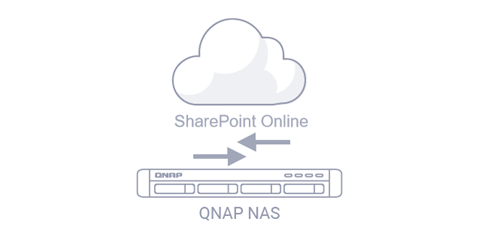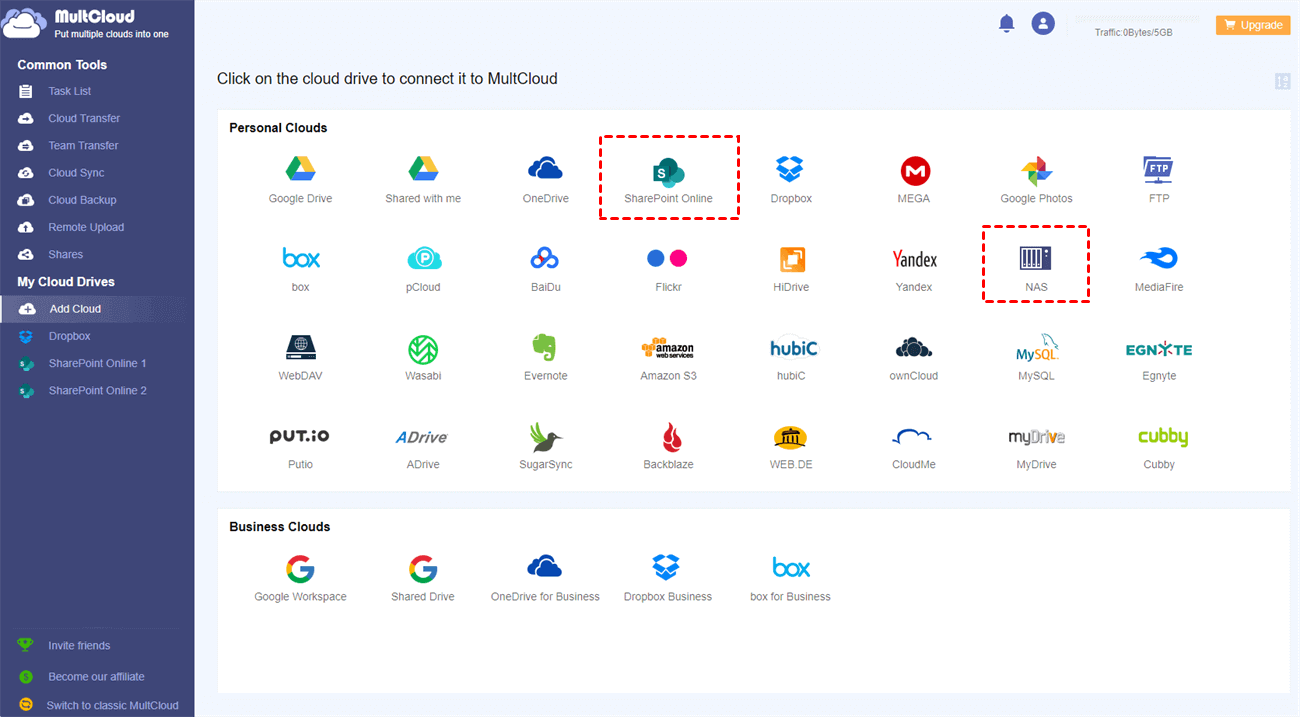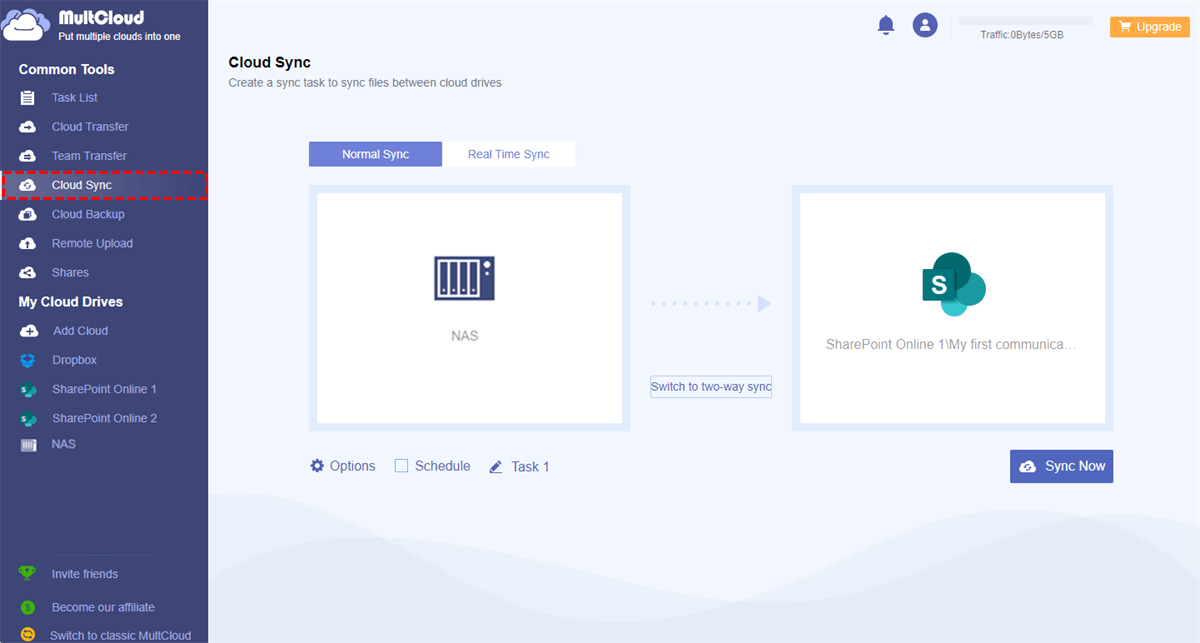Can I Do QNAP SharePoint Sync?
User Case:
I have a QNAP NAS that I want to sync QNAP to a SharePoint library. Is it possible? I found QNAP has a beta version of OneDrive for Business but I would like to sync to SharePoint Online.
OneDrive for Business and SharePoint Online are connected through the same Microsoft Office 365 account. If you can sync files from QNAP NAS to OneDrive for Business, you can sync files from QNAP to a documents library in SharePoint Online as well. Here in this article, you will find the easiest and safest way to sync SharePoint with QNAP NAS via one click.
Why Need QNAP SharePoint Sync?
NAS (network-attached storage) devices can enhance your organization or home office setup. QNAP NAS streamlines office collaboration and provides 24/7 access to files via file servers and high-speed data recovery.
On the other hand, Microsoft SharePoint Online is a cloud-based team collaboration and online document management service. SharePoint integrates well with the Microsoft Office 365 productivity applications through Microsoft accounts. QNAP cloud drive sync SharePoint operation can offer you the following benefits.
Better Data Security
Natural disasters and computer viruses can clear out hard drives, NAS, and other data stored locally. But you can maintain QNAP backups to SharePoint to avoid data loss. Syncing QNAP data on SharePoint Online is perfect to protect your data from being destroyed in a serious hard drive failure or ransomware attack.
Quick Data Access
With QNAP data on SharePoint, these data can be accessed from anywhere at any time. If you are away from your desktop and need to view a file, just log in to your SharePoint Online and you can easily find the QNAP file in the documents library.
More Data Storage
Syncing QNAP NAS to SharePoint frees up local storage. Instead of storing locally while occupying large amounts of hard drive storage, all QNAP backups can be stored in SharePoint Online with the large storage offered by the Office 365 subscription.
Efficient Team Collaboration
By syncing QNAP with SharePoint Online, you can share QNAP data through SharePoint externally and securely. And you can make full use of the Office 365 apps with your QNAP data to boost productivity.
How to Set up Automatic QNAP SharePoint Sync - MultCloud
QNAP NAS can be synced with SharePoint in many ways. The most traditional one is to download QNAP data to your computer and then upload files to SharePoint Online all by yourself. This manual synchronization works only when you just have a few files for one-time syncing from QNAP to SharePoint. Otherwise, it would become a disaster. Because you will suffer from long-time waiting and a high risk of data loss.
However, with the help of a professional cloud-to-cloud data synchronization service, MultCloud, you can efficiently sync files from QNAP NAS to SharePoint Online without downloading and uploading anymore.

- Efficient: One-key data sync, backup, and transfer between clouds.
- Automatic: Offline and scheduled sync daily, weekly, and monthly.
- Smart: 10 excellent sync modes in one-way, two-way, or real-time.
- Safe: Full-time 256-bit AES encryption and two-step verification.
- Convenient: Access and manage all your cloud files in one place.
MultCloud is an industry-leading cloud file manager that offers a great web interface to collect all your clouds together. It now supports more than 30 major cloud storage services, including NAS, Wasabi, FTP, Amazon S3, SharePoint Online, Google Workspace, Dropbox, etc. You can add all your clouds to it and use Cloud Sync, Cloud Backup, Cloud Transfer, or Team Transfer functions to transfer data across your clouds with a single click.
QNAP SharePoint Sync via Cloud Sync
Step 1. Sign up for MultCloud on the browser.
Step 2. Click “Add Cloud” and choose the NAS icon, then add the information about your QNAP NAS in the pop-up window to add QNAP NAS to MultCloud. After that, add your SharePoint online to MultCloud as well.
Step 3. Move to the Cloud Sync interface, select QNAP NAS or files and folders in it as the source, and select a documents library in a SharePoint Online site as the destination.
Step 4. To instantly perform QNAP SharePoint Online sync, you can switch to Real Time Sync. This sync mode lets MultCloud sync data from QNAP to SharePoint every time when you make modifications in QNAP.
Step 5. Then just click “Sync Now” and MultCloud will sync data from QNAP to SharePoint immediately.
Tips:
- MultCloud offers every user 5 GB of free data traffic per month. Since your QNAP NAS data is always large, you can upgrade to get more data traffic and superfast sync speed for your QNAP and SharePoint sync.
- Except for Real Time Sync, you can also choose from other 9 sync modes in the “Options, including Two-way Sync, Mirror Sync, Incremental Sync, etc.
- For an automatic QNAP NAS SharePoint sync, you can choose a daily, weekly, or monthly plan in the “Schedules”.
In the End
It is so easy to set up QNAP SharePoint sync once you use MultCloud. MultCloud doesn’t require you to install or download anything but can give you the most secure cloud sync experience. What’s more, this efficient Cloud Sync is also suitable for syncing Synology to SharePoint and synchronization between other clouds.
MultCloud Supports Clouds
-
Google Drive
-
Google Workspace
-
OneDrive
-
OneDrive for Business
-
SharePoint
-
Dropbox
-
Dropbox Business
-
MEGA
-
Google Photos
-
iCloud Photos
-
FTP
-
box
-
box for Business
-
pCloud
-
Baidu
-
Flickr
-
HiDrive
-
Yandex
-
NAS
-
WebDAV
-
MediaFire
-
iCloud Drive
-
WEB.DE
-
Evernote
-
Amazon S3
-
Wasabi
-
ownCloud
-
MySQL
-
Egnyte
-
Putio
-
ADrive
-
SugarSync
-
Backblaze
-
CloudMe
-
MyDrive
-
Cubby