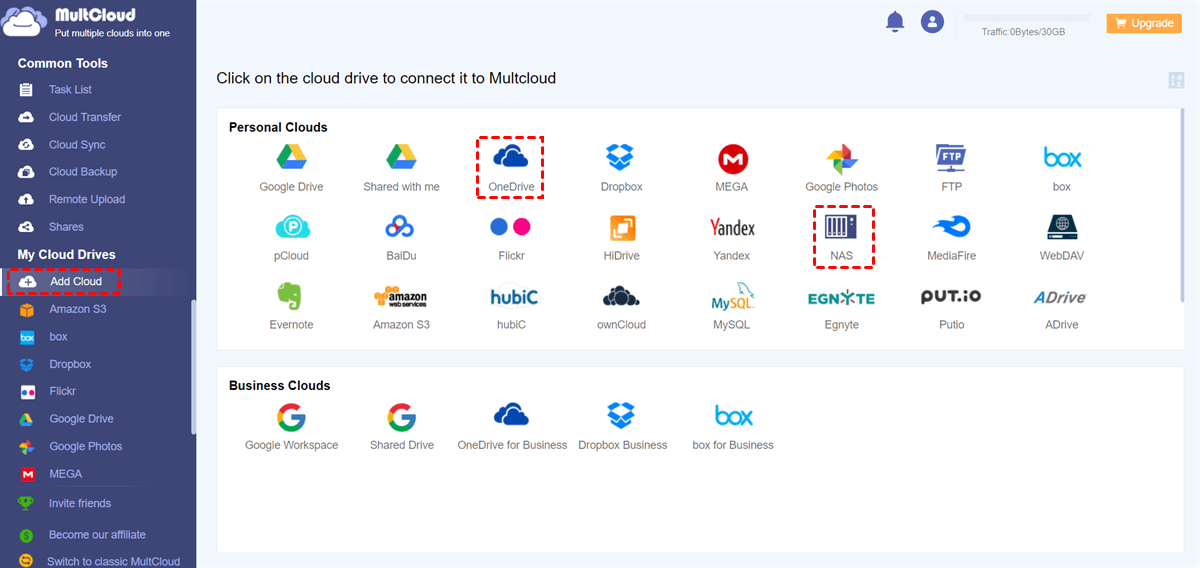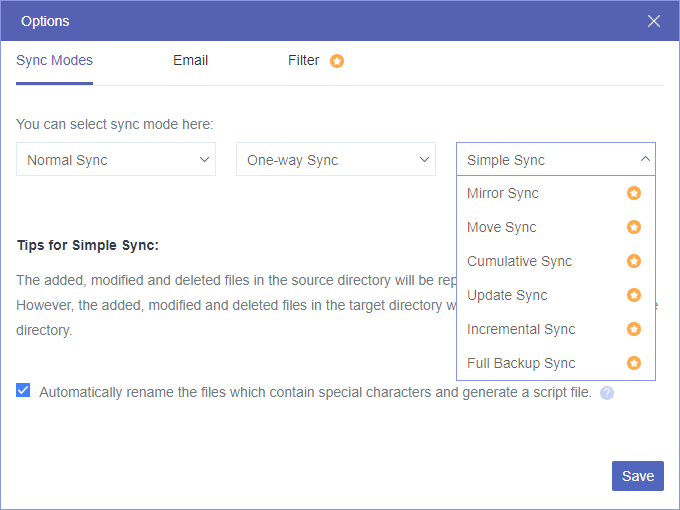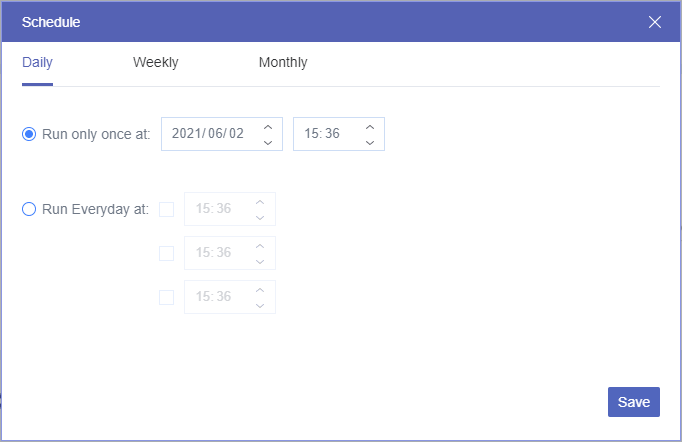Benefits of QNAP NAS OneDrive Sync
QNAP NAS (Network-Attached Storage) provides a reliable and efficient solution for centralized data management. OneDrive, Microsoft's cloud storage service, offers seamless file synchronization across devices. Combining the power of QNAP NAS with OneDrive sync brings a multitude of advantages, from enhanced data security to convenient accessibility.
► Enhanced Data Security
You can benefit from enhanced data security by combining QNAP NAS with OneDrive sync. QNAP NAS provides robust encryption, ensuring your files are protected during storage and transmission. Additionally, OneDrive implements advanced security measures, such as two-factor authentication and ransomware detection, to safeguard your data from unauthorized access.
► Convenient Accessibility
With QNAP OneDrive sync, your files are accessible from anywhere with an internet connection. Whether you're at home, in the office, or on the go, you can easily access and work on your files using any device. This seamless accessibility ensures productivity and flexibility in your workflow.
► File Versioning and Recovery
Accidental file deletion or modification can be a nightmare. However, with QNAP sync OneDrive, you can breathe a sigh of relief. Both QNAP NAS and OneDrive offer file versioning, allowing you to revert to previous versions of your files. In case of data loss or corruption, you can recover your files from the QNAP NAS backup or the OneDrive cloud.
► Collaboration and File Sharing
Collaboration becomes effortless with QNAP NAS OneDrive sync. You can share files and folders with colleagues, friends, or family members, allowing them to view, edit, or comment on your documents. Real-time collaboration is made possible through OneDrive's collaboration features, enabling multiple users to work on the same file simultaneously.
► Streamlined Workflow
Syncing your QNAP NAS with OneDrive will streamline your workflow and eliminate the need for manual file transfers. Any changes made to files on your QNAP NAS are automatically synced with your OneDrive account. This automation saves time and effort, allowing you to focus on your tasks rather than managing file transfers.
How to Sync QNAP NAS with OneDrive: Cloud Drive Sync
Setting up QNAP backup to OneDrive is a straightforward process for using QNAP Cloud Drive Sync. This application provides a seamless file synchronization experience between your QNAP NAS and popular cloud drives like Google Drive, Dropbox, and OneDrive. With this tool, you can effortlessly establish one-way or two-way sync between your QNAP NAS and OneDrive, schedule automated backups, and conveniently monitor the syncing process.
QNAP NAS OneDrive Sync by QNAP Cloud Drive Sync
Step 1. Confirm that your QNAP NAS model supports OneDrive sync. Visit the QNAP website or consult the product documentation for compatibility information.
Step 2. Access the QTS (QNAP Turbo NAS System) web interface and navigate to the App Center. Search for and install the Cloud Drive Sync app on your device.
Step 3. Open the app and click on "Create Account" in the Cloud Account Management interface. Follow the on-screen instructions to sign in to your OneDrive account and authorize QNAP NAS access.
Step 4. Click Sync Job Management > Create Job > Next. Choose the folders on your QNAP NAS that you want to sync with OneDrive. Then fill in the other blanks and click “Next”.
- Local Location: Select the specific folder within your QNAP NAS that you wish to synchronize with OneDrive.
- Account Name: This refers to the name associated with your OneDrive account or the customized display name you have chosen.
- Remote Location: Choose the specific folder within OneDrive where you want the backup to be stored.
Step 5. After reviewing and verifying all your settings, proceed by clicking on the "Next" button. To complete the process, simply press the "Finish" button, and the Wizard will be closed. The QNAP NAS to OneDrive sync job will then commence according to the schedule you have specified.
Step 6. Keep an eye on the sync status to ensure that your files are successfully synced. The QTS web interface provides real-time updates on the sync progress and any potential errors.
Efficient QNAP NAS OneDrive Sync: MultCloud [Recommended]
While OneDrive QNAP sync offers a robust and efficient solution for file synchronization, there are alternative options available in the market. One such option is MultCloud, a cloud-based service that allows you to manage and sync multiple cloud storage accounts in one place.
MultCloud provides a user-friendly interface and supports a wide range of cloud storage providers, including OneDrive, Google Drive, Dropbox, and more. With MultCloud, you can transfer files between different cloud services seamlessly, schedule automatic sync tasks, and even perform cloud-to-cloud backup.

- Cloud Sync: Cloud-to-cloud sync in one/two-way or real-time.
- Cloud Backup: Directly back up and restore data between clouds.
- Cloud Transfer: Transfer data across clouds without downloading.
- Team Transfer: One-key migration between business clouds.
- Email Migration: Efficiently save emails to the cloud/local as PDFs.
QNAP NAS OneDrive Sync via MultCloud Cloud Sync
Step 1. Go to the MultCloud site to sign up.
Step 2. Click “Add Cloud” and choose NAS, then add your QNAP NAS account to MultCloud. After that, add your OneDrive or OneDrive for Business account to MultCloud as well.
Step 3. Open the Cloud Sync function, select data in QNAP NAS as the source, and select a OneDrive folder as the destination.
Step 4. Your default sync mode is one-way Simple Sync, you can choose other sync modes in the “Options”. To keep OneDrive and QNAP NAS in sync, you can choose one/two-way Real Time Sync. After that, click “Sync Now” and your QNAP NAS and OneDrive sync will be immediately performed by MultCloud.
Tip: MultCloud offers daily, weekly, and monthly schedules to only sync QNAP NAS with OneDrive at specific times.
In the End
QNAP NAS OneDrive sync offers a powerful combination for seamless file synchronization and management. By leveraging the robust capabilities of QNAP NAS and the convenience of OneDrive sync, you can enjoy enhanced data security, convenient accessibility, and streamlined collaboration.
Additionally, if you don’t want to download or install anything but still want to enable OneDrive QNAP NAS sync, using the Cloud Sync function of MultCloud to do so can best suit your needs. You can sync OneDrive personal and business accounts or sync OneDrive with other clouds effortlessly in MultCloud.
MultCloud Supports Clouds
-
Google Drive
-
Google Workspace
-
OneDrive
-
OneDrive for Business
-
SharePoint
-
Dropbox
-
Dropbox Business
-
MEGA
-
Google Photos
-
iCloud Photos
-
FTP
-
box
-
box for Business
-
pCloud
-
Baidu
-
Flickr
-
HiDrive
-
Yandex
-
NAS
-
WebDAV
-
MediaFire
-
iCloud Drive
-
WEB.DE
-
Evernote
-
Amazon S3
-
Wasabi
-
ownCloud
-
MySQL
-
Egnyte
-
Putio
-
ADrive
-
SugarSync
-
Backblaze
-
CloudMe
-
MyDrive
-
Cubby