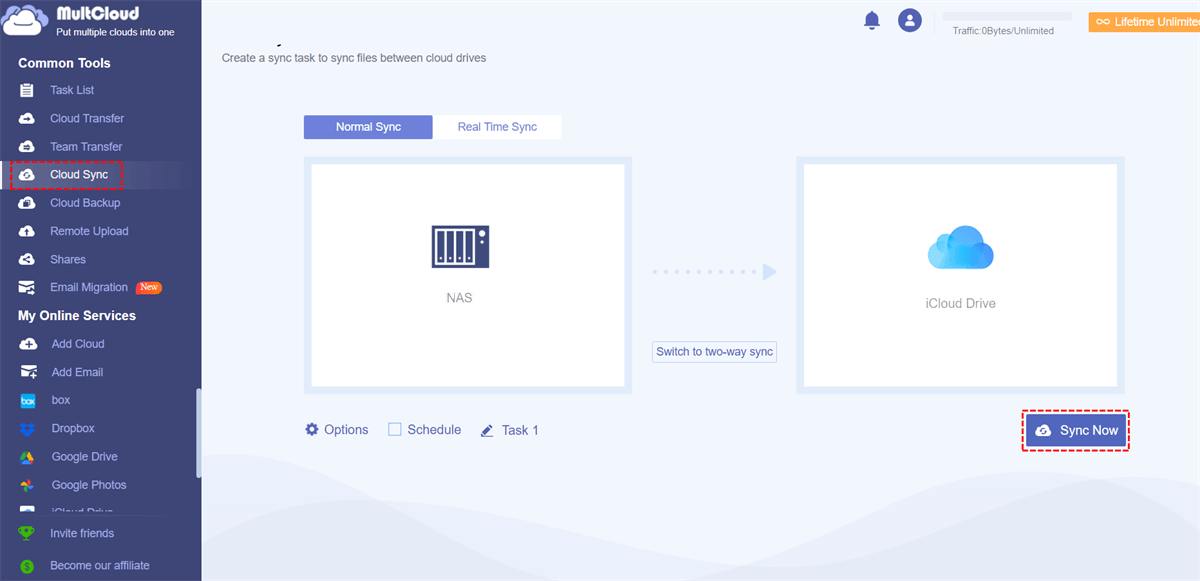Quick Search:
User Case: Can I Achieve iCloud QNAP Sync?
Can I sync iCloud storage with my QNAP NAS
I‘ve recently upped my iCloud storage to the maximum 2TB and I have a growing collection of over 300GB of photos and other files and I’ve set up family sharing. I have a QNAP NAS with 6TB of storage in RAID 1 (so 3TB available). I have already set up Time Machine on my NAS which backs up my MacBook Pro. Does this mean my photo and files on iCloud are also backed up on the NAS?
I also have a Windows PC with another 200GB of files backed up on the NAS. I’d like to combine the photos on the PC with the iCloud photos and synchronise the iCloud account with the NAS.
Is this possible? If so what’s the best way to do it?
- Question from Apple Community
Do you have the above question? You’re in the right place! This guide will walk you through everything you need to know about syncing QNAP and iCloud, from understanding what these services are to setting up the connection and ensuring a smooth sync process. Let’s dive in and make your data flow effortlessly!
Understanding QNAP and iCloud
What is QNAP?
QNAP is a popular brand of NAS devices, designed to help you store, manage, and share your data across multiple devices. It’s like your personal cloud, but with more control. You can set it up at home or in the office and access your files from any connected device, whether it's a smartphone, tablet, or computer.
⭐Do you want to know:
What is iCloud?
iCloud, on the other hand, is Apple’s cloud storage service. It lets you store your photos, documents, and other data online, so you can access it from any Apple device. Whether you’re switching between your iPhone, iPad, or Mac, iCloud makes sure your important files are just a tap away.
Why Sync QNAP with iCloud?
Ease of Access
Imagine working on a project at home and needing to access those files while you’re out. Syncing QNAP with iCloud means you don’t have to worry about transferring files manually. You’ll have everything you need, right at your fingertips, no matter where you are.
Data Backup and Security
One of the best reasons to sync QNAP with iCloud is to have a backup. Keeping your data on multiple platforms means that if something goes wrong on one, you’ve got another copy safe and sound. Plus, both QNAP and iCloud offer high security, ensuring your files are protected.
Prerequisites for QNAP iCloud Sync
Required Hardware
To start, you need a QNAP NAS device, a reliable internet connection, and an Apple device (like a Mac, iPhone, or iPad). These are essential for the setup.
Required Software
Ensure your QNAP is running the latest firmware. You also need a valid iCloud account and some QNAP apps like Qsync Central to make the sync work smoothly.
Backup Data
It’s always wise to back up your data before initiating any sync process. Even though syncing should not erase your data, it’s better to be safe than sorry, ensuring you have multiple backups of crucial files.
Top 2 Ways for QNAP iCloud Sync
Here are two main methods to sync your QNAP NAS with iCloud: using Qsync and MultCloud. Let’s explore these approaches in detail.
Method 1: Syncing QNAP and iCloud Using Qsync
Qsync is a tool provided by QNAP that allows users to sync files between their NAS and other devices, such as PCs and mobile phones. With Qsync, you can also set up synchronization between your QNAP NAS and cloud services like iCloud, enabling real-time data sharing.
Features of Qsync
- Supports real-time file synchronization.
- Easy to set up and configure.
- Allows you to sync data across multiple devices and platforms.
Step 1: Install Qsync Central on QNAP NAS
To start, you need to install the Qsync Central app on your QNAP NAS. You can find this in the QTS App Center. Download and install it to proceed.
Step 2: Configure Qsync to Sync with iCloud
After installing Qsync, open the app and go to the settings to set up a new sync task. Select iCloud as your target cloud service. You'll need to enter your iCloud credentials and authorize Qsync to access your data.
Step 3: Test the Connection
Once everything is configured, initiate a sync to make sure your files transfer correctly. Testing the connection ensures that there are no issues in syncing data between your QNAP NAS and iCloud.
Advantages of Using Qsync
- Ease of use: The setup process is straightforward, even for beginners.
- Real-time data synchronization: Files are kept up-to-date across devices automatically, ensuring you always have access to the latest version.
Method 2: Syncing QNAP and iCloud Using MultCloud
MultCloud is a cloud management service that allows users to link multiple cloud storage accounts, including QNAP NAS and iCloud, and sync data between them. It’s a versatile tool that simplifies cloud-to-cloud migration, syncing, and backup.
Features of MultCloud
- Supports syncing across various cloud platforms, such as iCloud Drive, iCloud Photos, Google Drive, Dropbox, and more.
- Offers scheduled syncing, so you can automate your data transfer.
- Simple interface for easy cloud file management.
Step 1: Create a MultCloud Account
To get started, visit the MultCloud website and create a free account. MultCloud offers both free and premium plans depending on your needs.
Step 2: Add QNAP and iCloud Accounts to MultCloud
After creating an account, log in and add both your QNAP NAS and iCloud accounts (iCloud Drive or iCloud Photos) to MultCloud. You will need to authorize MultCloud to access these accounts.
Step 3: Set Up Sync Task
Once your accounts are linked, you can set up a sync task. Choose QNAP as the source and iCloud (iCloud Drive or iCloud Photos) as the destination (or vice versa) and configure the sync settings to your preference. You can even schedule automatic syncing tasks for regular data updates.
Advantages of Using MultCloud
- Supports multiple cloud platforms: Sync files not only between QNAP and iCloud but also with other cloud storage services, e.g. syncing iCloud with Google Drive.
- Easy file management: The intuitive interface makes it easy to set up and manage sync tasks.
Both Qsync and MultCloud are effective tools for syncing QNAP with iCloud, but they serve different purposes. Qsync is ideal for those looking for a real-time sync solution that integrates directly with QNAP devices, while MultCloud offers more flexibility for users who want to manage multiple cloud strage accounts from one platform.
Conclusion
Syncing your QNAP NAS with iCloud can be simplified using Qsync or MultCloud. Whether you prefer the real-time capabilities of Qsync or the multi-cloud flexibility of MultCloud, both tools offer reliable ways to manage your data across different platforms.
MultCloud Supports Clouds
-
Google Drive
-
Google Workspace
-
OneDrive
-
OneDrive for Business
-
SharePoint
-
Dropbox
-
Dropbox Business
-
MEGA
-
Google Photos
-
iCloud Photos
-
FTP
-
box
-
box for Business
-
pCloud
-
Baidu
-
Flickr
-
HiDrive
-
Yandex
-
NAS
-
WebDAV
-
MediaFire
-
iCloud Drive
-
WEB.DE
-
Evernote
-
Amazon S3
-
Wasabi
-
ownCloud
-
MySQL
-
Egnyte
-
Putio
-
ADrive
-
SugarSync
-
Backblaze
-
CloudMe
-
MyDrive
-
Cubby