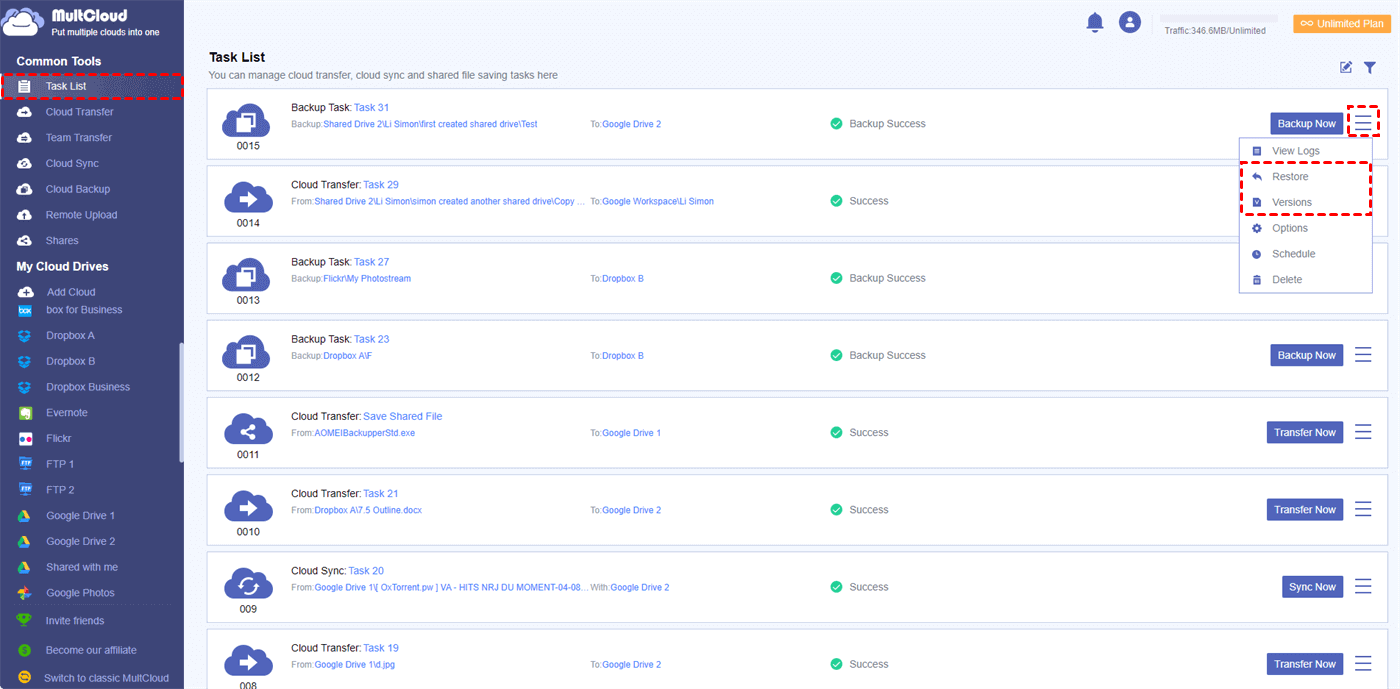Quick Search:
User Case: Is It Possible to Backup QNAP to Backblaze?
Case 1: "How to back up the data in QNAP to Backblaze? I tried to use HBS to back up, but I haven't found the Backblaze option. Does anyone know how to do it?"
Case 2: "I want to back up all the pictures in my QNAP to Backblaze. Is there a direct way? Backup using HBS is too complicated. Thanks for the help!"
User’s Need for QNAP Backup to Backblaze
QNAP (Quality Network Appliance Provider) is committed to providing comprehensive solutions for software development, hardware design and Internal control structure. Similar to NAS, QNAP not only provides users with simple storage, but also provides a cloud-based network infrastructure for users to host and develop artificial intelligence analysis, edge computing and data integration on its QNAP solution. Therefore, many individual and business users choose to store data on QNAP.
However, it has to be noted that QNAP is a private cloud storage service. If there is no off-site backup, likely, on-site data (including data on personal workstations and QNAP) will be lost, because the hard drive in QNAP may fail. Therefore, many users need to back up important data in QNAP to the cloud, and Backblaze is an excellent place. What are the advantages of Backblaze over other backup options?
- Affordable: Backblaze B2 offers very competitive pricing compared to Amazon S3, Microsoft Azure, and others. Backblaze B2 costs only $0.005/GB per month for storage and $0.02/GB for downloaded data, and is free for uploading data. This is a very affordable price, not only suitable for casual users but also for intensive users to deal with cloud data backup.
- Always Available: Like Amazon S3, Microsoft Azure, and others - data stored in B2 is available for immediate download - with no nearline or offline latency.
- Simple and Intuitive: Not only is Backblaze's web GUI user-friendly, but the developer-facing API is both easy-to-use and intuitive. Users can easily upload and download files without limitation. IDs and keys for accessing storage are equally easy to generate.
2 Solutions for QNAP Backup to Backblaze
So, how to connect QNAP to Backblaze B2 and realize data backup? This article provides two available solutions: one is to use the Hybrid Backup Sync function; the other is to use a professional cloud-to-cloud backup tool---MultCoud.
Solution 1: QNAP Backup to Backblaze with Hybrid Backup Sync
Hybrid Backup Sync is QNAP's built-in backup utility for syncing and backing up NAS to the cloud. It supports multi-version backups and allows you to customize retention settings for version management. QNAP's QuDedup feature deduplicates data to help you manage your storage footprint. This utility also allows you to manage Time Machine backups of your Mac devices.
The following are the steps to use Hybrid Backup Sync to synchronize data to Backblaze B2.
Step 1. Obtain the Account ID and Application Key on Backblaze B2. After creating the bucket in Backblaze B2, you can get the Account ID and Application Key in the "Show Account ID and Application Key" link.
Step 2. Install Hybrid Backup Sync in QNAP. If you have not installed Hybrid Backup Sync, you can get it for free in QNAP App Center.
Step 3. Then open Hybrid Backup Sync. There are three options: Restore, Backup and Sync. Note that Backblaze B2 is only supported in "Sync", so navigate to Sync > Sync with the cloud > Local to cloud sync.
Step 4. Select Backblaze B2 and enter the "Account ID", "App Key" and "Display Name" shown in Hybrid Backup Sync for future use. Once this is done, you will find a configuration file with the given name below.
Step 5. After successfully creating the configuration file, select the data to be backed up and the bucket displayed in the destination folder. The backup time will depend on the bandwidth between the NAS and the cloud storage service.
Solution 2: Easy QNAP Backup to Backblaze with MultCloud
If you think the above methods are troublesome, you can also use MultCloud, a real-time professional cloud backup service. This tool can help you efficiently and directly backup files from one cloud to another in just 3-4 steps. That is, you only need one platform to back up files across clouds.
Why choose MultCloud as the solution for QNAP backup to Backblaze? There are several reasons.
- True Backup: From the above method, we can know that HBS only supports sync operations, while MultCloud can realize real backup. That is, you can recover arbitrary data, even deleted files.
- Simple and Easy to Use: MultCloud provides a simple operation interface, which is very suitable for novices to operate, and there is no need to learn complicated tutorials.
- Leading Backup Speeds: MultCloud has a leading backup speed compared to many competitors, allowing you to back up your files across clouds as fast as possible.
- Scheduled Backup: MultCloud supports users to enable the "Schedule" service, that is to say, users can backup files daily, weekly or monthly.
- Offline Backup: After setting up a backup task, MultCloud will continue to run the task even if your computer is suddenly shut down.
Now, you can follow the steps below to learn how to backup QNAP NAS to Backblaze via MultCloud:
Step 1: Create a free MultCloud account. Alternatively, you can authorize login with your Facebook or Google account.
Step 2: Click "Add Cloud" on the left toolbar to add QNAP NAS and Backblaze respectively.
Note: MultCloud also requires you to provide an Account ID and Application Key when adding Backblaze.
Step 3: Now, go to "Cloud Backup" on the left taskbar, select QNAP NAS as the source and Backblaze as the target. Then click "Backup Now".
See, you can backup QNAP files to Backblaze in just 3 steps with MultCloud. If you need to restore data, just find the corresponding task in the "Task List", and then select the version to be restored.
In addition, you can also add other cloud disk accounts to back up QNAP data to other accounts, such as backup QNAP NAS to Google Drive.
Conclusion
You have learned 2 ways to backup QNAP to Backblaze. In short, you can use the built-in Hybrid Backup Sync function in QNAP to complete the backup operation, or you can more easily use the Cloud Backup function provided by MultCloud to realize QNAP Backup to Backblaze.
In addition, as a professional cloud file manager, MultCloud also provides other useful functions, such as Cloud Transfer, Team Transfer, Cloud Sync, Remote Upload, and Share. You can use these functions to better complete cloud file management and cloud-to-cloud transfer or syn, for example, SharePoint to S3 or office 365 can be easily realized.
MultCloud Supports Clouds
-
Google Drive
-
Google Workspace
-
OneDrive
-
OneDrive for Business
-
SharePoint
-
Dropbox
-
Dropbox Business
-
MEGA
-
Google Photos
-
iCloud Photos
-
FTP
-
box
-
box for Business
-
pCloud
-
Baidu
-
Flickr
-
HiDrive
-
Yandex
-
NAS
-
WebDAV
-
MediaFire
-
iCloud Drive
-
WEB.DE
-
Evernote
-
Amazon S3
-
Wasabi
-
ownCloud
-
MySQL
-
Egnyte
-
Putio
-
ADrive
-
SugarSync
-
Backblaze
-
CloudMe
-
MyDrive
-
Cubby