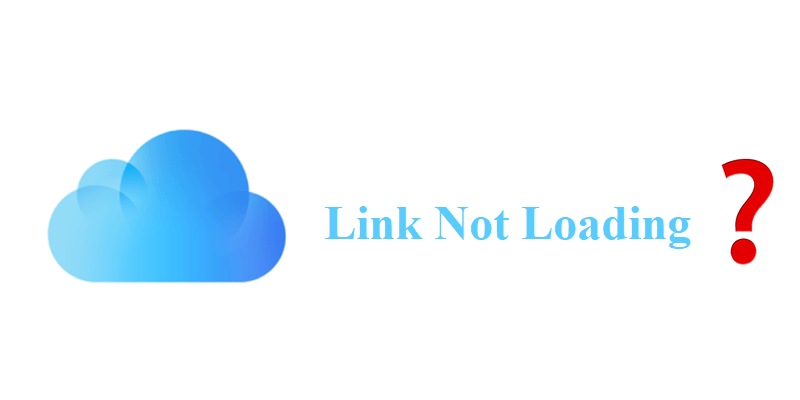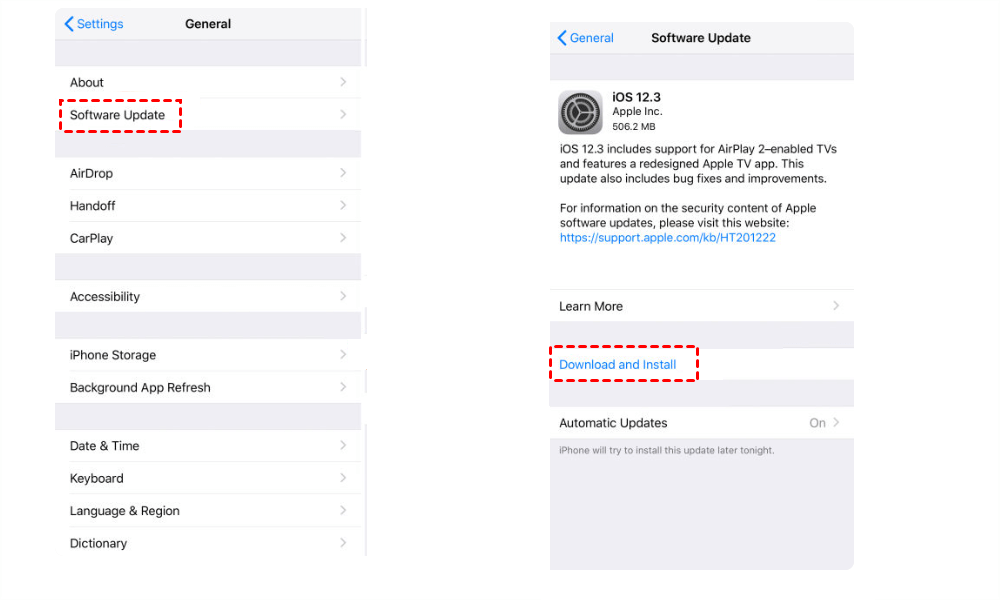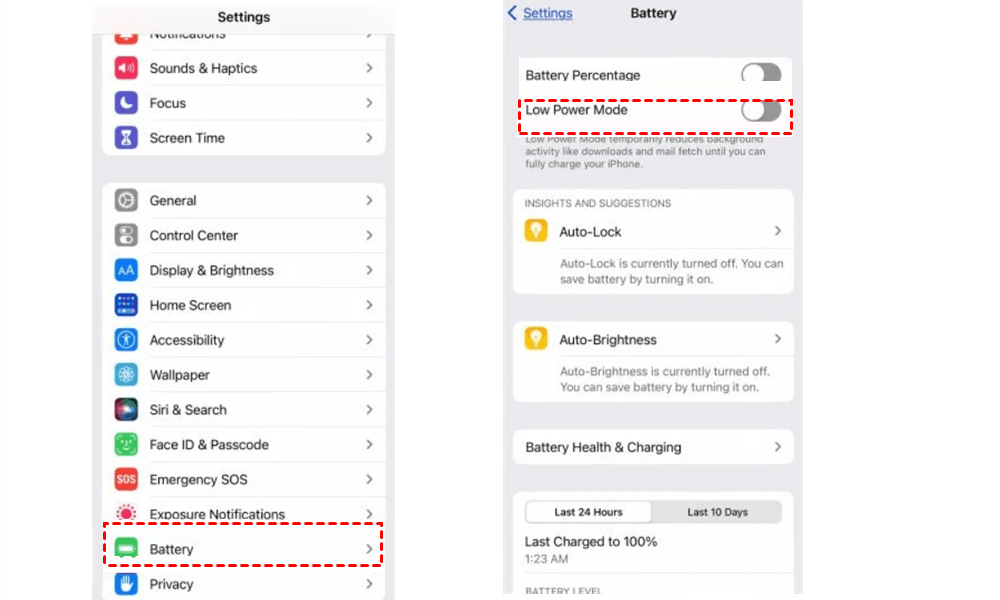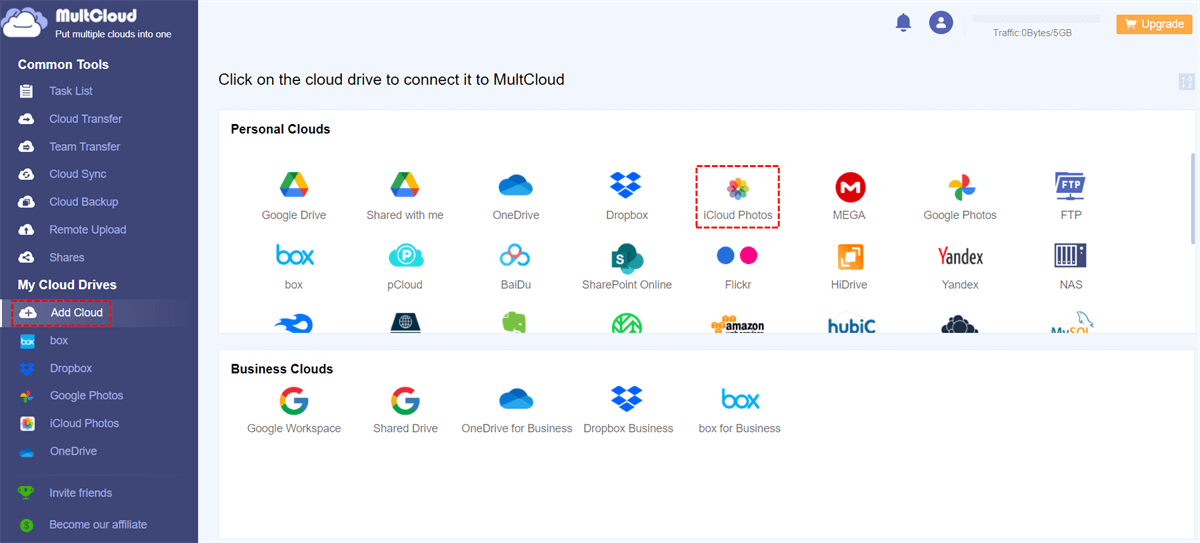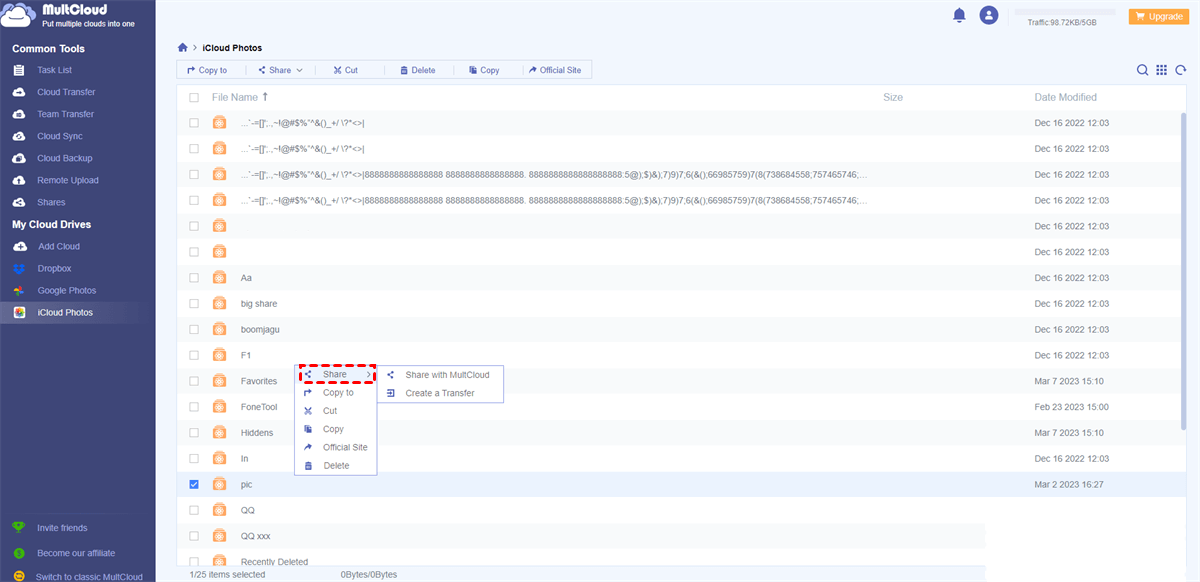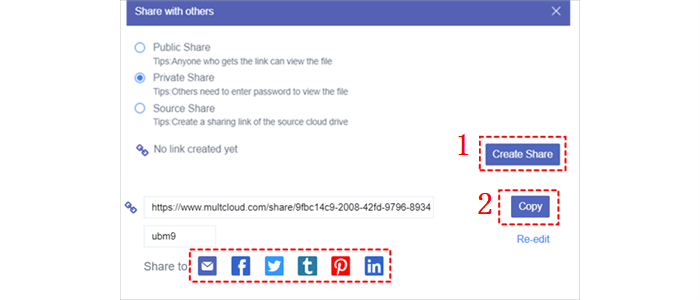Quick Search:
Why Photos Send via iCloud Link Is Not Loading?
How to share photos on iCloud and your iPhone with an iCloud link? Is it useful? The answer is YES! However, many users have complained “why are my iCloud link photos not loading”. What causes this problem? Why do iCloud link photos not load? There seems to be many reasons. For example, your current version of iCloud is out of date. Or, the internet connection is not stable when you open the sharing link.
In addition, if the iCloud sharing link is expired, items cannot be loaded successfully. And if you turn on the power-saving mode, the issue of iCloud link is not loading happens too. So, what should you when the iCloud sharing link is not working? In this article, we offer you 4 feasible solutions. If you are interested, keep reading.
How to Fix the Photos Send via iCloud Link Is Not Loading Issue
In this part, you will learn how to handle this issue in 4 useful solutions. After reading, you can try any method you like.
Way 1: Check Your Internet Connection
The internet connection is of great importance when there are many files to load. Or, the loading process may be longer. If you have a stable and good internet connection, files can be shown up quickly and smoothly. So, when you find the iCloud link is not loading, restart your router and load files again.
Way 2: Install the Latest iOS Update
Generally, Apple releases a new version of its software once per year. New version has smaller updates to fix bugs and add new features. So, when you find the issue of iCloud link pictures not downloading or loading, the first thing you should check is the whether you are performing the latest iOS update.
To update your iOS, it’s very simple. You just need to head to Settings > General > Software Update. Then tap Automatic Updates and switch on Download iOS Updates. Next, Install iOS Updates.
Way 3: Check iCloud Link’s Expiration
Your iCloud Photo link will expire in 30 days and then the recipient will see a "Failed to Retrieve" message if they open the link after that time. If this happens, you'll need to send a new iCloud link to your friend or family member so that they can access the link again.
Way 4: Switch Off Lower Power Mode
When you find your iCloud Photos link not loading, it may no longer be valid due to expiration, or the individual who provided the link might have restricted access to the photos. Low Power Mode on the iPhone can come with several significant tradeoffs. For example, it’s hard to quickly load images from an iCloud link. In this situation, you will need to switch off your Low Power Mode to accelerate the loading process. So, you can go to Settings > Battery > Low Power Mode.
Anyway, when you find your photos send via iCloud not uploading or loading issue, you can apply those solutions above.
Bonus Tip: How to Share Photos on iCloud Photos Easily
Another way to share photos and albums on iCloud Photos is to utilize a specialized and smart cloud file manager, MultCloud. If you take advantage of this tool, you can avoid the issue of photos sent via iCloud link not loading. You can tell from its name that this service aimes to help users to connect and manage different cloud storage services in one place.
At present, MultCloud supports many leading and popular cloud services on the market, such as iCloud Drive, iCloud Photos, Google Drive, Google Photos, OneDrive, OneDrive for Business, Dropbox, SharePoint, and so on. So, users can add as many cloud services as they like so that they can manage data on different cloud drives easily and quickly. How to manage data on cloud services via this tool? Simply, you can perform many features that can be done on each cloud.
For example, users are able to upload photos to Google Photos, create a folder and move items into it, delete files on MEGA, download documents from Dropbox, share Google Drive folder, and so on. Thankfully, this service is free and easy to use. You can simply add those cloud drives you use and grant MultCloud access. Then, managing data on different cloud drives can be such an easy thing.

- Versatile:Basic and advanced features are available on MultCloud for you to manage files and folders from multiple cloud drives.
- Efficient: After adding multiple cloud drives in one place, you can organize those cloud drives directly and efficiently wihtout going to different platforms frequently.
- Safe: MultCloud is equipped with a leading encryption technology, preventing files from hacking or missing.
Therefore, when you encounter the photos sent via iCloud link not loading issue and have tried methods above to find it helpless, you can utilize MultCloud to share phoots and albums on iCloud Photos. Here’s how to achieve this target. Please keep reading the following content to learn the step-by-step operations:
Step 1: Register an account on the web for free. Then sign in to your MultCloud account directly.
Step 2: Press the Add Cloud button on the left navigation bar. Then hit the icon of Google Drive to add.
Step 3: Now, proceed to Google Drive and locate the file you want to share. Right-click to select the Share tab. If you only have a few photos, you can choose the Share with MultCloud button; i you have too many photos, you can hit the Create a Transfer tab.
Step 4: If you choose to Share with MultCloud, you will be asked to choose the share mode. And it’s better to choose Private Share, since it can prevent your data from being accessed by the people you don’t know.
Step 5: Finally, you can Create Share to Copy the link. Then, you are able to paste the link to anywhere you like. Those who have the password can visit your shared files. By doing so, you won't confront the problem of photos sent via iCloud link not loading.
In the End
After reading, you now can fix the issue of photos sent via iCloud link not loading. If you find the problem still exists after trying 4 solutions above, you might turn to MultCloud, which will support iCloud at the end of February. In addition to basic features, MultCloud also allows you to sync between cloud storage services.
MultCloud Supports Clouds
-
Google Drive
-
Google Workspace
-
OneDrive
-
OneDrive for Business
-
SharePoint
-
Dropbox
-
Dropbox Business
-
MEGA
-
Google Photos
-
iCloud Photos
-
FTP
-
box
-
box for Business
-
pCloud
-
Baidu
-
Flickr
-
HiDrive
-
Yandex
-
NAS
-
WebDAV
-
MediaFire
-
iCloud Drive
-
WEB.DE
-
Evernote
-
Amazon S3
-
Wasabi
-
ownCloud
-
MySQL
-
Egnyte
-
Putio
-
ADrive
-
SugarSync
-
Backblaze
-
CloudMe
-
MyDrive
-
Cubby