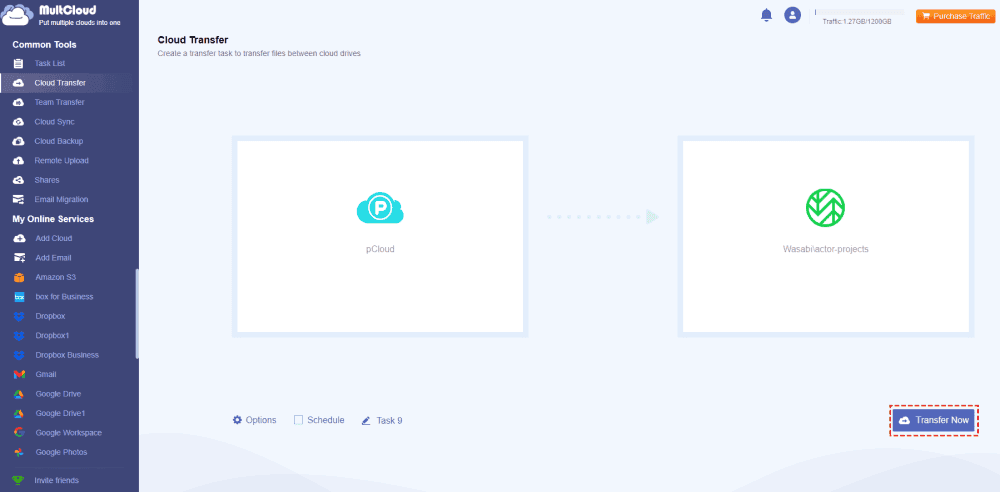Content at a Glance:
About pCloud and Wasabi
Wasabi is a hot cloud storage designed by Wasabi Technologies, Inc. It is designed for businesses and enterprises to manage files online. Wasabi is compatible with Amazon S3.
pCloud allows backup and synchronization of files across all devices. Unlike Dropbox or OneDrive, pCloud's desktop app (pCloud Drive) behaves like a virtual drive, allowing files to be processed as if they were stored locally without taking up disk space. Files can also be marked for offline use. In addition, pCloud supports LAN synchronization, so multiple devices on the same (Wi-Fi) network can transfer files over the local network instead of the Internet.
If you use both of them and want to abandon one of them to use cloud storage cost-effectively, you might need to compare pCloud and Wasabi, which is worth investigating. Don’t worry, here you can find everything that you want to know.
pCloud vs. Wasabi, Which is Better?
For these two clouds that you’re using, we list some main differences between pCloud and Wasabi to make you choose the better one. Just check it from the below chart.
| Feature | pCloud | Wasabi |
|---|---|---|
| Storage Pricing | $49.99 500GB/Year $99.99 2TB/Year |
Start from $6.99 per TB/month |
| Free Storage | 10GB | - |
| Data Center Locations | US and Europe | US and Europe, Canada, Asia Pacific |
| Object Locking | For data immutability | Prevent data deletion or modification |
| Data Transfer Costs | Provides a limited amount of free data transfer bandwidth. Additional bandwidth may incur charges. | No additional data transfer costs for egress data (free egress). |
| Security Features | End-to-end encryption, pCloud Crypto for extra security. | Strong security measures and data encryption. |
| Data Redundancy | Replicates data across multiple servers and devices for redundancy. | Data redundancy with 11x9s durability (99.999999999%) guarantee. |
| Integration & APIs | Supports third-party integrations and APIs for developers. | Offers APIs for integration with various applications and services. |
| Support | email and chat | phone and email |
| Scalability | For personal and business use | For personal, businesses and enterprises |
| Special Features | Offers a virtual drive feature for easy access to cloud files. | Focuses on high-speed, durable cloud storage services. |
| Free Trial | 14-day | 30-day |
From this chart, you might find that pCloud and Wasabi have their pros and cons, just choose according to your situation. In a nutshell, pCloud is more suitable for personal use while Wasabi is mainly for enterprises and businesses.
Best Free Way to Migrate Files Between pCloud and Wasabi
No matter which cloud you choose, pCloud or Wasabi, if you are planning to migrate files between them, the powerful web-based cloud file manager - MultCloud will do you a big favor.
- It allows you to transfer, sync, or backup files from one cloud to another directly without downloading manually.
- Perform automatic transfer between clouds with the Schedule option, in which you can transfer files on a regular basis, like daily, weekly, monthly, or the time you customize.
- Use Filter to migrate file types from pCloud or Wasabi to smart your transfer.
- You’re able to migrate everything between pCloud and Wasabi and keep folder structure.
Transfer files from pCloud to Wasabi in 4 Steps
1. Please sign up for a free MultCloud account, and sign in.
2. Tap Add Cloud from the left control panel, select pCloud, and follow the guide to add. Then add Wasabi in the same process.
Tips:
- You can add unlimited clouds to MultCloud no matter how many clouds you have. Add them one by one and manage all your clouds in one platform.
- You have to first create a new Bucket in Wasabi, then hit Access Keys from the left side of the Wasabi webpage: hit Create Access Key, then choose Root User or Sub-User, and hit Create, then download the access keys, including Access Key ID and Secret Access Key for Wasabi.
3. Click Cloud Transfer, choose pCloud as the source, and Wasabi as the target.
4. Hit Transfer Now to move files from pCloud to Wasabi directly.
Tips:
- Options allow you to set up the transfer settings, like skip/rename/overwrite the file if the file already exists in the target, delete all source files after transfer is complete, and many more. Enable Email and Filter will help you manage and set up your tasks more easily.
- For automatic transfer, the Schedule is quite useful to perform daily, weekly, or monthly tasks.
- Subscribe to unlock all premium features, including Schedule, Filter, and faster transfer speed (10 threads instead of 2).
Real-Time Sync Files Between pCloud And Wasabi
To sync files between pCloud and Wasabi, you can try the Cloud Sync feature, which allows you to sync files two-way, one-way or in a real-time way.
To real time sync files from Wasabi to pCloud, follow the detailed steps below:
1. Please add pCloud and Wasabi both to MultCloud.
2. Click Cloud Sync > Real-Time Sync, choose Wasabi as the source, and pCloud as the target.
3. Tap Sync Now to sync Wasabi files to pCloud in real time.
Tips:
- Just like Cloud Transfer, you can also set up settings for sync tasks, like email, filter, and schedule.
- Besides, you have other settings to configure in Options, the Sync modes, you can set up 8 Normal Sync modes, including move sync, incremental sync, mirror sync, full backup sync, and more. Besides, you can set up 2 real-time sync modes. Upgrade to enjoy all of them.

- Smart Share: Share cloud files via public, private, or source mode.
- One-key Move: Quick data transfer, sync, and backup among clouds.
- Email Archive: Protect emails to other clouds or local disks.
- Remote upload: Effectively save web files to clouds via URL.
- Save Webpages as PDF/PNG: Keep them locally or online.
- Safe: Full-time 256-bit AES and OAuth authorization protections.
- Easy: Access and manage all clouds in one place with one login.
- Extensive: 30+ clouds and on-premise services are supported.
The End
pCloud vs. Wasabi, which is better? Get more details about the differences between them in the above, then choose the best cloud storage for yourself. To migrate files between pCloud and Wasabi effectively, MultCloud can do you a big favor. Cloud Transfer, or Cloud Sync can meet your demands.
Besides, you're able to do Google Drive to Wasabi migration, transfer files from Wasabi to Box, share folders in Wasabi, migrate files between Amazon S3 and Wasabi.
MultCloud Supports Clouds
-
Google Drive
-
Google Workspace
-
OneDrive
-
OneDrive for Business
-
SharePoint
-
Dropbox
-
Dropbox Business
-
MEGA
-
Google Photos
-
iCloud Photos
-
FTP
-
box
-
box for Business
-
pCloud
-
Baidu
-
Flickr
-
HiDrive
-
Yandex
-
NAS
-
WebDAV
-
MediaFire
-
iCloud Drive
-
WEB.DE
-
Evernote
-
Amazon S3
-
Wasabi
-
ownCloud
-
MySQL
-
Egnyte
-
Putio
-
ADrive
-
SugarSync
-
Backblaze
-
CloudMe
-
MyDrive
-
Cubby