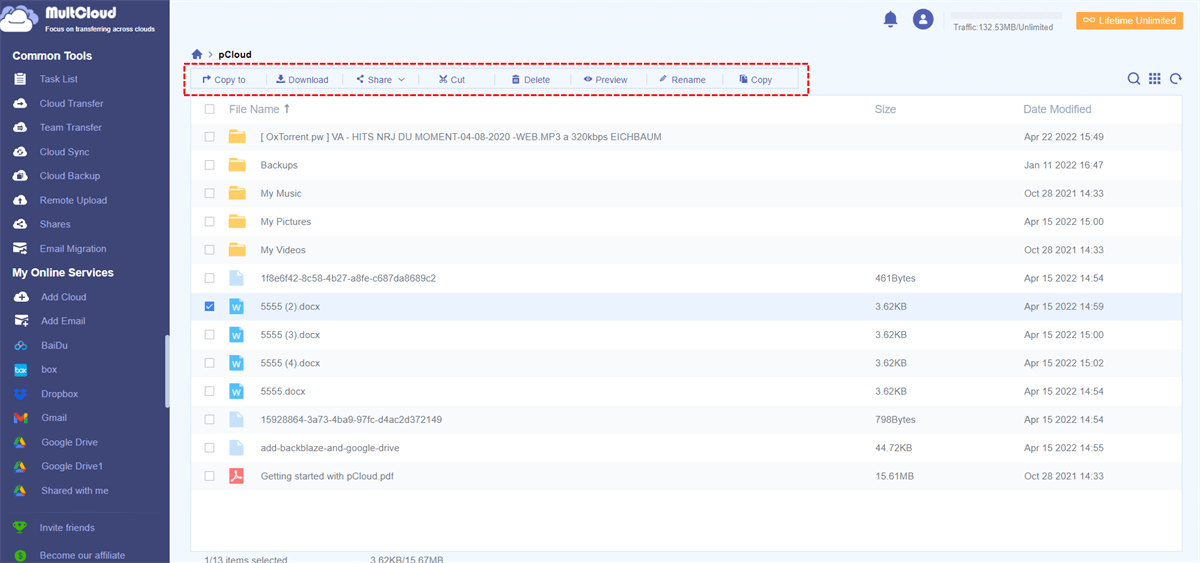Quick Search:
Importance of pCloud Offline Access
With pCloud, users can store, share and access their files from anywhere in the world with an internet connection. Due to its extensive security measures and ample storage possibilities, pCloud is becoming increasingly popular among consumers and organizations.
Today with the development of the Internet, remote access to cloud data has become very convenient, but sometimes there are connection restrictions or inability to connect. At this moment, offline access to important files and documents will become very important. With pCloud offline access, users can access their files even when they are not online, ensuring uninterrupted productivity under any circumstances.
- Always Accessible: When you have access to pCloud offsite, you are no longer limited by your internet connection. Even if you're on the road, out of town, or encountering network issues, accessing your critical files is still simple.
- Increased Productivity and convenience: pCloud offline access eliminates the need for a constant internet connection, allowing you to work more efficiently wherever you are. Say goodbye to downtime caused by unstable connections or internet outages.
Learn more pCloud alternatives here:
People's Desires for pCloud Offline Access
Existence is reasonable. pCloud offline access brings various conveniences to users, so it has an important aspect in various industries or professions.
- Freelancers: Most freelancers have difficulty getting a stable internet connection, so offline access to cloud data is a top priority. Freelancers can rely on pCloud’s easy offline access to client files and documents.
- Travelers: Travelers value pCloud’s offline access capabilities when traveling or flying as it allows them to access travel documents, itinerary data and entertainment media.
- Small Businesses: pCloud’s offline access feature helps small businesses ensure workers can access important files and documents even when the network is down, to avoid productivity losses caused by inability to access important data.
[A Full Guide] How to Access pCloud Files Offline
To take advantage of pCloud's offline access feature, you'll need to follow a few simple steps to set up your account and sync your files.
Step 1. Creating a pCloud Account
The first step is to create a pCloud account if you haven't already done so. You can sign up for a free account with basic storage options or opt for a premium plan for additional features and storage space.
Step 2. Installing pCloud Desktop or Mobile Apps
Once your account is set up, you'll need to install the pCloud applications on your device. This application allows you to synchronize your files between your computer or mobile device and your pCloud account.
Step 3. Syncing Files for Offline Access
After installing the pCloud applications, you can choose which files and folders you want to make available offline. Simply select the desired files and enable the offline sync option to ensure they're accessible even when you're offline.
Way 1. Accessing pCloud Offline on Desktop
Whether you're using a Windows or Mac computer, accessing your pCloud files offline is a breeze. Once you've installed the pCloud application on your computer, you can find the pCloud Drive folder on your computer. Simply navigate to the folder to access your files and make them offline available.
1. Open your pCloud Drive file directory.
2. Select the folder you want to access offline and right-click.
3. Click "Offline Access (sync)".
4. Choose a local folder and click "Add sync".
Way 2. Accessing pCloud Offline on Mobile Devices
For users on the go, accessing pCloud offline on mobile devices is just as straightforward. Once the app is installed, log in to your pCloud account and navigate to the files you want to make available offline.
- Android: Open the app, locate the file and tap the more options menu (three vertical dots) and tap "Make available offline".
- iOS: Open the app, long-press a file and tap "Make available offline".
Tips for Maximizing pCloud Offline Access
Consider putting the following advice and best practices into practice to get the most out of pCloud's offline access feature:
- Arrange Your Documents: To make it easier for you to find and retrieve your offline files, create folders and subfolders.
- Sync Your Files Frequently: Develop the practice of regularly syncing your files to guarantee that you always have the most recent versions accessible offline.
- Enable Automated Sync: Make use of pCloud's automated sync function to make sure that, absent human intervention, your offline files remain current.
- Watch Your Data Usage: Be mindful of how much data you are using in order to avoid going over your allotted storage limit and running into problems with syncing.
- Stay Updated: To benefit from new additions and upgrades to the offline access feature, keep up with pCloud's most recent features and updates.
Bonus Tip: Best Tool to Manage pCloud Data
MultCloud is a powerful cloud management platform that allows you to manage multiple cloud storage services from a single interface. With MultCloud, you can easily transfer, backup, and sync between cloud storage platforms, including pCloud, Google Drive, OneDrive or Dropbox. You can get more benefits after managing pCloud data with MultCloud.
✨Ease and Efficiency: MultCloud combines different cloud storage services into one platform, making it easier and more efficient to migrate pCloud data, such as Google Drive to pCloud. you can access all your cloud accounts from a single interface, saving time.
✨Control in One Place: MultCloud gives you centralized control over their pCloud data. You can organize and manage files without switching between platforms.
✨Better Collaboration: MultCloud helps you perform pCloud sharing with others, making collaboration smoother. Teams can work together efficiently, no matter where they are.
How to use MultCloud to manage pCloud data? The following are detailed steps:
Step 1. Creating a MultCloud account
To get started with MultCloud, you need to create a free account on the MultCloud website. Once registered, you can log in to your MultCloud account and begin managing your pCloud data.
Step 2. Adding pCloud to MultCloud
After logging in, you can add their pCloud account to MultCloud by providing your pCloud login credentials. MultCloud securely connects to the pCloud account, allowing you to access and manage pCloud data directly from the MultCloud interface.
Step 3. Managing Files and Folders
Once pCloud is added to MultCloud, you can perform various tasks such as uploading, downloading, moving, copying, and deleting files and folders within your pCloud account. MultCloud provides a user-friendly interface with intuitive features for easy data management.
In MultCloud, except basic operations, you can also use core features to move your pCloud smoothly, such as backup QNAP to pCloud or moving files from OneDrive to pCloud.
Conclusion
In conclusion, pCloud's offline access feature offers a reliable and useful way to view your files and documents even when you're not online. You may ensure that you're prepared to be connected and productive regardless of your internet availability by following the guidelines in this article and using suggested offline access options.
MultCloud Supports Clouds
-
Google Drive
-
Google Workspace
-
OneDrive
-
OneDrive for Business
-
SharePoint
-
Dropbox
-
Dropbox Business
-
MEGA
-
Google Photos
-
iCloud Photos
-
FTP
-
box
-
box for Business
-
pCloud
-
Baidu
-
Flickr
-
HiDrive
-
Yandex
-
NAS
-
WebDAV
-
MediaFire
-
iCloud Drive
-
WEB.DE
-
Evernote
-
Amazon S3
-
Wasabi
-
ownCloud
-
MySQL
-
Egnyte
-
Putio
-
ADrive
-
SugarSync
-
Backblaze
-
CloudMe
-
MyDrive
-
Cubby