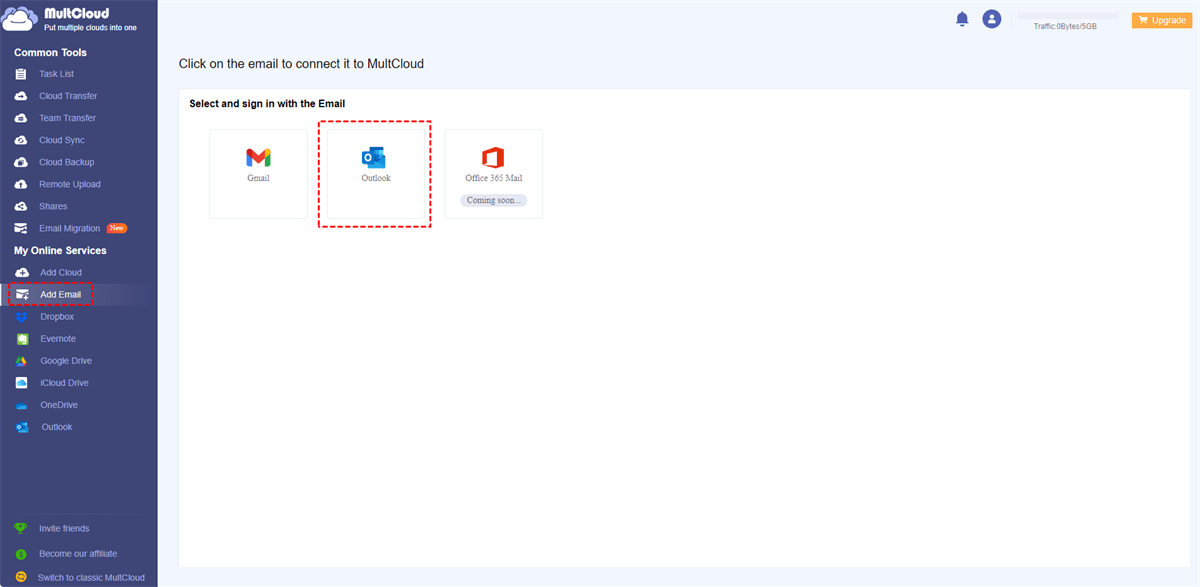At a Glance:
The User Case: Any ownCloud Outlook Addin?
Is there any ownCloud Outlook plugin?
Hello All! I was curious if anyone has come up with an MS Outlook attachment plugin.
My company that I work for uses an appliance called Accellion and it is terribly expensive. In a nutshell when we have a large file we need to send to a client we use the Accellion plugin (SFTP) to create a download link within the Outlook message when attaching files. It then points to the Accellion storage device. It saves us expensive storage space on our exchange servers and also prevents kickback emails for attachments that are too large for client's email servers to receive.
I do not understand why we couldn't do the same thing with ownCloud. Is there someone out there willing to develop an Outlook plugin? It would be much appreciated! Thanks.
- Question from github.com
About ownCloud and Outlook
ownCloud is a file sync and share software platform allowing you to store and share files with others and access them from various devices. ownCloud provides features, such as file synchronization, versioning, encryption, and collaborative editing. ownCloud offers clients for desktop (Windows, macOS, Linux) and mobile (iOS, Android) platforms for easy access to files. It's commonly used for enterprise usage.
Outlook is a personal information manager and email application developed by Microsoft. You can manage emails, calendars, contacts, tasks, and notes. It supports multiple email protocols including POP3, IMAP, and Exchange ActiveSync for accessing emails from various email servers.
Outlook offers integration with other Microsoft services such as OneDrive for file attachments and collaboration. You can run Outlook apps on Windows, macOS, iOS, or Android.
While ownCloud focuses on file synchronization and sharing, Outlook primarily serves as an email client and personal information manager. Sometimes, you have to share some files via email and store the files in the recipient's ownCloud account, how to do that? Don't worry, here you can find the way to do it, and one tip for you to do the ownCloud Outlook integration.
How It Works the ownCloud Outlook Plugin?
OwnCloud provides you with an Outlook plugin, which allows you to send email attachments to ownCloud automatically and send them as links. The process prevents attacks that are caused by the attachments. So how does it work? Check the following instructions:
1. Install the ownCloud Outlook Plugin:
Download and install the ownCloud Outlook Plugin from the official ownCloud website. Follow the installation instructions provided during the setup process.
2. Configure the ownCloud Plugin:
- Open Microsoft Outlook on your computer.
- Navigate to the ownCloud Plugin settings within Outlook.
- Enter your ownCloud server URL and login credentials to connect Outlook to your ownCloud account.
- Follow the on-screen prompts to complete the configuration process.
3. Compose an Email:
- Create a new email message in Microsoft Outlook.
- Add recipients, subject, and compose the body of the email as usual.
- Attach Files from your local computer: Click on the "Attach Files" button within the email composition window, and choose the option to attach files from the local device.
4. Send the Email:
Once you have attached the necessary files, review the email content to ensure everything is correct. Click on the "Send" button to send the email with the attached files.
5. Automatically Save Attachments to ownCloud:
With the ownCloud Outlook Plugin configured, any attachments received in emails will be automatically saved to your ownCloud account, and these attachments are links now in an email: Just open the email, click the link from the email, input the ownCloud credentials to log in, Then you will find the files that you attached in Outlook email.
By following these steps, you can use the ownCloud Outlook Plugin to seamlessly send emails with attachments and automatically save attachments received in emails to your ownCloud account.
Limitation: The ownCloud Outlook Plugin is a paid feature, which is paid $5.5 per user per year.
1 Tip to Perform ownCloud Outlook Integration
If you want to share Outlook emails with ownCloud, you have another way to make it, the powerful web-based multi-cloud storage manager - MutlCloud. Archiving Outlook emails to ownCloud is the best free way to do ownCloud Outlook integration. Why it’s the best free way? Check the following reasons:
- MultCloud supports 30+ famous clouds in the market, including ownCloud, Outlook, Gmail, Google Drive, Google Workspace, OneDrive, Dropbox, OneDrive for Business, Dropbox Business, Box, Box for Business, Amazon S3, iCloud Drive, iCloud Photos, and more.
- It provides an exclusive feature, called Email Migration, that allows you to save Gmail or Outlook emails to the cloud, including ownCloud in a PDF file format.
- It not only saves the emails but also saves the attachments, which makes all the data intact.
To make a demonstration for you, check the following steps to archive Outlook emails to ownCloud directly:
1. Please register for a MultCloud account and sign in to the MultCloud Dashboard.
2. Click Add Email under My Online Services, then choose Outlook, and follow the guide to add. Then add your ownCloud by hitting Add Cloud.
3. Click on "Email Migration" and choose Outlook emails as the source and ownCloud as the destination.
Notes:
- You can configure migration settings in Options, such as saving attachments, hiding or unhiding conversation format, email notifications, and more.
- Use the Schedule feature to migrate Gmail emails on a daily, weekly, or monthly basis, facilitating unattended tasks.
- Utilize the Email Filter to selectively migrate emails based on criteria like From, To, Date, Has attachment, and Is unread.
- Enjoy unlimited email-to-PDF conversions if you have a large number of emails to archive after upgrading, or you can enjoy up to 50 email-to-PDF conversions for free.
4. Press the "Migrate Now" button to do the ownCloud Outlook integration.
While the ownCloud Outlook plugin is designed to send large files to ownCloud via email, MultCloud also allows you to upload large files to ownCloud or other clouds directly without any file size limits.

- Smart Share: Share cloud files via public, private, or source mode.
- One-key Move: Quick data transfer, sync, and backup among clouds.
- Email Archive: Protect emails to other clouds or local disks.
- Remote upload: Effectively save web files to clouds via URL.
- Save Webpage as PDF or PNG: Archive the entire webpage effectively.
- Safe: Full-time 256-bit AES and OAuth authorization protections.
- Easy: Access and manage all clouds in one place with one login.
Write in the End
So, If you are looking for ways to upload large files to ownCloud, ownCloud Outlook plugin and MultCloud both are your choices. However, the plugin is a premium feature so you have to pay for that while MultCloud is a free tool for you to perform ownCloud Outlook integration.
Furthermore, you can enjoy other useful features, like sharing ownCloud files publicly or privately (password protection), saving web files to the cloud directly without downloading first, moving files between Google Workspace accounts smoothly, and so on. So, why not give it a try?
MultCloud Supports Clouds
-
Google Drive
-
Google Workspace
-
OneDrive
-
OneDrive for Business
-
SharePoint
-
Dropbox
-
Dropbox Business
-
MEGA
-
Google Photos
-
iCloud Photos
-
FTP
-
box
-
box for Business
-
pCloud
-
Baidu
-
Flickr
-
HiDrive
-
Yandex
-
NAS
-
WebDAV
-
MediaFire
-
iCloud Drive
-
WEB.DE
-
Evernote
-
Amazon S3
-
Wasabi
-
ownCloud
-
MySQL
-
Egnyte
-
Putio
-
ADrive
-
SugarSync
-
Backblaze
-
CloudMe
-
MyDrive
-
Cubby