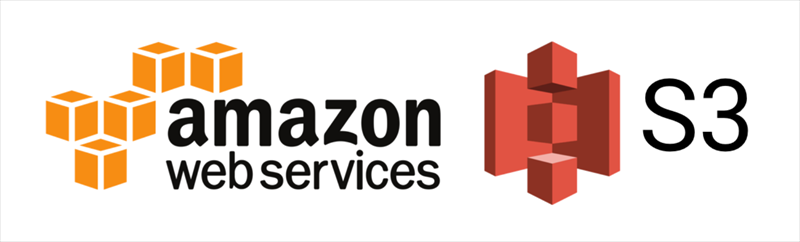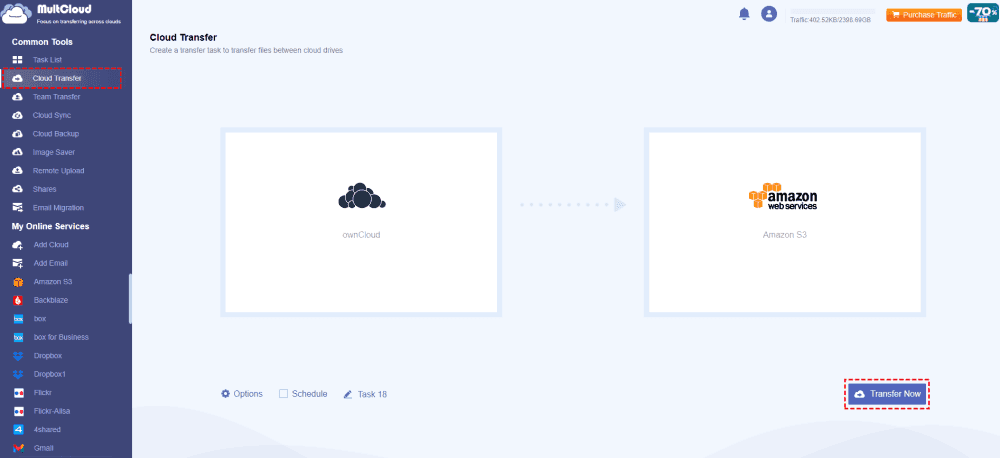Preface
Cloud storage is a fundamental part of today’s digital world. Among the top cloud storage solutions, "ownCloud Amazon S3" stands out as a powerful combination that many businesses and individual users rely on. But what exactly does this integration entail, and why should you care? In this article, we’ll dive deep into the differences between ownCloud and Amazon S3, how they complement each other, and tips for migrating files between the two.
About ownCloud and Amazon S3
ownCloud is a popular choice for organizations that need an on-premise or private cloud storage system. It lets you set up your own cloud, allowing secure file sharing, syncing, and collaboration. Businesses prefer it because it gives them full control over their data without depending on third-party services.
- File Sharing and Syncing: ownCloud lets you easily share files across devices and keeps everything synced in real-time.
- Privacy and Control: Since it's self-hosted, ownCloud ensures your data stays within your environment, whether it's on a local server or a private cloud.
- Collaboration: Teams can work better together with tools for document editing, file versioning, and tracking activities.
Amazon S3, on the other hand, is a trusted cloud storage service that provides scalable and reliable object storage. It’s built to store and retrieve data from anywhere on the web, whether you need to archive large datasets or store live production data.
- Scalability: S3 can handle unlimited amounts of data and scales automatically as your storage needs grow.
- Durability and Availability: With 99.999999999% durability, S3 keeps your data safe and accessible across multiple locations.
- Cost Efficiency: You only pay for the storage you use, making it a flexible and cost-effective option for businesses with varying storage demands.
Difference Between ownCloud and Amazon S3
To show you how different they are, you can check the below chart:
|
Features |
ownCloud |
Amazon s3 |
|---|---|---|
|
Free trail |
14-day |
12-mon |
|
Free cloud storage |
- |
5GB |
|
Platforms |
Windows, Mac, Linux, iOS, Android |
Windows, Mac, Linux, iOS, Android |
|
Users |
5+ |
unlimited |
|
Share with Friends |
√ |
√ |
|
Encryption measures |
End-to-end encryption, Multi-Factor Authentication, 256-bit AES and SSL/TLS encryption |
Server-Side Encryption (SSE); Client-Side Encryption; SSL/TLS encryption; Bucket-Level Encryption Policies |
|
Storage Options |
500GB, 1TB, |
Unlimited |
|
Keep versions |
up to 30 days |
Unlimited |
|
Automatic Backups |
as soon as possible |
as soon as possible |
|
File Size Limit |
512MB |
5TB |
|
File Requests |
- |
√ |
|
Selective sync |
√ |
√ |
|
Integrations |
Microsoft Office Online Server, Microsoft 365, Teams, Outlook, and WND |
EC2, Lambda, Athena, Kinesis, Glacier, CloudFront |
|
Online Storage |
ownCloud Online |
Amazon S3 |
|
Viruses and Malware Detection |
√ |
√ |
|
Pricing |
$15 /user/month for single users for 500GB; $13 /user/month for Teams (1TB+200GB per user) |
pay as you go |
|
Purpose
|
File sharing, syncing, and collaboration |
Scalable object storage for data archiving and backups |
|
Control |
Full control over data and environment |
Data managed by AWS infrastructure |
ownCloud vs. Amazon S3, Choose Which One?
According to the above chart, you can find the following facts:
- Choose ownCloud: Requires self-hosting, meaning you’ll need your own server infrastructure or a private cloud solution to get started. It’s ideal for those who want complete control over their data. It offers tools for collaboration, including file sharing, document editing, and task management. As your data grows, you’ll need to invest in additional hardware or cloud resources.
- Choose Amazon S3: A fully managed cloud storage solution, S3 requires no server management or hosting efforts on your part. You can start storing data immediately and pay as you go for the storage you use. S3 is primarily a storage solution and integrates with a wide range of AWS services. With Amazon S3, scaling is seamless.
- Choose Both: Using ownCloud Amazon S3 together allows you to leverage the scalability of S3 while keeping your data management within ownCloud’s secure framework.
Tip: Migrate Files Between ownCloud and Amazon S3
If you’re using one of them, and trying to migrate files to another, it’s highly recommended to try the comprehensive multiple cloud storage manager - MultCloud, which allows you to move files between clouds directly.
- MultCloud supports 40+ clouds, like ownCloud, iCloud Drive, iCloud Photos, Google Drive, Google Photos, Amazon S3, OneDrive, OneDrive for Business, Google Workspace, Dropbox, Dropbox Business, Box, Box for Business, 4shared, Icedrive, IDrive, pCloud, Wasabi, etc.
- It provides different ways to move files between clouds directly, like cloud to cloud backup, sync, transfer, share, copy to, and more.
- Flexible settings are supported, like schedule, filter, email, transfer methods, sync modes, and many more.
- MultCloud supports military-grade measures, including 256-bit AES encryption, OAuth authorization system, etc.
So, how to move files from ownCloud to Amazon S3 or vice versa without complex settings, check it with MultCloud in the following steps:
1. Log in to your MultCloud account after applying for one.
2. Tap Add Cloud > ownCloud, follow the guide to add. Then add Amazon S3 accordingly.
3. Hit Cloud Transfer, choose ownCloud files as the source while a bucket in Amazon S3 as the destination.
4. Press the Transfer Now button to migrate ownCloud files to Amazon S3 right away.
Tips:
- Tick ownCloud to migrate all files or choose certain files using Filter in Options to migrate as you want.
- In Options, you can configure Email, transfer methods to enjoy.
- To automatically move files between ownCloud and Amazon S3, click Schedule, then set up Daily, Weekly, or Monthly, etc.
- Unlock to enjoy all premium features, including Filter, Schedule, lighting transfer speed, and more.

- Smart Share: Share cloud files via public, private, or source mode.
- One-key Move: Quick data transfer, sync, and backup among clouds.
- Email Archive: Protect emails to other clouds or local disks.
- Remote upload: Effectively save web files to clouds via URL.
- Save Webpages as PDF/PNG: Keep them locally or online.
- Safe: Full-time 256-bit AES and OAuth authorization protections.
- Easy: Access and manage all clouds in one place with one login.
- Extensive: 30+ clouds and on-premise services are supported.
Migrate Files Between ownCloud and Amazon S3 via Download and Upload
Besides, here’s a simple guide to help you migrate your data from ownCloud to Amazon S3 via the download and upload way.
1. Exporting Data from ownCloud
Start by exporting your files from ownCloud. You can either manually download the files via the ownCloud web interface or use the ownCloud API to automate the download process. Make sure to verify the integrity of your data after the export.
2. Prepare Data for Amazon S3
Organize your data based on how you want it structured in Amazon S3. Since S3 uses buckets to store data, you may want to create folders and subfolders accordingly.
3. Upload Files to S3
Using the AWS Management Console, AWS CLI, or SDK, upload your files to the designated S3 bucket. AWS CLI is especially useful for handling bulk uploads. Make sure to configure your S3 bucket settings based on your storage and access needs.
4. Set Access Control
Once your data is uploaded, adjust the permissions in your Amazon S3 bucket. This is where you can manage public and private access, set up encryption, and configure versioning if needed.
5. Verify and Test
Double-check to ensure that all your data has been migrated successfully and that it’s accessible in S3. This may involve running a few tests, such as retrieving files via the AWS Management Console or checking access permissions.
The End
Integrating ownCloud Amazon S3 can significantly enhance your cloud storage capabilities by combining the best aspects of both platforms. Whether you’re looking to maintain control over your data or need scalable, reliable storage, this combination provides flexibility, security, and scalability.
MultCloud Supports Clouds
-
Google Drive
-
Google Workspace
-
OneDrive
-
OneDrive for Business
-
SharePoint
-
Dropbox
-
Dropbox Business
-
MEGA
-
Google Photos
-
iCloud Photos
-
FTP
-
box
-
box for Business
-
pCloud
-
Baidu
-
Flickr
-
HiDrive
-
Yandex
-
NAS
-
WebDAV
-
MediaFire
-
iCloud Drive
-
WEB.DE
-
Evernote
-
Amazon S3
-
Wasabi
-
ownCloud
-
MySQL
-
Egnyte
-
Putio
-
ADrive
-
SugarSync
-
Backblaze
-
CloudMe
-
MyDrive
-
Cubby