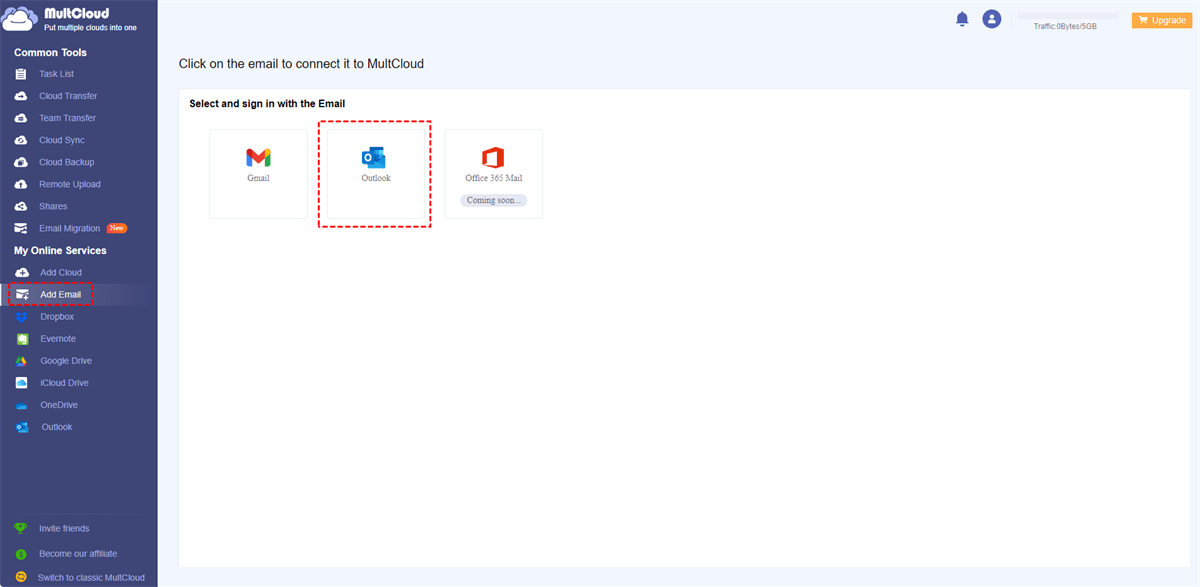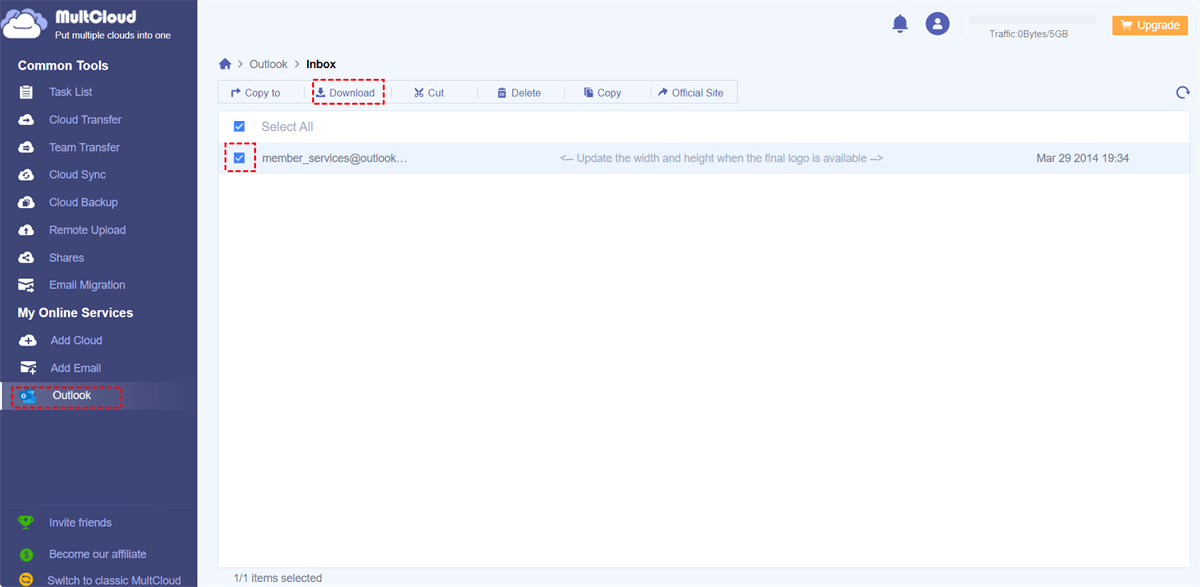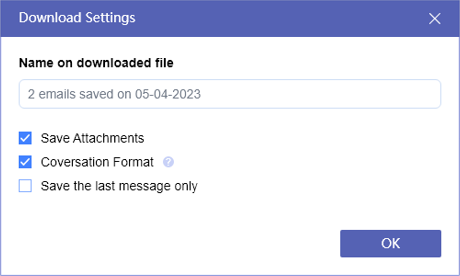User Case: Save as PDF Option in Outlook Missing
Outlook Save as PDF option is gone!
A user installed the Adobe Acrobat Pro version and is running MS O365. In Outlook, there is no Save As PDF option. I looked in Addins to see if Adobe was disabled, however, there was no option. Any ideas on how to fix this one?
- Question from community.adobe.com
How to Enable Save As PDF in Outlook?
To enable the "Save As PDF" feature in Outlook, follow the below ways and step-by-step guide:
Way 1. Check Updates for Outlook App
Ensure that your Outlook application is up to date. Sometimes, new features and improvements are introduced through updates.
Way 2. Repair Office Installation
If the "Save As PDF" option is still missing, you can try repairing your Office installation.
1. Go to "Windows icon" > "Settings" > "Apps" > "Apps & Features".
2. Then select Microsoft 365 (Office) and choose "Advanced Options".
3. From there, scroll down to select "Repair" and follow the prompts.
Way 3. Disable Conflicting Add-ins
Conflicting add-ins might be causing the issue. Follow the below steps to check:
1. Open Outlook in Safe Mode by holding down the "Ctrl" key while launching Outlook.
2. If the "Save As PDF" option appears in Safe Mode, it's likely an add-in is causing the problem.
3. Disable or update add-ins through the "File" > "Options" > "Add-ins" menu.
Way 4. Reset Outlook Customizations
Customizations or settings changes can sometimes affect features.
1. You can reset Outlook's customizations by going to "File" > "Options" > "Customize Ribbon".
2. Click "Reset" for both the Main Tabs and Quick Access Toolbar.
Way 5. Check Group Policy Settings (For Enterprise Users)
If you're in an enterprise environment, group policy settings could impact certain features. Contact your IT department to ensure that there are no restrictions on using the "Save As PDF" feature.
Way 6. Use Virtual PDF Printers or Online Converters
If the above steps don't work, consider using online email to PDF converters. Print the email you want to save as a PDF and choose a virtual PDF printer as the printer option. Alternatively, use a reliable online converter to convert emails to PDF format.
Way 7. Contact Microsoft Support
If none of the above methods work, reach out to Microsoft Support for further assistance. They can provide personalized troubleshooting steps based on your specific situation.
Remember that the availability of the "Save As PDF" feature can vary based on the version of Outlook you're using and any recent updates. Always ensure that you're following the correct steps for your version of Outlook and refer to official Microsoft resources or support for the most accurate guidance.
Best Free Way to Save Outlook Emails as PDFs All At Once
If you would like to save all emails from Outlook at once, you can try the powerful web-based multiple cloud file manager - MultCloud, which allows you to do that job quickly. Currently, MultCloud supports more than 30 cloud drives, including Outlook, Google Drive, OneDrive, Dropbox, MEGA, iCloud Drive, iCloud Photos, Gmail, Google Photos, and many more.
Save all Outlook emails as PDFs at one time to your computer with MultCloud are described below, Take it for reference if you are interested in:
1. Please sign in with your MultCloud account after applying for an account.
2. Select Add Email > Outlook subsequently, then follow the guide to add.
3. Outlook will be automatically listed on the MultCloud interface, open your Inbox folder.
Tip: Your Outlook emails are generally located in the Inbox folder, so choose it to backup. Or you can backup Outlook archived emails as well.
4. Select all Outlook emails, and choose Download.
5. Tick Save Attachments and other options, rename the download, and click OK to save all emails from Outlook as PDF once and for all.
Tip: You only have up to 50 email to PDF conversions for free, if you need more, please unlock unlimited conversions to enjoy this powerful feature.

- Smart Share: Share cloud files via public, private, or source mode.
- One-key Move: Quick data transfer, sync, and backup among clouds.
- Remote upload: Effectively save web files to clouds via URL.
- Safe: Full-time 256-bit AES and OAuth authorization protections.
- Easy: Access and manage all clouds in one place with one login.
- Extensive: 30+ clouds and on-premise services are supported.
FAQs about Outlook Save As PDF Missing
Why is the 'Save As PDF' option missing in my Outlook?
Which Outlook versions support the 'Save As PDF' feature?
How can I enable the 'Save As PDF' option in Outlook?
Is the 'Save As PDF' feature available for both emails and attachments?
What should I do if the 'Save As PDF' option is still missing after updating Outlook?
Can add-ins or extensions affect the availability of the 'Save As PDF' feature?
Is there an alternative method to save Outlook emails as PDF if the feature is missing?
The Epilogue
In conclusion, the absence of the "Save as PDF" option in Outlook can be a frustrating setback for efficient document management. However, by following the troubleshooting steps and solutions outlined above, you can quickly resolve this issue and regain the functionality you need to convert your emails and documents to PDF format seamlessly. Remember to stay updated with the latest Outlook updates and check for any add-in conflicts to maintain a smooth PDF conversion experience.
To save all Outlook emails as PDFs, MultCloud could be your best choice, Just get it and try it for free.
MultCloud Supports Clouds
-
Google Drive
-
Google Workspace
-
OneDrive
-
OneDrive for Business
-
SharePoint
-
Dropbox
-
Dropbox Business
-
MEGA
-
Google Photos
-
iCloud Photos
-
FTP
-
box
-
box for Business
-
pCloud
-
Baidu
-
Flickr
-
HiDrive
-
Yandex
-
NAS
-
WebDAV
-
MediaFire
-
iCloud Drive
-
WEB.DE
-
Evernote
-
Amazon S3
-
Wasabi
-
ownCloud
-
MySQL
-
Egnyte
-
Putio
-
ADrive
-
SugarSync
-
Backblaze
-
CloudMe
-
MyDrive
-
Cubby