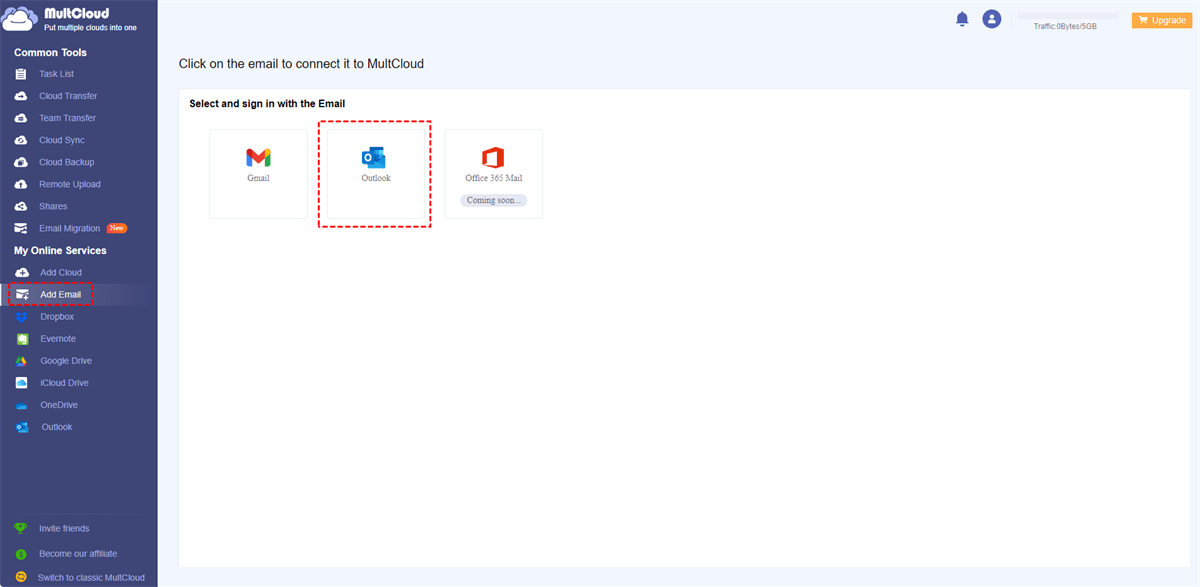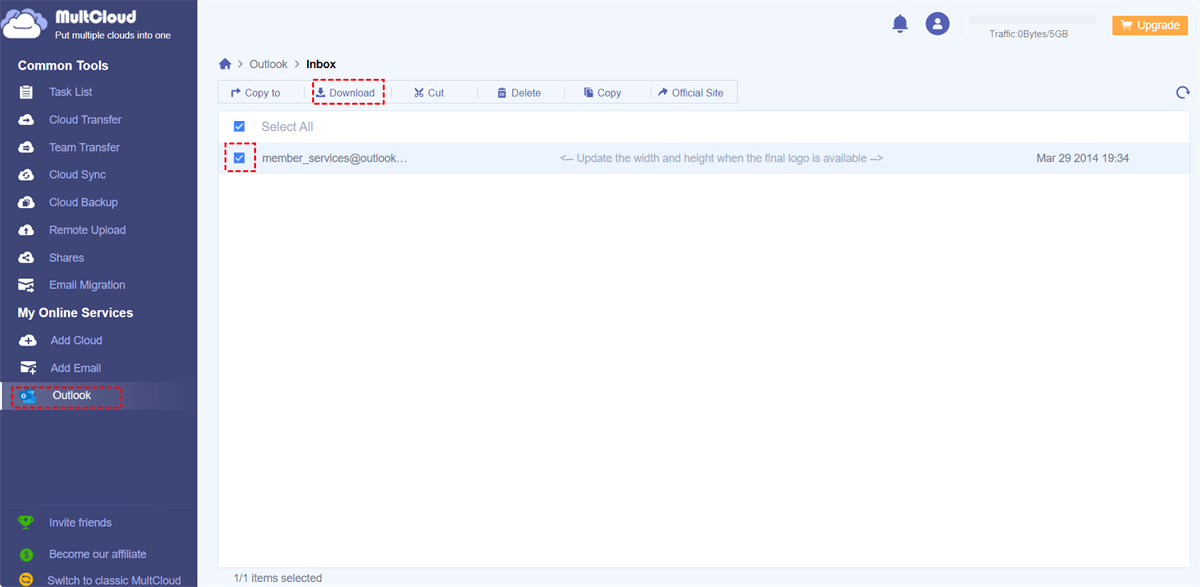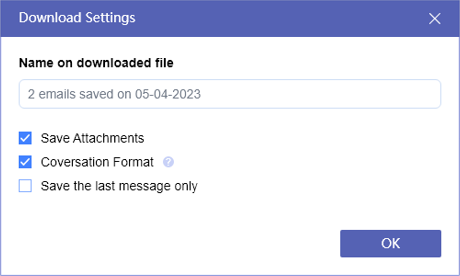Content Overview:
What is An Outlook Email Header?
In Microsoft Outlook, an email header, also known as the "message header", is a section of an email that provides important information about the email. It typically includes details such as the sender and recipient's email addresses, the subject of the email, the date and time the email was sent, and various other technical information. Email headers are usually not visible by default when you open an email in Outlook.
Sometimes, you need to print Outlook email with header to do email archiving or backup, or others. So, what should you do? Don’t worry, here you can find effective ways and its full guide.
How to See the Full Header Information for Outlook Email
If you need to see the Outlook email header information quickly, you can go to the Outlook website, then do the following:
1. Please log in to your Outlook email account.
2. Choose an email, and tap Forward within the email.
3. Then it will show you the full header information, including From, Sent, To, and Subject.
You have another way to see Outlook header information, go to the Outlook website, open the Outlook email, and tap the three-dots icon, choose View > View message source.
How to Let Outlook Print Email with Header? 2 Quick Ways
Here you can find multiple ways to print Outlook email with header, follow the below solutions to make it.
Way 1. Outlook Print Email Header on the Website
Outlook allows you to print message header by default, so you can go to the Outlook website, and then print the emails one by one with headers. Here is how to print Outlook emails with header:
1. Please log in to your Outlook email on the website.
2. Then go to the Inbox folder, and open an email, choose Print from the top menu.
3. Now Outlook email header will be listed in the preview, and hit Print if you confirm.
4. Choose Microsoft Print to PDF in the destination field, hit More settings, tick Headers and footers, and hit Print.
5. Choose a location for this Outlook email file, rename it, and hit Save.
Now, you have let Outlook print email with header, you have to repeat the process to print Outlook emails with headers one by one.
Way 2. Outlook Print Email with Header via MultCloud
Is there any easier way to help Outlook print email with header in bulk? Definitely, you can try the comprehensive web-based multi-cloud manager - MultCloud, which helps you to print Outlook emails with headers in bulk simultaneously, it’s very quick and easy compared with the way on the Outlook website.
- MultCloud supports multiple email services, like Gmail, Outlook, and more.
- It saves your Outlook email headers by default while printing
- You can download all Outlook emails at once.
- Convert Outlook emails to PDFs in bulk for easy archiving.
- It’s flexible to choose how to manage your email message, like hiding or unhiding the quotations, saving or not saving email attachments, and saving the last message only or not while converting.
Here is how to print Outlook emails with headers within the MultCloud interface:
1. Please create a free MultCloud account, and sign in.
2. Tap Add Email from the left side, and choose Outlook, follow the steps to grant access to MultCloud.
3. Outlook will be listed after adding, go to the Inbox folder, tick all Outlook emails that you’d like to print by ticking the Select All box, and choose Download from the top menu.
4. Rename the download, tick Save Attachments, Conversation Format, and others according to your demands, and hit OK to let Outlook print emails with headers simultaneously.
Tip: You have up to 50 email-to-PDF conversions for free, and you have to unlock unlimited conversions if you need more.
All these Outlook emails will be saved in PDF file format, and the message header will be printed in the PDF file, just check it now.

- Smart Share: Share cloud files via public, private, or source mode.
- One-key Move: Quick data transfer, sync, and backup among clouds.
- Email Archive: Protect emails to other clouds or local disks.
- Remote upload: Effectively save web files to clouds via URL.
- Safe: Full-time 256-bit AES and OAuth authorization protections.
- Easy: Access and manage all clouds in one place with one login.
- Extensive: 30+ clouds and on-premise services are supported.
Outlook Only Printing Email Header - How to Do?
Message headers cannot be printed? As a matter of fact, you cannot only print email header in Outlook or MultCloud. But you have ways to make it with the third-party software. Download the corresponding software, and print only the Outlook email header.
If you don’t want to use the third-party email print tool, you can make a screenshot for the Outlook email header and save it on your computer, then print the Outlook email header only with your printer.
FAQs about Outlook Print Email with Header
Q1: Why do I need to print the header of an email?
Printing the email header is typically not necessary for regular email communication. However, it can be useful in situations where you need to report issues like phishing or spam, or for diagnostic purposes when troubleshooting email delivery problems.
Q2: Can I customize the appearance of the header when printing an email in Outlook?
Outlook doesn't provide extensive customization options for email headers when printing. The header is typically printed as plain text and is not intended for visual presentation.
Q3: Can I print the header separately from the email content in Outlook?
Outlook does not have a built-in feature to print the email header separately from the content. You can follow the steps mentioned earlier to capture and print the header separately, such as copying and pasting it into a document.
Q4: Are there third-party tools or add-ins that enhance header printing in Outlook?
There might be third-party tools or add-ins available that offer more advanced options for printing email headers in Outlook. You can explore these options, but make sure to choose reputable solutions.
Q5: Can I include the email header when forwarding an email in Outlook?
When you forward an email in Outlook, the header information is usually included in the forwarded message, and you can print it from there.
Q6: How can I save the email header as a file in Outlook?
To save the email header as a file, you can forward the email to yourself or save it as an EML file. The header information will be preserved in the saved file.
Write in the End
Now, you have mastered the ways to let Outlook print email with header one by one manually or print them in bulk. Compared with the two ways, MultCloud could be your best choice to print Outlook emails with headers and attachments. Besides, you can save all emails as a backup and many other useful features. So, why not give it a try?
MultCloud Supports Clouds
-
Google Drive
-
Google Workspace
-
OneDrive
-
OneDrive for Business
-
SharePoint
-
Dropbox
-
Dropbox Business
-
MEGA
-
Google Photos
-
iCloud Photos
-
FTP
-
box
-
box for Business
-
pCloud
-
Baidu
-
Flickr
-
HiDrive
-
Yandex
-
NAS
-
WebDAV
-
MediaFire
-
iCloud Drive
-
WEB.DE
-
Evernote
-
Amazon S3
-
Wasabi
-
ownCloud
-
MySQL
-
Egnyte
-
Putio
-
ADrive
-
SugarSync
-
Backblaze
-
CloudMe
-
MyDrive
-
Cubby