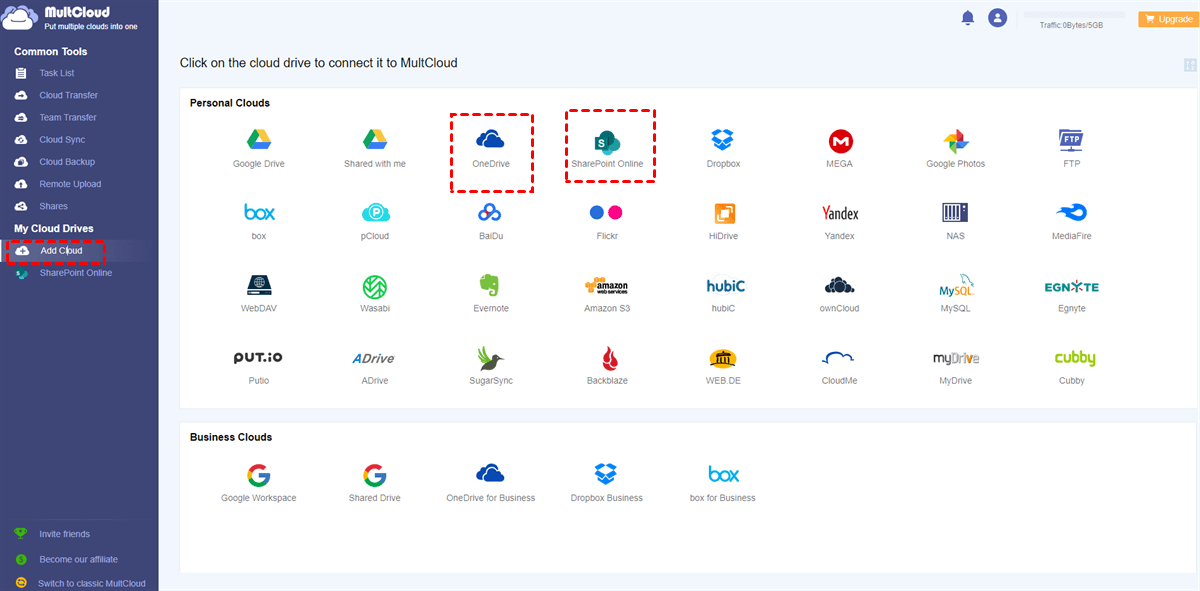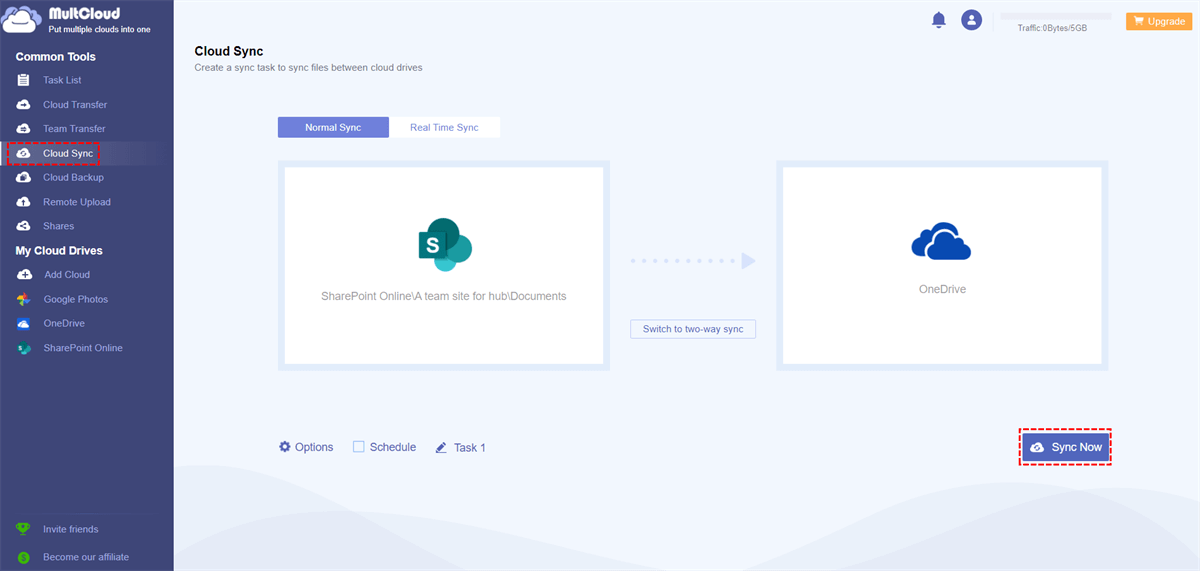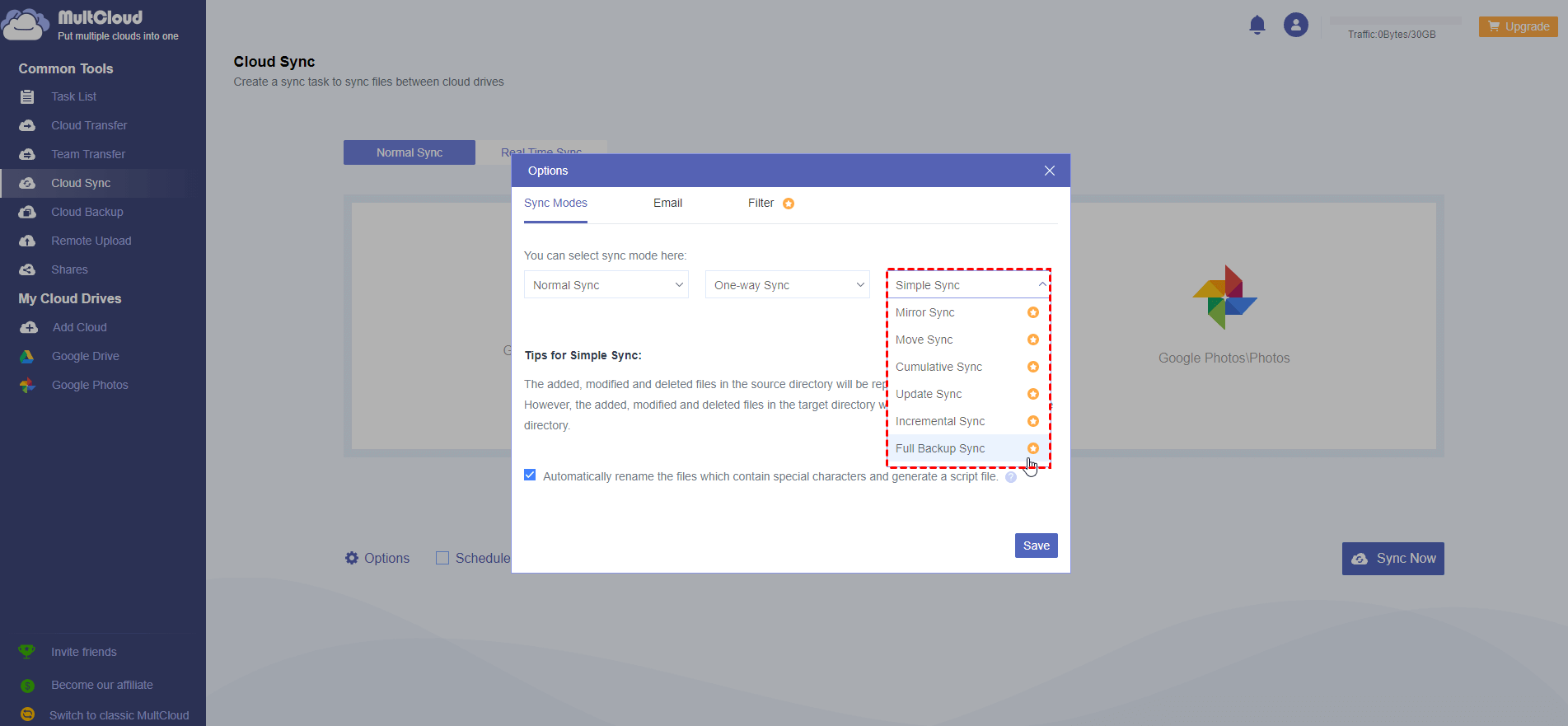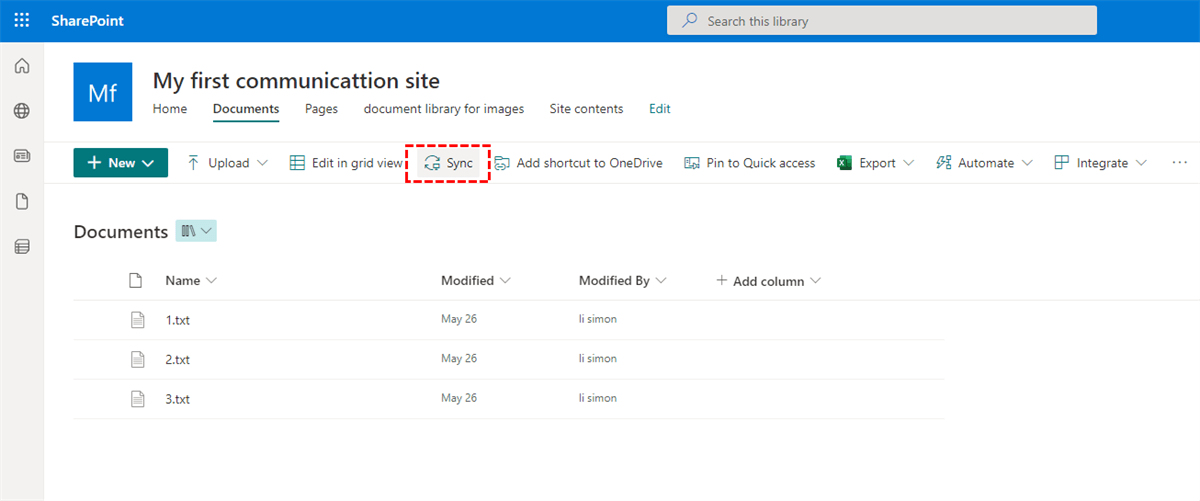Quick Search:
User Case: How Do I Sync a SharePoint Folder with OneDrive
We have data in SharePoint online and sync it via OneDrive. The sync is so slow, sometimes it takes half an hour to sync a simple folder with nothing inside. When I create an empty word file, it takes many minutes to upload it to the SharePoint library. The upload speed is 500mbit/s and there is no limitation enabled on the OneDrive App. What should I do to fix or avoid the problem?
- Question from Reddit
Things Before Making OneDrive Sync SharePoint Folder
SharePoint is an online cloud collaboration service that helps users to manage a variety of files such as documents, videos, photos, etc. It offers a direct and efficient way for companies and business users to work with their employees. SharePoint not only provides users with convenient features but also makes it easier to work with other Office tools like Outlook, OneDrive, PowerPoint, etc.
However, SharePoint has its own weakness. And it’s common to turn to other collaboration services when clients require them. Also, some personal information needs to be stored on a personal cloud service. And these are reasons for making OneDrive sync SharePoint files and folders. After syncing SharePoint data to OneDrive, users can then manage the data privately. Here are some main differences between SharePoint and OneDrive:
| Features | OneDrive | SharePoint |
|---|---|---|
| Storage located on-site | ❌ | ✔ |
| Storage in the cloud | ✔ | ✔ |
| Shared Resources Library | ❌ | ✔ |
| Documents for Collaboration | ❌ | ✔ |
| Comments and mentions | ✔ | ❌ |
| Document scanning on the go | ✔ | ❌ |
Then, how to sync SharePoint folder with OneDrive. This complete guide shows you the quickest way to achieve this target. That is to utilize a specialized cloud sync service. After reading, you can try to see whether it is convenient or not.
Easiest Way to Make OneDrive Sync SharePoint Folder
The quickest and easiest way to sync files between SharePoint and OneDrive is to use a cloud-to-cloud sync service – MultCloud. It is an intelligent cloud file manager that provides users with a convenient platform to manage their cloud drives, such as Google Drive, OneDrive, SharePoint, Google Photos, Flickr, MEGA, Amazon S3, Wasabi, Dropbox, Google Workspace, Dropbox Business, OneDrive for Business, and so on.
The good thing is that MultCloud doesn’t limit how many cloud services users can add, which means they can add as many cloud drives/accounts as they like. So, when you have multiple OneDrive accounts, you are able to manage them in one place without frequent accounts shifting. Meanwhile, it is free to get started and free users can perform basic and professional functions too.
What are basic functions? For example, you are allowed to upload files to OneDrive, download a document from Dropbox as well as sharing music files on MEGA. Similarly, you can rename, copy, move, delete, etc. Then what are professional functions? There are cloud-to-cloud sync, transfer, and backup.

- Simple: The interface of MultCloud is simple and intuitive. New beginners can start sync tasks without reading complex and long guides.
- Secure: MultCloud utilizes cutting-edge encryption technology and it won’t save any of your data on each cloud service. Meanwhile, it applies 256-bit AES Encryption for SSL during data sync.
- Efficient: With the help of MultCloud, files can be synced from one cloud to another without consuming users’ local storage space. Instead, it is finished online.
Now, you can follow the operations in the following content to learn how to make OneDrive sync SharePoint folder via MultCloud.
Step 1: Register an Account. If you don’t have a MultCloud, you need to sign up first. Alternatively, using Google/Facebook account to log in is also supported.
Step 2: Add OneDrive and SharePoint. After signing in successfully, you can then go to Add Cloud on the left side navigation bar. Next, press the icon of OneDrive to add and follow the instructions shown to Allow MultCloud access. Then, apply the same way to add SharePoint.
Step 3: Cloud Sync. Then, you can finally make OneDrive sync SharePoint folder. Press the Cloud Sync tab on the left upper side. Then tap the first square to choose SharePoint documents and press the second square to select OneDrive. Finally, click on Sync Now to start the task.
Conversely, you can sync OneDrive to SharePoint too. All you need to do is to exchange the source and target directories. MultCloud offers 9 practical and smart sync models and each model has its own strength. There are Mirror Sync, Move Sync, Update Sync, Cumulative Sync, Real-Time Sync, and so on.
Meanwhile, automatic sync tasks are allowed to be set up, and you have 4 choices, such as running at a regulated time, daily, weekly, or monthly.
In a nutshell, MultCloud offers a direct way to connect SharePoint to OneDrive. After syncing SharePoint folder to OneDrive, you can then sync SharePoint folder on OneDrive to other cloud drives/local computers easily. For example, you can sync between Box and OneDrive and vice versa.
Tip: When struggling with how to sync SharePoint to OneDrive on Mac, you can also utilize MultCloud and follow the same steps above.
Normal Way to Make OneDrive Sync SharePoint Folder
SharePoint offers a built-in Sync feature, which means you can sync your online SharePoint file on your local device with just one-click. Here is how:
Step 1: Go to Office 365 and locate SharePoint.
Step 2: Head to the document and hit the Sync button on the upper bar. Then, the selected data will be synced on your local PC. If your computer is Windows 10 or Windows 11, OneDrive is already installed on your device. So, you can move what you have synced to OneDrive by dragging and dropping.
Final Words
That’s all about how to make OneDrive sync SharePoint folder with MultCloud. In a word, if you want to accomplish the task quickly and securely, MultCloud can be your best helper. On top of syncing files across cloud drives, it also allows you to transfer, backup, remote uploading/downloading files easily.
For instance, if you are wondering how to transfer files between Dropbox accounts, the Cloud Transfer function on MultCloud will do you a favor. And when you want to download movies, study materials, work documents, and other files to your cloud services effortlessly, you can utilize the Remote Upload feature on MultCloud.
MultCloud Supports Clouds
-
Google Drive
-
Google Workspace
-
OneDrive
-
OneDrive for Business
-
SharePoint
-
Dropbox
-
Dropbox Business
-
MEGA
-
Google Photos
-
iCloud Photos
-
FTP
-
box
-
box for Business
-
pCloud
-
Baidu
-
Flickr
-
HiDrive
-
Yandex
-
NAS
-
WebDAV
-
MediaFire
-
iCloud Drive
-
WEB.DE
-
Evernote
-
Amazon S3
-
Wasabi
-
ownCloud
-
MySQL
-
Egnyte
-
Putio
-
ADrive
-
SugarSync
-
Backblaze
-
CloudMe
-
MyDrive
-
Cubby