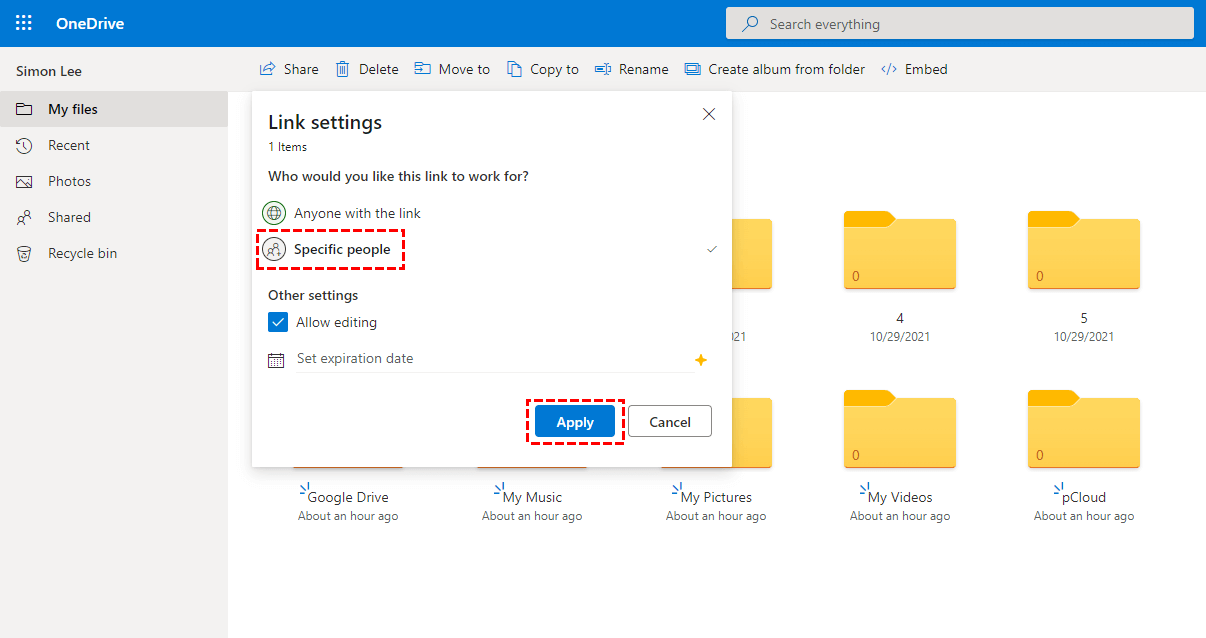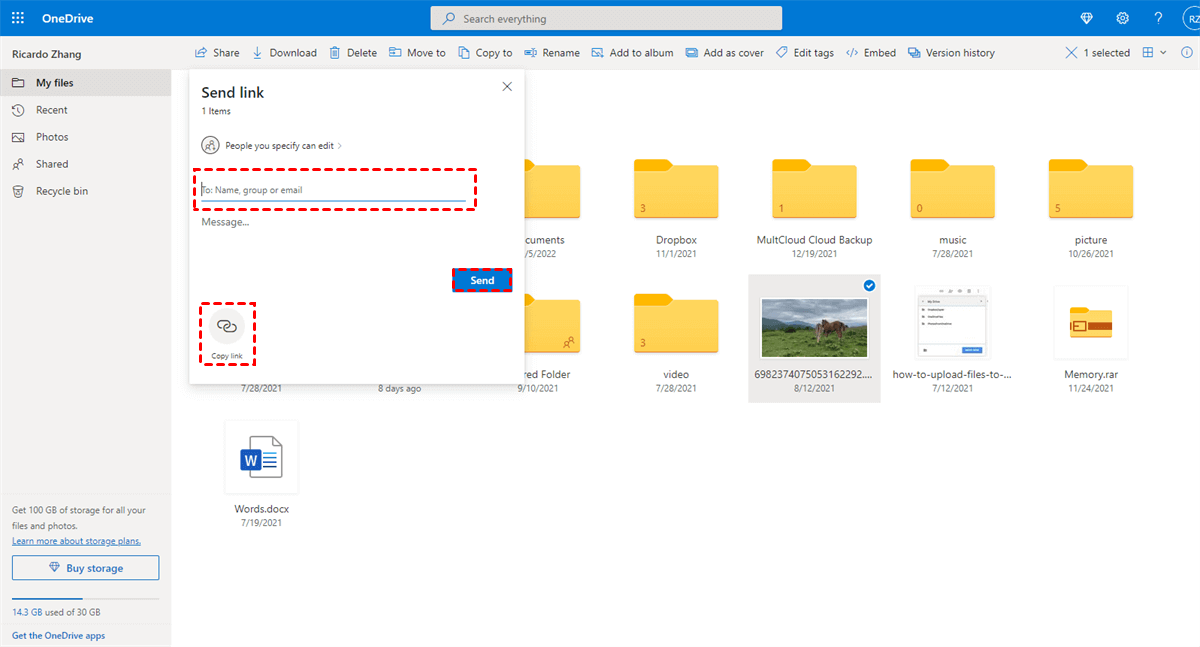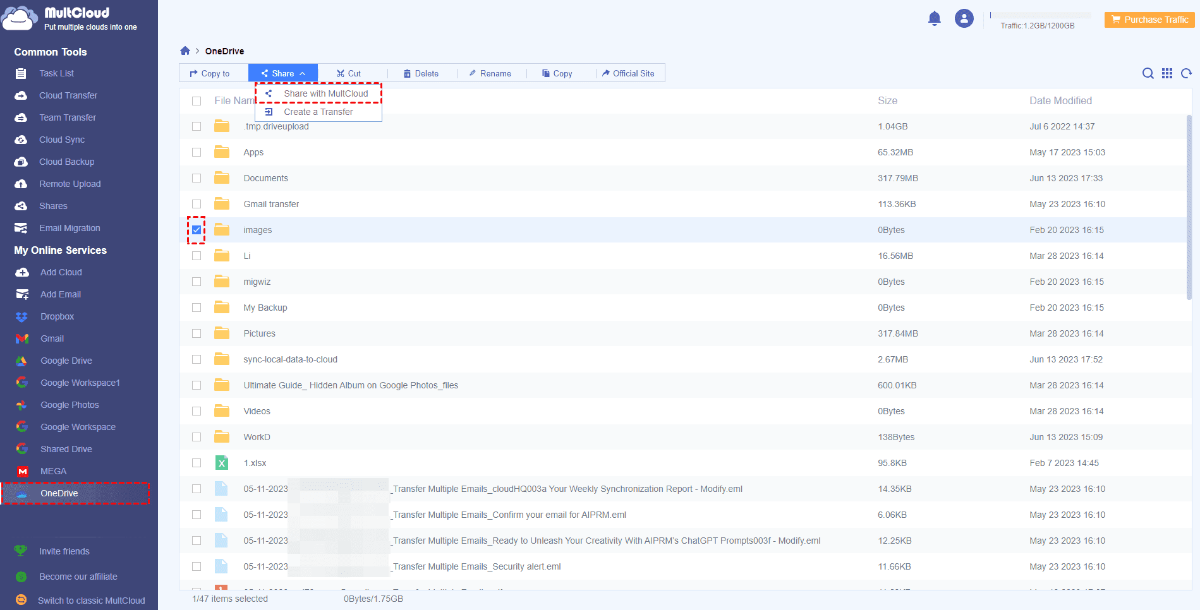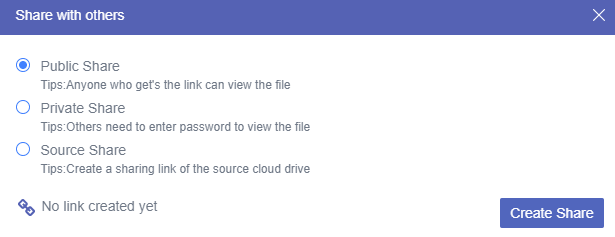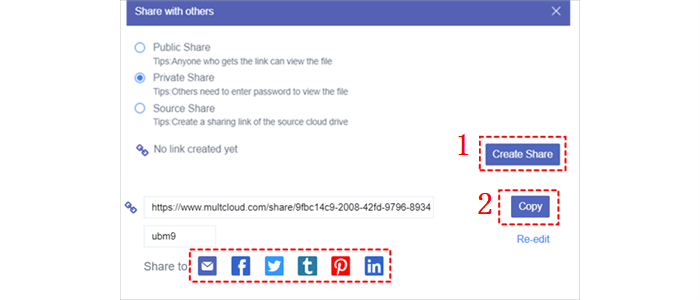Quick Search:
Introduction
Efficient file sharing is a crucial aspect of collaboration and productivity. OneDrive, Microsoft's cloud storage solution, offers a wide range of features, including the ability to share files seamlessly. However, many users are unaware of the option to share files without sending emails, which can save time and streamline workflows.
This article explores how to share files using OneDrive without relying on email and provides alternative methods for hassle-free collaboration. Discover how MultCloud, a powerful cloud management tool, can enhance your file-sharing experience.
Make OneDrive Share without Sending Email [Normal]
OneDrive provides a convenient and user-friendly platform for sharing files. Traditionally, sharing files via email involves the tedious process of composing and sending emails with attachments. However, OneDrive simplifies this process by allowing you to share files directly from the cloud storage, eliminating the need for email.
Step 1: Sign in to your OneDrive account and navigate to the file you want to share.
Step 2: Click on the file to highlight it and then click on the Share button in the toolbar.
Step 3: Enter the email addresses or names of the individuals you want to share the file with. OneDrive will suggest recipients as you type.
Step 4: Then, you can choose to Send or Copy link.
Set Permissions: Select the desired permissions for the recipients, such as "View" or "Edit" access. You can also choose whether to allow recipients to forward the link.
Add a Message: Optionally, include a message to provide context or instructions to the recipients.
Make OneDrive Share without Sending Email via MultCloud [New]
MultCloud is a versatile cloud management platform that allows you to connect multiple cloud storage services, including OneDrive, Google Drive, Flickr, Dropbox, Google Photos, iCloud Drive, iCloud Photos, Google Workspace, Box for Business, etc. With MultCloud, you can integrate your OneDrive account seamlessly and simplify your file-sharing process.
Let’s dive into detailed virtues by using MultCloud to make OneDrive share files without sending email:
- Smart Sharing Methods. MultCloud allows users to make source share, public share as well as private share. Users can choose the best sharing method according to their situation.
- Share Large Files. You can find it troublesome to share large files on OneDrive by using its built-in share feature. Whereas MultCloud can make it easy since it empowers users to share large files easily and quickly via the Create a Transfer feature.
On top of OneDrive, MultCloud also supports other kinds of cloud drives on the market, such as Google Drive, Google Photos, SharePoint, OneDrive for Business, Dropbox, iCloud Drive, iCloud Photos, and more. You can share files on those clouds as well. For instance, you are allowed to share a Google Drive folder via MultCloud.
Now, follow these steps to leverage the power of MultCloud to make OneDrive share without sending email:
Step 1: Sign up for a MultCloud account at multcloud.com.
Step 2: After signing in to MultCloud, click on the Add Clouds button and select OneDrive. Follow the prompts to authorize MultCloud to access your OneDrive account.
Step 3: Head to OneDrive, select the file, and right-click to choose the Share button. Then you have 2 choices. If you have large files to share, select the Create a Transfer button. Or, choose to Share with MultCloud.
Step 4: If you choose to Share with MultCloud, a pop-up window will ask you to choose the right share method. It is recommended to choose Private Share, since files can be shared securely and only those who have the password can access your shared files.
Then, you can Create Share and Copy that link to anywhere or anyone you want to.
MultCloud will generate a shareable link that you can copy and distribute to collaborators. It not only offers sharing feature, but also allows you to make file transfer, sync and backup, making it easy to manage your files across multiple cloud storage providers effortlessly. What kinds of management then? Well, you are able to download, upload, share, delete, and more.
For example, you can transfer S3 bucket to another account without downloading and uploading. It saves time and accelerates the migration process by a leading transfer speed. Also, you can make customized transfer, offline transfer as well as automatic transfer.
Conclusion
Efficient file sharing is vital for effective collaboration and productivity. After leading how to make OneDrive share without sending email in this post, you can have a try by using OneDrive built-in feature, which allows you to streamline your workflow and enhance collaboration. Also, when you find it hard to share large files, you can turn to a professional third-party service – MultCloud.
This tool helps you generate shareable links and makes it easier to collaborate with others. In this way, you can simplify your file-sharing process and boost productivity. Additionally, with MultCloud, you can manage multiple cloud storage services easily and simply.
FAQs:
1. Can I share files using OneDrive without sending email?
Absolutely! OneDrive provides native sharing options that allow you to share files directly without relying on email. By following a few simple steps in this article, you can efficiently share files and collaborate with others.
2. How does MultCloud enhance OneDrive file sharing?
MultCloud is a powerful cloud management tool that integrates multiple cloud storage services, including OneDrive. By connecting your OneDrive account with MultCloud, you can simplify your file-sharing process, access files from various cloud providers in one place, and leverage additional features like file synchronization and backup.
3. Is sharing files through shareable links secure?
When sharing files through shareable links, it's important to consider the security implications. Ensure that the link is shared only with authorized individuals and set appropriate permissions to protect your data. Consider using password protection or setting expiration dates for added security.
4. How does collaborating through OneDrive work?
OneDrive's collaborative features enable real-time collaboration on documents. By inviting collaborators and granting them appropriate access permissions, multiple individuals can work on a file simultaneously. Changes are synced in real-time, facilitating efficient teamwork and eliminating the need for email communication.
MultCloud Supports Clouds
-
Google Drive
-
Google Workspace
-
OneDrive
-
OneDrive for Business
-
SharePoint
-
Dropbox
-
Dropbox Business
-
MEGA
-
Google Photos
-
iCloud Photos
-
FTP
-
box
-
box for Business
-
pCloud
-
Baidu
-
Flickr
-
HiDrive
-
Yandex
-
NAS
-
WebDAV
-
MediaFire
-
iCloud Drive
-
WEB.DE
-
Evernote
-
Amazon S3
-
Wasabi
-
ownCloud
-
MySQL
-
Egnyte
-
Putio
-
ADrive
-
SugarSync
-
Backblaze
-
CloudMe
-
MyDrive
-
Cubby