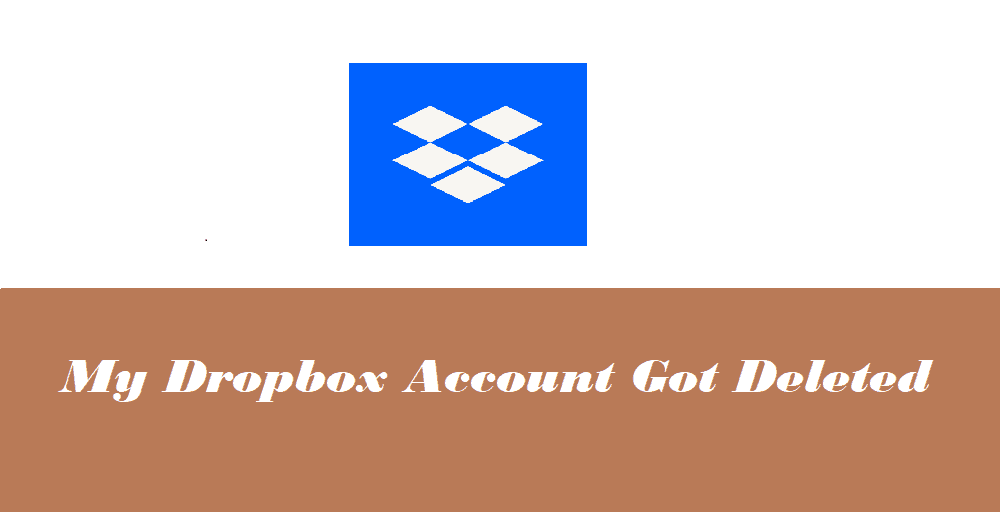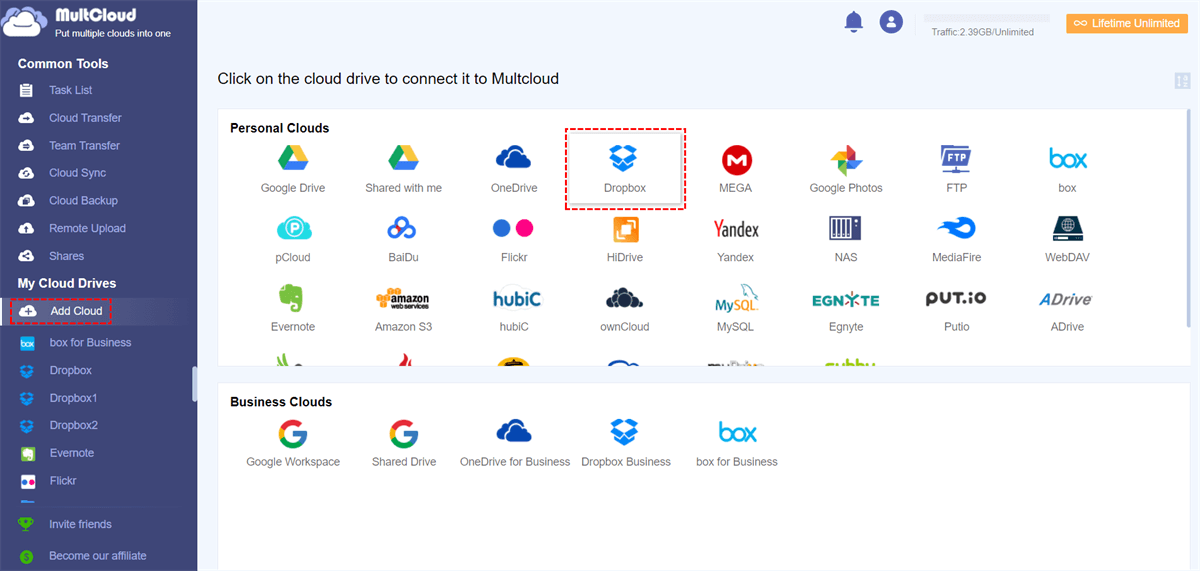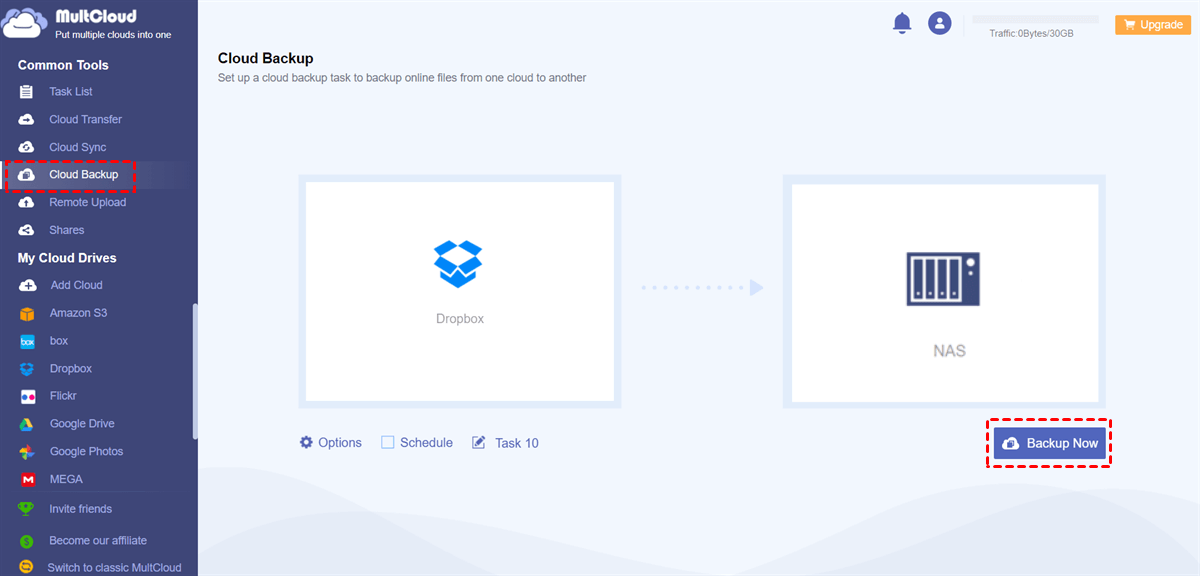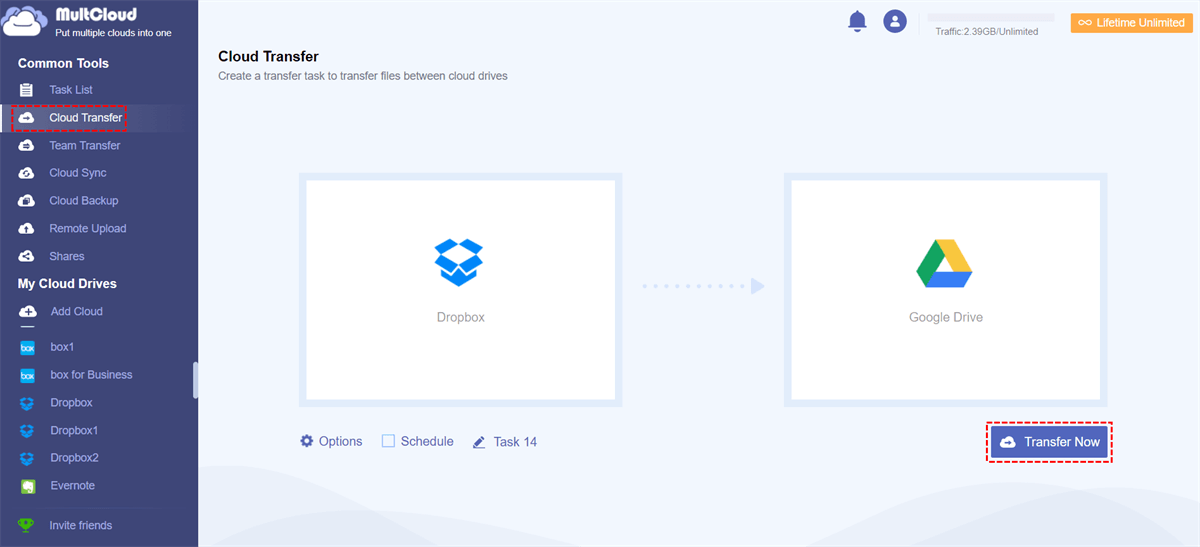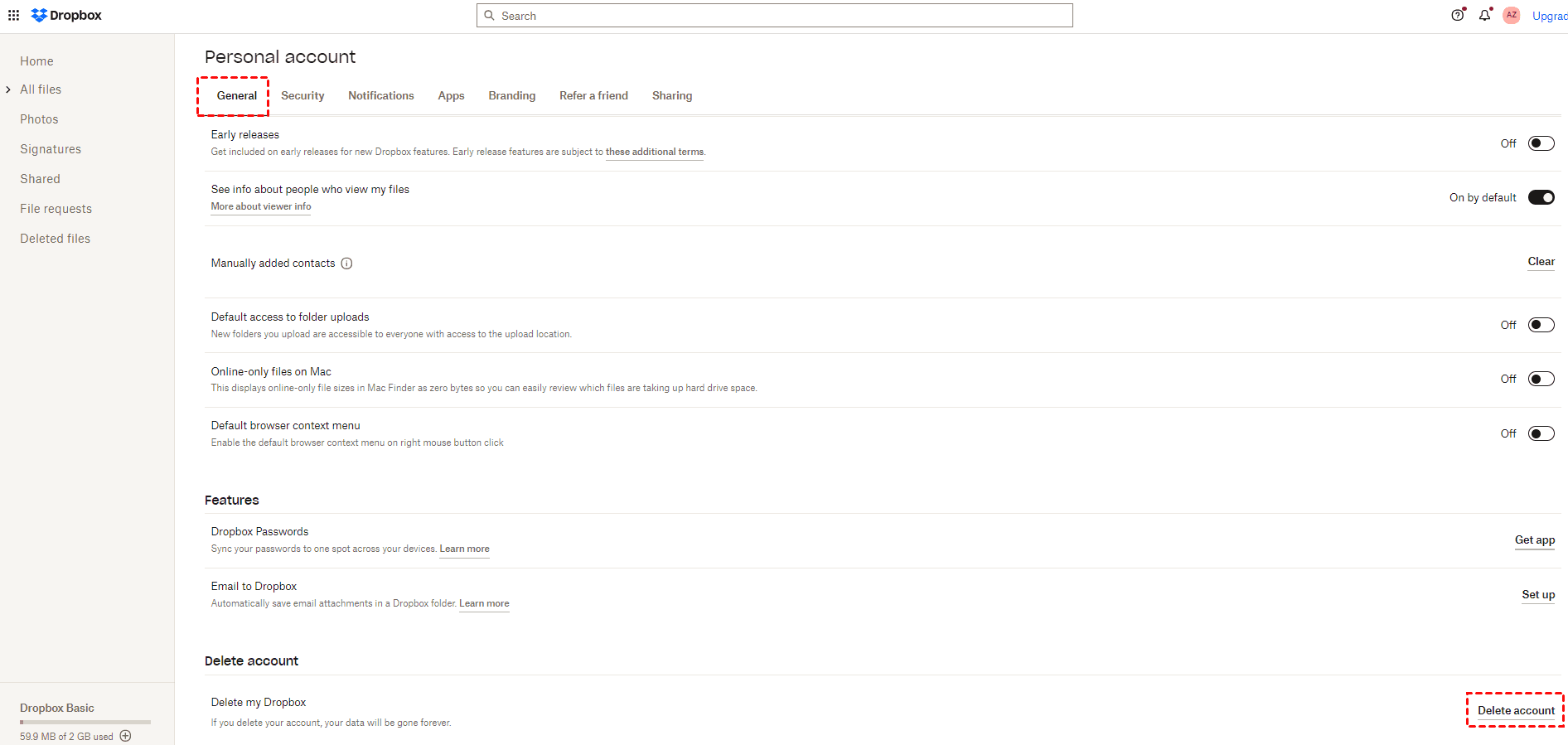Content At A Glance:
My Dropbox Account Got Deleted
My Dropbox Account Got Deleted! Please help
Hello, I have used Dropbox for several years. The problem is that I have not accessed my account since 2021. Sep. 2, and I’m a member of Dropbox Business. Resetting the password did not work. (No e-mail was arrived from Dropbox.) Today, I tried to register a Dropbox account with the same email address. Surprisingly, an account with the same mail address was created. Maybe my original account with my data file was deleted. I want to restore my data and original account. Thank you.
- Question from dropboxforum.com
A Dropbox account is a valuable tool for storing and sharing files in the cloud. It provides convenience and accessibility to your data from anywhere with an Internet connection.
Recently, many people experienced an unexpected event "my Dropbox account got deleted", which led to various challenges and lessons learned. How to restore a deleted Dropbox account? You will find answers here.
Why Dropbox Account Get Deleted?
Dropbox accounts can be deleted for various reasons, and the specific cause of deletion can vary from case to case. However, here are some common reasons why a Dropbox account might get deleted:
- Violation of Terms of Service: One of the most common reasons for account deletion is a violation of Dropbox's terms of service. This can include activities such as sharing copyrighted material without authorization, engaging in spam or phishing activities, or using the service for illegal purposes.
- Inactivity: If an account remains inactive for an extended period of time (1 year and 90 days), Dropbox may take action to delete it. Inactivity means that you haven't logged into your account or accessed your files for an extended period.
- Billing Issues: If you have a paid Dropbox subscription and your payment method fails or expires, Dropbox may suspend or delete your account until the payment issue is resolved.
- Security Concerns: Dropbox may delete an account if they suspect it has been compromised or involved in security breaches. This is done to protect the security of user data.
- Multiple Violations: If an account has a history of repeated violations of Dropbox's terms of service, it may be subject to deletion. This could include cases where an account has been warned or suspended multiple times.
It's essential to review Dropbox's terms of service and acceptable use policy to ensure you're complying with their rules and guidelines. If your account has been deleted, you can contact Dropbox customer to know details about the deletion.
How to Restore Deleted Dropbox Account?
If you find that my Dropbox account got deleted just recently (within 7 days), you still have a chance to recover Dropbox account and its files.
Ask Your Team Admin to Restore
If your deleted Dropbox account is a member of Dropbox Business, you have to ask your team admin for help to recover Dropbox account without email.
Your team admin might have an option to transfer files on the deleted Dropbox account to himself or other members, then let them share files with you, then you can restore your deleted Dropbox files to your current Dropbox account.
Here is how to restore a Dropbox member of Dropbox Business:
1. Log in to your Dropbox.com account using your administrative credentials.
2. Access the Admin Console > "Members" section.
3. Open the "Member type" dropdown menu on the right hand, and choose "Deleted" from the options.
4. Locate the member you wish to restore and click the gear icon next to their name. If their name isn't visible, restoration may not be possible.
5. Select "Restore member" from the menu.
6. In the pop-up window that appears, click on "Restore" to confirm the Dropbox account recovery.
2 Tips to Keep Dropbox Files Safe Beforehand
How to protect Dropbox files? Here are some tips for you to keep them safe.
Tip 1. Backup Dropbox Files In Advance
If you want to avoid the problem "Dropbox deleted all my files", you can backup Dropbox files in advance to your local computer, USB Drive, NAS, or other devices. Then you can restore files from Dropbox backup once your Dropbox files get deleted or corrupted.
So we will show you the best way to backup Dropbox files to Synology NAS, the powerful web-based cloud file manager - MultCloud, which allows you to backup Dropbox to Google Drive, OneDrive, Synology NAS, FTP, MEGA, and other clouds directly.
Just follow the below steps to backup Dropbox files to Synology NAS with MultCloud:
1. Please sign up for a free MultCloud account, and log in then.
2. Click Add Cloud > Dropbox, and follow the on-screen guide to add, then add Synology NAS in the same way.
3. Select Cloud Backup from the left side, then choose Dropbox as the source, and Synology NAS as the target.
4. Hit Backup Now to backup Dropbox to Synology NAS directly.
Wait for a while, you will find that the backed-up files will be saved in Synology NAS. Restore files anytime if required.
Tip 2. Migrate Dropbox to Google Drive
If you have lost the trust in Dropbox, you’re recommended to migrate Dropbox to another cloud and abandon your Dropbox account to avoid future loss. MultCloud can also help you a lot. It not only migrates Dropbox to Google Drive directly but also automatically frees up space for Dropbox, which makes it easy for you to give up Dropbox.
Here are the simple steps to migrate Dropbox to Google Drive with MultCloud:
1. Please ensure you have added Dropbox and Google Drive according to the above adding steps.
2. Click Cloud Transfer from the left side, choose Dropbox as the source cloud, and Google Drive as the target cloud.
Tips:
- To automatically free up Dropbox space, you are able to enable Delete all source files after transfer is complete in Options, Then you can delete your Dropbox account manually. Besides, you can set up to keep file modification date, rename files, or other operations while transferring, as well as enable Email to get email alert and enable Filter to migrate only certain file types to the destination cloud.
- If you would like to move Dropbox to Google Drive on a regular basis, you can click Schedule > Daily, Weekly, or Monthly to enable it. Unlock Schedule and all other advanced features, including Filter and the faster transfer speed.
3. Hit the Transfer Now button to directly migrate Dropbox to Google Drive.

- Smart Share: Share cloud files via public, private, or source mode.
- One-key Move: Quick data transfer, sync, and backup among clouds.
- Email Archive: Protect emails to other clouds or local disks.
- Remote upload: Effectively save web files to clouds via URL.
- Safe: Full-time 256-bit AES and OAuth authorization protections.
- Easy: Access and manage all clouds in one place with one login.
- Extensive: 30+ clouds and on-premise services are supported.
How to Delete Dropbox Account Permanently
If you really don’t want to keep your Dropbox account, you can delete your Dropbox account manually in the following steps:
1. please click your avatar from the top right on the Dropbox website.
2. Choose Settings > General, then scroll down to find the Delete account section.
3. Click Delete account link.
4. Input your Dropbox password and the reasons why you delete it, and hit Permanently delete to delete your Dropbox account forever.
FAQs about My Dropbox Account Got Deleted
1. Why was my Dropbox account deleted?
2. Is it possible to recover a deleted Dropbox account?
3. Can I prevent my Dropbox account from being deleted due to inactivity?
4. How can I back up my Dropbox files to prevent data loss?
5. Can I request the deletion of my Dropbox account voluntarily?
The End
In conclusion, my Dropbox account got deleted is a significant event that can happen for various reasons, including violations of terms of service, inactivity, billing issues, or security concerns. Generally speaking, it's not possible to recover deleted Dropbox account if it's a personal account. While account recovery may be possible if you're a member of Dropbox Business, it's crucial to take preventative measures to safeguard your data.
Regularly accessing your account, understanding and adhering to Dropbox's policies, maintaining local backups, and keeping your payment information up-to-date are all important steps to protect your Dropbox account from deletion.
MultCloud Supports Clouds
-
Google Drive
-
Google Workspace
-
OneDrive
-
OneDrive for Business
-
SharePoint
-
Dropbox
-
Dropbox Business
-
MEGA
-
Google Photos
-
iCloud Photos
-
FTP
-
box
-
box for Business
-
pCloud
-
Baidu
-
Flickr
-
HiDrive
-
Yandex
-
NAS
-
WebDAV
-
MediaFire
-
iCloud Drive
-
WEB.DE
-
Evernote
-
Amazon S3
-
Wasabi
-
ownCloud
-
MySQL
-
Egnyte
-
Putio
-
ADrive
-
SugarSync
-
Backblaze
-
CloudMe
-
MyDrive
-
Cubby