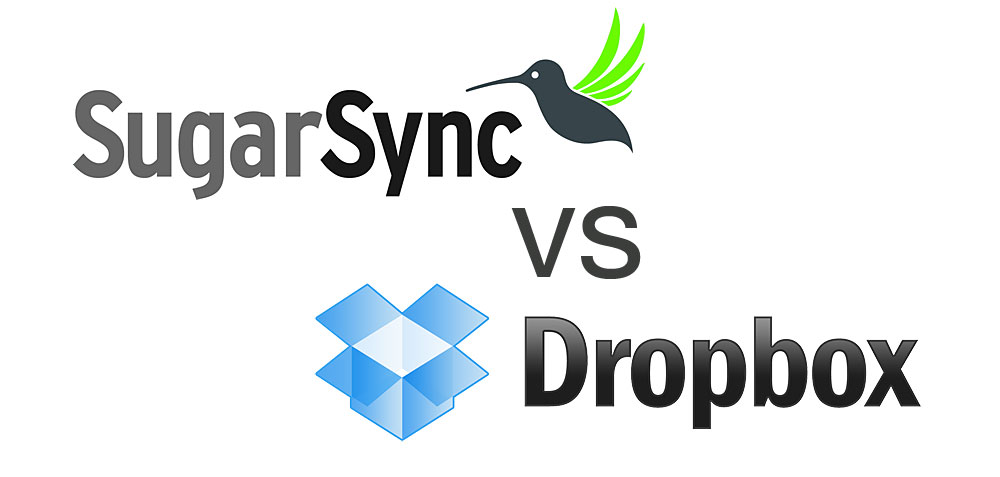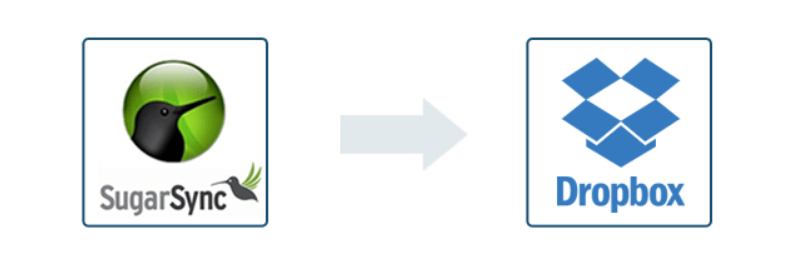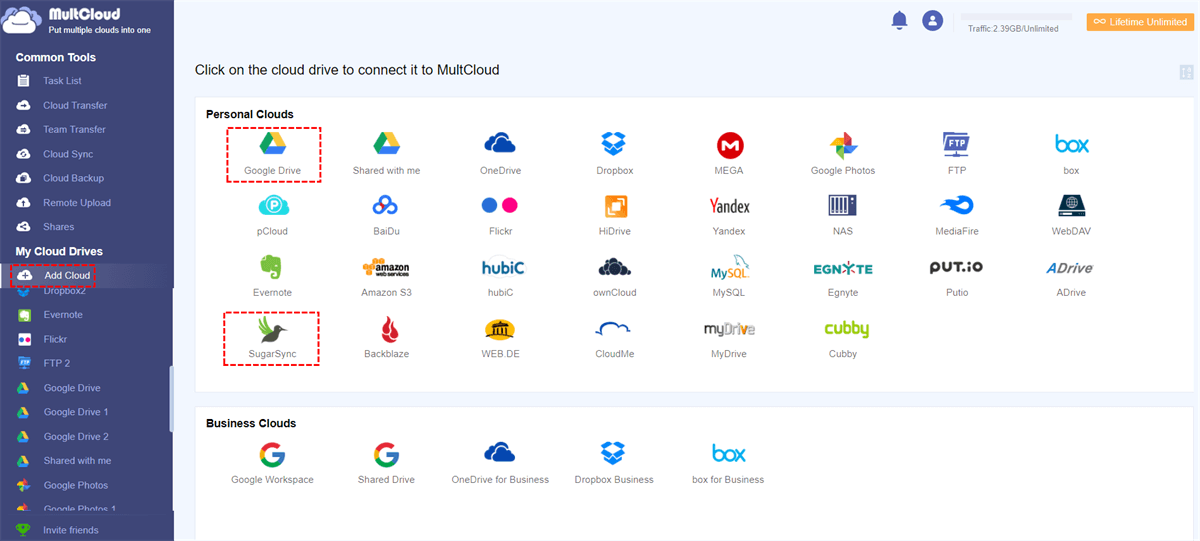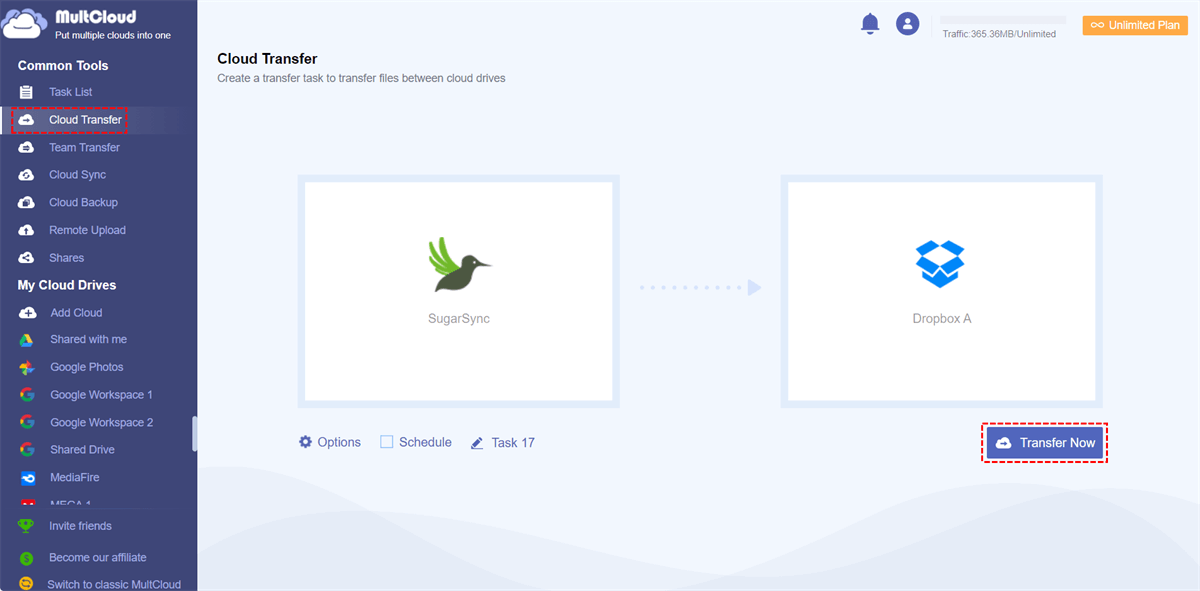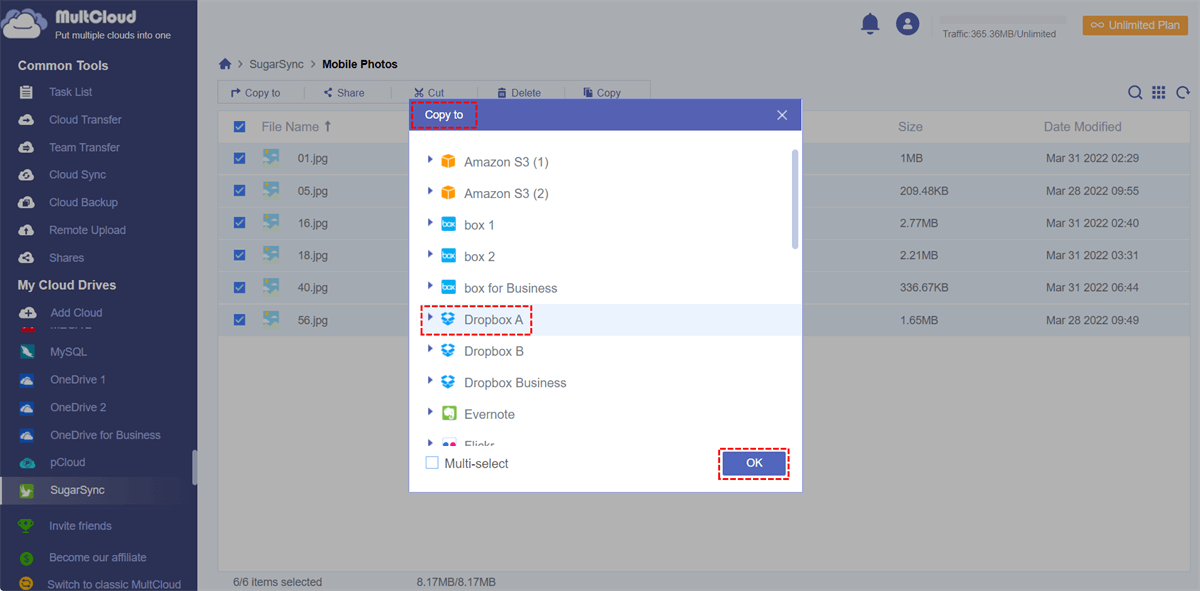Quick Search:
SugarSync and Dropbox
SugarSync is a cloud backup service built around 2004, favored by many users for its simple file sync service. Users can sync and securely access files from the cloud in seconds. SugarSync also supports saving, viewing and editing documents across multiple devices, so users can manage and share files the way they want.
Dropbox is one of the most popular cloud storage services in the world. With the help of Dropbox, users can store files online, sync data to all their devices, and share files easily. Dropbox also offers users free storage: each user can start for free (2GB), then upgrade for more space and security features.
To give you a clearer understanding of where SugarSync and Dropbox differ, this article provides the following tabular data for your reference.
| Dropbox | SugarSync | |
|---|---|---|
| Free space | 2 GB | It does not offer free storage space |
| Paid space (monthly) | Plus: 2 TB $11.99/month Family: 2 TB $19.99/month Professional: 3 TB $19.99/month Standard: 5 TB $15/user/month Advanced: Unlimited space $25/user/month |
Personal: 100 GB $7.49/month Personal: 250 GB $9.99/month Personal: 500 GB $18.95/month Business: 1 TB $55/month |
| Desktop client | Windows, Mac OS X, Linux | Windows, Mac OS X |
| Mobile app | iPad, iPhone, Android, BlackBerry, Mobile website | iPad, iPhone, Android, BlackBerry, Mobile website, Windows mobile, Symbian, Kindle Fire |
| Shared folders | Yes | Yes |
| Shared folders with permissions and password | Yes | No |
| File or folder linking | Yes | Yes |
| Security | SSL 256-bit AES encryption | SSL 128-bit AES encryption |
| Maximum file size | Unlimited | Unlimited |
Why Transfer Files from SugarSync to Dropbox?
Both SugarSync and Dropbox can provide users with file storage and sharing services, but from the table above we can find that SugarSync and Dropbox have obvious differences in terms of free space, supported mobile devices, shared file encryption and security.
For ordinary users, SugarSync does not provide free storage space, which is undoubtedly a fatal shortcoming. Also, to get a 30-day free trial, users need to provide detailed credit card information, which is extremely inconvenient. In addition, the storage space purchase plan provided by SugarSync is less selective and generally more expensive.
In the process of storing data, security is a point that users must consider. Looking at the above table content, Dropbox provides a folder-sharing encryption service, which can ensure that users' private information will not be spread everywhere. And Dropbox provides SSL 256-bit AES encryption technology, which is more secure than SugarSync.
That is to say, Dropbox is even better than SugarSync in terms of overall cost and security. If there is data archived in SugarSync, and it is too late to move, the following is a simple operation method.
[3 Ways] How to Transfer Files from SugarSync to Dropbox
When it comes time to move or transfer files between different cloud storage services (such as from SugarSync to Dropbox), many users choose to manually download all files from SugarSync to their local device, and then upload the files to Dropbox. The traditional upload and download method can indeed achieve cloud file migration, but the whole process takes a lot of time.
In order to transfer files or folders from SugarSync to Dropbox more quickly and conveniently, you can try this cloud file manager---MultCloud. This web-based application helps you manage multiple cloud storage accounts at the same time and transfer, sync, or backup data among them.
Before using MultCloud to transfer data, you need to add SugarSync and Dropbox to MultCloud.
Step 1. Sign up to use the MultCloud website, then log in.
Step 2. Click "Add Cloud", select the SugarSync and Dropbox icons, and follow the prompts to add these accounts to MultCloud one by one.
Notes:
- During the process of adding a cloud drive, you will be asked to enter the email address and password of the cloud drive account. During this process, MultCloud will not save your personal information.
- MultCloud supports more than 30 mainstream cloud storage services, including SugarSync, Dropbox, Google Drive, OneDrive, etc. Moreover, MultCloud has no limit on the number of added clouds, so you can add all your cloud accounts to manage multiple cloud storage accounts at the same time.
Cloud file migration is easy when SugarSync and Dropbox are added to MultCloud. You can transfer/move files from SugarSync to Dropbox in 3 ways.
Solution 1: Automatically Transfer Files from Sugarsync to Dropbox via Cloud Transfer
The first and easiest way to transfer SugarSync to Google Drive is to use the "Cloud Transfer" feature. Go to MultCloud's Cloud Transfer page and add SugarSync as a source and Dropbox as a destination. Then click "Transfer Now".
Your files are transferred instantly even if you close your browser or computer. Because MultCloud can run tasks in the background. You can also set up a "Schedule" for MultCloud to run scheduled cloud file transfer tasks on a daily, weekly or monthly basis.
What's more, from "Options", you can set "Filter" to ignore or only transfer files with certain extensions. Alternatively, you can have MultCloud send you an email notification when the transfer task is complete.
Note: MultCloud provides each user with 5 GB of free data per month to transfer data, which is difficult to meet the data migration needs of enterprise users. So, if you need to transfer a lot of files from across clouds, you'd better upgrade to a premium MultCloud account so that you can get enough traffic and faster and faster transfer speeds.
Solution 2: Move Files from Sugarsync to Dropbox via Copy to
The second way to copy SugarSync to Dropbox is to use "Copy to". When you're on the SugarSync page in MultCloud, right-click the file you want to move to Dropbox and select "Copy to". Then a popup window will appear. Of course, selecting "Dropbox" and clicking "OK" makes it easy to copy files from SugarSync to Dropbox.
Note: This feature allows you to move files from SugarSync to multiple destinations. You can click "Multi-select" before selecting a destination.
Solution 3: Copy Files from Sugarsync to Dropbox via Copy & Paste
The third way to migrate SugarSync to Dropbox via "Copy" & "Paste", which is similar to the second way, but a little more manual. On the SugarSync page, you should right-click the file and select "Copy" from the drop-down menu. Then you have to go to the Dropbox page and select "Paste" in the function bar above. By doing this, you can move SugarSync to Dropbox and other places as you wish.
Conclusion
Now, you may find that transferring files from SugarSync to Dropbox via MultCloud is simple and seamless compared to manual downloads and uploads, eliminating the need for frequent account switching and lengthy uploads.
In addition to Cloud Transfer, MultCloud provides you with other multi-functional features: Team Transfer, Cloud Sync, Cloud Backup, and Remote Upload, Download, Preview, Rename, Public Share, Private Share, Source Share, Sub Account and Upload. So, you can also use Remote Upload to download files directly to Dropbox from URLs, torrent files or magnet links.
MultCloud Supports Clouds
-
Google Drive
-
Google Workspace
-
OneDrive
-
OneDrive for Business
-
SharePoint
-
Dropbox
-
Dropbox Business
-
MEGA
-
Google Photos
-
iCloud Photos
-
FTP
-
box
-
box for Business
-
pCloud
-
Baidu
-
Flickr
-
HiDrive
-
Yandex
-
NAS
-
WebDAV
-
MediaFire
-
iCloud Drive
-
WEB.DE
-
Evernote
-
Amazon S3
-
Wasabi
-
ownCloud
-
MySQL
-
Egnyte
-
Putio
-
ADrive
-
SugarSync
-
Backblaze
-
CloudMe
-
MyDrive
-
Cubby