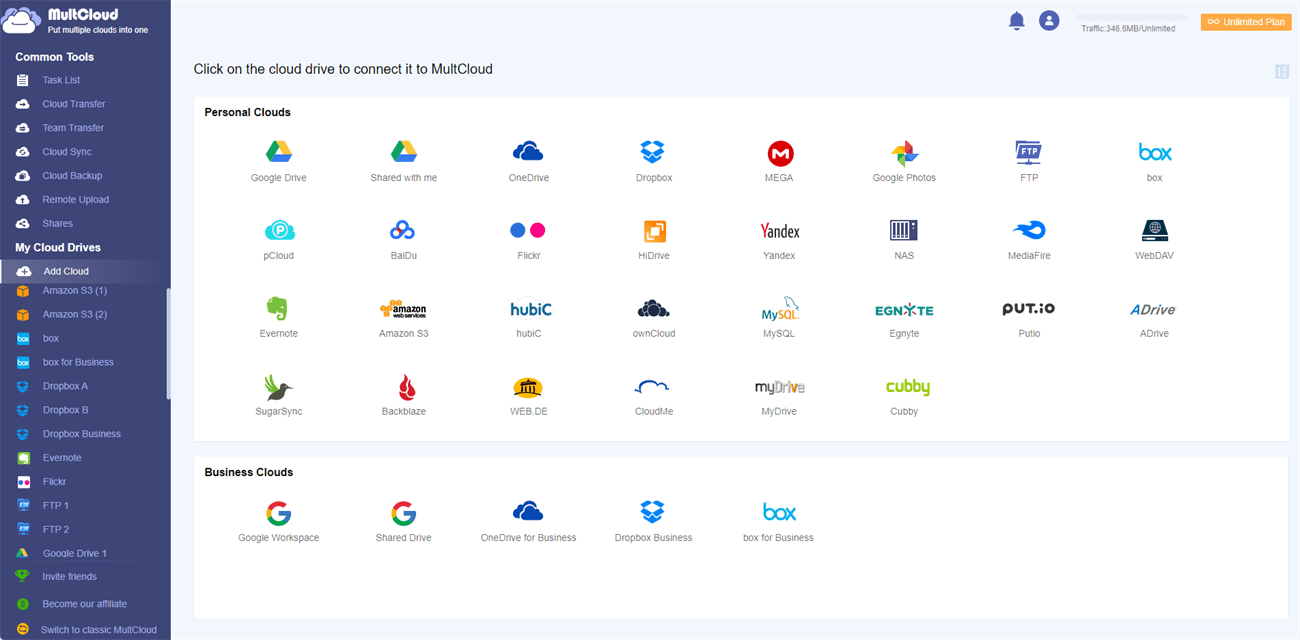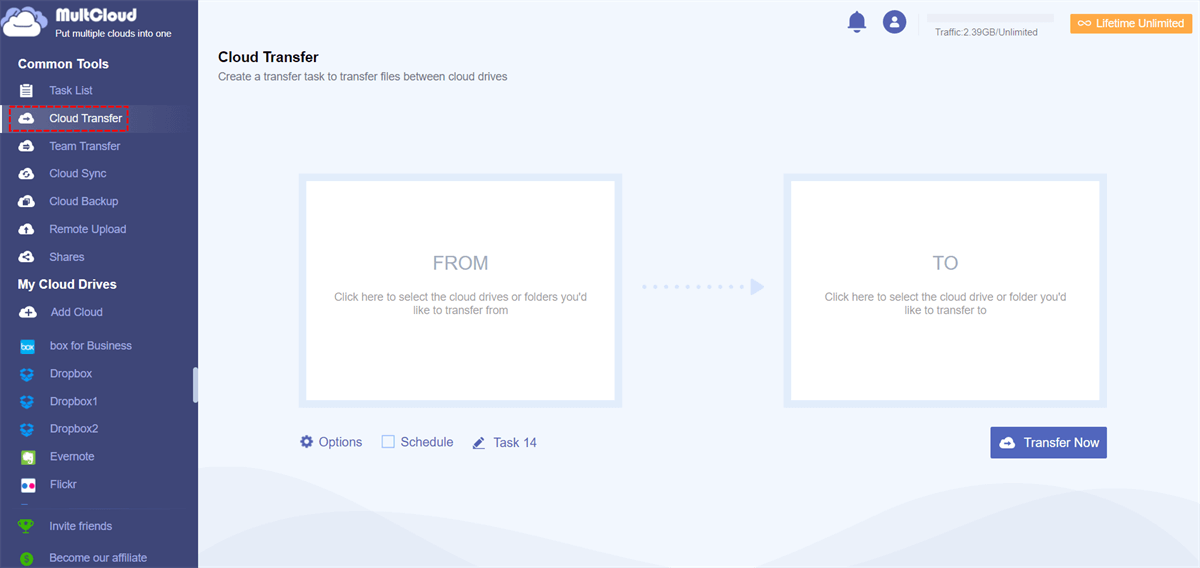Quick Search:
Mover Review
Mover.io has become a very different application since it was acquired by Microsoft in late 2019. Before that, it was a typical cloud-to-cloud management service that you could use to migrate cloud files from one cloud storage to another. It has since moved on to a similar but more specialized role --- helping users migrate data to Office 365 and other Microsoft storage services.
Key Takeaways of Mover.io:
- Mover.io is a highly specialized cloud-to-cloud management service focused on migrating files to Office 365.
- It's a completely free service that can transfer unlimited amounts of data and users, perfect for migrating an entire business to Office 365 or OneDrive. However, Mover.io only provides support for one-way sync and backup.
- Compared to cloud file manager on the market, Mover.io lacks many basic features, such as file search and file sharing.
- Mover.io offers very limited cloud storage services. Mover.io only supports data migration between Box, Dropbox, Egnyte, Google Drive, OneDrive and Amazon S3 cloud storage.
Since Mover is designed to quickly transfer files and migrate users and their data to Office 365, Mover.io is sorely lacking in most other areas. Due to its design limitations, users will not be able to upload files, preview and search them, or open them in their original service.
Likewise, the file sharing option is not there. Taking all these factors into consideration, Mover cannot be used as a more feature-rich cloud-to-cloud management and transfer service. To manage cloud services and migrate cloud data faster and more smoothly, MultCloud can be used as a Mover.io alternative for better cloud migration.
Best Mover.io Alternative in 2024 – MultCloud Review
MultCloud allows you to manage multiple different cloud storage accounts in one application. It is a great tool for migrating, backing up and syncing data across different cloud storage platforms. MultCloud has a lot of convenient options for bulk data transfer, which is perfect for cloud-to-cloud migrations.
The free option comes with 5GB (the same free storage that OneDrive offers) of monthly data. Monthly plans give you 100GB ($9.99/Month) or 200GB ($17.99/Month) per month, but for large-scale migrations with terabytes of data, you can purchase Yearly Unlimited and Lifetime Unlimited plans for unlimited data.
Mover.io supports limited cloud storage services, so you can turn to MultCloud. MultCloud (Mover.io alternative) supports more than 30 cloud storage services:
Dropbox, Dropbox Business, Google Drive, Google Workspace, Google Photos, iCloud Photos, iCloud Drive, OneDrive, SharePoint Online, OneDrive for Business, MEGA, Flickr, Box, Box for Business, pCloud, Amazon S3, Wasabi, SugarSync, 4shared, Icedrive, Evernote, CloudMe, Cubby, MyDrive, WEB.DE, Yandex, HiDrive, MySQL, Egnyte, Putio, Backblaze, MediaFire, ownCloud, ADrive, Baidu, even NAS, WebDAV, FTP/SFTP, Shared with me and Shared Drive.
In addition, MultCloud supports the core functions of Cloud Transfer, Team Transfer, Cloud Sync, Cloud Backup, Remote Upload, and Email Migration. You can use MultCloud to easily implement cloud file migration, sync and backup, and cloud torrenting, even email backup.
- Cloud Transfer: Whether it is a single file or folder in the cloud drive or the entire cloud drive data can be transferred to another cloud drive account through this function, such as FTP to FTP transfer.
- Team Transfer: You can transfer or merge 2 Google Workspace accounts, OneDrive for Business, Dropbox Business, or Box for Business. If you're an admin of business clouds, you can use this feature to easily migrate all accounts from one business cloud to another.
- Cloud Sync: You can customize the sync mode to easily sync data in two or more cloud drive accounts. 10 sync modes are presented for your choice: "Real Time Sync", "One-way Sync", "Two-way Sync", "Simple Sync", "Mirror Sync", "Move Sync", "Cumulative Sync", "Update Sync", "Incremental Sync", "Full Backup Sync".
- Cloud Backup: This function can support you to backup your website, database, projects to other cloud drives to prevent accidental disasters. In the event of data loss or corruption, you can also restore files to previous versions with the "Restore" function.
- Remote Upload: Files (movies, music or e-books) in URLs, torrent files or magnet links can be downloaded directly to the cloud via this feature. For example, you can download torrent files directly to MEGA cloud without the help of third-party parsing tools.
- Email Migration: You can use this feature to save your emails and attachments to local or cloud, such as backup Outlook emails to USB.
In addition to the above core functions, MultCloud also supports you to perform operations such as downloading, sharing, cutting, pasting, deleting, previewing, renaming, and copying files or folders in the cloud drive. Among them, Private Share in sharing can help you share private files with your friends or family members more securely.
How to Use Mover.io Alternative – MultCloud for File Migration
Compared with the professional operation interface of Mover.io, MultCloud's clear and concise interface is very easy to operate. For newly registered users, cloud file migration can be completed according to the prompt window. In addition, MultCloud is a web application, so you can log in and use it from any device through a browser.
If you want to transfer files from one cloud drive to another, you can use the "Cloud Transfer" feature in MultCloud to do so.
- 🔥Fast: Easy to complete without complicated steps.
- 🔥Automatic: You can set a time to have the system run the task automatically.
- 🔥Customize: Various transfer preference options to choose from.
Just follow the 3 steps below.
Step 1: Sign Up
Since MultCloud is a web-based cloud file manager, you need to visit the MultCloud homepage directly, then fill in your email and password to register an account.
Step 2: Add Cloud Accounts
Click "Add Cloud", then select the cloud drive to be added, and finally perform the subsequent authorization work. After that, you need to follow the same steps to grant permissions to the remaining cloud drive accounts you want to add to MultCloud.
Note: After the account is authorized successfully, you can see the newly added cloud drive on the left interface. You can also add other MultCloud-supported cloud drives like OneDrive, MEGA, Dropbox, etc. for easy cloud to cloud migration.
Step 3: Perform Cloud Transfer
Click the "Cloud Transfer" icon, then select a cloud drive as the source directory, select another cloud drive as the target directory, and finally click "Transfer Now" to complete the transfer task.
With traditional methods, you have to connect to the internet and keep the device powered on. With MultCloud, you can turn off your device and the service will automatically transfer the data. In addition, whether it is transferring, syncing or backing up data, you can set other functions in the task that are beneficial to data transfer and management, such as:
- Schedule: This feature helps to schedule the exact time when data will be automatically transferred from one cloud drive to another. The operation starts and ends automatically with no need to keep the device on.
- Email Notification: In order not to manually check the transfer status, you can configure the email notifications in "Options". You will receive a message when the task is complete. The system also informs you of transmission errors and failures.
- Filter: This feature is used to ignore or only include files with some extensions during transfer.
Conclusion
In terms of functions and supported cloud drives, MultCloud can be used as an excellent Mover.io alternative. MultCloud can help you manage multiple cloud storage accounts, and can also assist you in transferring, syncing, backing up and sharing data between cloud accounts.
MultCloud Supports Clouds
-
Google Drive
-
Google Workspace
-
OneDrive
-
OneDrive for Business
-
SharePoint
-
Dropbox
-
Dropbox Business
-
MEGA
-
Google Photos
-
iCloud Photos
-
FTP
-
box
-
box for Business
-
pCloud
-
Baidu
-
Flickr
-
HiDrive
-
Yandex
-
NAS
-
WebDAV
-
MediaFire
-
iCloud Drive
-
WEB.DE
-
Evernote
-
Amazon S3
-
Wasabi
-
ownCloud
-
MySQL
-
Egnyte
-
Putio
-
ADrive
-
SugarSync
-
Backblaze
-
CloudMe
-
MyDrive
-
Cubby

.png)