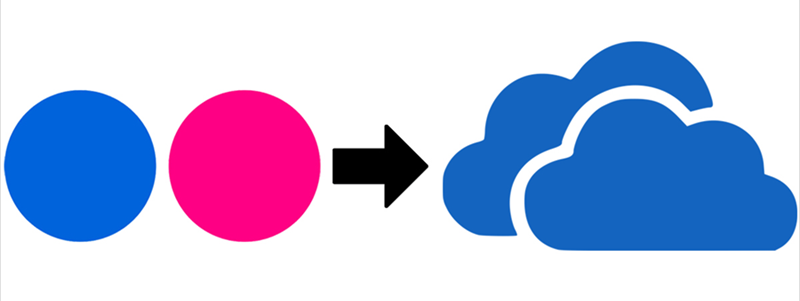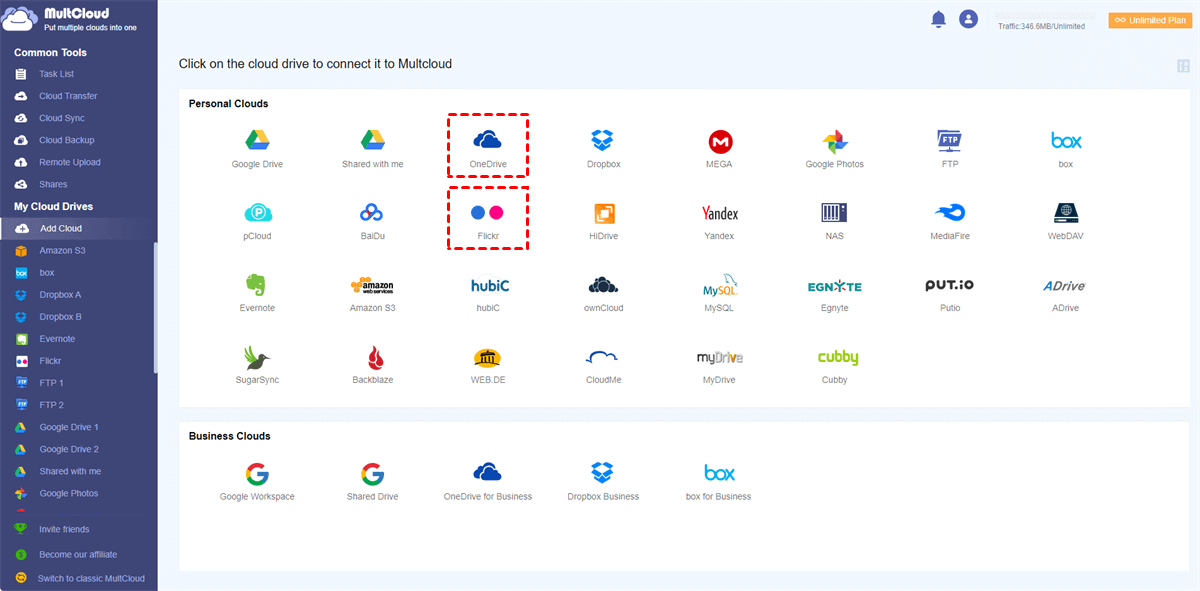Can I Move Photos from Flickr to OneDrive?
User Case:
Are there any good apps or services that can help me move photos and videos from Flickr to OneDrive? I would prefer to go cloud to cloud instead of downloading and then uploading.
Certainly, some services and apps can help you transfer photos and videos from Flickr to OneDrive directly. And you can keep reading through this article to find the most convenient solution and the most detailed instruction.
Why Move Photos from Flickr to OneDrive?
Similar to other online photo album sharing services, Flickr is not a common photo backup service. Flickr is a popular website for sharing photos and videos online. You can manage access to your shared photos and videos for sharing them with your friends, family, or strangers. And Flickr has a powerful search function that allows you to search specific photos through the identities of time and location information.
On the other hand, Microsoft OneDrive is a famous cloud backup service for backing up photos, videos, and other files from local to the cloud. OneDrive uses its cloud to store your uploaded photos without taking up your local storage. Moving photos from Flickr to OneDrive and you can benefit from the following aspects.
Better Team Collaboration
Unlike Flickr which can only share photos with anyone or one group of people, OneDrive offers more file-sharing services in personal OneDrive, OneDrive for Business, and SharePoint Online. You can share photos and videos with individuals or people in one or multiple groups with other security protection like expiration data and passwords.
Full Windows 10 Integration
You can only access your Flickr photos online. But as a default Windows 11/10 desktop application, OneDrive allows you to easily access your OneDrive photos on your computer even without an Internet connection. You can move your photos from Flickr to OneDrive for better photo management.
Automatic Mobile backup
When Android, iOS, and Windows Phone users shoot a photo with their phone it is automatically uploaded to OneDrive via the app. Flickr requires you to manually upload photos to its cloud. But once you install the OneDrive mobile app on your mobile devices like iPhone, iPad, and Android phones, your new photos will be automatically uploaded and backed up to the cloud.
More Photo and Video Storage
For a free Flickr account, you can store up to 1000 pieces of photos and videos. Each image cannot be larger than 200MB a piece and each video cannot take up more than 1GB. However, a free OneDrive account offers you 5 GB of cloud storage with an uploading limit of 100 GB. If your Flickr storage is nearly full and you don’t want to pay for more storage, moving them to OneDrive is a good choice.
How to Move Photos from Flickr to OneDrive - MultCloud
As mentioned above, you don’t have to manually download photos from Flickr and then re-upload them to OneDrive now. With the help of a professional cloud-to-cloud transfer service named MultCloud, you can seamlessly migrate photos and videos from Flickr to OneDrive by clicking one button without waiting.

- Efficient: One-key data transfer, backup, and sync between clouds.
- Fast: 10 high-speed threads without costing cellular data traffic.
- Secure: Full-time 256-bit AES encryption for SSL data protection.
- Smart: Automatic and scheduled cloud data transfer offline.
MultCloud now supports 34 personal and business cloud storage services and provides a well-designed web interface for users to add all their clouds to it for safe and simple cloud file management. And it offers Cloud Transfer, Team Transfer, Cloud Backup, and Cloud Sync for users to transfer data across clouds without any risk of data loss.
You just need to get a MultCloud account and use the Cloud Transfer function to quickly solve the problem of how to migrate photos from Flickr to OneDrive. Follow the detailed guide below to archive this easily.
Transfer from Flickr to OneDrive via Cloud Transfer
Step 1. Go to the MultCloud official website to create an account.
Step 2. Click the “Add Cloud” button, choose the Flickr icon and log in to your Flickr account to add it to MultCloud. Then add your OneDrive or OneDrive for Business account to MultCloud in the same way.
Step 3. Move to the Cloud Transfer page, select photos and videos in Flickr as the source, and select OneDrive or a OneDrive folder as the destination. Then click “Transfer Now” and MultCloud will immediately transfer photos from Flickr to OneDrive.
Tips:
- You will get 5 GB of free data traffic per month. But if you have more demands on cloud data transfer, you can upgrade to a premium MultCloud account to get more data traffic with lightning-fast transfer speed.
- If you need automatic Flickr to OneDrive transfer, you can click “Schedule” to choose a daily, weekly, or monthly plan so that MultCloud will do it offline according to your plan.
In the End
Flickr is great for you to publish your photos and videos online for others to view. And using MultCloud to move photos from Flickr to OneDrive can be the best photo backup solution to protect and store your memorable pictures without taking up local storage.
What’s more, if you want to conveniently access the same photo on Flickr and OneDrive, you can use the Cloud Sync feature of MultCloud to sync Flickr to OneDrive with the 10 best sync modes in real-time, one-way, or two-way.
MultCloud Supports Clouds
-
Google Drive
-
Google Workspace
-
OneDrive
-
OneDrive for Business
-
SharePoint
-
Dropbox
-
Dropbox Business
-
MEGA
-
Google Photos
-
iCloud Photos
-
FTP
-
box
-
box for Business
-
pCloud
-
Baidu
-
Flickr
-
HiDrive
-
Yandex
-
NAS
-
WebDAV
-
MediaFire
-
iCloud Drive
-
WEB.DE
-
Evernote
-
Amazon S3
-
Wasabi
-
ownCloud
-
MySQL
-
Egnyte
-
Putio
-
ADrive
-
SugarSync
-
Backblaze
-
CloudMe
-
MyDrive
-
Cubby