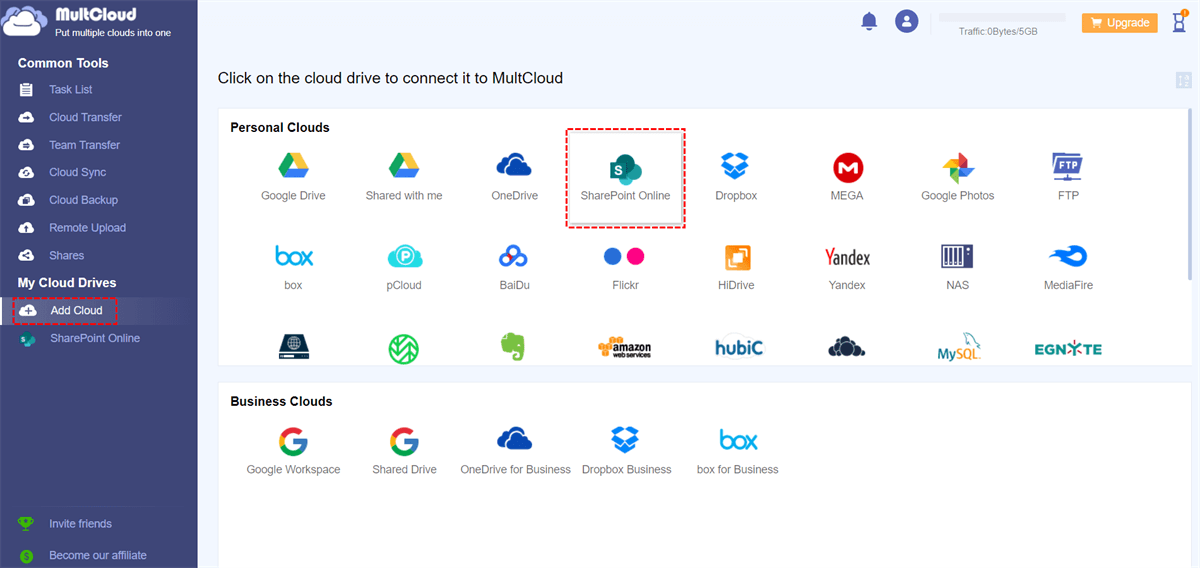Quick Search:
User Case: Can I Transfer My OneNote from One SharePoint to Another?
My company recently completed a migration from one SharePoint account to another. With the migration to using HTTPS security, my OneNote notebooks stored in SharePoint will no longer sync. All my notebooks are showing un-synced errors. How can I properly move these OneNote notebooks to another account?
Hi. I'm trying to move a complete OneNote file (entirely) from one SharePoint to another, but I'm still stuck even after trying the methods described by many netizens? Is there an applicable workaround? Thank you very much.
3 Quick Ways to Move OneNote from One SharePoint to Another
MultCloud is a web-based cloud storage manager that provides you with a convenient and free way to transfer cloud files to manage all your cloud storage accounts. MultCloud supports more than 30 clouds, including SharePoint, Google Workspace, MEGA, OneDrive, Dropbox, Flickr, Wasabi, and more. As a free online cloud transfer service, MultCloud also supports file transfer across cloud drives, allowing you to manage files directly from one interface.
Why does MultCloud stand out?
- Compared with other cloud transfer tools on the market, the transfer speed is competitive, saving your time and improving your work efficiency.
- It allows you to transfer OneNote from one SharePoint account to another directly without downloading and uploading.
- MultCloud is very easy to use, requires no technical knowledge on your part, and is novice-friendly.
- It allows you to manage all of your cloud drives in one platform for direct cross-drive file transfer, sync or backup.
There are 3 methods in MultCloud that allow you to migrate OneNote from one SharePoint to another as shown below. Whichever method you want to use, you must:
Step 1. Create an account with MultCloud. Or, you can directly click Facebook or Google to authorize login.
Step 2. Add your two SharePoint accounts to MultCloud via the "Add Cloud" button.
When you're ready, you can choose from 3 methods provided below to perform the operation that interests you most.
Solution 1. Use "Copy to" to Copy OneNote from One SharePoint to Another
Enter SharePoint from MultCloud, in the file list, select all target files, right-click on the files, and select "Copy to". Then, in the pop-up window, select the site folder in SharePoint and click the "OK" button to copy the files.
Note: If you want to copy these files to multiple destination clouds, just tick "Multi-select" at the bottom and choose your destination.
Solution 2. Sync Two SharePoint Accounts using "Cloud Sync"
How to move documents from one SharePoint to another? You can sync files from the source account to the target account. In the "Cloud Sync" tab, just set the source folder/directory and destination and you can "Sync Now".
Note: Since MultCloud supports "Real Time Sync", "One-way Sync", and "Two-way Sync" modes, you can specify what files are synced from the source SharePoint to the target. If you choose "One-way Sync", there are more options for you to choose from: "Simple Sync", "Mirror Sync", "Move Sync", and more.
Solution 3. Use "Cloud Transfer" to Transfer OneNote from One SharePoint to Another
Likewise, you can transfer OneNote from one account to another in the "Cloud Transfer" tab. Select the OneNote files you want to transfer from your first SharePoint account, select the destination path to save these folders under your destination SharePoint, click "Transfer Now" and wait for the process to complete.
There are a few things to keep in mind when using "Cloud Sync" and "Cloud Transfer":
- You can enable email notifications in Options >> Email.
- You can exclude/include certain files in Options >> Filter.
- You can set up a scheduled cloud transfer or sync to automatically copy from one SharePoint to another.
- You can not only sync/transfer files but also folders or entire SharePoint.
- As for how to copy SharePoint to another drive, you can select one SharePoint as the source and another as the destination when creating the task, e.g. SharePoint to S3.
Summary
Following any of the above solutions, you can move OneNote from one SharePoint to another account, but the traditional method is a bit time-consuming and requires you to wait for the entire transfer to complete. If you don't have enough time, you won't be able to perform this method easily.
At this point, you can easily migrate your SharePoint data to another account directly using MultCloud without switching accounts, or downloading and uploading, etc. Additionally, MultCloud features Team Transfer, Cloud Backup, and Remote Upload. If you like to download files from torrent files or magnet links to clouds, such as downloading torrents to Dropbox, "Remote Upload" can help you do that easily.
MultCloud Supports Clouds
-
Google Drive
-
Google Workspace
-
OneDrive
-
OneDrive for Business
-
SharePoint
-
Dropbox
-
Dropbox Business
-
MEGA
-
Google Photos
-
iCloud Photos
-
FTP
-
box
-
box for Business
-
pCloud
-
Baidu
-
Flickr
-
HiDrive
-
Yandex
-
NAS
-
WebDAV
-
MediaFire
-
iCloud Drive
-
WEB.DE
-
Evernote
-
Amazon S3
-
Wasabi
-
ownCloud
-
MySQL
-
Egnyte
-
Putio
-
ADrive
-
SugarSync
-
Backblaze
-
CloudMe
-
MyDrive
-
Cubby