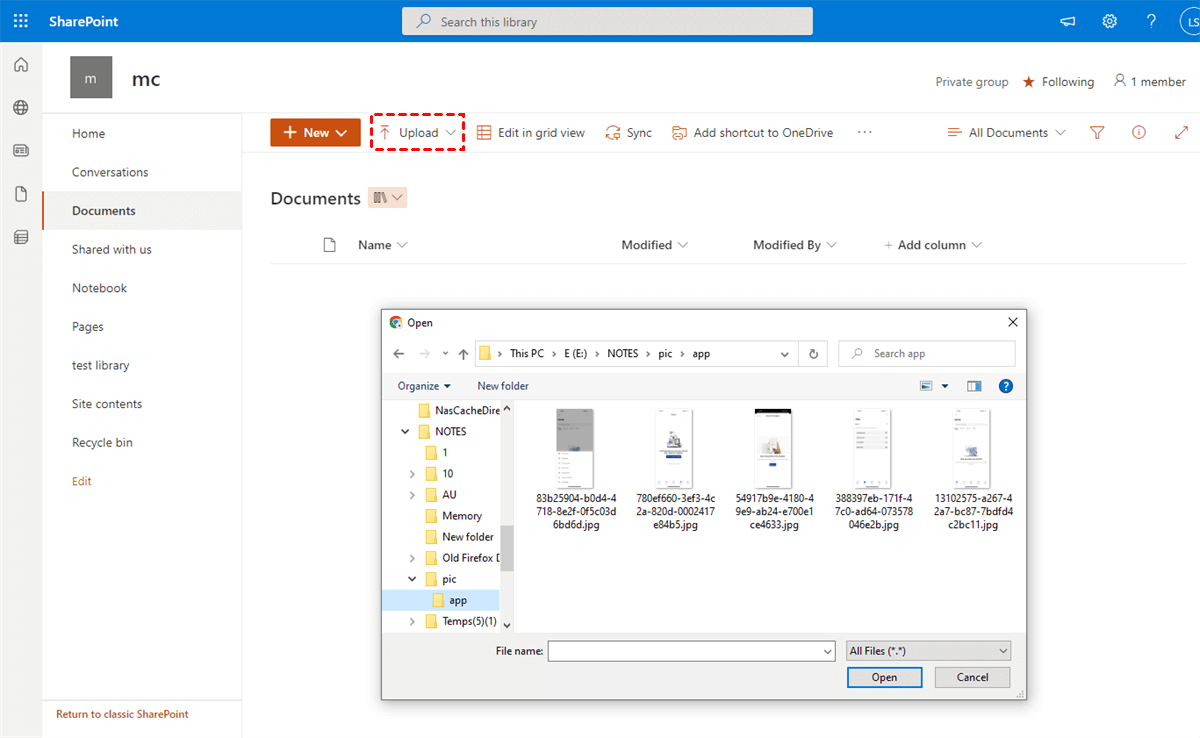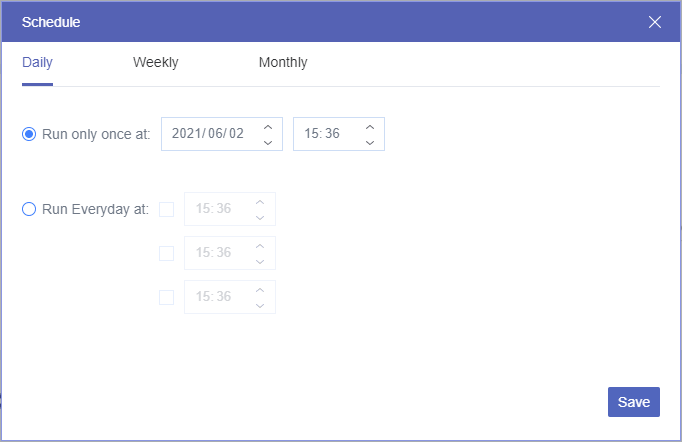Quick Search:
User Case: Can I Move Files from S3 to SharePoint?
I'm facing the challenge of moving json files from AWS S3 bucket to SharePoint. If anyone can share if this is possible and what is the easiest way to accomplish this. Thanks in advance!
- Question from https://stackoverflow.com/
Why Move Files from S3 to SharePoint?
AWS S3 (Simple Storage Service) is a data storage infrastructure provided by Amazon for storing and retrieving any number of objects at any time. The most important unit in AWS S3 is a bucket, called a storage logical unit, where objects are stored.
SharePoint is business collaboration software that helps simplify content management, search, and business intelligence. It also has powerful components around Intranet and Internet site sharing. SharePoint Online stands out as user demand for collaboration capabilities increases. As a professional solution for organizational collaboration, SharePoint provides convenient team collaboration features such as customizable sites, calendar sharing, directory creation, and event lists.
In addition, SharePoint has the following advantages over AWS S3:
- Better data security: SharePoint was created by Microsoft for better data integrity. Administrators of SharePoint Online tenants can easily track which users performed certain actions. And, users must authenticate to access the encrypted data in SharePoint.
- Office suite integration: You can use almost any Office 365 suite on SharePoint Online. In other words, whenever you work on a file on SharePoint Online or on your local device, the latest version will automatically be available in those locations, like a OneDrive two-way sync.
As you can see, SharePoint Online has decisive advantages over Amazon S3 in terms of security and integration capabilities. If you are trying to migrate data from Amazon S3 to SharePoint, here are two Amazon S3 to SharePoint Online migration ways you can do it.
Solution 1. Manually Move Files from S3 to SharePoint
The most traditional way to move files from Amazon S3 to SharePoint is to download the files from Amazon S3 and upload them to SharePoint manually. This common approach works well if you only need to migrate a few files between Amazon S3 and SharePoint.
Step 1. Log in to Amazon S3.
Step 2. Right-click the file or folder and select "Download" from the drop-down menu to download the Amazon S3 file to your local device.
Tip: If you're downloading a folder or multiple files from Amazon S3, it's a good idea to unzip the downloaded files into a folder before uploading.
Step 3. Sign in to your SharePoint Online site and select a document library.
Step 4. Click "Upload" and navigate to the downloaded file in the pop-up window.
Step 5. Click "OK" to upload files or upload folders to SharePoint Office 365.
Tip: You can also simply drag and drop files from your computer to SharePoint.
Solution 2. Quickly and Easily Move Files from S3 to SharePoint
If the network is unstable or the local storage is insufficient, migrating many files using the above method will be a disaster. At this point, you can use a free and professional Amazon S3 to SharePoint migration tool called MultCloud to migrate all your Amazon S3 files to SharePoint at once.
MultCloud is a web-based multiple cloud storage manager that uses a flawless web interface to help you efficiently manage all your clouds and transfer files between cloud storage services reliably with one click.
- Cloud to Cloud Data Transfer: "Cloud Transfer", "Team Transfer", "Cloud Sync", and "Cloud Backup" can help you transfer all your organization's data along with shared files to the cloud of your choice, for example, G Suite to SharePoint migration.
- Unified API Platform: MultCloud is a unique API platform, which means that every feature of it is enabled by an API.
- Robust Administrative Control: Track, manage, and govern migrations from a centralized management console built for IT administrators.
- Secure Data Transfer: All sensitive corporate data is encrypted to ensure maximum security during the migration process.
- Enterprise-grade Infrastructure: MultCloud's robust infrastructure can efficiently handle high-risk and mission-critical migrations.
- 30+ Clouds: The platform supports more than 30 leading cloud storage services, including Amazon S3, SharePoint Online, Google Drive, OneDrive, Dropbox Business, FTP, Box, Box for Business, Wasabi, and more. Remote Upload: Data from URLs, torrent files or magnet links can be parsed directly to a cloud drive of your choice.
For flawless data migration from Amazon S3 to SharePoint, you only need to create a MultCloud account and use the following two ways to migrate Amazon S3 to SharePoint.
Way 1. S3 to SharePoint Migration via Cloud Transfer
The Cloud Transfer feature to quickly migrate Amazon S3 to SharePoint.
Step 1. Sign up for MultCloud and log in.
Step 2. Click "Add Cloud" and select the Amazon S3 icon, then follow the pop-up window to add your Amazon S3 to MultCloud. After that, add your SharePoint to MultCloud in the same way.
Step 3. On the Cloud Transfer page, choose Amazon S3 or files and folders within it as the source. Then select the document library in the SharePoint site as the destination.
Step 4. Click the "Transfer Now" button and MultCloud will immediately move files from Amazon S3 to SharePoint.
Tips:
- You can select "Delete all source files after transfer is complete" in "Options" for a full Amazon S3 to SharePoint transfer.
- By subscribing to MultCloud, you will get more data traffic, and the transfer speed is faster than ever. You will be able to enjoy additional features such as "Filter" and "Schedule".
Way 2. Sync Files from S3 to SharePoint
In addition, "Cloud Sync" can also help you move data from Amazon S3 directly to SharePoint Online, you just follow the below steps:
1. Go to the "Cloud Sync" interface after adding Amazon S3 and SharePoint.
2. Then select the data to be transferred in Amazon S3, select a folder path in SharePoint Online as the destination.
3. Finally click "Sync Now" to complete the S3 to SharePoint migration.
"Cloud Sync" can be more suitable for users who need to transfer data regularly. In addition, when using this feature for data transfer, the original data is not deleted immediately, so you can still use the data that already exists in Amazon S3. Besides, you can enjoy up to 10 sync modes, including real time sync, two-way sync, one-way sync, move sync, incremental sync, mirror sync, and more.
Summary
There are many ways to successfully move files from S3 to SharePoint. But to save you as much time and effort as possible, using MultCloud to complete your Amazon S3 to SharePoint Online migration may be your best option. Because the risk of data loss and long wait times will be greatly reduced.
What's more, in addition to cloud-to-cloud migration, MultCloud can also help you easily use data in different clouds through the Cloud Sync function. For example, you can use 10 versatile sync modes to sync network drive to SharePoint and other clouds, then easily access the same files from different locations.
MultCloud Supports Clouds
-
Google Drive
-
Google Workspace
-
OneDrive
-
OneDrive for Business
-
SharePoint
-
Dropbox
-
Dropbox Business
-
MEGA
-
Google Photos
-
iCloud Photos
-
FTP
-
box
-
box for Business
-
pCloud
-
Baidu
-
Flickr
-
HiDrive
-
Yandex
-
NAS
-
WebDAV
-
MediaFire
-
iCloud Drive
-
WEB.DE
-
Evernote
-
Amazon S3
-
Wasabi
-
ownCloud
-
MySQL
-
Egnyte
-
Putio
-
ADrive
-
SugarSync
-
Backblaze
-
CloudMe
-
MyDrive
-
Cubby