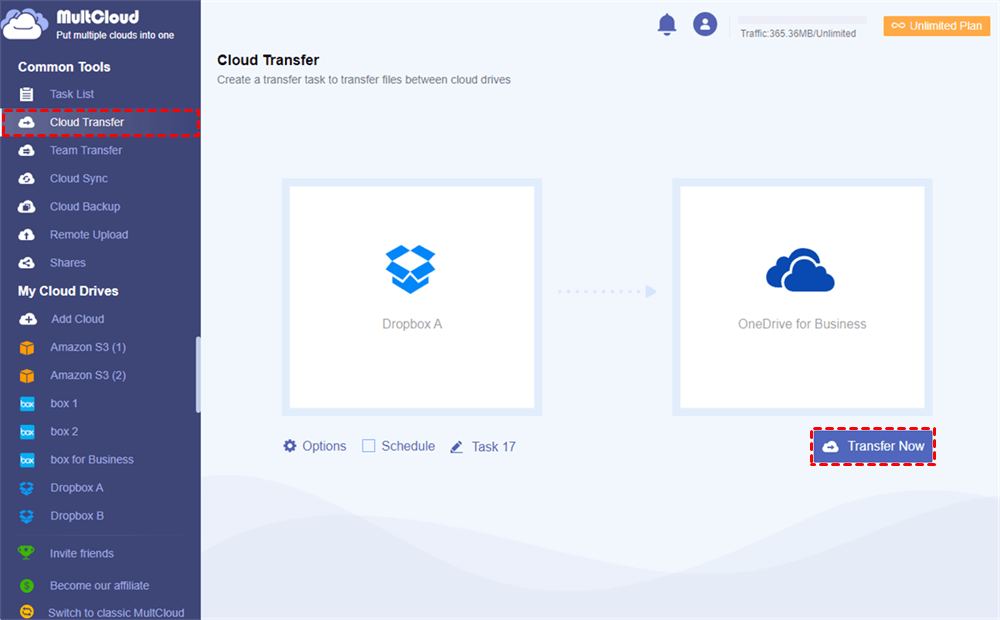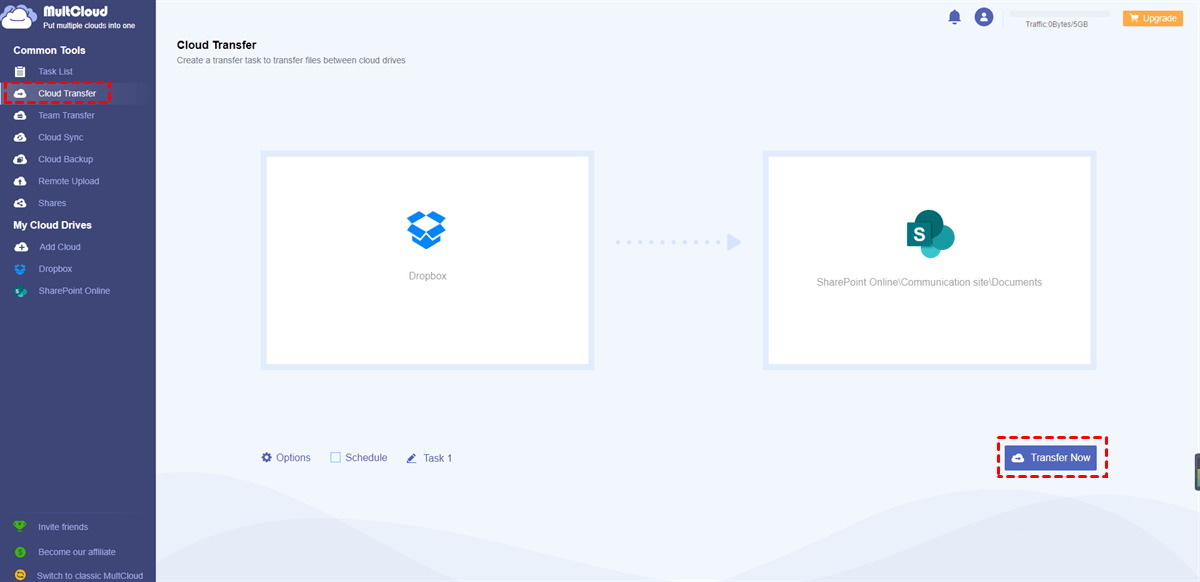Quick Search:
User Case: Advice on Dropbox to SharePoint Migration
Hello everyone! I need advice on migrating from Dropbox to SharePoint. We have around 2TB in total but we need to transfer 600GB ASAP first, unfortunately, the official way to migrate in Microsoft 365 migration-center is not supported in our case since our Dropbox subscription is not business, it's only individual and upgrading it will be a hassle now as it will disrupt our workflow now. How to tackle this?
- Question from Reddit
Dropbox is a popular cloud service that gives users free 2GB of storage space so that they can store videos, documents, music files, and other files. Then users can access them anywhere and anytime, as long as the internet connection is available.
And Office 365 is a set of tools that are produced by Microsoft, which makes it easier to collaborate with teammates. There are services such as OneDrive, OneDrive for Business, SharePoint, PowerPoint, OneNote, etc.
Dropbox and Office 365 are the main tools for users to work with online data, especially when working in a group. And it’s common to migrate Dropbox to Office 365 for better collaboration and more efficient data management. So, how to transfer Dropbox to Office 365 easily? This article introduces a smart and reliable cloud transfer service named MultCloud to help you achieve this easily.
Why Choose MultCloud to Move Files from Dropbox to Office 365?
MultCloud is a web-based cloud-to-cloud transfer service that supports more than 30 leading and popular cloud services, including Google Drive, Google Workspace, OneDrive, OneDrive for Business, Dropbox Business, Dropbox, MEGA, Flickr, Amazon S3, pCloud, SharePoint, Wasabi, etc.
MultCloud can combine those cloud services in one platform and offers many features that users can perform on each cloud’s app, such as uploading, downloading, sharing, copying, renaming, removing, etc. Meanwhile, it offers the following advantages:
- Efficient and Effortless. Users can enjoy the industry-leading transfer speed when migrating files from Dropbox to Office 365. Although you have lots of files, MultCloud can move them between cloud drives easily.
- Safe and Simple. MultCloud uses SSL with 256-bit AES encryption during data transfer to protect your files from being tampered with. Also, its interface is simple and plain, and users can get started without learning long and complicated tutorials.
- Scheduled and Customized Transfer. Users can set up auto-transfer tasks to run at a specific time, daily, weekly, or monthly. Meanwhile, users have the choices to migrate the whole or partial files from Dropbox and Office 365.
Anyway, users won’t go through the process of download-and-upload and files will be migrated between cloud drives directly and seamlessly with the help of MultCloud. Now, we will walk you through detailed steps to move data between Dropbox to OneDrive for Business, SharePoint, and OneDrive in the following part.
How to Move Files from Dropbox to Office 365: OneDrive for Business
In this section, you will learn how to move files from Dropbox to OneDrive for Business via MultCloud. After reading, you can try to see whether it works or not.
Step 1: Sign up for a MultCloud account for free by your email on the web. Alternatively, sign in with your Google or Facebook account.
Step 2: Go to your MultCloud account, and click on Add Cloud on the left sidebar. Then press the icon of Dropbox to add, then grant MultCloud permission. Then, apply the same steps to add OneDrive for Business.
Step 3: Hit the Cloud Transfer tab on the left upper side. Then select Dropbox as the original cloud drive and OneDrive for Business as the target cloud drive. After all is done, you can tap on the Transfer Now button.
How to Move Files from Dropbox to Office 365: SharePoint
Similarly, when you want to move files from Dropbox to SharePoint, you can apply the same operations mentioned above. The only difference is to re-select the target cloud drive. And MultCloud currently can only access the document library on SharePoint, so files will be moved to that directory.
Step 1: Sign in with your MultCloud credentials.
Step 2: Add Dropbox and SharePoint Online by hitting their icons and allowing MultCloud access.
Step 3: Tap the Cloud Transfer tab, choose Dropbox as the source, and hit SharePoint > Communication Site > Documents as the destination.
In this way, selected files from Dropbox will be moved to SharePoint easily without downloading. Likewise, if you want to move files from Dropbox for Business to Office 365, you will just need to perform the steps above.
How to Move Files from Dropbox to Office 365: OneDrive
When it comes to migrating Dropbox to OneDrive, things will be much easier. As you can see, the only difference is the target directory. So, you will just need to select OneDrive as the target cloud service, and files from Dropbox will be migrated to OneDrive immediately and successfully.
Also, you need to add Dropbox and OneDrive to your MultCloud account and then head to Cloud Transfer to select Dropbox as the original cloud and OneDrive as the target cloud. Finally, you can press Transfer Now to start the transfer task.
Conversely, when you plan to move files from Office 365 to Dropbox Business, you can utilize MultCloud too. Anyway, as long as it supports the clouds you use, it can be helpful when migrating data between each other.
Final Words
That’s all about how to move files from Dropbox to Office 365 such as OneDrive for Business, SharePoint, and OneDrive. Anyway, MultCloud is the best service that helps you accomplish this target. On top of transferring data across clouds, MultCloud also gives you easier ways to sync and back up files across clouds. For instance, you can backup OneDrive to Synology NAS.
MultCloud Supports Clouds
-
Google Drive
-
Google Workspace
-
OneDrive
-
OneDrive for Business
-
SharePoint
-
Dropbox
-
Dropbox Business
-
MEGA
-
Google Photos
-
iCloud Photos
-
FTP
-
box
-
box for Business
-
pCloud
-
Baidu
-
Flickr
-
HiDrive
-
Yandex
-
NAS
-
WebDAV
-
MediaFire
-
iCloud Drive
-
WEB.DE
-
Evernote
-
Amazon S3
-
Wasabi
-
ownCloud
-
MySQL
-
Egnyte
-
Putio
-
ADrive
-
SugarSync
-
Backblaze
-
CloudMe
-
MyDrive
-
Cubby