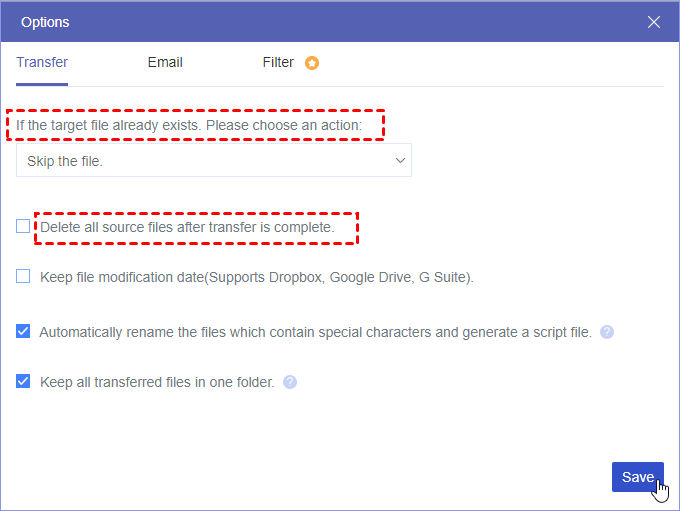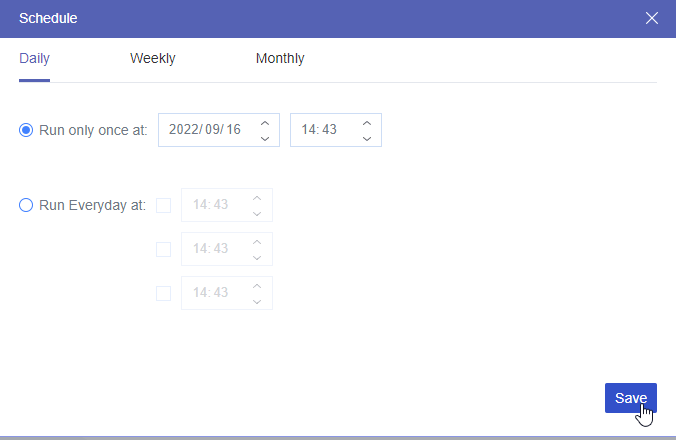Overview of Dropbox and Yandex (Disk)
Compared to physical storage methods, the cloud storage service comes with obvious benefits, including more accessible data storage, ease of sharing files with friends, family, and co-workers, remote work, etc. Among all available options, Dropbox and Yandex are two of the most popular cloud-based storage services, and quite a few users are searching for a way to move Dropbox content to Yandex.
What makes them decide to do so? One of the most common reasons might be their different free storage space: Yandex Disk offers 5 GB while Dropbox only provides free users with 2GB, which will be quickly used up. Besides, the Yandex provides the following features in addition to Disk:
✚ Mail: Keep emails safe with automatic spam filtering, and virus protection. A good solution for work and personal correspondence with a built-in translator.
✚ Telemost: Create a video meeting by link. No matter you want to organize work conferences, chat with family, or host video parties, it can satisfy you well.
✚ Calendar: Set up a calendar for planning your day-to-day tasks, from regular events to important business meetings.
✚ Notes: Make a list of new ideas, lecture notes, and recipes, make grocery lists, and plan your vacation clearly. Update them anywhere and anytime.
✚ Messenger: Combine critical messenger functions and add other necessary features for business work such as inviting teams or departments to a group chat.
How to Move Dropbox Content to Yandex?
From the above, we can learn that the Yandex Disk has many outstanding features to make work and life easy. If you are attracted and want to move data from Dropbox to Yandex Disk, there are 2 methods you can try.
Method 1. Manually Download and Upload to Transfer Dropbox to Yandex Disk
To transfer one cloud data to another cloud, the most traditional and workable method should be downloading them from the source cloud to your local device, and then re-uploading them to the target cloud.
Step 1. Login to your Dropbox account on your web browser, select the files you want to download, and click on "Download".
Note: All files you download will be in a zip folder, Before re-uploading them to Yandex, please decompress them.
Step 2. Login to the Yandex account on the browser as well, and click "Disk" on the top toolbar.
Step 3. Enter the Yandex Disk interface, click "Upload" and choose the Dropbox data you just downloaded to the local storage.
Method 2. Manually Drag and Drop to Move Dropbox Data to Yandex Disk
Besides manually downloading and re-uploading to move Dropbox to Yandex Disk, you can also download Dropbox and Yandex Disk App on your computer and directly move data between those two clouds.
Step 1. Download Dropbox and Yandex.Disk App. Then launch both cloud applications.
Step 2. Click the left mouse button or tap once on the files in Dropbox, and hold to grab the highlighted data. Drag them toward the Yandex Disk by moving the cursor.
Method 3. Automatically Transfer from Dropbox to Yandex (Recommended)
The above 2 methods can help a lot in the situation where you just have a few files to move to Yandex Disk from Dropbox. If you want to move all data from Dropbox to Yandex Disk, we recommend you use a professional cloud transfer tool: MultCloud. This cloud manager supports more than 30 popular cloud drives, including Google Drive, OneDrive, Dropbox, Yandex, MEGA, Google Photos, iCloud Drive, iCloud Photos, Gmail and so on. You can add all your clouds (data) into MultCloud and manage them in one platform.

- Cloud Transfer: cloud-to-cloud data transfer without downloading and uploading.
- Cloud Sync: sync data between clouds or real-time sync data when changes happen.
- Cloud Backup: back up one cloud to another and restore them easily whenever necessary.
- Remote Upload: directly save files to cloud storage from links, torrents, and magnets.
To move a large amount of data from Dropbox to Yandex, you can make use of "Cloud Transfer". Just do the below steps:
Step 1. Sign up free or login with your Google or Facebook account.
Step 2. Click "Add Cloud" and choose "Dropbox" to add to MultCloud.
Step 3. Do as above to add "Yandex" to MultCloud as well.
Step 4. Then click "Cloud Transfer". Select Dropbox or a file/ folder inside the source directory and Yandex (files or folder) as the destination directory.
Step 5. Click on "Transfer Now" to move Dropbox content to Yandex immediately.
Notes: For more advanced settings, you can click the "Options" and "Schedule" at the bottom.
- The "Options" contain "Email" (send email to you as long as the task is done), and "Filter" (choose not to / only to transfer files with specific extension); if the files already exist in the target directory, you can choose to skip, overwrite or rename it. Besides, you can also delete all source files in the source cloud after the task is complete, which can help free up Dropbox space.
FAQs about Move Dropbox to Yandex.Disk
1. How do I migrate from Dropbox to Yandex.Disk?
2. Can I directly transfer files between Dropbox and Yandex.Disk?
3. Will my folder structure remain intact during migration?
4. What about shared files and links after moving Dropbox content to Yandex.Disk?
Summary
In this post, we introduce 3 methods for you to move Dropbox data to Yandex Disk. Choose one according to your requirements and situation. If you have registered many cloud drives to keep data safe and often need to perform data transfer, MultCloud is a wise choice. Then you don’t need to download and re-upload while using local storage space as transit.
In addition to cloud data transfer, MultCloud has the "Cloud Sync" to always keep two cloud data the same. For business cloud owners, it also develops the "Team Transfer", which is able to transfer multiple accounts from one business cloud platform to another.
MultCloud Supports Clouds
-
Google Drive
-
Google Workspace
-
OneDrive
-
OneDrive for Business
-
SharePoint
-
Dropbox
-
Dropbox Business
-
MEGA
-
Google Photos
-
iCloud Photos
-
FTP
-
box
-
box for Business
-
pCloud
-
Baidu
-
Flickr
-
HiDrive
-
Yandex
-
NAS
-
WebDAV
-
MediaFire
-
iCloud Drive
-
WEB.DE
-
Evernote
-
Amazon S3
-
Wasabi
-
ownCloud
-
MySQL
-
Egnyte
-
Putio
-
ADrive
-
SugarSync
-
Backblaze
-
CloudMe
-
MyDrive
-
Cubby