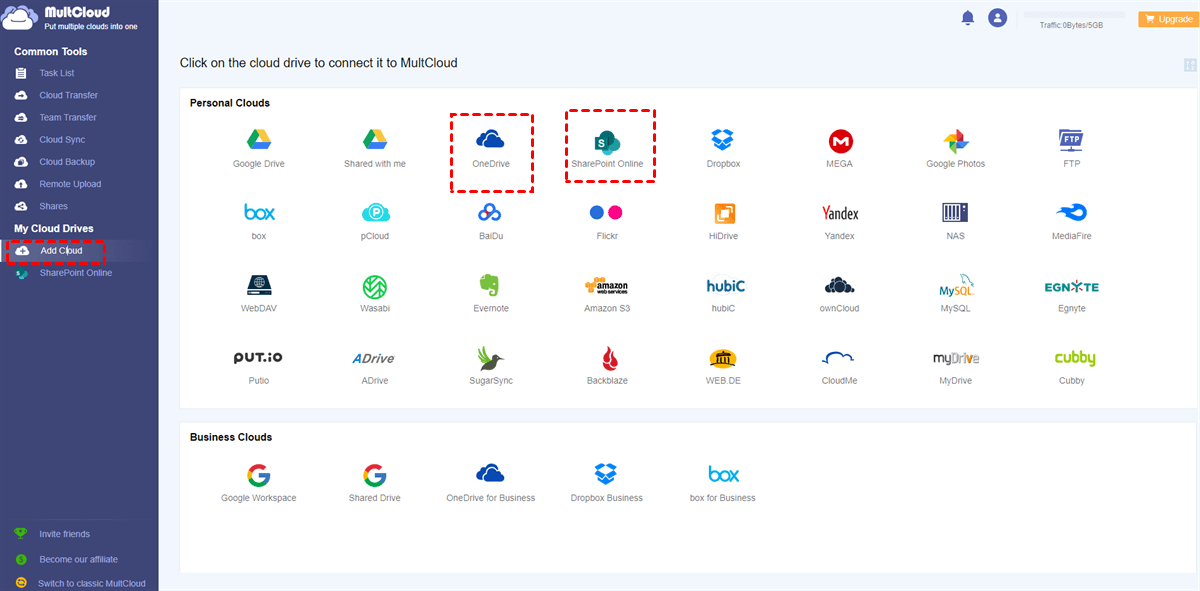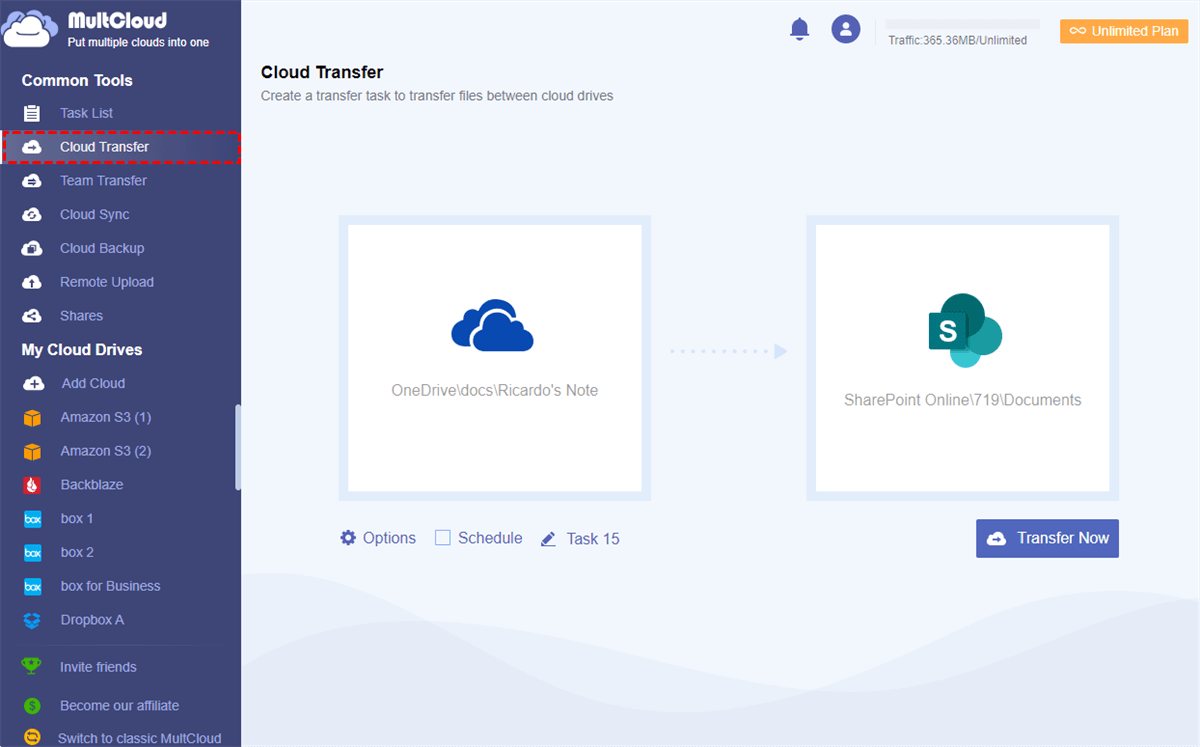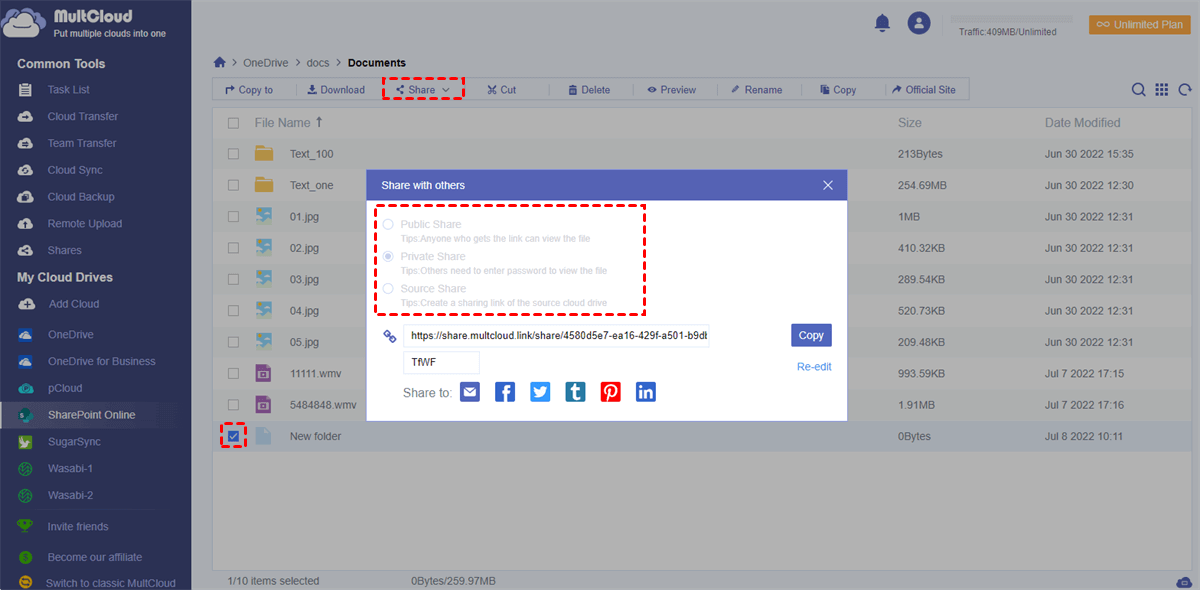Can I Move OneNote to SharePoint?
User Case: “My company stores some OneNote notebooks on OneDrive and is trying to move the OneNote notebook to SharePoint or sync OneNote to SharePoint. But when I move data to a SharePoint Online site, I find one thing not covered by the SharePoint migration tool, which is OneNote notebooks.”
You may face the problem that you have a great OneNote notebook that your team members want to access, but the notebook is stored in your personal OneDrive or the “My files” folder of the OneDrive for Business account.
So, how to save a OneNote notebook to SharePoint Online site successfully? You can keep reading to find the easiest solution for the OneNote notebook to SharePoint migration without operating any complicated steps like downloading and uploading.
How to Move a OneNote Notebook to SharePoint Online Easily
Since OneNote and SharePoint are both Microsoft 365 products, initially they have connections under a Microsoft 365 (OneDrive for Business) account to connect OneDrive to SharePoint. If you create a OneNote notebook from the Shared Library of OneDrive for Business, the notebook will automatically appear in the notebook library of a SharePoint Online site.
However, if the OneNote notebook is created with your personal OneDrive account or stored in the “My files” folder of your OneDrive for Business account, Microsoft doesn’t offer a direct way to add OneNote to SharePoint from these places.
Therefore, you can ask for a free and reliable web-based cloud file manager named MultCloud to quickly migrate OneNote to SharePoint Online with a single click.
MultCloud offers so many unique features for cloud file management and transfer in a well-designed web interface. And it supports more than 30 major cloud storage services, including personal and business clouds like OneDrive, OneDrive for Business, SharePoint Online, Google Drive, Google Workspace, Box for Business, Amazon S3, pCloud, MEGA, FTP, etc.
- One-key data transfer/sync/backup: You can easily set up Cloud Transfer, Team Transfer, Cloud Sync, and Cloud Backup tasks by clicking one button in MultCloud.
- Superfast offline/scheduled transfer: MultCloud offers industry-leading transfer speed and supports offline transfer with a daily, weekly, or monthly schedule plan.
- Quickly access all clouds with single login: You can easily access all cloud files from the “My Cloud Drives” list and conveniently upload, download, rename, preview, delete, copy, cut, share, or remote upload files to clouds in MultCloud.
Now you can follow the instructions carefully to upload OneNote to SharePoint Online from personal OneDrive or the “My files” folder of OneDrive for Business according to your needs. And here we take how to transfer OneNote from personal OneDrive to SharePoint Online sites as a brief example.
Move a OneNote Notebook to SharePoint Efficiently via MultCloud
Step 1. Sign up for MultCloud on the official website.
Step 2. Add your OneDrive and SharePoint Online to MultCloud by clicking the “Add Cloud” button. Then choose the OneDrive and SharePoint Online icons respectively to add them to MultCloud.
Step 3. Create your OneNote to SharePoint transfer on the Cloud Transfer page. Select the notebook folder or OneNote notebooks in your OneDrive as the source. Then choose a documents library of a SharePoint site as the destination.
Step 4. Click “Transfer Now” below and MultCloud will move OneNote notebooks to SharePoint Online immediately.
Tips:
- You can subscribe MultCloud to get lightning-fast transfer speed, more or unlimited data traffic, and the ability to enable “Filter” and “Schedule”.
- To let your new OneNote notebook be automatically moved to SharePoint, you can set up a “Schedule” for MultCloud to perform the Cloud Transfer task even offline.
Bonus Tip: How to Share a OneNote Notebook on SharePoint Site Safely
When you have moved a OneNote notebook to the SharePoint Online site, you can also use MultCloud to conveniently and securely share a OneNote notebook from SharePoint Online. Because MultCloud offers 3 reliable sharing options for you to choose from, including Public Share, Private Share (with password), and Source Share. Every one of them can help you achieve OneDrive secure file sharing easily.
All you need is to open SharePoint Online in MultCloud and select the OneNote notebooks that you want to share with others. Then click “Share with MultCloud” in the feature bar above. After that, just choose a sharing mode to create your sharing link. You can share your OneNote notebook from SharePoint with anyone you want simply by sending them the sharing link.
When others receive your sharing link, they can easily download your OneNote notebook from the link. Or, they can directly save your notebook to their clouds through MultCloud without downloading and uploading.
Conclusion
The process to move a OneNote notebook to SharePoint can be easily done by asking for MultCloud to help. With MultCloud, moving OneNote notebook to SharePoint from anywhere you want seems to have no difficulty.
Besides, MultCloud is also a great cloud-to-cloud sync service that offers 10 wonderful sync modes for you to sync SharePoint to Dropbox or other clouds seamlessly and securely.
MultCloud Supports Clouds
-
Google Drive
-
Google Workspace
-
OneDrive
-
OneDrive for Business
-
SharePoint
-
Dropbox
-
Dropbox Business
-
MEGA
-
Google Photos
-
iCloud Photos
-
FTP
-
box
-
box for Business
-
pCloud
-
Baidu
-
Flickr
-
HiDrive
-
Yandex
-
NAS
-
WebDAV
-
MediaFire
-
iCloud Drive
-
WEB.DE
-
Evernote
-
Amazon S3
-
Wasabi
-
ownCloud
-
MySQL
-
Egnyte
-
Putio
-
ADrive
-
SugarSync
-
Backblaze
-
CloudMe
-
MyDrive
-
Cubby
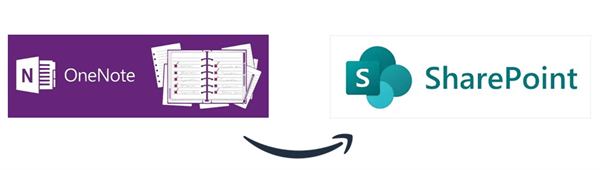
.png)