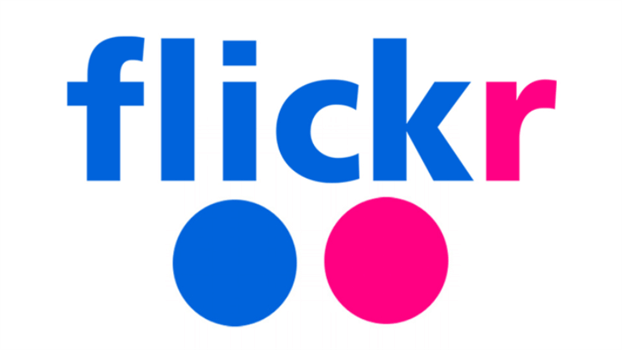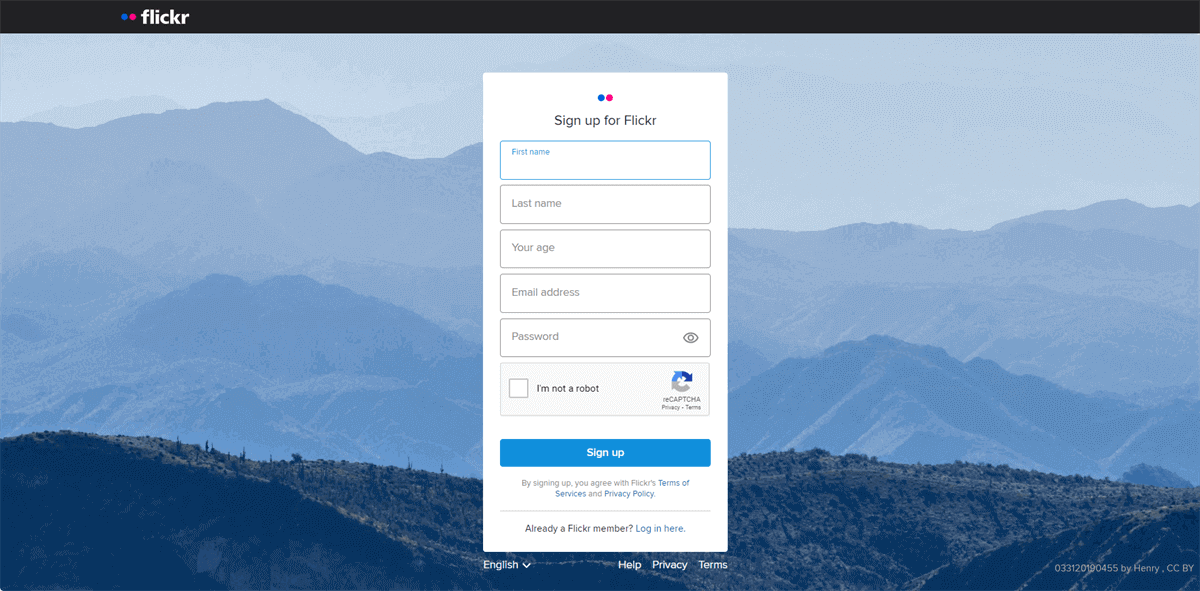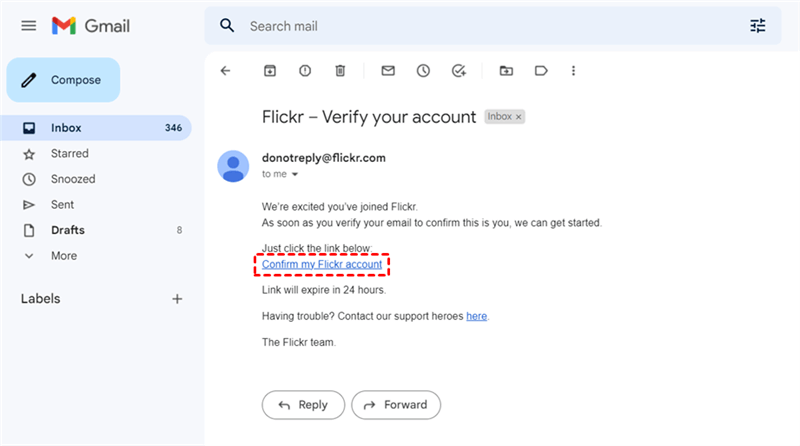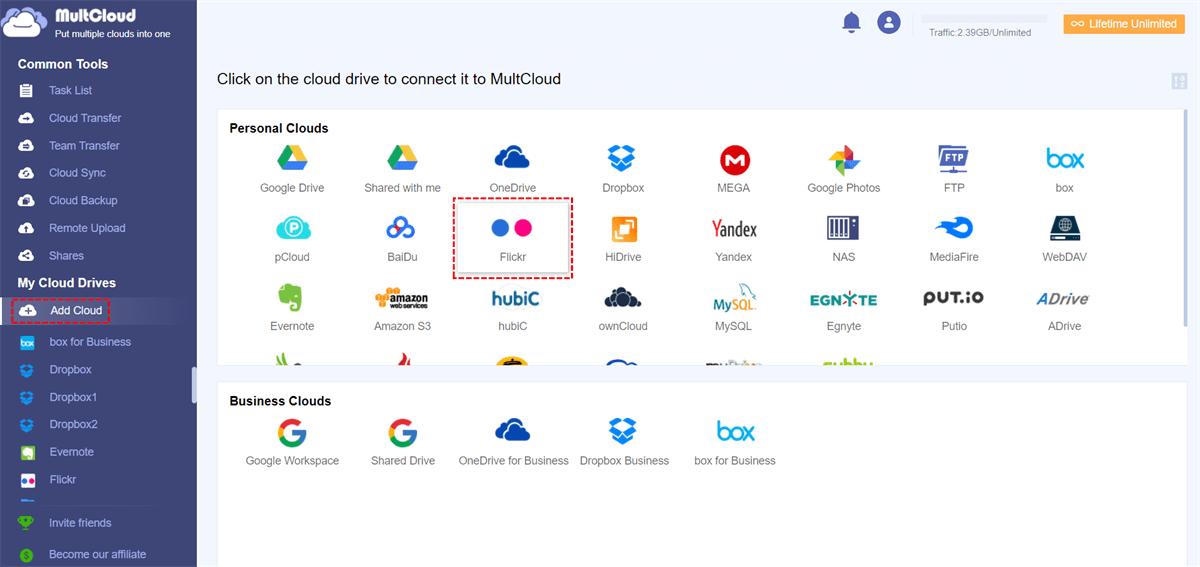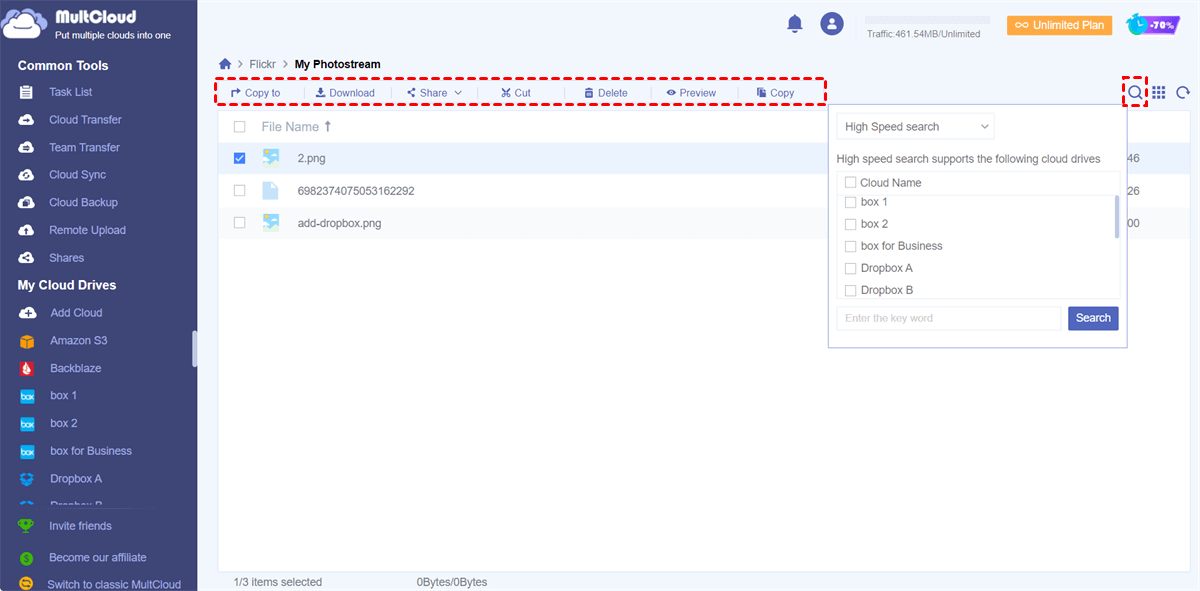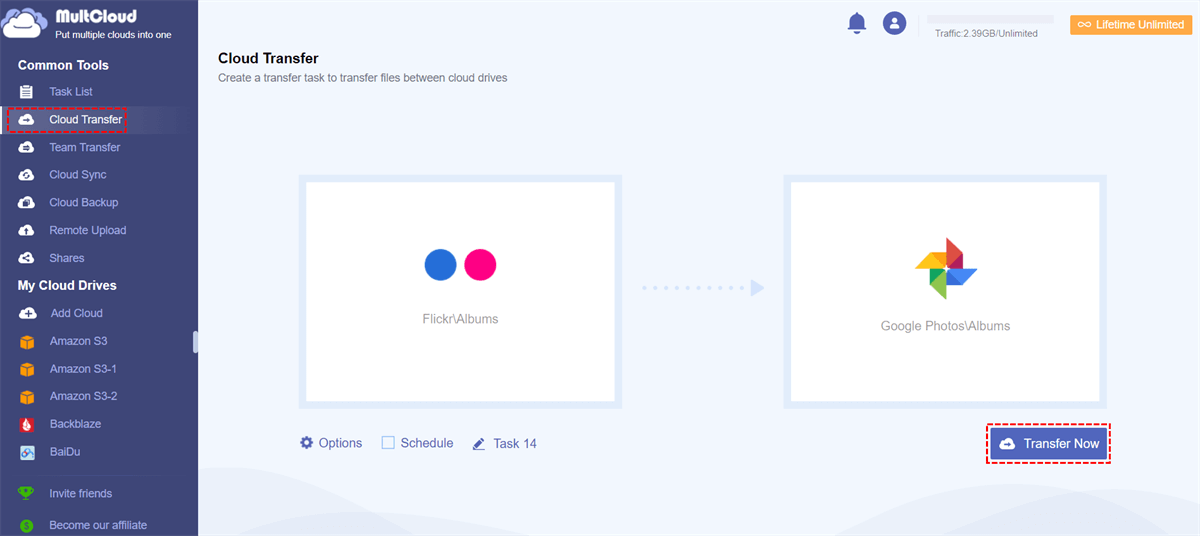Can I Have Multiple Flickr Accounts?
User Case:
Since I can only store 1000 photos in the Photostream of Flickr, I want to have at least one separate Flickr account with other photos and videos. Can I use the same username and email address to get the second Flickr account? Or do I have to sign up as a new Flickr user to create a new account?
Flickr is an online photo album sharing service and a social media where you can upload photos and videos for other Flickr users to view. A free Flickr account can store up to 1000 pieces of photos and videos, accompanied by powerful photo editing and management tools. And a Flickr Pro account can store unlimited photos and videos with full display options and 10-minute videos.
According to Flickr rules, you can have as many Flickr accounts for free or pro as you want. But each Flickr account must have its own email address and id. So, you can have 2 or multiple Flickr accounts only if you have 2 or multiple email addresses.
How to Have Multiple Flickr Accounts
It is so easy to solve the problem of how can I have more than one Flickr account. Just log out of your current Flickr account and follow the guide below to create a new Flickr account as you did with this account.
Step 1. Click the profile picture of your current Flickr account in the upper-right corner and choose “Log out” in the dropdown menu.
Step 2. Click Use another account > Sign up here.
Step 3. Fill in the blanks with another email address and your information, then click “Sign up”. You can go to Google or Yahoo to quickly register for a new email if you don’t have one.
Step 4. Open the email sent by Flickr and click “Confirm my Flickr account” to verify and activate your new Flickr account within 24 hours.
Step 5. Log in to Flickr with the new Flickr account. Now you have 2 Flickr accounts for free.
You can use this method to get as many Flickr accounts as you own the email accounts. But each time you can only log in to one of these Flickr accounts. If you want to know how to keep login multiple Flickr accounts on iPhone and computer, just keep reading and you will find the most convenient solution.
How to Manage Multiple Flickr Accounts Simultaneously - MultCloud
As a Flickr user with so many accounts, you may want to use all these accounts at the same time instead of manually switching between them. This seems impossible since Flickr only allows you to log in with one account at a time. However, you can use a professional multiple cloud storage manager named MultCloud to log in and manage 2 or multiple Flickr accounts in one place with one login.

- Easy: Access and manage all cloud storage services in one place.
- Direct: Upload, download, copy, delete, share, rename, etc. files.
- Secure: OAuth authorization system and two-step verification.
- Extensive: 30+ major personal and business clouds are supported.
- Efficient: One-key data transfer, sync, and backup between clouds.
MultCloud is a reliable and popular cloud file manager that provides a great web interface for you to gather all your clouds together in a safe place for quick cloud file access, efficient cloud file management, and superfast cloud-to-cloud data transfer. You just need to add all your Flickr accounts to MultCloud and can manage them properly and time-savingly.
Manage Multiple Flickr Accounts via MultCloud
Step 1. Go to the MultCloud official website to create an account.
Step 2. Click “Add Cloud” and choose the Flickr icon, then follow the pop-up guide to add one of your Flickr accounts to MultCloud. After that, add other Flickr accounts in the same way.
Step 3. Every time a Flickr account has been successfully added to MultCloud, it will be automatically opened to you. You can manage photos and videos through those cloud built-in functions like upload, download, copy, cut, paste, delete, rename, preview, share, remote upload, etc. Or you can use the quick search function of MultCloud to search for a specific file across all the clouds you have added to MultCloud.
Can You Transfer Photos from One Flickr Account to Another?
Except for basic cloud file management, MultCloud also offers Cloud Transfer, Cloud Sync, Cloud Backup, and Team Transfer functions for you to transfer data across clouds without downloading and uploading. If you have Flickr and Google Photos accounts, you can use Cloud Transfer to quickly migrate Flickr to Google Photos and easily share your Flickr photos with Google Photos users or backup your Flickr photos to Google Photos.
All you need is to add your Google Photos to MultCloud, then just select photos and videos in Flickr as the source and an album in Google Photos as the destination. The Cloud Transfer function will transfer selected photos and videos from Flickr to Google Photos immediately.
In the End
Can you have multiple Flickr accounts? You can not only have plenty of Flickr accounts but also manage and log in to all your Flickr accounts for quick access. All you need is to follow the step-by-step instructions above and use MultCloud to simplify the way of using cloud storage services.
What’s more, if you always need to access Flickr photos from other clouds, you can use the Cloud Sync function of MultCloud to sync Flickr to OneDrive or other clouds with 10 one-way, two-way, or real-time sync modes according to your needs.
MultCloud Supports Clouds
-
Google Drive
-
Google Workspace
-
OneDrive
-
OneDrive for Business
-
SharePoint
-
Dropbox
-
Dropbox Business
-
MEGA
-
Google Photos
-
iCloud Photos
-
FTP
-
box
-
box for Business
-
pCloud
-
Baidu
-
Flickr
-
HiDrive
-
Yandex
-
NAS
-
WebDAV
-
MediaFire
-
iCloud Drive
-
WEB.DE
-
Evernote
-
Amazon S3
-
Wasabi
-
ownCloud
-
MySQL
-
Egnyte
-
Putio
-
ADrive
-
SugarSync
-
Backblaze
-
CloudMe
-
MyDrive
-
Cubby