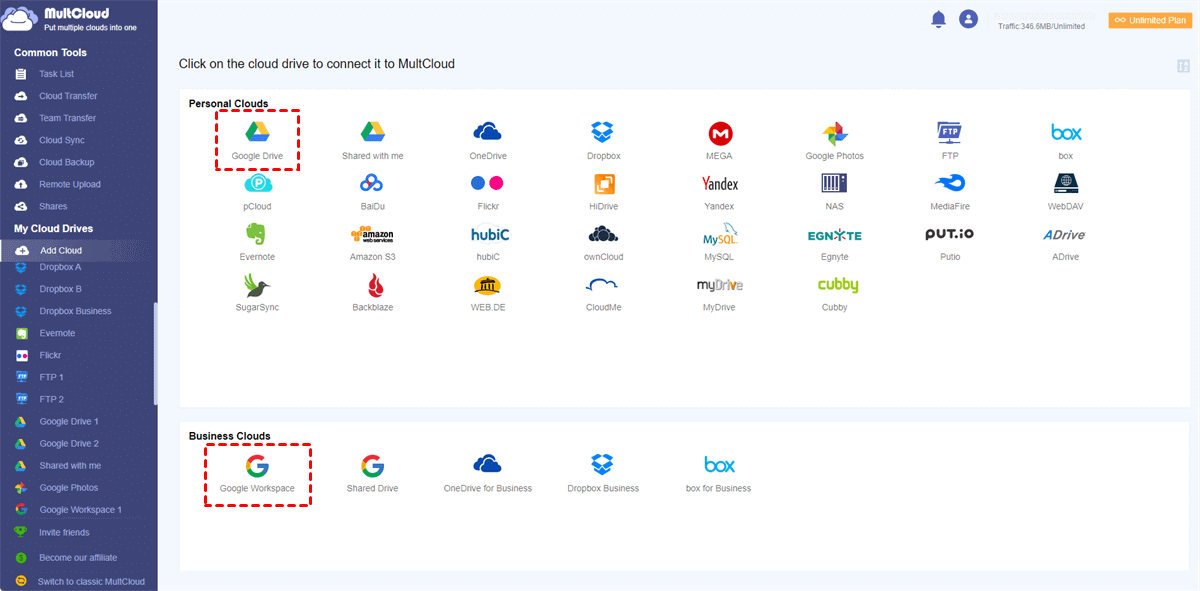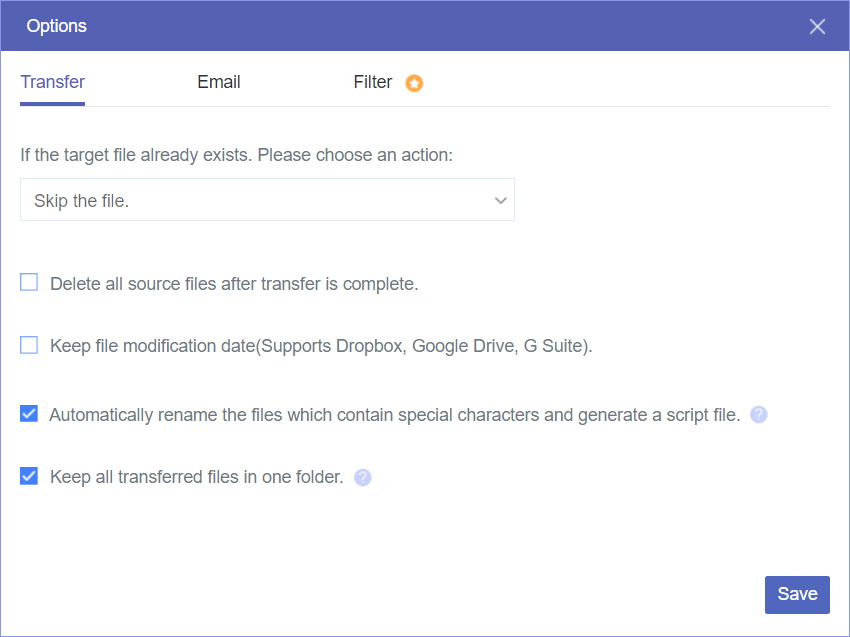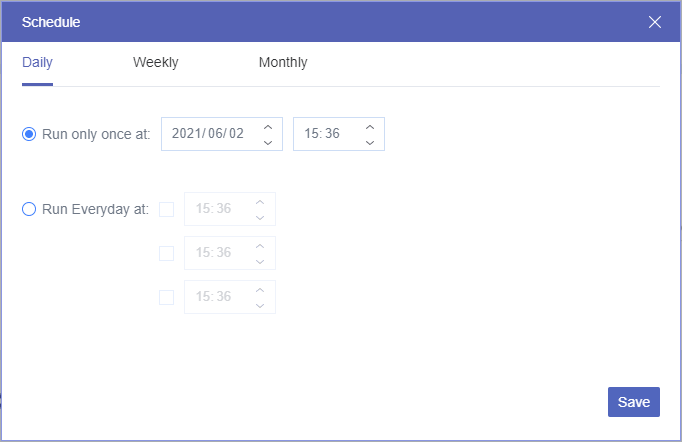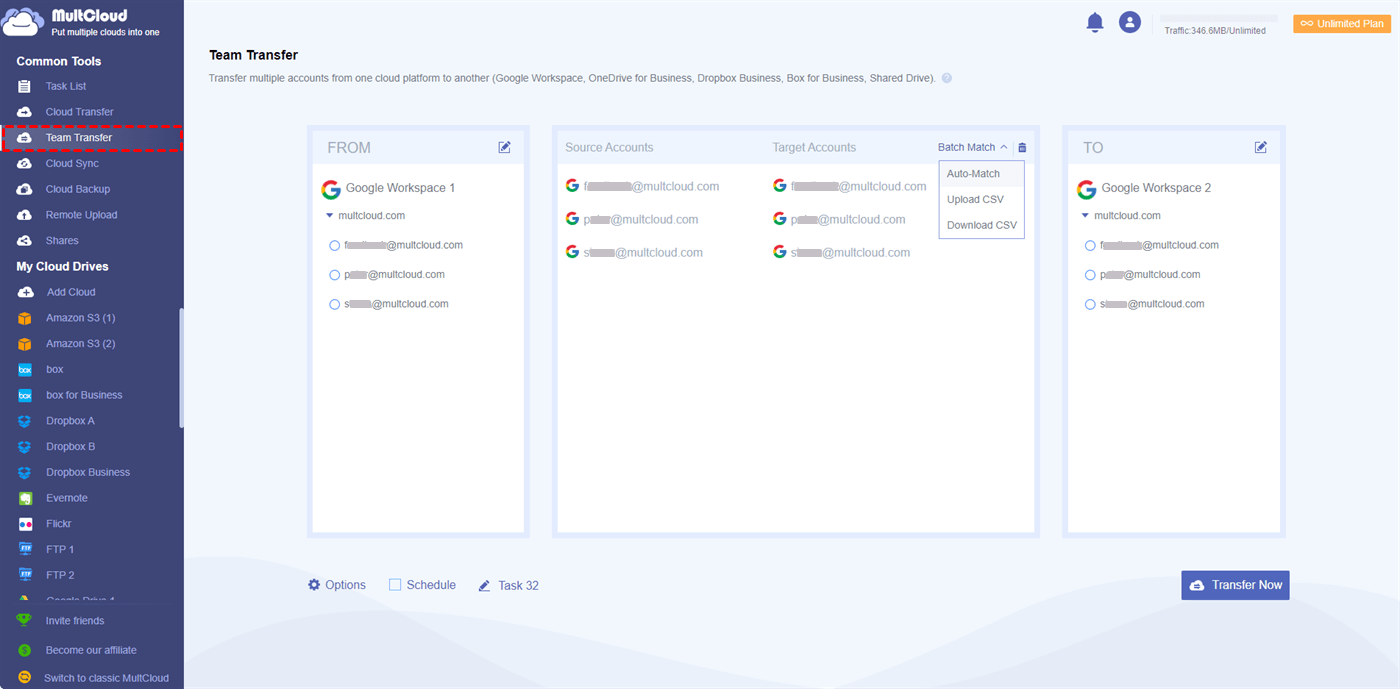Quick Search:
Can I Migrate Google Drive to Google Workspace Easily?
Can I move Google Drive to Workspace?
I can't figure out how to migrate Google Drive to G Suite. There must be some ways to do this without having to manually download and re-upload everything, I just can't find the appropriate solutions.
Last year, Google added many more office applications with great productivity to Workspace, the new name of G Suite, making Google Workspace the most competitive office suite compared with Microsoft 365.
As the core application of Google Workspace, Google Drive is also famous for its large storage space and great sharing functions. However, Google Drive is more suitable for personal use.
If you are an enterprise user or a user from school, you may wonder if there's any chance for you to migrate Google Drive to Google Workspace and then use Google Workspace conveniently. Well, this article will tell you in detail about how to migrate files from Google Drive to Google Workspace easily for free.
Why Migrate Google Drive to Google Workspace?
If you are not clear about the differences between personal Google Drive and Google Workspace (G Suite), here is a table about the difference between Google Workspace and Google Drive to give you some help.
| Google Drive | Google Workspace | |
|---|---|---|
| Free account | 15 GB | No |
| Price starts from | $1.99/month with 100 GB | $6 per user/month with 30 GB |
| Authentication | No | Yes |
| Google Calendar | No | Yes |
| Content Library | Yes | Yes |
| Full-text search | Yes | Yes |
| Live chat | No | Yes |
| Multi-channel communication | No | Yes |
| Task management and schedule | No | Yes |
| Third-party integrations | No | Yes |
| To-do list | No | Yes |
| Version control | Yes | Yes |
| Video conferencing | No | Yes |
| Gmail | Yes | Yes |
| Asana | Yes | Yes |
| Zapier | Yes | Yes |
| Slack | Yes | Yes |
| Trello | Yes | Yes |
From the comparison between personal Google Drive and Google Workspace, we can find that Google Drive offers more free storage space and pays much attention to the security of cloud files.
However, Google Workspace is excellent at online collaboration due to the ability of multi-channel communication. The Shared Drive (Team Drive) of Google Workspace is even more convenient than the "Shared with me" folder of personal Google Drive when it comes to working with your team online under different file access controls.
Therefore, once you migrate folders from personal Google Drive to Suite, you and your cooperation can work together easily and efficiently without limits of time and place.
Best Free Google Workspace Drive Migration Tool - MultCloud
The traditional method for migrating Google Drive to G Suite, which you might think of, requires you to manually download files from personal Google Drive and then upload files to Shared Google Drive account all by yourself. As you can imagine, this method is pretty much a waste of time and energy which depends a lot on the speed of your network and the size of your data.
Then you might think using the "Shared with me" function of Google Drive can also help you migrate data from Google Drive to G Suite. In fact, because of the limited permissions of shared files, you are not able to straightly move the shared files from the Shared with me folder to the My Drive or Shared Drive folders of your Google Workspace account.
So, how to move Google Drive to Google Workspace while saving your time and protecting your data well? You can ask for some reliable third-party tools' help. As an excellent web-based multiple cloud storage manager, MultCloud is one of the best tools designed to help you manage and migrate data between clouds easily without concern.
Why choose MultCloud as your best free Google Workspace data migration tool, check the following:
- MultCloud supports 30+ mainstream cloud storage services, such as Google Drive, Google Workspace, Google Photos, Gmail, OneDrive, Dropbox, OneDrive for Business, Dropbox Business, Box, Box for Business, Amazon S3, Shared Drives, SharePoint, MEGA, Flickr, MySQL, Shared with Me, and many more.
- Flexible functions help you to perform cloud-to-cloud migration without downloading like cloud-to-cloud backup, sync, transfer, share, copy to, and even team transfer, which gives you a great and fast experience of cloud data migration. With a single click in MultCloud, you can migrate, sync, or backup files from Google Drive to Google Workspace immediately.
- Manage an unlimited number of clouds together for free. You can add an unlimited number of cloud accounts to MultCloud and manage all clouds in one place easily.
- Configure Google Drive to Workspace migration as you like, like filter, schedule, email, transfer methods, sync modes, and so many more. With Schedule, you can run a daily, weekly, or monthly scheduled cloud file transfer plan so that you can run the personal Google Drive and Google Workspace migration automatically.
How to Migrate Google Drive to Google Workspace in 2 Fast Ways
To migrate from Google Drive to G Google Workspace in time-saving ways, we recommend you use the "Cloud Transfer" and "Copy to".
- Cloud Transfer: Migrate from one or multiple source directories to one destination directory with additional options and schedule plans.
- Copy to: Migrate from one source directory to one or multiple destination directories without additional settings.
Now please choose one of these methods you like and follow the guide on migrating from Google Drive to Google Suite carefully.
Method 1. Migrate Google Drive to G Suite via Cloud Transfer
Step 1. Sign up for MultCloud for free.
Step 2. Click "Add Cloud", and choose Google Drive and Google Workspace to add them to MultCloud respectively.
Tip: In MultCloud, Google Workspace means the My Drive folder of your Google Workspace account. If you want to add the Shared Drive folder of the Google Workspace account to MultCloud, please choose Shared Drive to add as well.
Step 3. Switch to the "Cloud Transfer" page, select your Google Drive files as the source directory, and then select a directory in Google Workspace as the destination.
Step 4. (Optional) Set up "Options" and "Schedule" if your Cloud Transfer Task needs.
- Email in Options: MultCloud can send an email notification to you when the task is completed.
- Filter in Options: MultCloud can ignore or only migrate files with certain file extensions. (Please upgrade your MultCloud account to enjoy.)
Tip: MultCloud offers free, monthly, yearly, and lifetime plans for you to choose from. And the data traffic limit starts from 5 GB per month for free to unlimited data traffic for a lifetime. If you are an enterprise user or have a large demand for transferring data through clouds, we suggest you upgrade to a premium plan and get enough data traffic with lightning-fast transfer speed.
Step 5. Click "Transfer Now" and MultCloud will migrate data from personal Google Drive to Google Workspace as soon as possible.
Method 2. Migrate Personal Google Drive to Workspace by "Copy to"
Step 1. Open your personal Google Drive account in MultCloud, and tick the files and folders you'd like to migrate from Google Drive.
Step 2. Click "Copy to" in the feature bar above, and choose a folder in Google Workspace as the target.
Step 3. Click "OK" in the pop-up window to move Google Drive to Workspace. You can find the migrated files in Google Workspace after completed.
Tip: You can tick "Multi-select" to migrate Google Drive to more destinations at once.
Bonus Tip: Migrate Google Workspace to Another Workspace by "Team Transfer"
Apart from using the "Cloud Transfer" or "Copy to" functions to migrate files from personal Google Drive to Google Workspace, MultCloud also provides you with the best way to migrate data between Google Workspace accounts by using the "Team Transfer" function.
Team Transfer is specially designed to complete one-key business account migration between domains or clouds with the intelligent ability to auto-match the corresponding user accounts.
Check the following steps if you'd like to migrate Google Workspace to another Workspace directly:
1. Click Team Transfer from the left side, then hit Add Source Cloud to choose one Google Workspace, and hit Add Target Cloud to choose another Workspace account.
2. It will automatically pair all the sub-accounts under the two Workspace accounts, or you can hit Batch Match, and choose one of the 3 modes to pair: Auto-Match, Upload CSV, or Download CSV.
3. Press the Transfer Now button to directly migrate Google Workspace data to another Workspace account.
Tips:
- The operation of Team Transfer is similar to Cloud Transfer. You can easily match the source and target accounts in pairs by "Auto-Match", "Upload CSV", or manually selecting.
- If you have many sub-accounts to migrate between Google Workspace accounts, it's highly recommended to subscribe to migrate all of them at once. Or you can only migrate 3 sub-accounts for free by default.
Conclusion
Before reading this article, you may think it's impossible to migrate Google Drive to Google Workspace or G Suite in a convenient way. But now, you can choose the best method you like to migrate personal Google Drive account to G Suite efficiently for free.
Besides cloud-to-cloud migration, MultCloud also supports sharing documents on Google Drive and other clouds directly in MultCloud with Public Share, Private Share, and Source Share.
MultCloud Supports Clouds
-
Google Drive
-
Google Workspace
-
OneDrive
-
OneDrive for Business
-
SharePoint
-
Dropbox
-
Dropbox Business
-
MEGA
-
Google Photos
-
iCloud Photos
-
FTP
-
box
-
box for Business
-
pCloud
-
Baidu
-
Flickr
-
HiDrive
-
Yandex
-
NAS
-
WebDAV
-
MediaFire
-
iCloud Drive
-
WEB.DE
-
Evernote
-
Amazon S3
-
Wasabi
-
ownCloud
-
MySQL
-
Egnyte
-
Putio
-
ADrive
-
SugarSync
-
Backblaze
-
CloudMe
-
MyDrive
-
Cubby

.png)