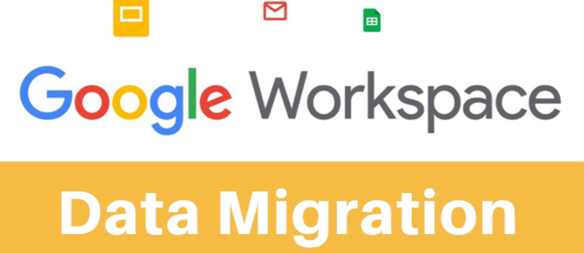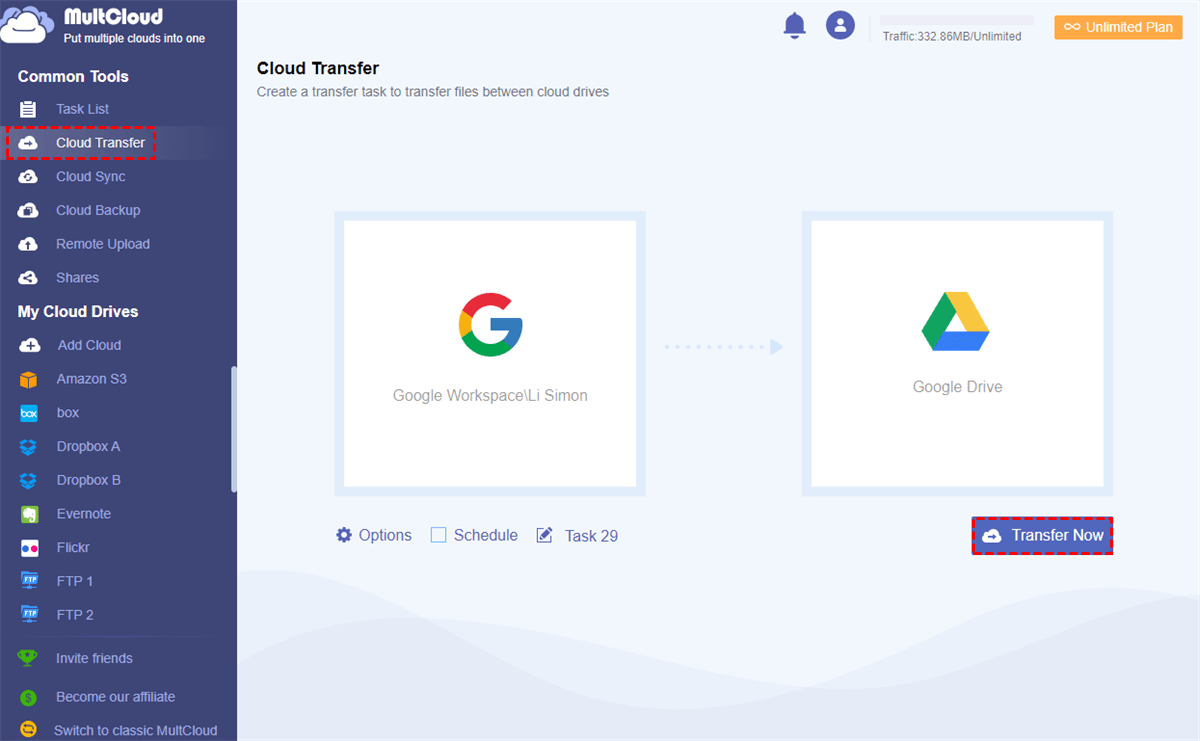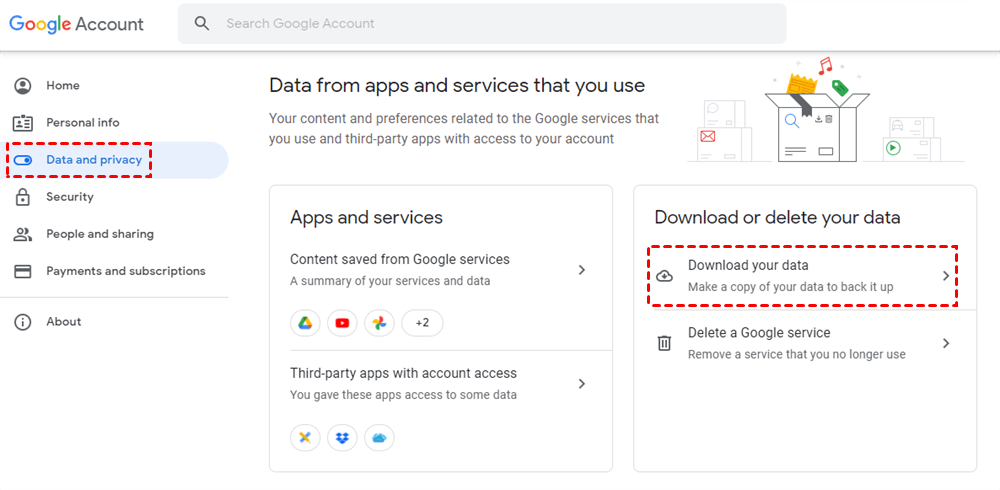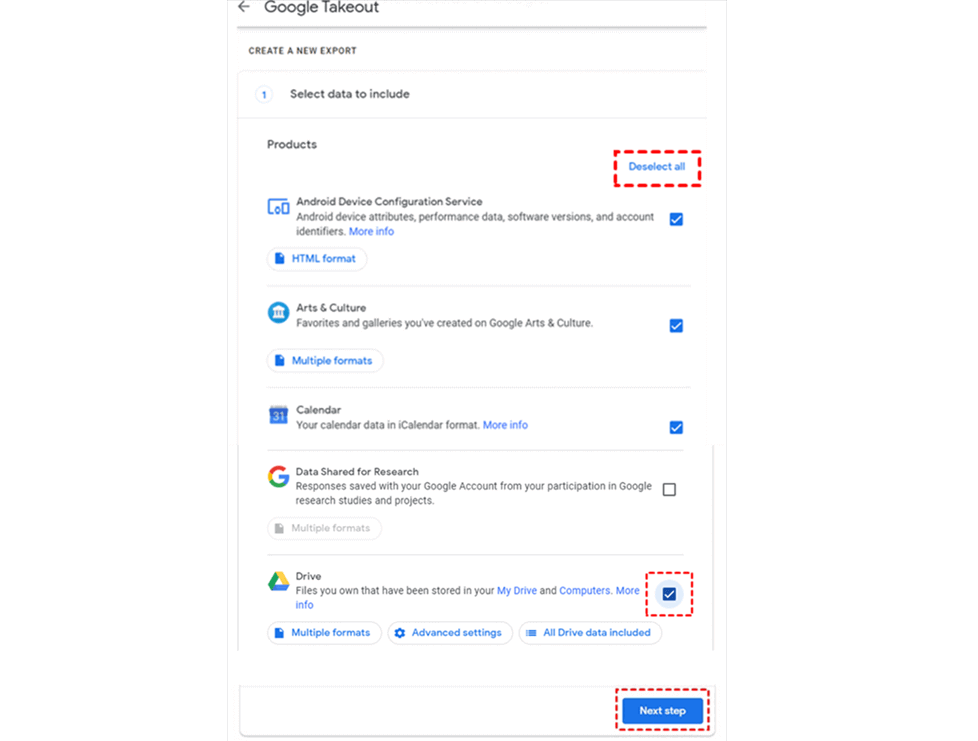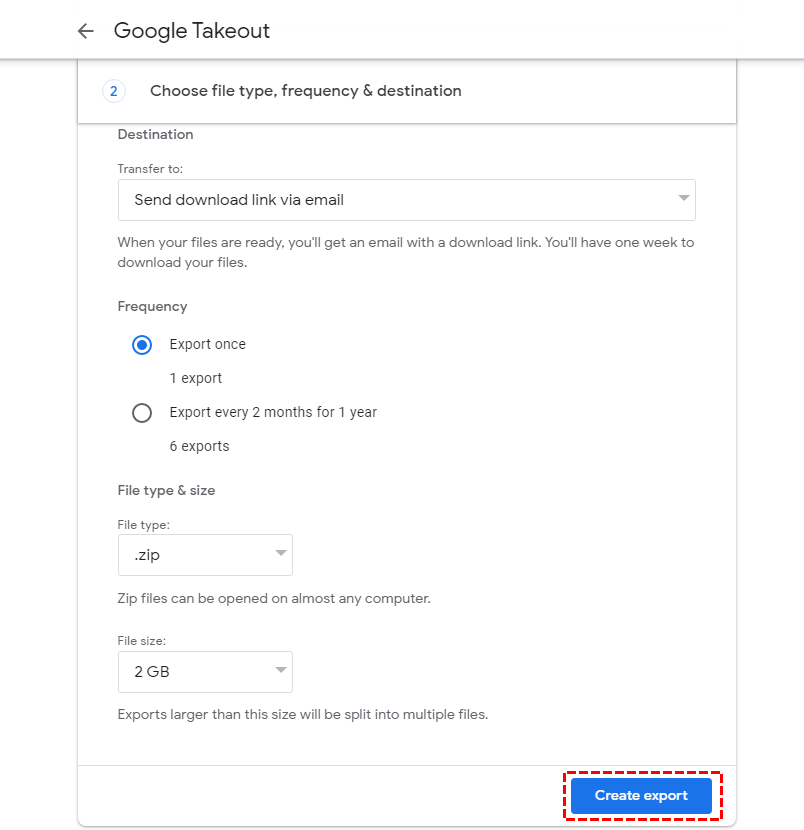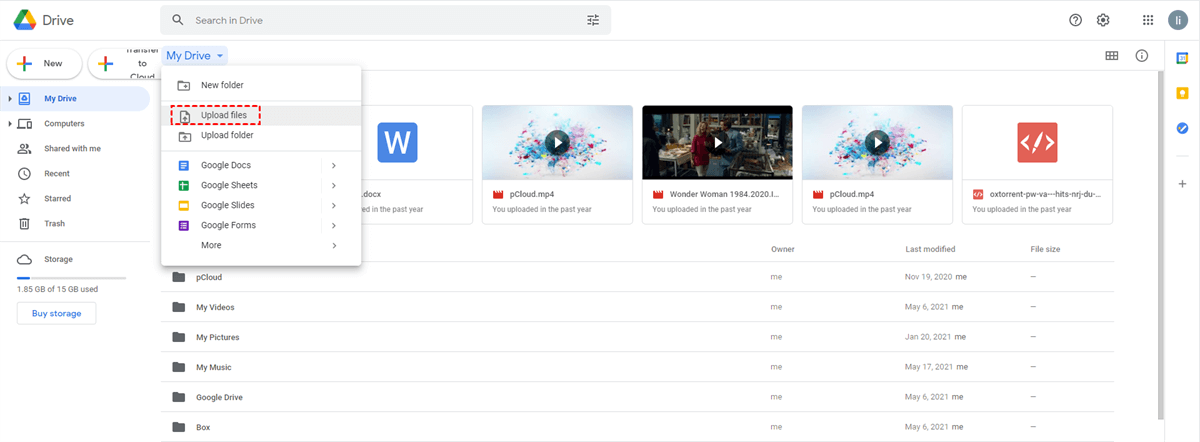Can I Migrate Google Workspace to Google Drive?
User Case:
I am transferring my Google Workspace for Education account data to a new account that I am creating as a backup because my college is phasing out the G Suite account. I am concerned about whether the items that I have shared with my new account will disappear once the old G Suite account is deleted or if they will remain in my new account. Unfortunately, I have not found an easy way to transfer all the data at once, and the only method available is to copy each file over and duplicate all the notes manually, which is quite tedious. Although I can transfer ownership, it's not possible to transfer ownership from a school account to a personal account. Do you have any suggestions for a more efficient bulk transfer process? Thank you.
- Question from Google Forum
Many graduates face the issue of losing access to Google Workspace (G Suite) after graduation and need to transfer their data to Google Drive. The process of transferring data from G Suite to Google Drive can be complicated, especially when it comes to transferring ownership. However, in this article, we will provide solutions to this problem by introducing two ways to easily transfer G Suite to Google Drive.
Solution 1. Migrate G Suite to Google Drive with MultCloud
The best way for Google Workspace to Google Drive migration requires nothing like downloading or uploading. Instead, you can click one button and successfully migrate data from G Suite to personal Google Drive if you could try a professional third-party cloud-to-cloud transfer service, MultCloud. This secure service has been popular among cloud users due to its convenient multi-cloud management and seamless data transfer across clouds.

- Cloud Transfer: One-key superfast data transfer between clouds.
- Cloud Sync: One/two-way sync real-time sync and 8 other modes.
- Cloud Backup: Backup and directly restore backed-up versions.
- Team Transfer: Auto-migrate business cloud accounts in bulk.
- More: 256-bit AES, OAuth authorization, 10 high-speed threads.
MultCloud offers a safe website and two great mobile apps. And it now supports more than thirty major clouds and on-premise services. Therefore, you can feel free to add your Google clouds to it and use the Cloud Transfer function to quickly move files from your G Suite to your Google Drive without any risk of data loss.
Step 1. Sign up for MultCloud
Before starting the transfer process, you may need to create a MultCloud account and log in. Your Google/Facebook/Apple accounts are also supported to sign up for a MultCloud account.
Step 2. Add Clouds to MultCloud
When logging in to MultCloud, you can click “Add Cloud” and choose the icons of Google Workspace and Google Drive respectively to add them to MultCloud by logging in to each cloud.
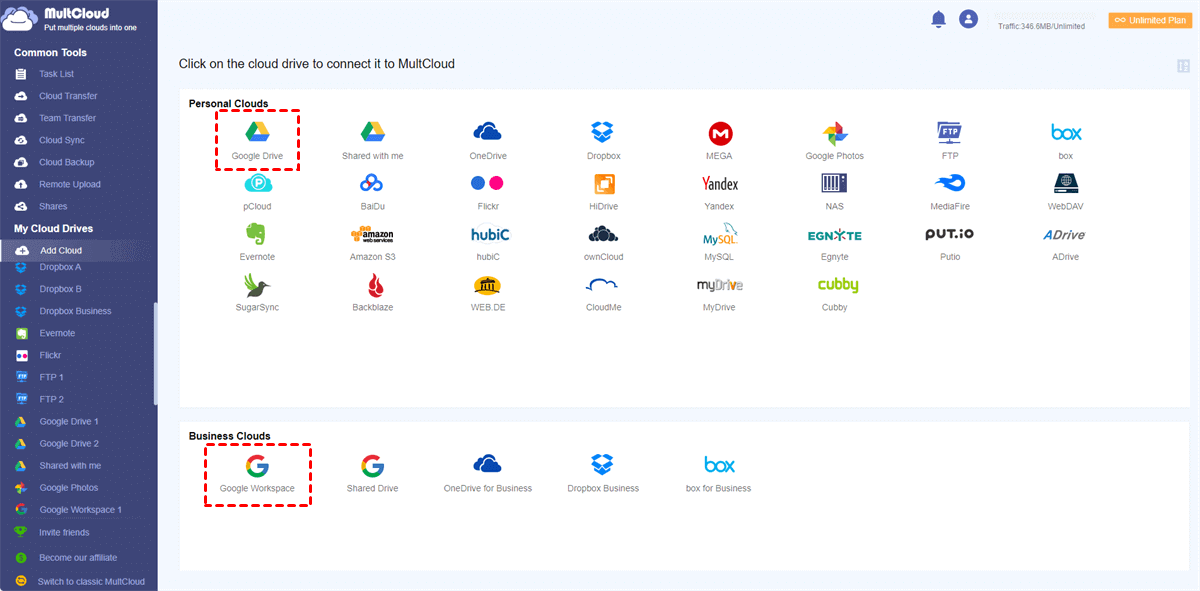
Notes:
- MultCloud divides personal Google Drive as “Google Drive” and “Shared with me”. It also divides Google Workspace as “Google Workspace (My Drive)”, “Shared Drive”, and “Shared with me”. You can choose the corresponding service to add according to your needs. That is to say, you can also migrate Shared Drive to OneDrive for Business or other clouds.
- To add Google Workspace to MultCloud, please confirm whether you have administrator permissions for your G Suite account. If you do not have it, contact your G Suite administrator and assign it to you.
Step 3. Migrate G Suite to Google Drive via Cloud Transfer
Open the Cloud Transfer tab, select Google Workspace or files and folders in it as the source, and select a folder in Google Drive as the destination. Then just click “Transfer Now” to let MultCloud immediately transfer data from G Suite to Google Drive.
Notes:
- 5 GB of free data traffic will be given to you every month for Cloud Transfer. To get more data traffic with lightning-fast transfer speed, you can upgrade to a premium account cheaply.
- If you want to delete all files in G Suite after the migration is complete, tick the “Delete all source files after transfer is complete.” option when creating the task.
Solution 2. Migrate G Suite to Google Drive with Google Takeout
Google Takeout is a service provided by Google that allows users to export their data from various Google services. It is an easy-to-use tool that can help you make the switch. With Google Takeout, you can export your G Suite data to Google Drive in just a few simple steps. Migrating G Suite to Google Drive with Google Takeout can be a time-consuming process, but it is essential for those who are looking for an official solution.
Step 1. Go to Google Takeout
Open the Google Account web on the browser and log in with your G Suite account. Then click “Data and privacy” and “Download your data” to open Google Takeout.
Step 2. Select Your G Suite Data to Migrate
Once you are signed in, select the G Suite data that you want to export. You can choose to export all of your data or select specific services. Then click the “Next step” button at the bottom of the page.
Step 3. Create Export to Migrate G Suite to Google Drive
Choose the destination as “Send download link via email”. Then choose a frequency and format according to your needs. After that, click “Create Export” to begin the process.
Step 4. Download and Upload G Suite Data to Google Drive
When the export process is complete, open the download link from the email you received from Google Takeout and download G Suite data to your local computer. Then open your Google Drive and upload the downloaded G Suite data.
Note: Before uploading G Suite files to Google Drive, you may need to unzip the downloaded Google Takeout file into a folder.
Following this way can help you easily transfer G Suite to Google Drive but it will take from a few minutes to a few days according to your data size. If your data size is very large, especially, if you want to migrate the entire account, then it's not the best choice.
Summary
Following any solution from the above-mentioned methods can help you migrate G Suite to Google Drive easily. But as you can see, using MultCloud to achieve cloud-to-cloud migration can significantly save your time, energy, and local storage during the migration.
What’s more, MultCloud also provides other excellent features like Cloud Sync, Cloud Backup, Team Transfer, etc. If you want to use Google Workspace and Google Drive at the same time, you can sync 2 Google Drive accounts in real time to easily access the same file on different clouds.
MultCloud Supports Clouds
-
Google Drive
-
Google Workspace
-
OneDrive
-
OneDrive for Business
-
SharePoint
-
Dropbox
-
Dropbox Business
-
MEGA
-
Google Photos
-
iCloud Photos
-
FTP
-
box
-
box for Business
-
pCloud
-
Baidu
-
Flickr
-
HiDrive
-
Yandex
-
NAS
-
WebDAV
-
MediaFire
-
iCloud Drive
-
WEB.DE
-
Evernote
-
Amazon S3
-
Wasabi
-
ownCloud
-
MySQL
-
Egnyte
-
Putio
-
ADrive
-
SugarSync
-
Backblaze
-
CloudMe
-
MyDrive
-
Cubby