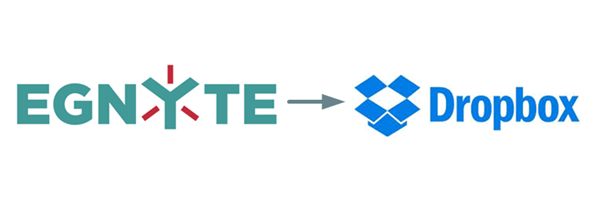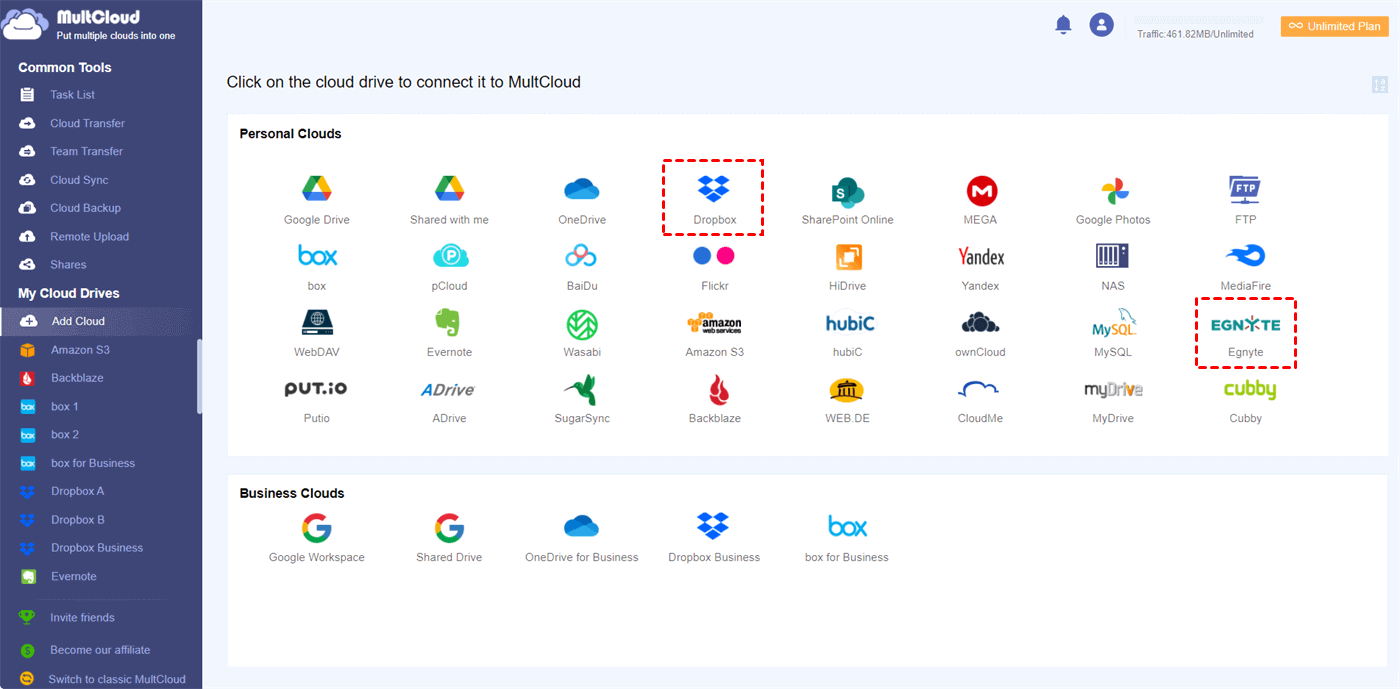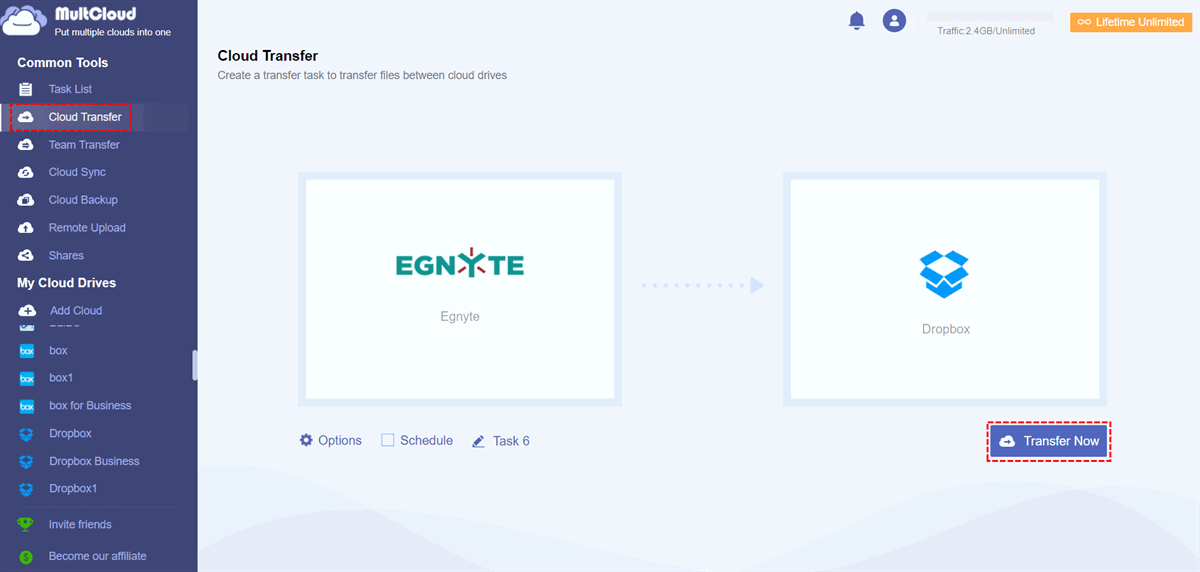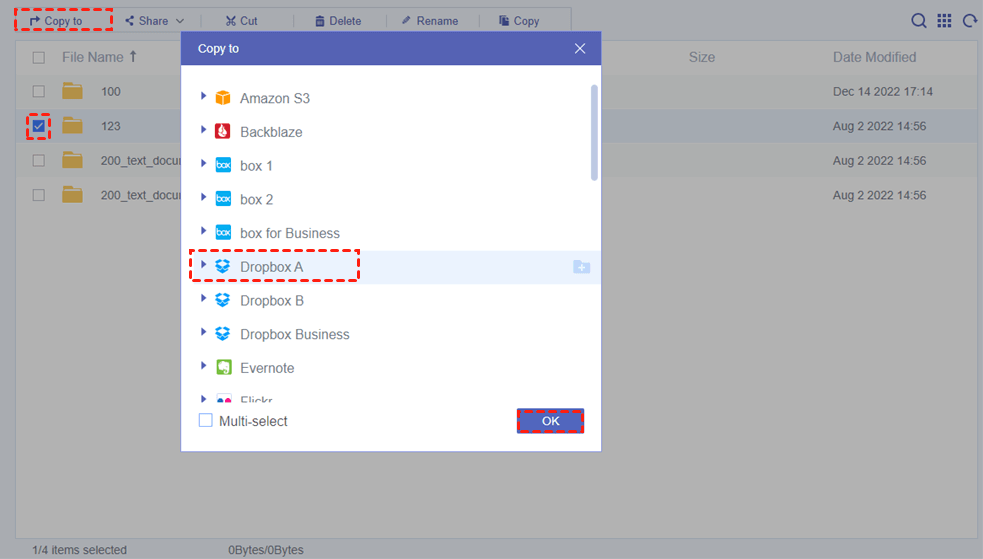Why Migrate from Egnyte to Dropbox?
Dropbox and Egnyte are both good clouds but still have some differences that make you want to migrate from one to the other. There are several reasons why you may want to transfer files from Egnyte to Dropbox. And the most important ones are as follows.
Seamless Workflow: One of the most important reasons is to streamline your workflows and keep your data organized. With Dropbox, you can easily access your data from any device, and it also provides tools such as file versioning and Dropbox file sharing.
Secure Collaboration: Dropbox is more secure than Egnyte and offers more features such as business collaboration and integration with third-party services.
Save Time and Cost: Migrating data from Egnyte to Dropbox can help you save energy, time, and money by eliminating the need to manually download and upload data from one cloud to another.
If you are keen on the benefits illustrated above, you can follow the step-by-step instructions below to get the 2 most efficient methods for Egnyte to Dropbox migration.
Why Use MultCloud to Migrate from Egnyte to Dropbox?
If you need to migrate large amounts of data between clouds, the traditional cloud-to-cloud migration of downloading and uploading may drive you crazy due to the slow performance, high risk of data loss, and large local storage that the operation will take.
Instead, you may consider using a third-party service for cloud-to-cloud transfer. These services can help you move all your files and folders between cloud storage services or on-premise services quickly and securely. For example, MultCloud is a great service for migrating data from Egnyte to Dropbox. It allows you to move data between multiple cloud storage services in one place with one login.
MultCloud is an industry-leading cloud file manager and cloud transfer service that offers a reliable web service and easy-to-use mobile apps for convenient multi-cloud management and superfast cloud-to-cloud data transfer. It now supports more than 30 personal and business clouds, including Egnyte, Dropbox, Dropbox Business, Google Drive, OneDrive, SharePoint Online, Google Photos, Amazon S3, etc.

- Efficient: One-key data transfer, sync, and backup between clouds.
- Fast: 10 high-speed threads without losing cellular data traffic.
- Safe: Full-time 256-bit AES and OAuth authorization protections.
- Smart: Automatic and offline transfer tasks with flexible schedules.
- Easy: Access and manage all clouds with cloud built-in functions.
Migrate from Egnyte to Dropbox: 2 Quick Methods
In MultCloud, you will find two excellent features for seamlessly moving files from Egnyte to Dropbox. One is Cloud Transfer, and the other is “Copy to”. The main difference between them is whether you want to move your Egnyte data to one destination or more destinations at once.
Cloud Transfer: Select the source and destination in one place and click one button to start the cloud file transfer.
Copy to: Select data in a cloud and use this function to copy the selected data to one or more destinations.
Method 1. How to Migrate Egnyte to Dropbox via Cloud Transfer
Step 1. Install the MultCloud app on your mobile device or open the MultCloud web on your browser to create an account.
Step 2. Click the “Add Cloud” button and choose the Egnyte icon. Then enter the information of your Egnyte account in the pop-up window to add it to MultCloud. After that, add your Dropbox or Dropbox Business to MultCloud in the same way.
Step 3. Move to the Cloud Transfer page, select data in Egnyte as the source, and select a location in Dropbox as the destination. Now you can simply click “Transfer Now” and MultCloud will transfer data from Egnyte to Dropbox as soon as possible.
Tips:
- 5 GB of free data traffic will be given to you every month for cloud file transfer. But if you have so much data to transfer, you can upgrade your account to get lightning-fast transfer speed and more or unlimited data traffic.
- If you need to frequently move data between Egnyte and Dropbox, you can click “Schedule” to set up automatically Egnyte to Dropbox migration in daily, weekly, or monthly plans.
Method 2. Migrate Data from Egnyte to Dropbox via “Copy to”
Step 1. After adding your Dropbox and Egnyte to MultCloud, open Egnyte in MultCloud.
Step 2. Tick files and folders that you want to migrate to Dropbox, then click the “Copy to” button.
Step 3. In the pop-up window, choose Dropbox or a folder in it as the destination, then click the “OK” button. After that, MultCloud will copy the selected data from Egnyte to Dropbox piece by piece.
Tip: Tick “Multi-select” in the pop-up window and you can select more destinations according to your needs.
In the End
Now you can choose the best method you like and follow the above instructions step-by-step to easily migrate from Egnyte to Dropbox without spending extra time and energy. What’s more, MultCloud also offers Cloud Sync and Cloud Backup functions. You can use one of those 10 excellent one-way, two-way, or real-time sync modes to achieve Egnyte Office 365 integration or sync Egnyte with other clouds.
MultCloud Supports Clouds
-
Google Drive
-
Google Workspace
-
OneDrive
-
OneDrive for Business
-
SharePoint
-
Dropbox
-
Dropbox Business
-
MEGA
-
Google Photos
-
iCloud Photos
-
FTP
-
box
-
box for Business
-
pCloud
-
Baidu
-
Flickr
-
HiDrive
-
Yandex
-
NAS
-
WebDAV
-
MediaFire
-
iCloud Drive
-
WEB.DE
-
Evernote
-
Amazon S3
-
Wasabi
-
ownCloud
-
MySQL
-
Egnyte
-
Putio
-
ADrive
-
SugarSync
-
Backblaze
-
CloudMe
-
MyDrive
-
Cubby