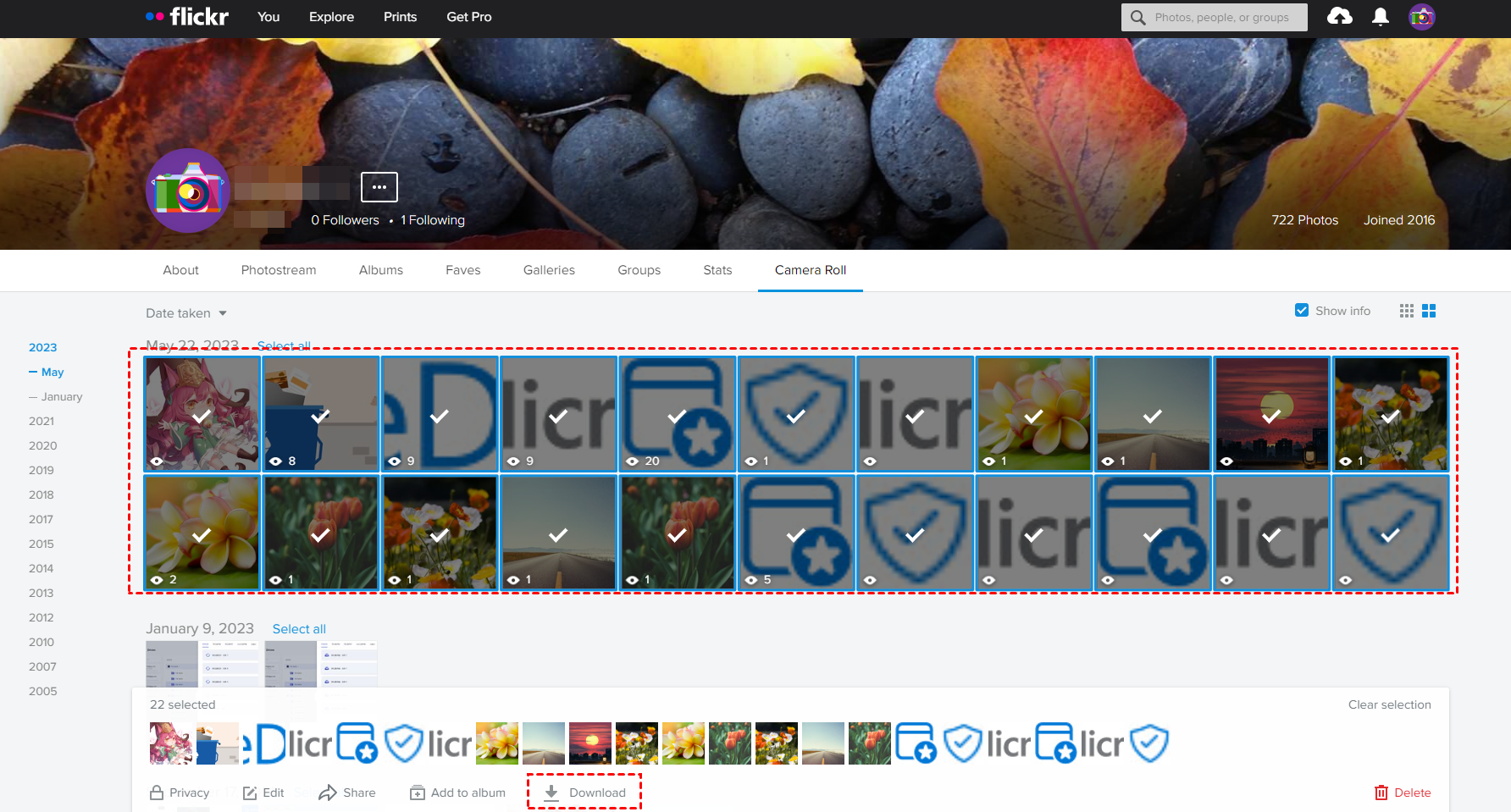Preface: Changes in Flickr and Google Photos
On November 1, Flickr changed its free tier: it no longer offers 1 TB of free storage since January 8, 2019, and you can only upload at most 1000 photos and videos for free. Another new change brings a tight limitation: starting from February 5, 2019, Flickr will start to delete photos that are beyond the 1000-photo limit (It will delete the oldest one first). That is to say, free users will lose their photos when the accounts store more than 1000 photos.
However, it is safe to say that nobody wants to lose photos and videos under Flikr accounts at all. So, you may try hard to find ways to backup Flickr photos to computer hard drive, or to some other cloud storage services. If you plan to transfer Flickr photos to cloud storage instead of local drive, then Google Photos is a wonderful choice among several clouds.
According to Google's announcement in July 2019, the connection between Google Drive and Google Photos has been removed. That is to say, when you add new photos to Google Photos, these photos will not show in the Google Photos folder of your Google Drive. And the same goes for adding new photos to Google Drive, either. This change makes Google Photos more like an independent cloud drive service for storing photos just like Flickr.
Why Migrate Flickr to Google Photos?
Both Flickr and Google Photos are known for providing good cloud storage services, but Flickr has a maximum storage of 1,000 photos for free. This means that when this limit is exceeded, Flickr will start deleting old photos. As a result, you may likely have lost your old photos without prior knowledge. That's might be the main reason why many persons want to import Flickr photos to Google Photos. Besides, the following advantages of Google Photos may also encourage users to import Flickr photos to Google Photos.
- As is known to all, Flickr's uploading speed is very slow and it supports basic uploading way only. However, uploading photos to Google Photos is much faster and has more options, such as, automatically uploading photos from external media and auto-grouping photos by facial recognition. And, Google Photos is more flexible in ways of downloading photos.
- Google Photos is better for exploring photos. It can smartly search specific photos by typing into them, such as object name, site, and so on.
- Google Photos offers 15 GB of free cloud storage shared with Google Drive and supports more photo formats than Flickr, such as .rm2, .bmp, .webp, and RAW images.
[Batch] Migrate Flickr to Google Photos by Third-Party Service
Now, it's time to find out how to migrate photos from Flickr to Google Photos with ease. Luckily, there are more than 1 method to get it done. The way you finally choose often depends on how many photos you will transfer from Flickr to Google Photos. If you just want to transfer a few photos to Google Photos, the manually downloading and re-uploading is enough.
I have over 65,000 photos on Flickr and I would like to copy them to my Google Photos. All the posts/solutions I have seen are manual -- download the ones you want to your PC, then upload them back up. With 65k photos, that's not easily done. I can't do that. Is there any other way?
- Question from support.google.com
However, if you need to migrate a large number of photos in batch (like the user in the above case), then consider a professional cloud to cloud transfer tool - MultCloud. Its "Cloud Transfer" allows you to easily transfer everything from one cloud to another one within 1 click. Besides, you can also choose specific files or folders and transfer them to the destination cloud.

- Cloud Transfer: Move one cloud data to another without download and re-upload.
- Cloud Sync: Sync data across clouds seamlessly in real time.
- Cloud Backup: Dynamically backup and restore files between clouds.
- Automatic: Set up a schedule to run task automatically as preferred.
- Online: Transfer, sync or backup cloud data online without going through local.
- Wide compatibility: Support around 40 clouds drives like Google Drive, iCloud Drive, etc.
Let's have a closer look at how to move photos from Flickr to Google Photos via MultCloud.
Step 1: Sign up for MultCloud for free.
Step 2: Click "Add Cloud" to add Flickr and Google Photos to MultCloud.
Note: You can add only one cloud at a time. If you want to add more clouds to MultCloud, just repeat step 2.
Step 3: Move all pictures from Flickr to Google Photos with "Cloud Transfer". Click on the "Cloud Transfer" button and select Flickr as the source and Google Photos as the destination.
Note: If you just want to transfer some certain photos from Flickr to Google Photos, you can put them into a folder and choose the folder as the source in the "FROM" box. Or you can also tick them one by one to transfer.
Step 4: Click "Transfer Now" to let the transfer task run by itself.
Notes:
- The task will run on the MultCloud Server, so you can close the browser window or even shut down your PC as long as the task starts.
- The task consume the data traffic instead of internet connection, so you don't worry about the speed being affected by internet connection.
- If you want to include or exclude pictures with certain extensions, you can make use of "Filter" under "Options" after subscribing MultCloud to an advanced plan.
- To move photos from Flickr to Google Photos automatically, you could set daily, weekly, or monthly scheduled cloud file transfer before starting the transfer task with Schedule.
Copy several photos from Flickr to Google Photos
If you just plan to transfer a few photos from Flickr to Google Photos, you can use "Copy to" of MutlCloud. Just click "Flickr" under "My Cloud Drives" list and choose the target photos, choose "Copy to" and select Google Photos as the destination. The whole process is quite easy and simple to follow.
Transfer Flickr to Google Photos by "Download & Upload"
Considering that you just want to transfer a small amount of photos from Flickr to Google Photos, or don't want to use any third-party tool, so here we would like to show you how to migrate photos from Flickr to Google Photos manually through the traditional way: first download photos from Flickr to local and then upload to Google Photos from local.
Step 1: Go to the official website of Flickr and log in.
Step 2: Click the colorful icon in the top right corner and select "Settings" in the dropdown menu.
Step 3: Move to the "Personal Information" interface and click on the "Request my Flickr data" button in the "Your Flickr Data" selection.
Step 4: Choose the zip file of "Photos and videos" to download to your local storage.
Step 5: These photos will be compressed into a zip file. You may need to unzip the file into a folder of photos before uploading photos to Google Photos one by one.
Step 6. Log in to your Google Photos account.
Step 7: Click on the "Upload" button to upload photos and videos to Google Photos.
This method can help you to download photos at once without selecting all the photos in the "Camera Roll" of Flickr.
Notes:
- The volume and resolution of the photos that you want to download determine how large the zip file will be.
- The volume of the zip file and your network affect the speed of downloading and uploading tasks.
- If you don't want to move all the photos from Flickr to Google Photos, just enter the "Camera Roll" of your Flickr account and select the photos to download.
Final Words
As you can see, it's quite easy to migrate Flickr to Google Photos through the above two methods. If MultCloud is your first choice, you could also select the second solution illustrated above. By contrast, the MultCloud is better if you want to move photos from Flickr to Google Photos in batch since it won't zip the photos in the process, getting rid of much hassle.
What's more, MultCloud also allows you to sync and back up data from one of your clouds to another. So, you could also sync Flickr to OneDrive via MultCloud with the Cloud Sync function.
MultCloud Supports Clouds
-
Google Drive
-
Google Workspace
-
OneDrive
-
OneDrive for Business
-
SharePoint
-
Dropbox
-
Dropbox Business
-
MEGA
-
Google Photos
-
iCloud Photos
-
FTP
-
box
-
box for Business
-
pCloud
-
Baidu
-
Flickr
-
HiDrive
-
Yandex
-
NAS
-
WebDAV
-
MediaFire
-
iCloud Drive
-
WEB.DE
-
Evernote
-
Amazon S3
-
Wasabi
-
ownCloud
-
MySQL
-
Egnyte
-
Putio
-
ADrive
-
SugarSync
-
Backblaze
-
CloudMe
-
MyDrive
-
Cubby
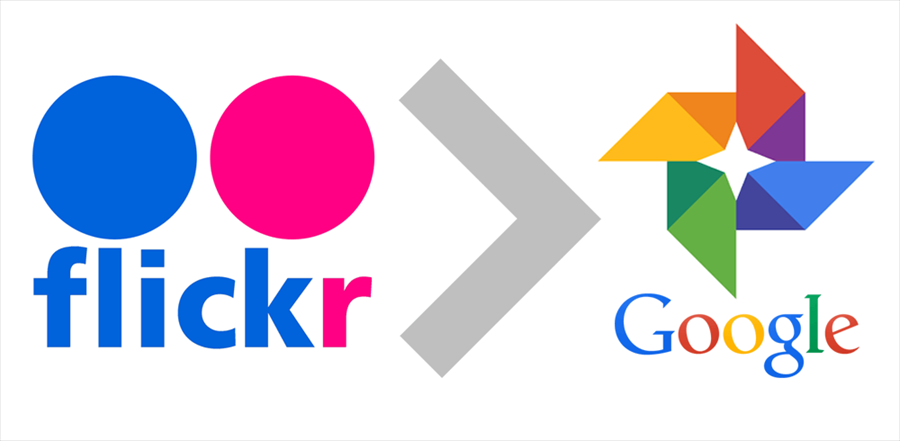




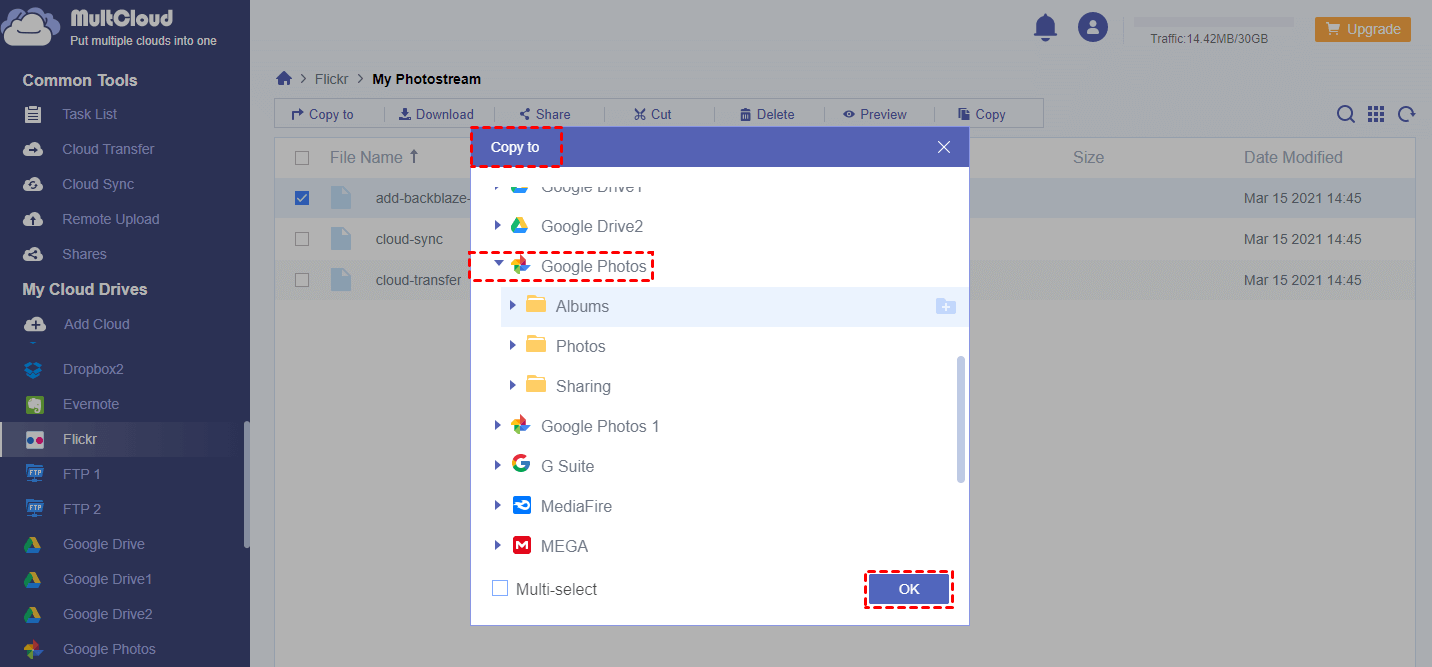


.png)