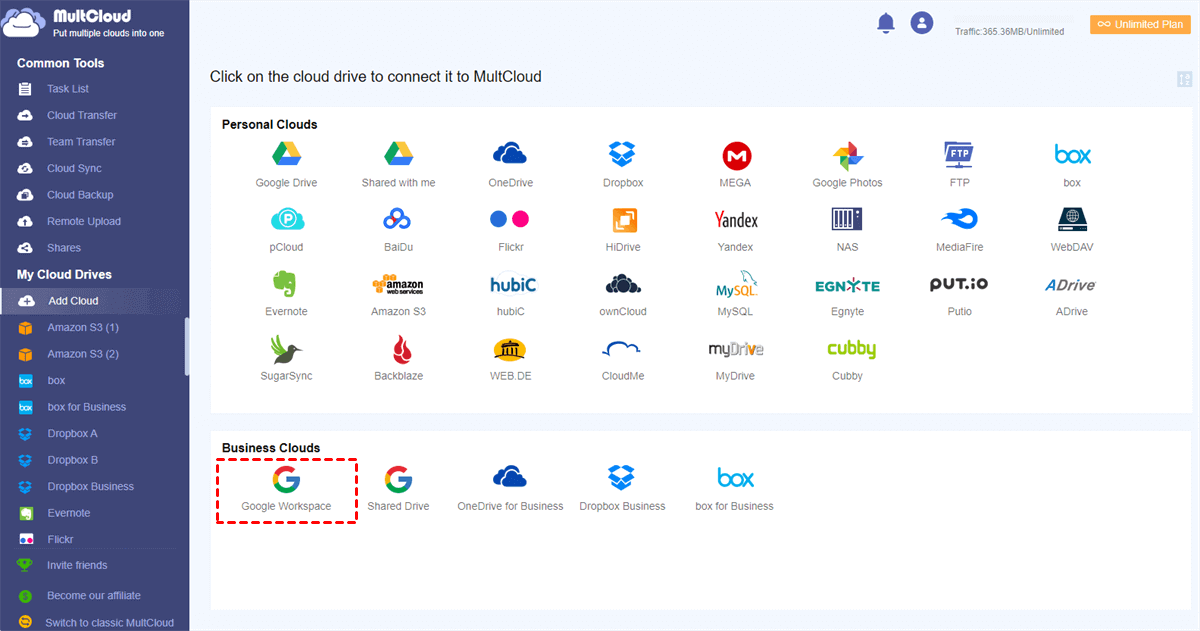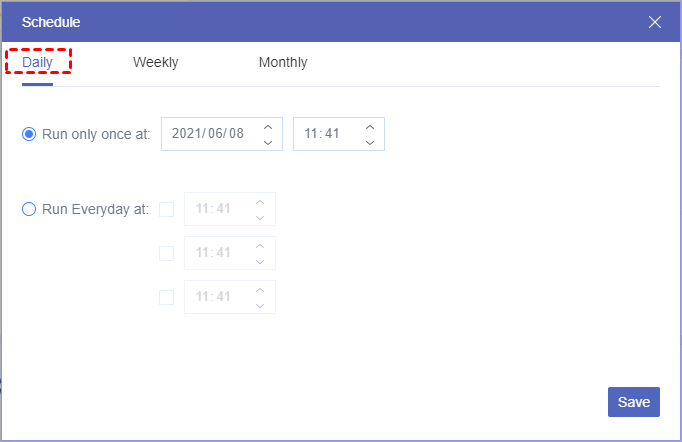Quick Search:
Why Migrate Emails to Google Workspace?
Can I transfer my email to Google Workspace? The answer is YES! Transferring emails to Google Workspace can offer several advantages for businesses, such as acquiring a professional email address, enhancing collaboration and productivity, expanding scalability, and boosting security measures.
- Professional Email: With Google Workspace, users can avail themselves of a professional email address featuring their own domain name, which can enhance their business's credibility and professionalism.
- Easier Collaboration: Google Workspace presents a plethora of collaboration tools, including Google Drive, Docs, Sheets, and Slides, which can simplify the process of teamwork on projects.
- Improved Productivity: Google Workspace comprises multiple features that can boost productivity, such as calendar integration, task management, and email filtering.
This article provides 2 comprehensive methods regarding moving emails to Google Workspace, which includes step-by-step instructions. If you are interested, keep reading.
How to Migrate Emails to Google Workspace
In this part, we will show you 2 simple and quick solutions to migrate emails to G Suite (Google Workspace). One is to use the Data Migration tool on Google Workspace, and the other is to utilize MultCloud, a superb third-party service. We will show you the cons and pros of each method. After reading, you can choose the right method based on your requirements.
Way 1: Use Data Migration
To transfer emails from your former email account to your new Google Workspace inbox, a feature called Data Migration on Google Workspace can help you solve this easily. We will take Gmail as an example to show you how do I import old emails into Google Workspace below:
Step 1: Sign into your Google Workspace Admin Console > Account > Data Migration.
Step 2: Press the SET DATA MIGRATION UP button.
Step 3: Then select Gmail as the source directory.
Note: There are many source directories that you can choose from, such as Microsoft Exchange.
Step 4: Fill out the necessary fields in the next window. Then press the START button.
Step 5: In the event of an unsuccessful connection, a notification will appear on your screen, indicating the need to verify the correctness of your server name, complete email address, and password. If your connection information is accurate, you will proceed to the next menu. Select preferred settings, and tap Select Users.
Step 6: Place a checkmark next to the users for whom you've configured the settings, and then click the arrow button to initiate the migration. This data migration dashboard will display the status of your email while the migration is in progress.
How long does it take to migrate email to Google Workspace? Well, you have several options. For optimal results, it's advisable to adjust the migration speed to half the number of users you intend to migrate. As an illustration, if your migration involves 100 users, set the speed to 50.
Tip: If you want to migrate Outlook to Google Workspace, things will be a little troublesome. You can visit the hyperlink to check out the details.
However, if you're uncertain, you can simply retain the default speed value of 100. Avoid selecting a speed exceeding half the capacity of simultaneous requests that your source server can accommodate, as this may overload your mail server. As you can see, by using the Data Migration feature, you don't need to ask any third-party services for help. However, some people have complained that it occasionally fails to transfer successfully. Also, the migration process can be cumbersome and time-consuming.
Way 2: Use MultCloud
Is there any simple and efficient way to migrate emails from Outlook and Gmail to Google Workspace? Thankfully, the answer is YES! Using MultCloud is more effortless and time-saving. It is a cloud-based cloud file manager that not only allows you to manage multiple cloud drives like IDrive e2, Icedrive, Google Drive, Google Workspace, iCloud Drive, iCloud Photos, OneDrive, SharePoint, Dropbox, Box, etc. in one place, but also helps you manage mail services such as Gmail, Outlook, and so on.
With the help of MultCloud, you can manage multiple mail services with ease. You are allowed to perform many features, such as downloading emails to PDF files, cutting to, delete as well as migrating emails directly and seamlessly to cloud drives that MultCloud supports. So, if you want to export Gmail emails to PDF files, MultCloud can help you accomplish it as soon as possible. In addition, when you want to make Google Workspace migrate email to another account, MultCloud will make it in just a few clicks.

- Integrated: MultCloud is a comprehensive service enabling you to manage multiple cloud storage and email services in one place.
- Smart: You can access fundamental functions within the platform, including options like uploading, sharing, cutting, and more. For example, you can share Google Drive folders and files.
- Efficient: Effortlessly and effectively facilitate data transfers between email services and cloud storage platforms.
- Versatile: MultCloud also allows you to migrate files/emails from one service to another directly without going through a manual process.
Now, you can follow the detailed steps below to learn the quickest and easiest way to migrate emails to Google Workspace via this service:
Step 1: If you don't have an account, register an account on the website of MultCloud.
Step 2: Press the Add Email button on the left navigation bar. Then hit the Gmail icon to add your account.
Step 3: Head to Add Cloud on the left. Then hit the Google Workspace icon to add to MultCloud by following guidance on your window.
Step 4: Hit the Email Migration tab on the left. Then choose the emails you want to migrate in the first box. Next, choose Google Workspace as the destination. You can select the user you want. After that, start the process by hitting the Migrate Now tab.
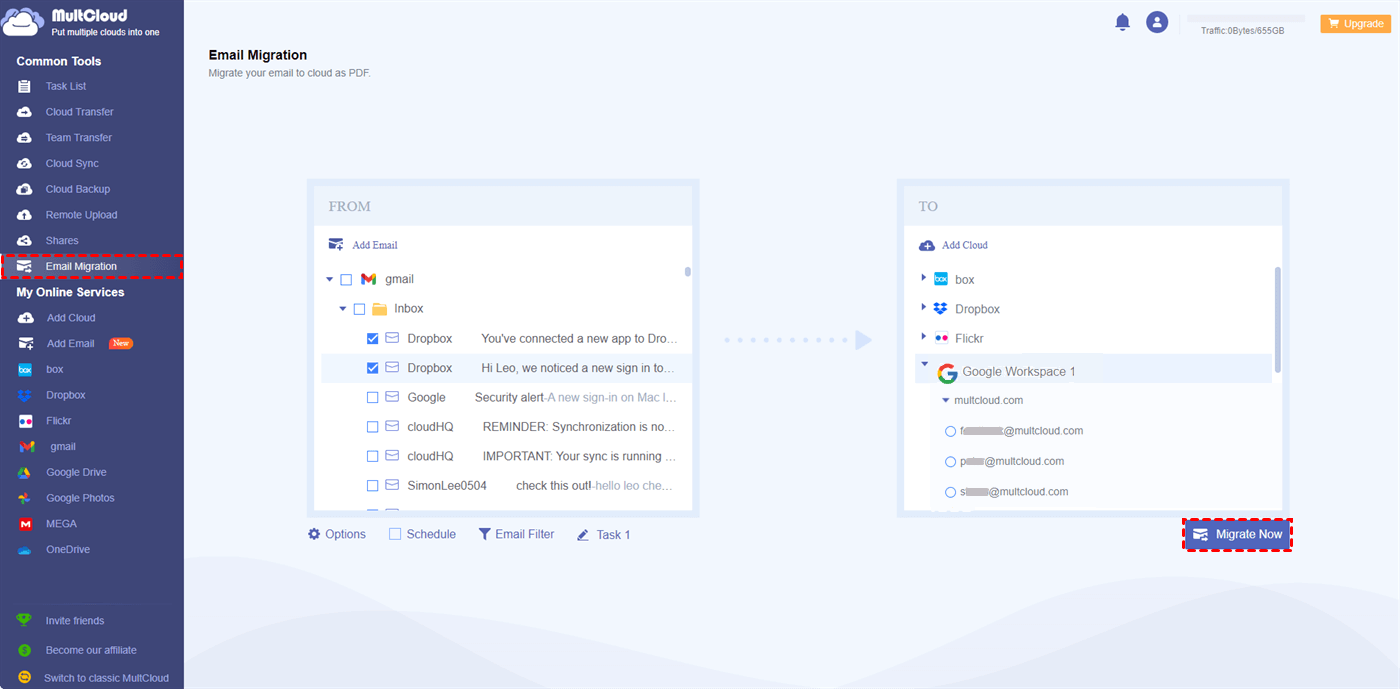
As evident, a straightforward four-step process is all that's required to effortlessly transfer your Gmail emails to Google Workspace. Should you wish to migrate specific emails from Gmail, the Email Filter feature can be employed to swiftly include emails that match certain criteria.
Note: How do I export Outlook emails to Google Workspace? Simply add Outlook on MultCloud and select Outlook emails as the source directory under Email Migration.
Furthermore, you have the option to establish scheduled transfers by selecting the Schedule button, allowing for regular email migrations at predefined intervals. You can choose from four scheduling options, which include moving emails at a specific time, on a daily basis, weekly, or monthly. For example, you can save emails to Box effortlessly and automatically.
Besides, MultCloud allows you to migrate files and folders from one cloud to another directly and seamlessly. Compared to the download-and-upload method, MultCloud offers a new road to transfer files across clouds directly on the web. Meanwhile, syncing and backing up data between clouds are also supportive of MultCloud. For example, it is easy to backup Google Photos to Synology NAS via MultCloud.
In the End
How do I route an email to Google Workspace? After reading this post, you now know the answer. You can utilize the Data Migration feature to integrate emails into Google Workspace. This built-in tool can be a helpful resource for simplifying the transition. Yet, for an even more efficient and streamlined experience, you'll find MultCloud to be an invaluable assistant.
MultCloud offers a user-friendly and robust solution that not only enhances the migration process but also empowers you with additional capabilities for managing your cloud storage and email accounts. By utilizing MultCloud, you can significantly reduce the complexities associated with managing multiple cloud drives and mailboxes, ultimately saving time and improving your overall productivity. Currently, it launched a new feature that allows you to download Instagram pics and reels directly.
MultCloud Supports Clouds
-
Google Drive
-
Google Workspace
-
OneDrive
-
OneDrive for Business
-
SharePoint
-
Dropbox
-
Dropbox Business
-
MEGA
-
Google Photos
-
iCloud Photos
-
FTP
-
box
-
box for Business
-
pCloud
-
Baidu
-
Flickr
-
HiDrive
-
Yandex
-
NAS
-
WebDAV
-
MediaFire
-
iCloud Drive
-
WEB.DE
-
Evernote
-
Amazon S3
-
Wasabi
-
ownCloud
-
MySQL
-
Egnyte
-
Putio
-
ADrive
-
SugarSync
-
Backblaze
-
CloudMe
-
MyDrive
-
Cubby
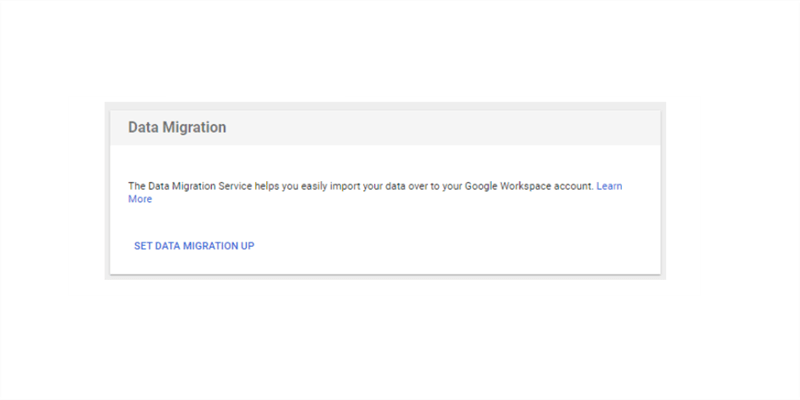
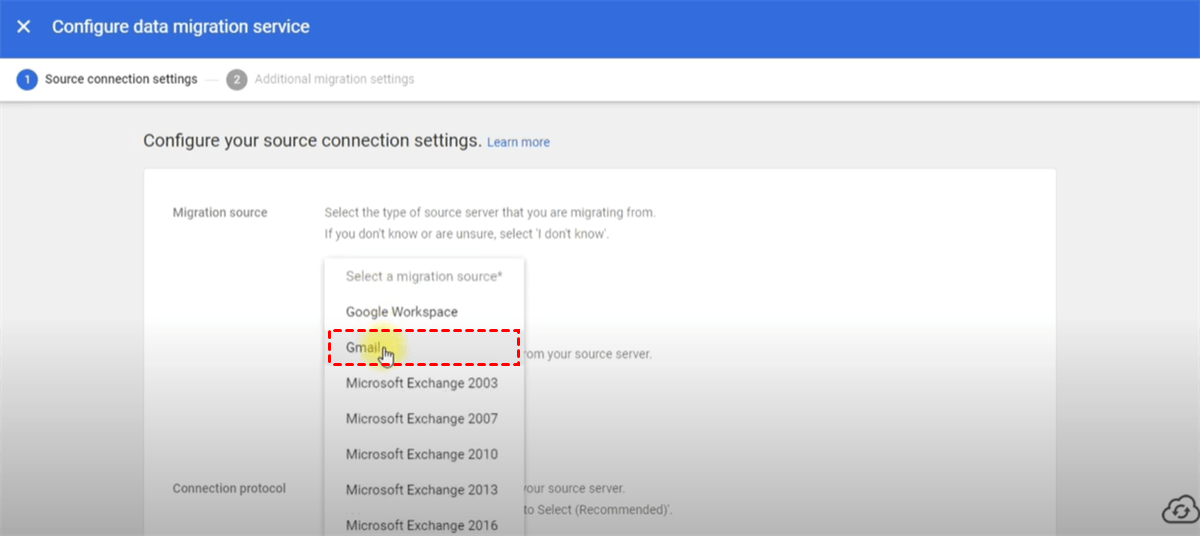
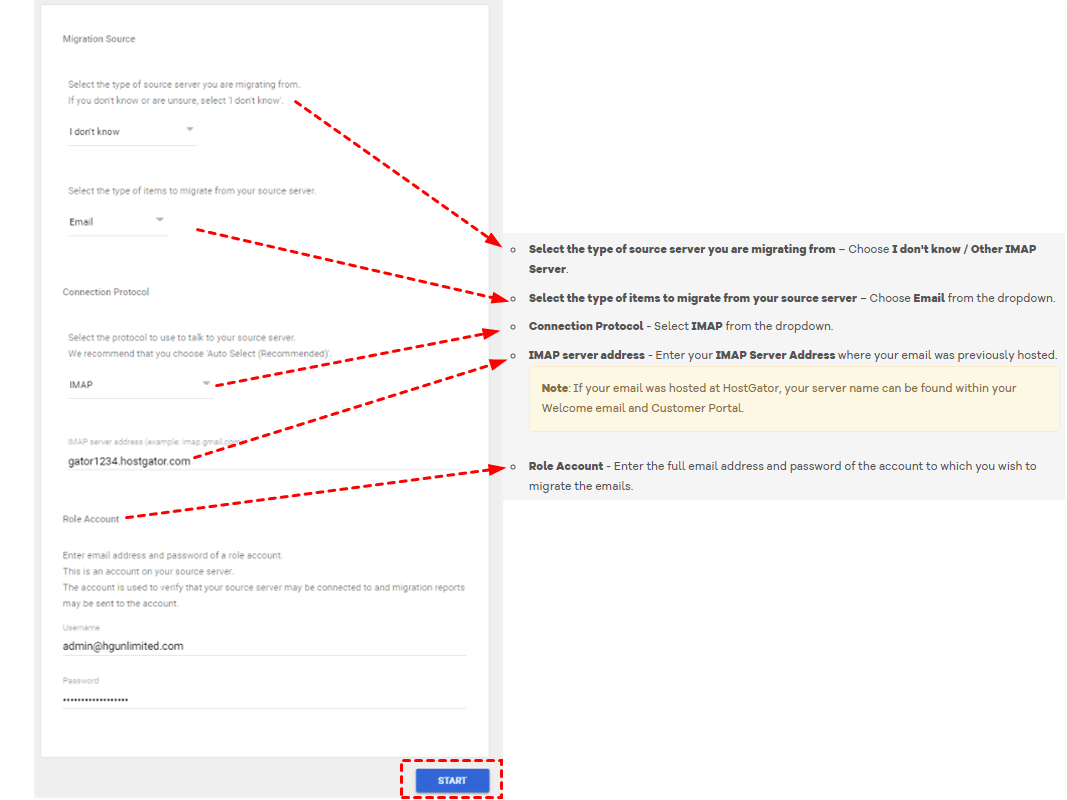
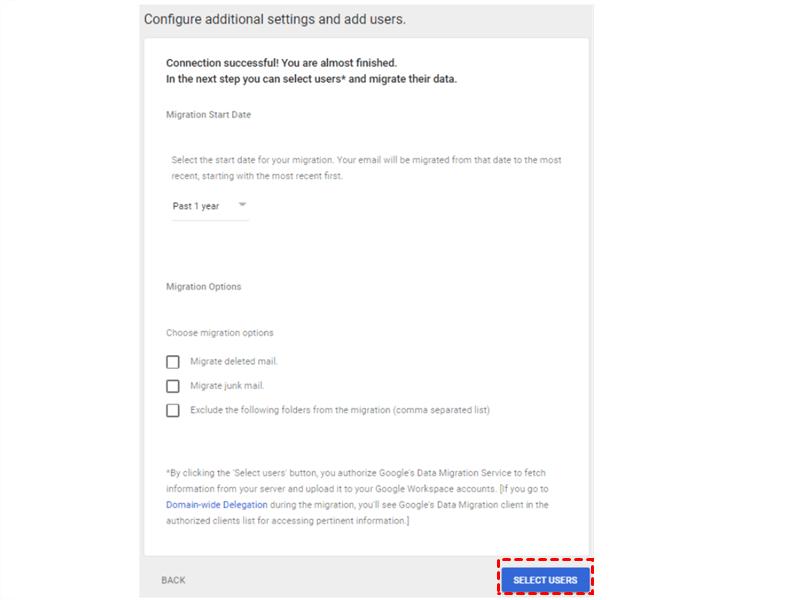
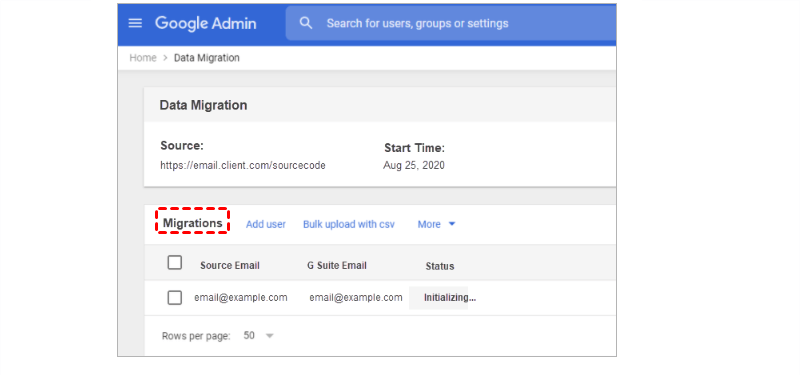
.png)