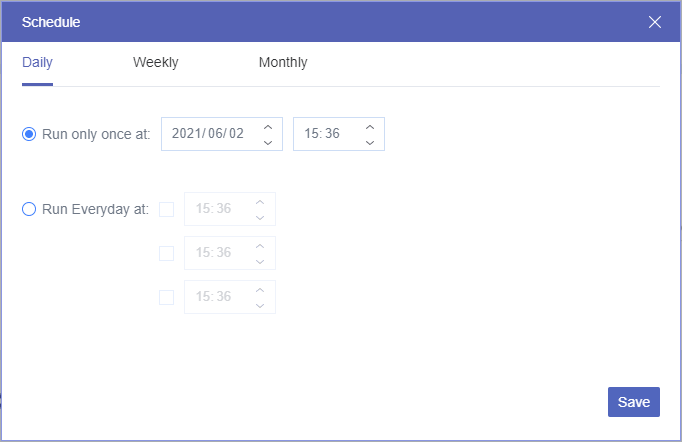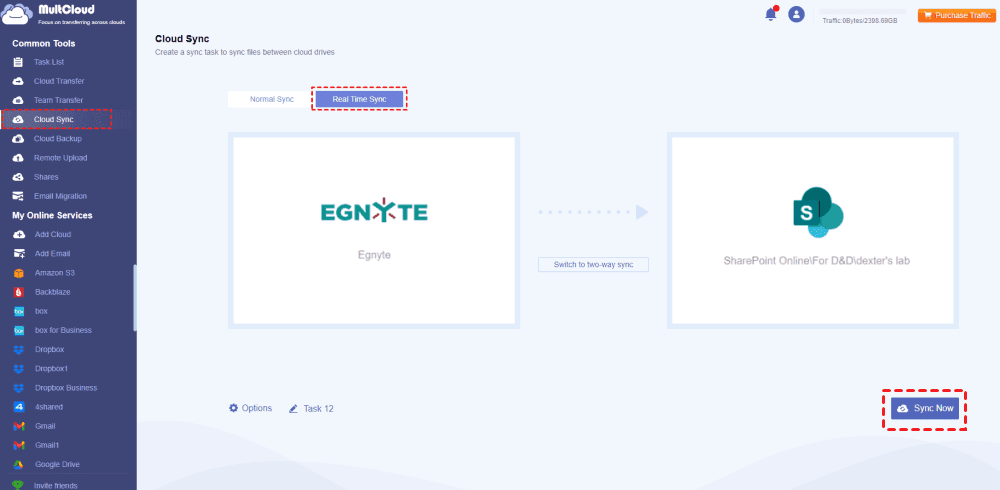Quick Search:
User Case: How Do I Migrate from Egnyte to SharePoint Online?
Migrating from Egnyte to SharePoint Online
Hey everyone, so recently I took on a client that was using Egnyte as per their previous MSP. I want to migrate them from Egnyte to OneDrive/SharePoint as they are already paying for the premium license tier. My question is, does anyone know of a fast and efficient way of pulling data from Egnyte?
I tried setting up an Egnyte storage sync server, but it doesn't seem to want to pull the users and folders from the cloud. I'm thinking about just setting up a USB drive, and using the admin account to sync everything, but I'm concerned it won't all come through with virtual files and all that. Any suggestions would be appreciated. Thanks!
- Question from https://www.reddit.com/
Why Migrate Egnyte to SharePoint Online?
SharePoint provides a variety of features and benefits that help improve business collaboration. For example, SharePoint provides a central location for storing and sharing files, which helps reduce the need to email files back and forth. Additionally, SharePoint provides tools for managing tasks and projects, which can help improve team productivity.
Quite a few organizations are using Egnyte and benefiting from its various capabilities. Then, implementing Egnyte to SharePoint migration can bring more benefits.
- Seamless Integration: SharePoint Online is tightly integrated with Microsoft 365 apps, streamlining collaboration and document management for teams already using Microsoft tools like Word, Excel, and Teams.
- Scalability: SharePoint Online offers flexible storage options, making it easy to scale as your organization grows, while Egnyte may have limitations on storage capacity.
- Cost Efficiency: For organizations already subscribed to Microsoft 365, migrating to SharePoint Online can result in cost savings by consolidating services and reducing the need for multiple software subscriptions.
However, there are also concerns about whether a business or organization can migrate data from Egnyte to SharePoint. In fact, data stored in Egnyte can be transferred. After Amazon S3, OneDrive for Business, MEGA, FTP, Wasabi, Dropbox, Egnyte and Google Drive integration, you can also migrate Egnyte to those popular storage services.
How to Migrate Egnyte to SharePoint [2 Feasible Ways]
When using cloud storage platforms to store large amounts of data, businesses or organizations often do not encounter particularly difficult problems because there are many cloud storage providers today that offer cloud file storage or cloud file sharing services. But when an enterprise or organization needs to transfer data from one cloud platform to another cloud platform, various thorny problems usually arise.
For you to easily move data between Egnyte and SharePoint or other cloud drives, this article provides the following 2 methods, with detailed steps.
Solution 1: Do Egnyte to SharePoint Migration Automatically
The ease of the migration process depends largely on the methods and tools you use. Many cloud file migration providers offer solutions for migrating data from different cloud platforms, but most are often fraught with the risk of losing data because they cannot migrate all types of files, or cannot apply filters based on organizational needs. On top of that, they can't handle the automated migration challenges typically associated with platforms like Egnyte.
Fortunately, the Egnyte to SharePoint migration tool - MultCloud has overcome all the mentioned problems. If you want to free your hands, you can use this multiple cloud storage manager. Currently, MultCloud leads the way in providing different types of cloud-to-cloud migrations for some of the most popular cloud platforms.
| ✔️Fast: Provides up to 10 threads to help migrate data fast. |
| ✔️Automatic: Provides schedule settings to automatically migrate data. |
| ✔️Multiple: Can select multiple sources to transfer to the destination. |
| ✔️Offline: Can migrate data even if the page or computer is closed. |
This Egnyte migration tool is an easy-to-use system that does not require experts to manage tasks, and also can run automatically. With MultCloud, a business or organization can schedule tasks at their convenient time and be confident that every file will be transferred without any data loss. Here you will find 2 ways that MultCloud provides to migrate Egnyte to SharePoint Online:
Way 1. Migrate Data from Egnyte to SharePoint via Cloud Transfer
With "Cloud Transfer" provided by MultCloud, you can easily transfer files from Egnyte to SharePoint, Google Drive, OneDrive or other cloud drives anywhere. The following are the detailed operation steps.
Step 1. Sign up for MultCloud and log in. Or, you can directly sign in with your Google, Facebook or Apple ID.
Step 2. Click "Add Cloud" and select the Egnyte icon, then follow the pop-up window to add your Egnyte to MultCloud. After that, add your SharePoint Online to MultCloud in the same way.
Step 3. On the "Cloud Transfer" page, select all Egnyte files and folders as the source. Then select a document library in the SharePoint site as the destination.
Step 4. Hit Schedule > Daily, Weekly, or Monthly to set up. Finally, click the "Transfer Now" button, and MultCloud will automatically move files from Egnyte to SharePoint.
Notes:
- You can select "Delete all source files after transfer is complete" in "Options" for a full Egnyte to SharePoint transfer, and automatically free up space for Egnyte once the task is complete.
- You can migrate certain Egnyte files with "Filter" using the file extensions, set it up and enjoy the smart tasks.
- By subscribing to MultCloud, you will get more data traffic and transfer speeds faster than ever. You will be able to enjoy all premium features such as "Filter" and "Schedule".
Way 2. Migrate Files from Egnyte to SharePoint via Real Time Sync
Besides, "Cloud Sync" can also help you sync Egnyte and SharePoint to move data to SharePoint:
1. You just need to enter the "Cloud Sync" interface, choose "Real Time Sync".
2. Then select the data you want to transfer in Egnyte, select the folder path in SharePoint Online as the destination.
3. Finally click "Sync Now" to complete the automatic Egnyte to SharePoint Online migration.
"Cloud Sync" can be more suitable for users who need to back up their data on a regular basis. Also, when using this feature for data transfer, the original data is not immediately deleted, so you can still use data that already exists in Egnyte. Moreover, more excellent features in MultCloud can help you manage your cloud and email data easily.

- Team Transfer: Automatic batch migration of sub-accounts across multiple business accounts.
- Cloud Backup: Important data backup and recovery between different accounts.
- Email Migration: Easy email migration to flash drives or cloud accounts.
- Remote Upload: Direct data parsing from URLs, torrent files or magnet links to cloud drives.
Solution 2: Migrate Egnyte to SharePoint Online Manually
In addition to the above quick move operations, this article also provides you with manually moving Egnyte data to SharePoint. While this may seem like a daunting task, with the right planning and execution, it can also go smoothly.
Step 1. The first step for migrating data from Egnyte to SharePoint is to export the data from Egnyte. To do this, you need to log into your Egnyte account and choose files or folders that you need to migrate, then click the "Download" button.
Step 2. Next, you will need to create a new SharePoint site. To do this, sign in to your Microsoft 365 account and go to the SharePoint admin center. Once in the SharePoint admin center, click "Create site".
Step 3. After creating the new SharePoint site, you need to import the data. To do this, go to the SharePoint site, turn to the "Documents" interface, and click the "Upload" button.
Step 4. After migrating your data, you need to verify that your data is in SharePoint. Once you've confirmed that your data is in SharePoint, you can start using SharePoint for business collaboration.
Limitation:
- This way is more complicated because of manual downloading and uploading.
- It's quite time-consuming, the time depends on the data size, Internet connection, etc. You have to monitor the process carefully to complete the migration.
Further Reading: Egnyte vs. SharePoint Online
To make it easy to find the differences between Egnyte and SharePoint Online, check the following chart for more details.
| Feature | Egnyte | SharePoint Online |
|---|---|---|
| Primary Focus | Cloud file-sharing and collaboration; hybrid cloud solutions | Content management, intranet portals, team collaboration |
| Cloud Storage | 5 TB - Unlimited | Yes |
| File Sharing & Collaboration | Yes | Yes |
| Security & Compliance | Encryption, access control, auditing; GDPR, HIPAA compliance | Encryption, access control, auditing; GDPR, HIPAA compliance |
| Integration with Microsoft Ecosystem | Limited | Tight integration with Microsoft tools like Teams, Outlook, OneDrive |
| Integration with Third-Party Apps | Yes | Yes |
| Customization & Development | Limited customization for file storage and collaboration | Extensive customization, supports custom workflows and intranet development |
| User Interface and Complexity | Simpler and more straightforward | More complex due to wider feature set and customization options |
Egnyte and SharePoint Online have different purposes. If you're searching for a cloud storage and file-sharing platform that can be used in hybrid setups, Egnyte may be a good fit. If you want a more comprehensive platform for document management, intranet portals, and deep connection with the Microsoft ecosystem, SharePoint Online may be a better choice. Finally, the best option is determined by your organization's unique requirements and current technological stack.
Conclusion
There are several ways to successfully migrate Egnyte to SharePoint Online. But to save you as much time and effort as possible, using MultCloud to complete your Egnyte to SharePoint Online migration may be your best option.
What's more, besides cloud-to-cloud migration, MultCloud can also help you easily sync or backup cloud data with Cloud Sync and Cloud Backup functions. For example, you can backup SharePoint to S3 and restore the data to a previous version if needed.
MultCloud Supports Clouds
-
Google Drive
-
Google Workspace
-
OneDrive
-
OneDrive for Business
-
SharePoint
-
Dropbox
-
Dropbox Business
-
MEGA
-
Google Photos
-
iCloud Photos
-
FTP
-
box
-
box for Business
-
pCloud
-
Baidu
-
Flickr
-
HiDrive
-
Yandex
-
NAS
-
WebDAV
-
MediaFire
-
iCloud Drive
-
WEB.DE
-
Evernote
-
Amazon S3
-
Wasabi
-
ownCloud
-
MySQL
-
Egnyte
-
Putio
-
ADrive
-
SugarSync
-
Backblaze
-
CloudMe
-
MyDrive
-
Cubby