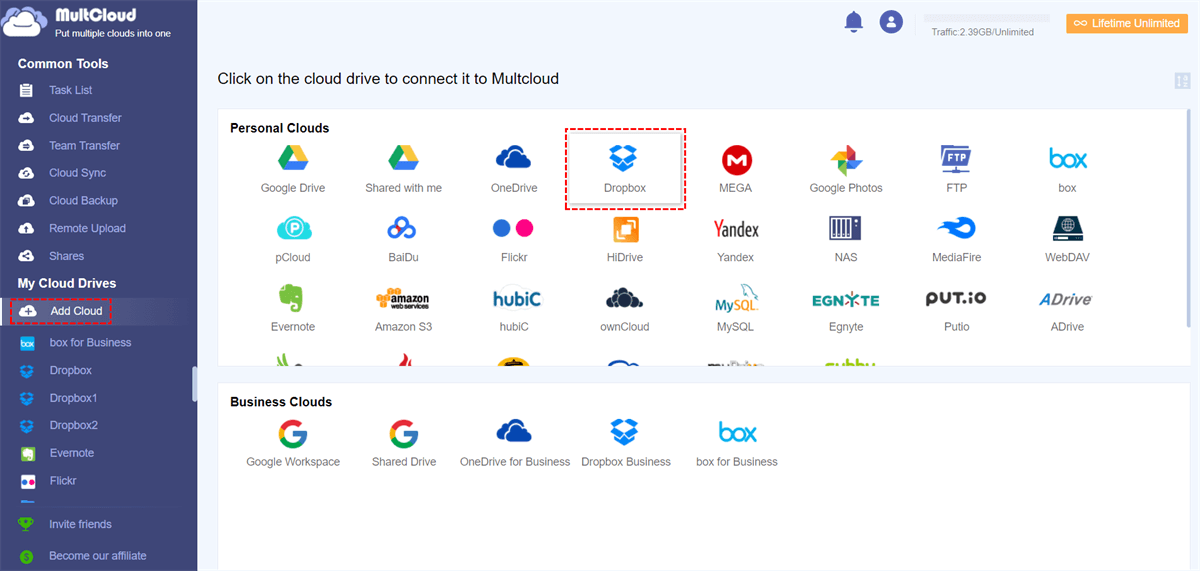Quick Search:
User Case: Can I Migrate Dropbox to Egnyte?
Case 1: "Our company plans to switch to Egnyte. Is there a better way to move the data in Dropbox to Egnyte at one time?"
Case 2: "How to transfer the data in my Dropbox to Egnyte? The traditional way of uploading and downloading is time-consuming and laborious. Is there a better way to recommend?"
Why Need to Migrate Dropbox to Egnyte?
With the rise of the IT industry, it has become commonplace for enterprises to use cloud storage services to store data. With cloud storage services, employees can access files anytime, anywhere and quickly adopt mobile devices for work and personal needs. Both Dropbox and Egnyte are good cloud storage services, but which one is more suitable for enterprise users, I believe the above user needs have given the answer.
Due to the distributed nature of employees and company locations, Egnyte can provide users with services to easily access and share information. Egnyte File Sharing enables employees to easily access, share and sync files in a fully IT-managed environment.
- The same ease of use as Dropbox, without security and privacy risks;
- Control and visibility over users, data and devices;
- Secure shared folders with granular access permissions;
With Egnyte, users get the same ease of use as consumer cloud solutions, and IT-friendly enterprise solutions that never compromise security and privacy. Even if employee devices are lost or stolen, granular permissions and multi-level security keep company files safe from the wrong hands.
So, how to migrate Dropbox data to Egnyte without downloading? The multiple cloud storage manager---MultCloud is the right solution for that need.
How to Migrate Dropbox to Egnyte Automatically
Unlike download and upload operations, MultCloud allows you to transfer files across cloud services from one platform without having multiple windows open at the same time. This method saves you a lot of time as you don't need to download content from Dropbox first and then upload it to Egnyte, it's all done on one page that opens the MultCloud website.
Why choose MultCloud?
- Ease of use: The clear and easy-to-use interface is very suitable for novices to operate.
- Web-based: You can use it directly on the web without installing any applications.
- Direct Transfer: Supports moving files between cloud services directly without downloading and uploading.
- Automatic Transfer: Supports automatic one-time transfer of large amounts of data.
- Safe and Reliable: MultCloud acts as an intermediary and will not save any of your cloud account numbers and passwords.
Only 3 Steps for Dropbox to Egnyte Migration
Since MultCloud is easy to understand and use, you can follow the instructions below to see how it works.
Step 1. Visit the MultCloud page and sign up for an account. You need to enter your preferred email and password and click on the "Create Account" button.
Note: You can click on Google or Facebook directly to use your Google or Facebook account to authorize a login.
Step 2. Enter the MultCloud background interface. Click "Add Cloud", select Dropbox, and follow the instructions to grant MultCloud access to the account you're connecting to. Then use the same method to add your Egnyte account.
Note: You can also add your Google Drive or SharePoint account, MultCloud can help you easily complete Egnyte Google Drive integration or Egnyte SharePoint integration.
Step 3. After completing the Egnyte and Dropbox integration with MultCloud, you can start the transfer process. Open your Dropbox account, select the files that need to be migrated from Dropbox to your Egnyte account, right-click on the empty space, and select the "Copy to" function, so you can select Egnyte as the destination in the pop-up window.
If there are too many files to transfer, you can create a "Cloud Transfer" task to implement the migration from Dropbox to Egnyte, because "Cloud Transfer" supports transferring a large amount of data at one time.
Notes:
- If you have a lot of files to transfer, you can close the page as soon as the task starts, because MultCloud can run your task in the background.
- You can set transfer mode, file filtering or email notification in "Options".
- The "Schedule" option supports you to set up an automatic cloud-to-cloud transfer tasks, you only need to set the time.
What Else Can MultCloud Do Besides Migrate Dropbox to Egnyte?
MultCloud can not only help you move Dropbox data to Egnyte, but also meet the following user needs.
1. Migrate Dropbox Business to Egnyte
If you are an administrator of Egnyte and Dropbox Business and want to transfer data between these two business clouds, you can also use MultCloud's "Cloud Transfer" feature to easily migrate data from Dropbox Business to Egnyte. You just need to add your Dropbox Business account to MultCloud in advance, the steps are as simple as above.
2. Sync Dropbox and Egnyte
If the contents of the source Dropbox cloud drive change, you will have to do the above again to keep the contents of the source and destination cloud drives the same. That said, you might be wondering how to keep Dropbox and Egnyte always the same, or sync content automatically.
You can rely on the "Cloud Sync" feature of MultCloud to sync between cloud storage accounts. Plus, 10 different customization options are perfect for your sync needs, whether you need "Real Time Sync", "Mirror Sync", "Move Sync", or "Incremental Sync". If you need to sync Dropbox and Egnyte data frequently, you can also set a schedule to sync automatically at a specific time or regular intervals.
Conclusion
Following any of the above methods can help you migrate Dropbox to Egnyte without logging in and out. You can choose the action that interests you most. Generally speaking, "Copy to" and "Cloud Transfer" are more recommended for cloud data transfer or migration.
"Cloud Sync" is perfect for more demanding requirements like syncing what you add, modify, delete, etc. from one cloud to another. In addition, "Remote Upload" allows you to directly download files to the corresponding cloud drive through torrent links and magnet links, for example, download torrents to Dropbox or Egnyte.
MultCloud Supports Clouds
-
Google Drive
-
Google Workspace
-
OneDrive
-
OneDrive for Business
-
SharePoint
-
Dropbox
-
Dropbox Business
-
MEGA
-
Google Photos
-
iCloud Photos
-
FTP
-
box
-
box for Business
-
pCloud
-
Baidu
-
Flickr
-
HiDrive
-
Yandex
-
NAS
-
WebDAV
-
MediaFire
-
iCloud Drive
-
WEB.DE
-
Evernote
-
Amazon S3
-
Wasabi
-
ownCloud
-
MySQL
-
Egnyte
-
Putio
-
ADrive
-
SugarSync
-
Backblaze
-
CloudMe
-
MyDrive
-
Cubby