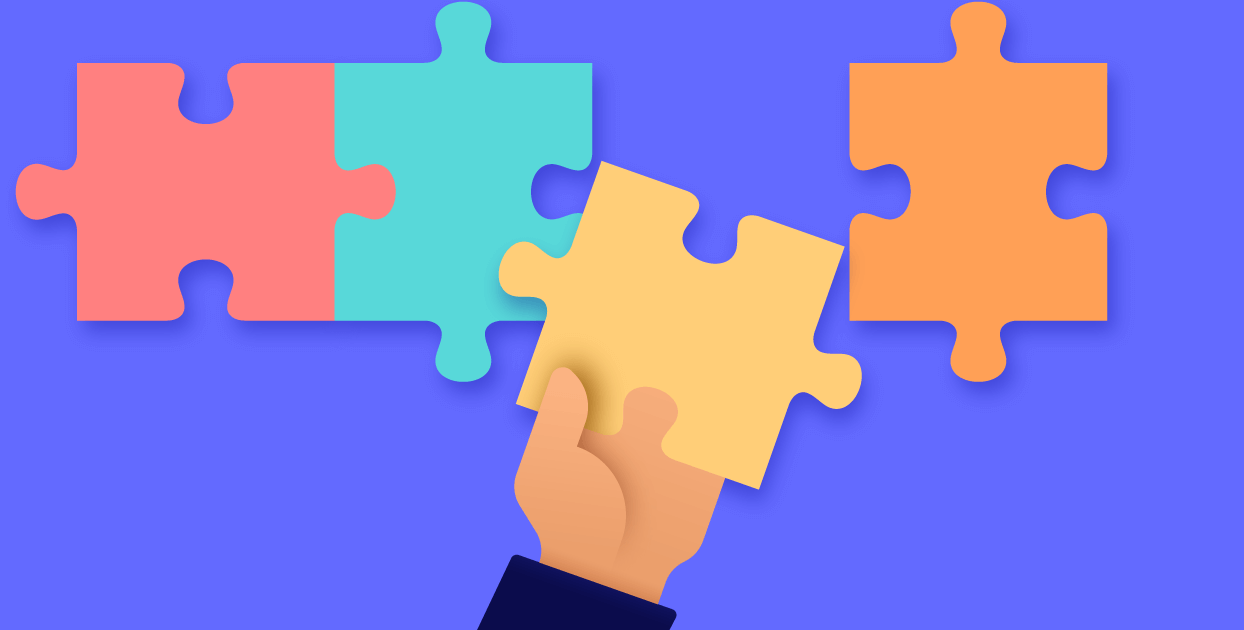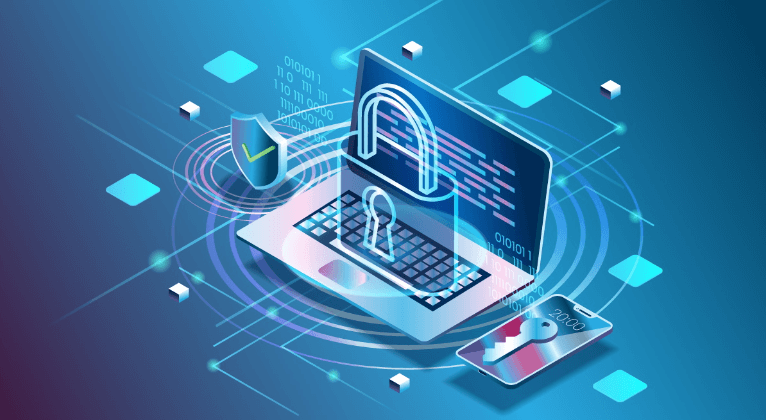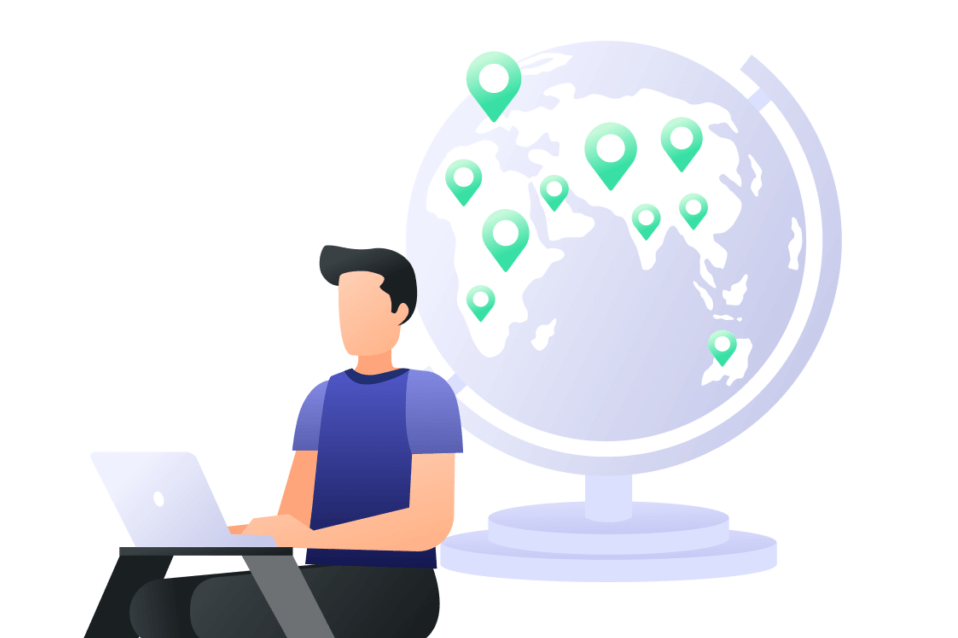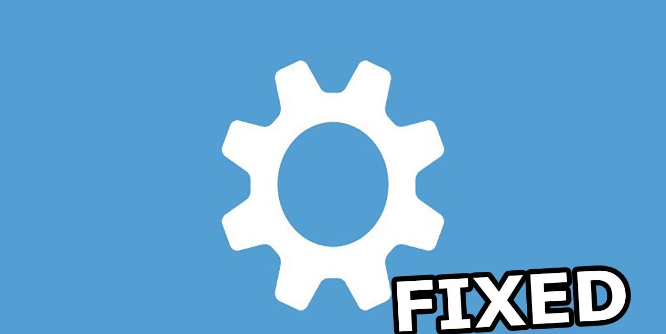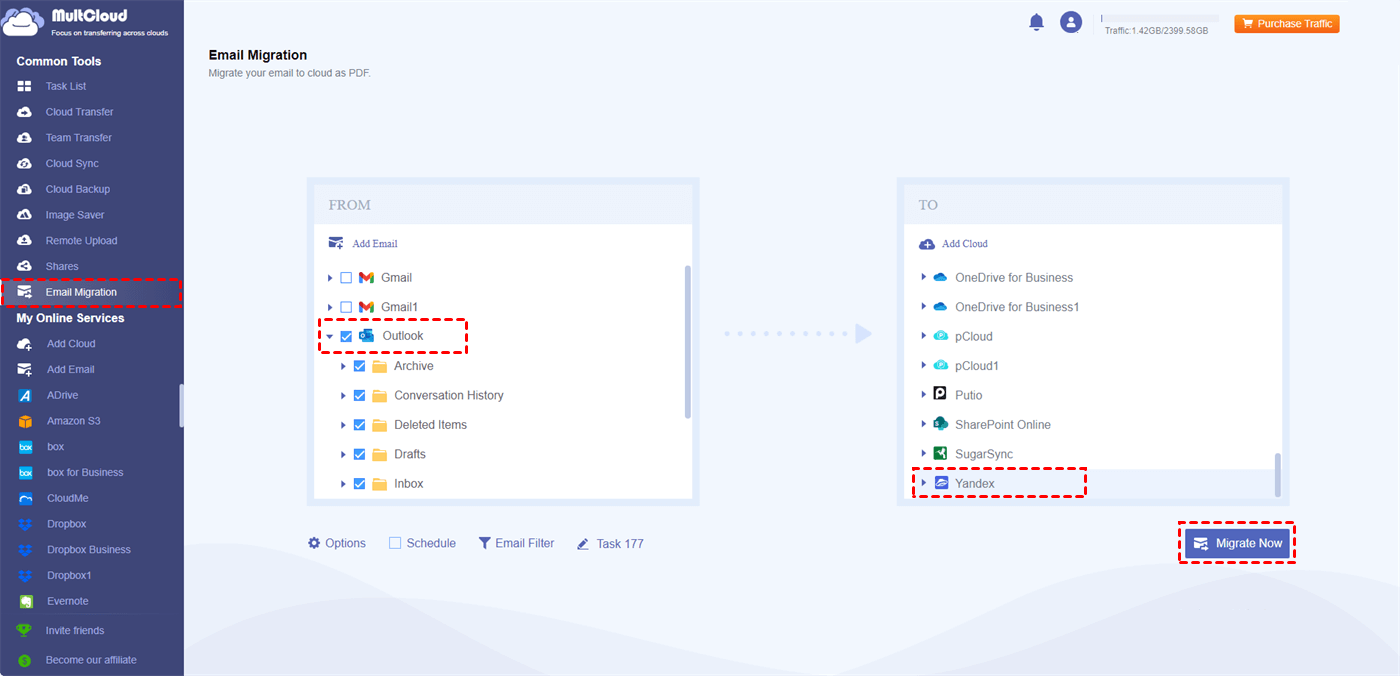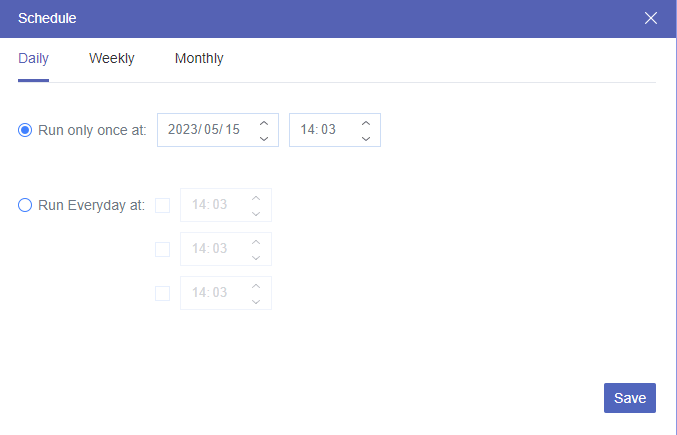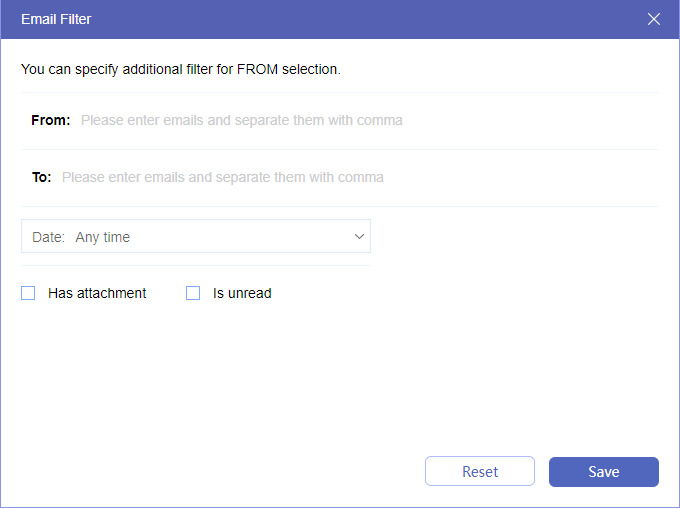Microsoft Outlook Overview
For years, Microsoft has been the leader in the business. Outlook goes beyond an email client; it is a personal data manager. Outlook is a one-stop shop for all your communication needs, including calendar integration, task management, and contact organization features. It is a useful tool for productivity, as it integrates seamlessly with Word, Excel, and other Microsoft Office programs.
Key features of Microsoft Outlook:
🟣 Email organization: Strong sorting, filtering, and search features.
🟣Calendar integration: Synchronization with other magazines, setting notes, and planning meetings.
🟣Task management: This includes creating, reviewing, setting priorities, and scheduling.
🟣Contact management: Easily share information and save and organize your contacts.
🟣Security: Outlook offers encryption, leak protection, and sophisticated spam filtering.
Yandex Mail Overview
Yandex Mail is not as globally recognized as Outlook, but it has strong features for both individuals and businesses. It is a part of the Yandex ecosystem, along with cloud storage, search engines, and other online services.
Key features of Yandex Email:
🟣User-friendly interface: Simple and straightforward design.
🟣Security: Yandex gives strong spam filtering, encryption, and 2-step authentication.
🟣 Integration: Works well with Yandex calendar and Yandex Drive with other services.
🟣 Customizable themes: Make your email conversations unique.
🟣 Storage: Unlimited free storage with room to grow.
Microsoft Outlook vs Yandex Mail: A Comprehensive Comparison
1. User Interface and Experience
🔷Microsoft Outlook: Outlook has a complex business-like interface. It has a lot of customizable options, but new users may find it overwhelming. With a tape-based interface that’s consistent with other Microsoft Office applications, Office users can find themselves in a familiar environment.
🔶Yandex Mail: Yandex Mail is easier to use and intuitive. With a simple design, it’s accessible to users of all technical levels. Unlike the shortcomings of Outlook’s more complex customizable options, it has a simple and efficient user interface.
2. Integration and Compatibility
🔷Microsoft Outlook: Outlook provides an easy interface to other Microsoft Office programs and external services. It works with various operating systems like Windows, macOS, iOS, Android and supports various email protocols like Exchange, POP3 and IMAP.
🔶Yandex Mail: It has good integration between Yandex Mail and other services as it supports POP3 and IMAP protocols. It is compatible with most email clients but its integration with non-Yandex services is not deep compared to Outlook.
3. Privacy and Security
🔷Microsoft Outlook: Outlook has advanced security features like spam filtering, leak protection, and encryption. Microsoft regularly updates its security procedures to protect it from new threats.
🔶Yandex Email: It is a very good spam filter, with a strong focus on protecting the privacy of Yandex users. Apart from this, Yandex Email also has strong security features like encryption and double authentication.
4. Functionality
🔷Microsoft Outlook: Business users can find a lot of features in Outlook. It has excellent contact organization, task management and calendar functions. It also has additional functions supported to enhance efficiency.
🔶Yandex Mail: Yandex Mail focuses on usefulness and simplicity. It works well with other Yandex services and has basic email functions. It may not have all the sophisticated features of Outlook, but it does a good job of providing a simple email experience.
5. Customer Support
🔷Microsoft Outlook: Microsoft provides a wide range of customer support through forums, online tools, and direct support channels.
🔶Yandex Email: Yandex offers help through a community forum and online help center. Direct support options are less than what Microsoft offers.
How to Add Yandex Mail to Outlook
If you have a Yandex email account and want to use Microsoft Outlook, adding Yandex email messages to Outlook is a simple process. Here are the steps:
1. Open the Outlook software on your desktop.
2. Click on the “File” tab in the top left corner. Then, select “Account Settings” from the drop-down menu. In the new window, click “Account Settings” again.
3. To add a new email account, click “New” in the Account Settings window. Then, select “Manual setup or additional server types” and press the “Next” button.
4. Simply select “POP or IMAP” and press “Next.”
5. Enter your account details:
- Your Name: Enter your name as you want it to appear on outgoing emails.
- Email Address: Enter your Yandex Mail address.
- Account Type: Choose "IMAP".
- Incoming Mail Server: Enter "imap.yandex.com".
- Outgoing Mail Server (SMTP): Enter "smtp.yandex.com".
- User Name: Enter your Yandex Mail address.
- Password: Enter your Yandex Mail password.
6. Adjust additional settings:
- Click on "More Settings".
- Go to the "Outgoing Server" tab and check "My outgoing server (SMTP) requires authentication".
- Select "Use same settings as my incoming mail server".
- Go to the "Advanced" tab.
- For the Incoming server (IMAP), enter "993" and select "SSL" as the encryption type.
- For the Outgoing server (SMTP), enter "465" and select "SSL" as the encryption type.
7. Click "Next" to check account settings. If everything is set correctly, you should see a confirmation message.
8. Click "Finish" to complete the installation. Outlook should now add your Yandex email account.
Yandex Not Working: How to Fix It
Sometimes you may encounter the problem of Yandex Mail not working. Here are some common problems and solutions:
1. Incorrect login history: Double-check your password and email address. Make sure your keyboard is not intentionally set to Caps Lock.
2. SMTP/IMAP server settings: Make sure your IMAP and SMTP server settings are printed correctly. "imap.yandex.com" is Yandex's IMAP server and "smtp.yandex.com" is.
3. Network problems: Check the stability of your Internet connection. You can connect to a different network. Or, restart your router.
4. Outdated software: Make sure your email program, such as Outlook, is up to date. Application updates can sometimes fix connection problems.
5. Two-step verification: If you have enabled two-factor verification on your Yandex account, make sure you use a program-specific password for Outlook.
6. Antivirus/Firewall settings: Make sure Yandex Mail is not blocked by your antivirus and firewall software. You may need to include an exception for Yandex servers.
7. Server failure: Yandex servers can fail at one time or another. You can find the current status of Yandex services on the official website or through an independent service status website.
8. Additional advice:
- Clear your cookies and cache: If you use a web browser to access Yandex Mail, clear your cookies and cache.
- Reset up your account: If you have tried everything and the problem persists, you may need to delete and add your Yandex Mail account again in Outlook.
Bonus Tip: How to Connect Outlook to Yandex Drive
If you prefer Outlook as your main email client but want to save emails to the Yandex cloud drive, MultCloud can help you create an automatic email-to-cloud transfer process. MultCloud is a cloud management service that supports 30+ leading cloud drives and email clients, including Outlook and the Yandex cloud drive. It has a function, Email Migration, which can convert Outlook emails into PDF files and then move them to Yandex at once. You can achieve this in 4 steps:
Step 1. Register for a new account on the MultCloud website.
Step 2. Click “Add Email” and the Outlook icon to let MultCloud access your emails. Also, click “Add Cloud” and the Yandex icon to add the transfer destination.
Step 3. Select “Email Migration” in the left sidebar and choose Outlook emails and Yandex as the source and target. Then, click “Migrate Now” to save Outlook emails to Yandex as PDFs.
Notes:
- You can schedule the migration task at your willing time in “Schedule”.
- You can batch-select your desired emails in “Filter” by choosing the email sender, recipient, date, status, and with attachment or not.
- MultCloud allows you to convert 50 emails for free every month. If you upgrade to premium, you can convert unlimited emails and transfer up to 200 emails per session.
Conclusion
Microsoft Outlook vs Yandex Mail decision ultimately comes down to individual needs and requirements. Outlook provides a comprehensive feature set that is perfect for business users and those who are heavily involved in the Microsoft ecosystem. On the other hand, for those who appreciate privacy and simplicity, Yandex Mail provides a simple and secure email experience.
If you prefer Outlook and Yandex drive, you may use MultCloud Email Migration to connect them by moving Outlook emails to Yandex without downloading and uploading. Besides, the emails will be saved to Yandex as PDF files. Or, if you want to save emails to OneDrive, Google Drive, Dropbox, iCloud Drive, or other clouds, Email Migration can also do you a favor.
MultCloud Supports Clouds
-
Google Drive
-
Google Workspace
-
OneDrive
-
OneDrive for Business
-
SharePoint
-
Dropbox
-
Dropbox Business
-
MEGA
-
Google Photos
-
iCloud Photos
-
FTP
-
box
-
box for Business
-
pCloud
-
Baidu
-
Flickr
-
HiDrive
-
Yandex
-
NAS
-
WebDAV
-
MediaFire
-
iCloud Drive
-
WEB.DE
-
Evernote
-
Amazon S3
-
Wasabi
-
ownCloud
-
MySQL
-
Egnyte
-
Putio
-
ADrive
-
SugarSync
-
Backblaze
-
CloudMe
-
MyDrive
-
Cubby