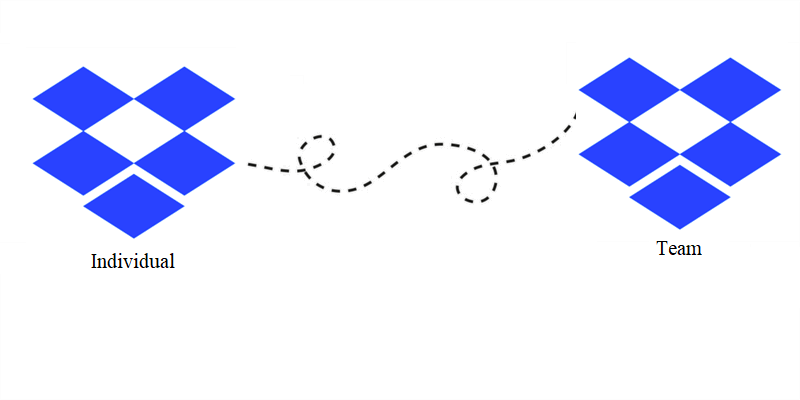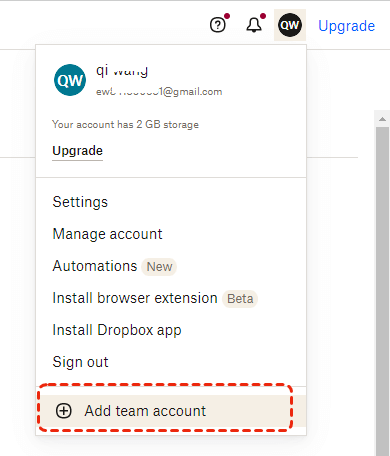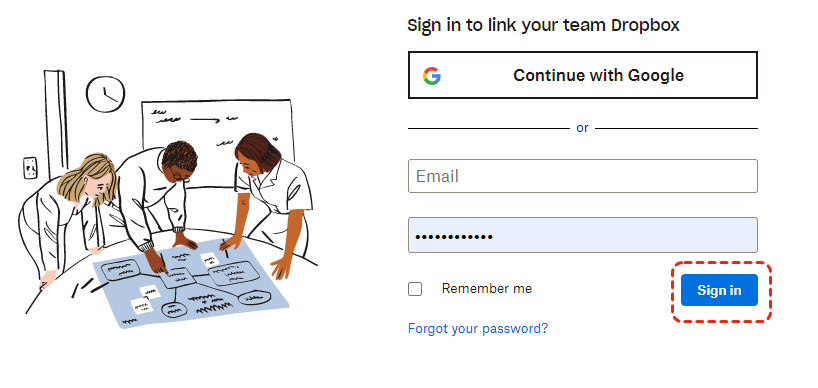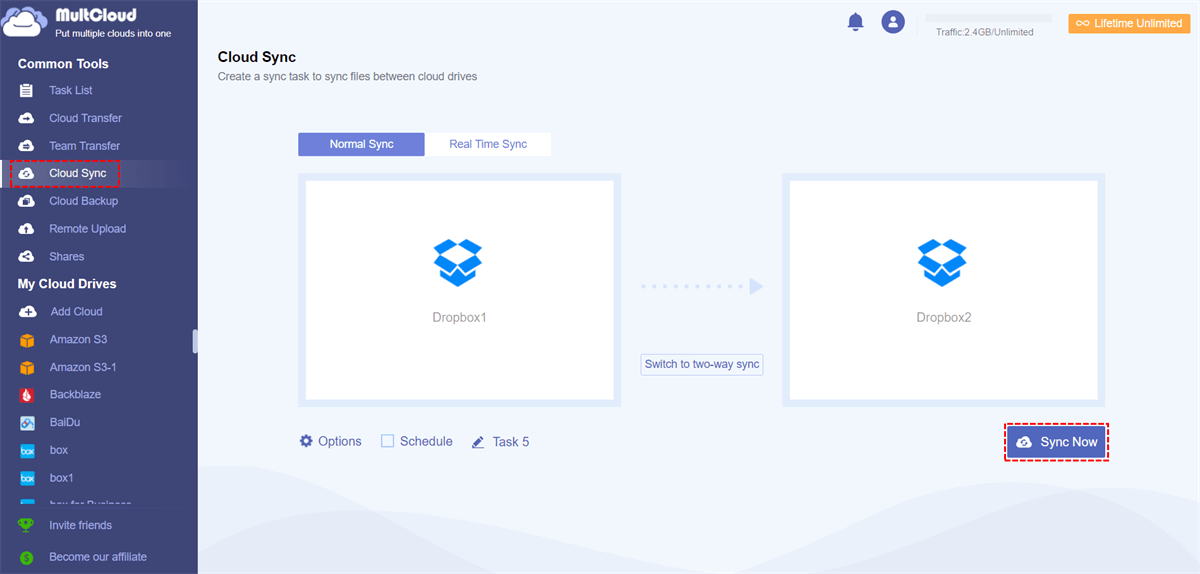Quick Search:
Why Merge Personal and Business Dropbox Accounts?
Dropbox is a convenient and smart cloud service that allows users to store files and access them anywhere, anytime, and from any device. Many users uses have both Dropbox personal and Dropbox business account to store their personal and business files separately. However, it might be a hassle for users to manage two seperate accounts and switching between accounts can be very time-consuming. What's worse, it is easy to accidentally mix up files between the Dropbox personal and business accounts.
So, the majority of users are looking for a way to merge personal and business Dropbox accounts. But how? That confuzed a lot! Luckily, here we round up 2 effective methods of combining personal and business Dropbox accounts.
Method 1. Merge Dropbox Personal and Business via the Official Site
First of all, you can get it done on the Dropbox cloud drive official site. It is a simple process. Follow these steps to get started:
Step 1. Log in to your personal Dropbox account and click on your avatar in the top-right corner of the screen.
Step 2. Enter your Dropbox for Business account and click on "Sign in" in the next window.
Step 3. Follow the prompts to complete the process.
So, with simple steps, you can finish linking personal and busienss Dropbox accounts.
- ✎To merge personal and business Dropbox on Desktop App...
- Open your Dropbox desktop app and click on your avatar in the top-right corner.
- Select "Preference" and navigate to "Account" tab in the pop-out window.
- Click on "Add Team Account" and follow the onscreen instructions to finish the process.
Method 2. Merge Personal and Business Accounts via MultCloud
Another way to combine Dropbox personal and business accounts is to utilize a third-party service named MultCloud. It provides users with a convenient platform to manage multiple cloud storage services, such as Google Drive, Dropbox, SharePoint, OneDrive, Google Photos, iCloud Photos, Flickr, MEGA, Amazon S3, FTP, Dropbox Business, OneDrive for Business, NAS, and so on.
MultCloud not only allows you to perform some basic operations like what you can do in the cloud drive official website, such as "upload", "download", "share", "rename", "copy", "move", and delete files on each cloud, but also offers many advanced functions including transfer, sync, and backup files between cloud drives directly. For instance, you are able to transfer S3 bucket to another account.
Anyway, by adding those cloud drives you use to MultCloud, you can manage them in a hassle-free way without frequent account shifting. Thankfully, MultCloud doesn’t set a limit on the number of cloud drives you add, so you can add as many accounts as you like. To connect two personal Dropbox accounts, just add both of them into MultCloud by the following steps.
Step 1: Create an account on the web for free. If you don’t have an account, you need to sign up one by your email. Or, you can sign in directly with your Facebook or Google account.
Step 2: Click on Add Cloud on the left navigation bar. Then press the icon of Dropbox to add to MultCloud by following the instructions shown on your screen. Then grant MultCloud access. After adding your Dropbox personal account, you can click on Dropbox for Business icon to add the business account.
Step 3: After adding Dropbox and Dropbox for Business accounts, they will be displayed on the left sidebar. And when you want to head to each one, you can click its display name and then you can manage data simply.
Likewise, if you have other Dropbox accounts, you can add to MultCloud as well. By doing so, time can be saved and files can be managed efficiently. In this way, you don’t need to worry it cannot be accomplished when combining 2 personal Dropbox accounts on the same computer, which you might encounter when using the traditional and official way.
Transfer or Sync data between Dropbox Personal and Business Accounts
We’ve learned how to connect multiple Dropbox accounts on one PC. Sometimes, users need to migrate or sync data from one Dropbox account to another. Then, MultCloud can also offer you help.
- Leading Transmission / Sync Speed. MultCloud offers a competitive transfer speed with up to 10 threads for data transfer, which means files can be moved as quickly as possible even for a large number of files.
- Offline Transfer / Sync. MultCloud consumes data traffic to transfer files between cloud drives instead of bandwidth. So, you don’t need to worry about internet connection condition during the transfer process.
- Scheduled Transfer/ Sync. MultCloud gives users 4 options to choose from when they want to set up automatic transfer tasks, including running at a regulated time, daily, weekly, or monthly. Afterwards, the task can run automatically as scheduled.
Next, we will show you how to sync data between Dropbox personla and business accounts.
Step 1: Sign in to your MultCloud account on the web.
Step 2: Proceed to Add Cloud on the left navigation bar. Then, add Dropbox accounts you will use.
Step 3: Now, press the Cloud Sync tab on the left sidebar. Then click on the first box to select one Dropbox and the second box to select another Dropbox account. After that, you can start the transfer task by tapping the Sync Now button.
See, it is very quick and easy to sync files between Dropbox accounts with the help of MultCloud. In addition to the Cloud Sync feature, you can also transfer and backup files from one cloud to another. For example, you can backup Google Photos to Synology NAS.
FAQ about Merging Personal and Business Dropbox Accounts
Q: Can I merge multiple personal accounts with my business account?
A: It depends. On the Dropbox.com or desktop application, you can only merge one personal account with your business account. If you use MultCloud instead, you can add multiple personal accounts and business accounts for centralized management.
Q: Will merging my accounts delete any files?
A: No, merging your accounts will not delete any files.
Q: Can I unmerge or unlink the personal or business account?
A: Yes, you can finish that by "Unlink" option under Dropbox settings.
Final Words
After reading the whole text, you now know how to merge personal and business Dropbox accounts through 2 different methods. And now, you can try to see which one is more effective or convenient. Anyway, MultCloud not only allows you to manage multiple cloud drives in one place but also enables you to make migration between cloud services directly and seamlessly.
MultCloud Supports Clouds
-
Google Drive
-
Google Workspace
-
OneDrive
-
OneDrive for Business
-
SharePoint
-
Dropbox
-
Dropbox Business
-
MEGA
-
Google Photos
-
iCloud Photos
-
FTP
-
box
-
box for Business
-
pCloud
-
Baidu
-
Flickr
-
HiDrive
-
Yandex
-
NAS
-
WebDAV
-
MediaFire
-
iCloud Drive
-
WEB.DE
-
Evernote
-
Amazon S3
-
Wasabi
-
ownCloud
-
MySQL
-
Egnyte
-
Putio
-
ADrive
-
SugarSync
-
Backblaze
-
CloudMe
-
MyDrive
-
Cubby